Printing iMessages can be tricky. Many people need to print iMessages for court cases. Others want to save important conversations. The process is not as simple as printing a regular document. But there are several ways to print iMessages from your iPhone.
This step-by-step guide walks you through various ways to print iMessages from your iPhone. Each method offers unique advantages—some are ideal for legal documentation, while others are more suited for personal use. By the end, you'll be equipped with the best approach to print your iMessages based on your specific needs.

In this article
Part 1: Why Print iMessages?
People print iMessages for many reasons. The most common need is legal evidence. Court cases often require printed text messages. Business disputes might need conversation records. Personal relationships sometimes need a message proof.
Here are the main reasons:
- Legal Evidence: Courts accept printed iMessages as evidence in many cases
- Business Records: Keep important work conversations for future reference
- Personal Memories: Save special messages from family and friends
- Backup Purpose: Create physical copies in case of phone loss or damage
- Insurance Claims: Some claims require text message proof of events
- Divorce Proceedings: Family courts often need message evidence
- Harassment Cases: Print threatening messages for police reports
- Contract Disputes: Business agreements made via text need documentation
When deciding on the best way to print your iMessages, keep the following considerations in mind:
- Legal Requirements: Courts may need specific formatting or authentication
- Technical Skills: Choose methods that match your comfort level
- Message Volume: Large conversations need different approaches
- Quality Needed: When preparing iMessages for court evidence, a higher level of quality is required compared to casual or personal use.
- Cost Factors: Some methods require paid software or services
- Privacy Concerns: Consider who might see your messages during printing
- Device Access: Some methods need multiple devices or special software
Part 2: How to Print iMessages from iPhone?
There are four main ways to print iMessages from iPhone. Each method works differently. Some are free while others cost money. Court cases might need professional tools. Personal use can rely on simpler methods.
We'll explore each method in depth, guiding you through the precise steps involved in every approach. You'll also gain insight into when each method is most appropriate, helping you confidently select the best way to print your iMessages based on your needs.
The methods range from simple screenshots to professional software. Free options work well for basic needs. Paid tools offer better features for legal cases.
Method 1: Use MobileTrans Export Feature
MobileTrans is professional software for phone data management. It can export and print iMessages easily. This method works well for large conversations. The software formats messages properly for court use. It maintains message timestamps and sender information.
This software produces highly professional-looking printouts by exporting messages as well-formatted PDFs. It retains all message details, such as dates and timestamps, making it well-suited for legal documentation. Courts often favour this level of accuracy, and the tool is capable of managing thousands of messages with ease.
This method helps in several ways:
- Creates professional-looking printouts with proper formatting
- Exports entire conversations without missing any messages
- Maintains legal authenticity with timestamps and phone numbers
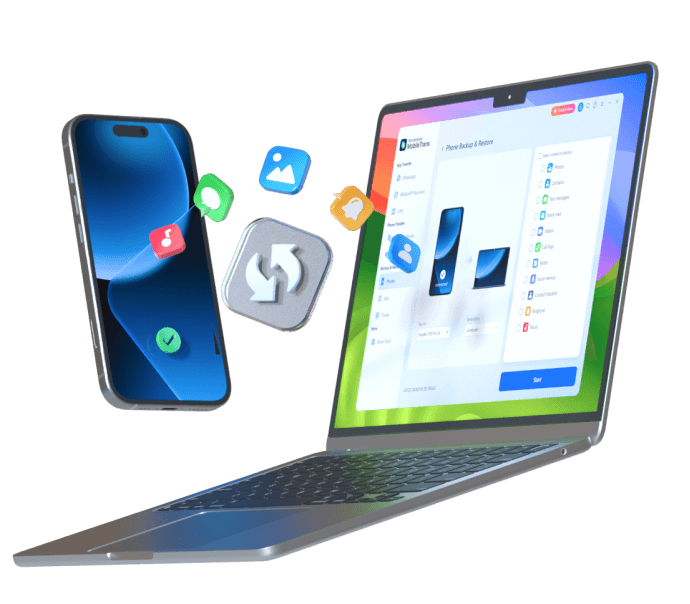
Steps to print iMessages using MobileTrans:
Step 1. Download and install MobileTrans on your computer. Connect your iPhone to PC. Launch MobileTrans. Select the "Phone Transfer" option. Click Phone to PC.

Step 2. Choose "Messages" from the data types available.
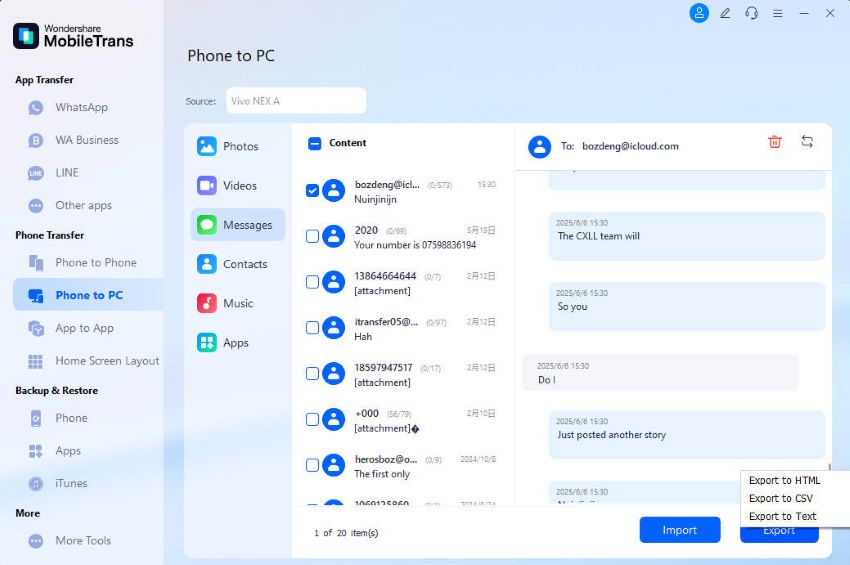
Step 3. Select the iMessage conversations you want to export. Click "Export" and choose your preferred format (PDF or HTML). Open the exported file and print using your regular printer.
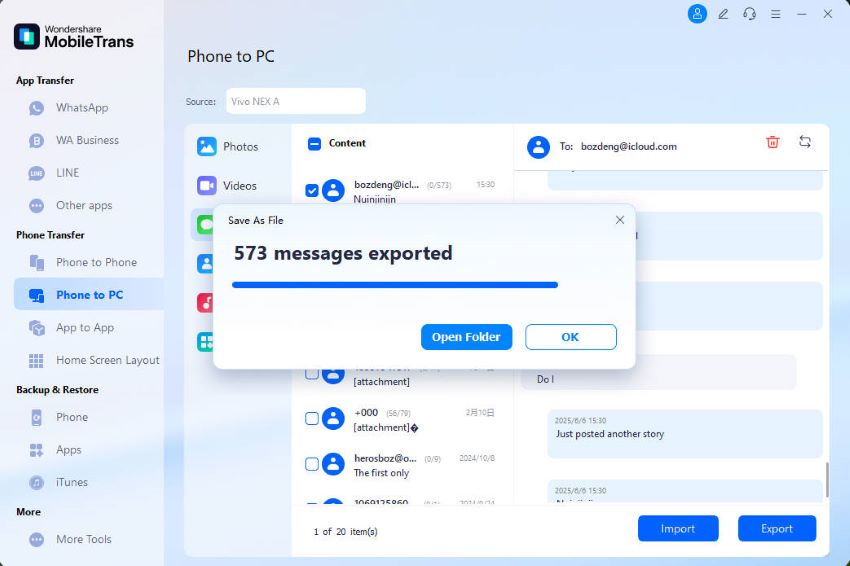
Step 4. Adjust print settings for best quality and paper size.
Method 2: Take Screenshots and Print
Capturing screenshots is the most straightforward method for printing iMessages. It's free, user-friendly, and doesn't require any additional software. However, it can be time-consuming for lengthy chats, and the output may not meet the quality required for legal purposes. That said, it's a great option for casual or personal use.
Screenshots show messages exactly as they appear on your phone. This method requires no technical skills or downloads. You can start printing messages right away. The main drawback is the time needed for long conversations. Each screen must be captured separately. But for short conversations, this method works perfectly.
This method helps in these ways:
- Completely free with no software needed
- Works immediately without any setup or downloads
- Shows messages exactly as they appear on your phone screen
Steps to print iMessages using screenshots:
Step 1. Open the iMessage conversation you want to print. Take screenshots of each screen by pressing the volume up + power button. Repeat until you capture the entire conversation.
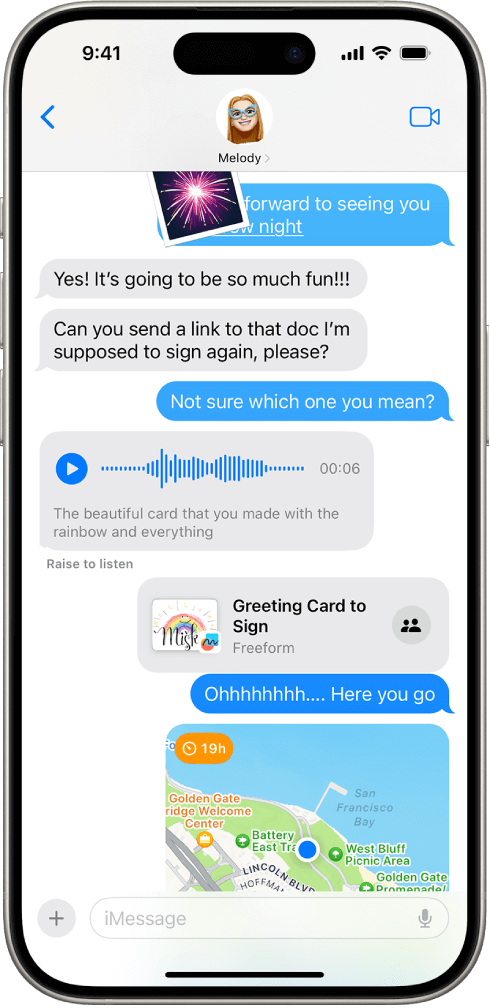
Step 2. Go to the Photos app and select all message screenshots. Use the Print button.
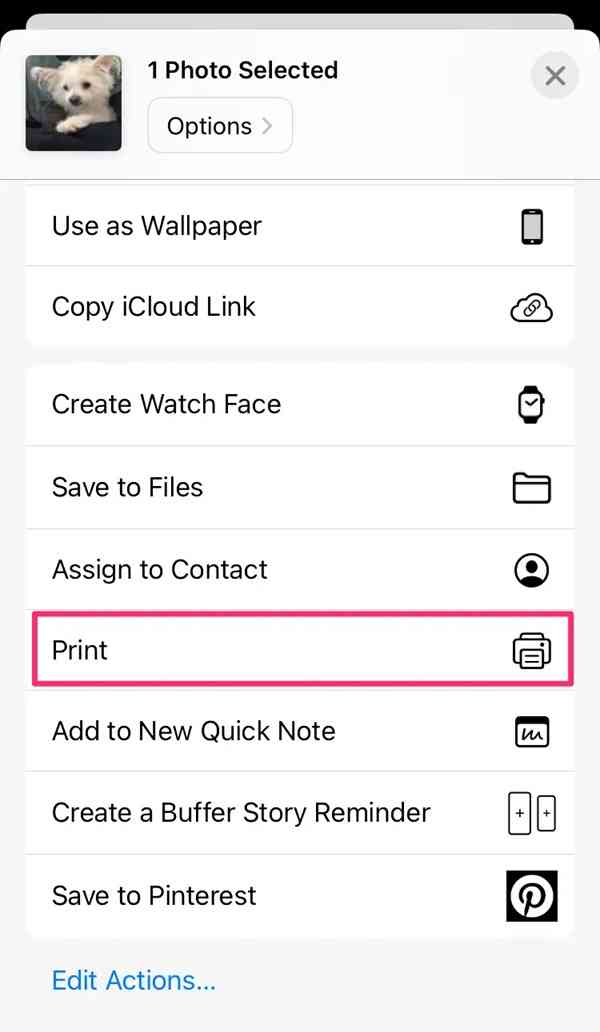
Step 3. Print each screenshot image using your printer. Arrange printed pages in the correct chronological order
Method 3: Forward Messages to Email
Forwarding messages to email creates a backup you can print. This method works for individual messages or small groups. It is not ideal for long conversations. The formatting may appear differently from the original. But it creates a permanent record you can access anytime.
Email forwarding gives you a searchable record of messages. You can organize messages by creating folders. This method lets you add notes to explain context. The email timestamps provide additional documentation. However, the visual appearance changes from the original iMessage format. This method works best for specific important messages rather than entire conversations.
This method helps by:
- Creating email records that are easy to organize and search
- Working with any email service you already use
- Allowing you to add notes or context to individual messages
Steps to print iMessages by forwarding to email:
Step 1. Open the iMessage conversation containing the messages you want to print. Press and hold on the specific message you want to forward. Select "More" from the pop-up menu options.
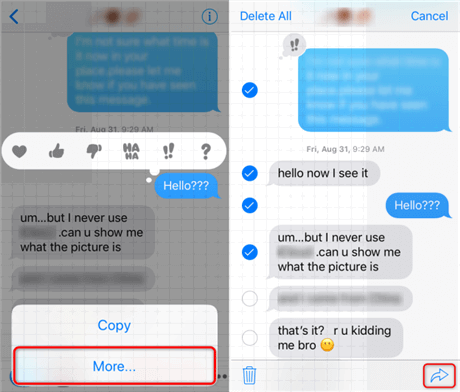
Step 2. Tap on additional messages to select multiple ones if needed. Tap the forward arrow button at the bottom right. Enter your email address in the "To" field. Add any notes in the message body if needed.
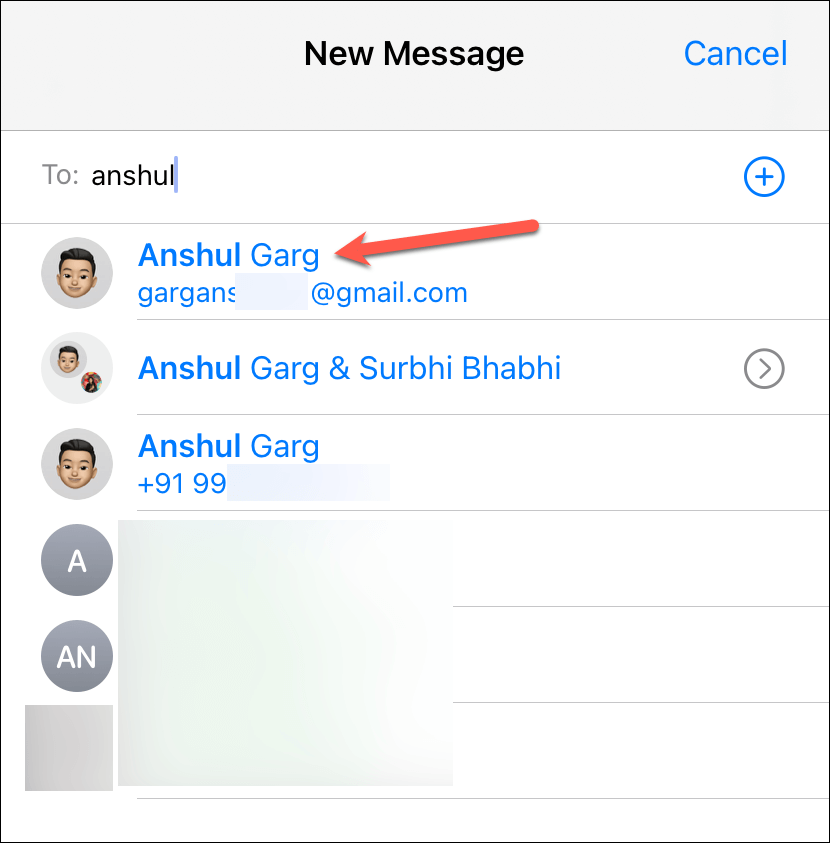
Step 3. Send the email, and then print from your email program.
Method 4: Use a Mac with the Messages App
If you have a Mac computer, this method works great. Your iMessages sync automatically between iPhone and Mac. The Mac Messages app shows the same conversations. You can select and print directly from the Mac. This method maintains good formatting and is completely free.
The Mac Messages app displays conversations in a clean format. Text appears larger and more readable than phone screenshots. You can easily select entire conversations at once. The Mac also lets you save conversations as text files. This method provides professional-looking results without special software. However, you need both an iPhone and Mac for this to work.
This method helps because:
- Messages appear in a clean, printable format on Mac
- No need for additional software or complex steps
- Maintains conversation flow and readability for court use
Steps to print iMessages using Mac Messages app:
Step 1. Make sure your iPhone and Mac use the same Apple ID. Open the Messages app on your Mac computer. Wait for messages to sync from your iPhone to your Mac. Select the conversation you want to print from the sidebar. Use Command+A to select all messages in the conversation.
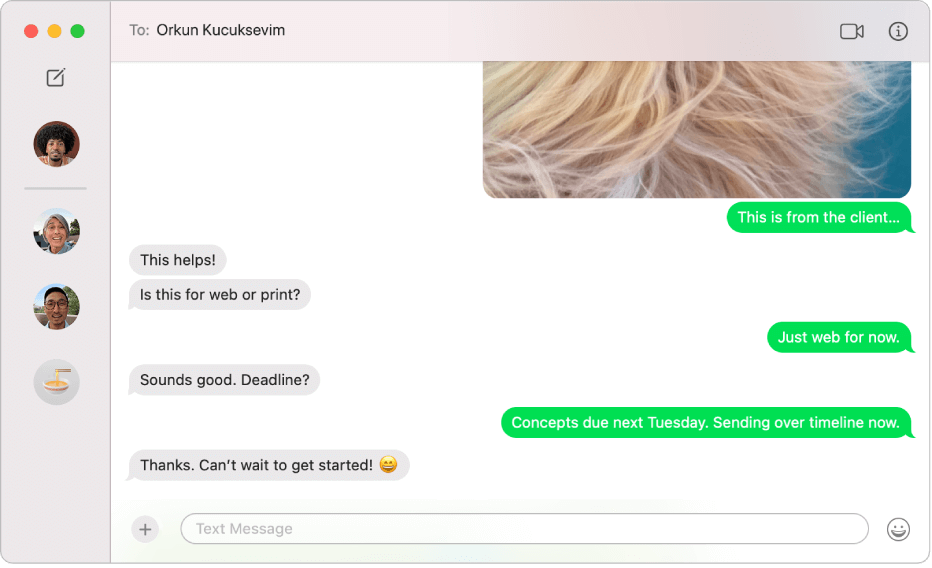
Step 2. Right-click and choose "Copy" or use Command+C. Open a text document or word processor and paste the messages. Format the document as needed and print using File > Print
Part 3: Pro Tips and Print iMessages for Court
When you need to print iMessages for court, extra care is required. Courts have specific rules about text message evidence. The printed messages must look authentic. They need proper timestamps and phone numbers. Some courts require special authentication steps.
Here are important tips for printing iMessages for court:
- Keep Original Format: Print messages exactly as they appear on your phone
- Include Timestamps: Make sure all dates and times are visible and accurate
- Show Phone Numbers: Contact names should include actual phone numbers
- Use High Quality: Print on good paper with clear, readable text
- Number Pages: Add page numbers to keep evidence organized
- Create Copies: Make multiple copies in case originals are damaged
- Document Chain: Keep records of how you obtained and printed the messages
- Professional Help: Consider hiring a digital forensics expert for important cases
Conclusion
Learning how to print iMessages is important for many reasons. Court cases often need printed text messages as evidence. Personal situations might require message documentation. Business conversations sometimes need permanent records. This guide showed you four different methods to print iMessages from iPhone.
The best method depends on your specific needs. Simple screenshots work for personal use. Professional software like MobileTrans works better for court cases. Mac users can print directly from the Messages app. Email forwarding works well for individual messages. Each method has its own advantages and limitations.
Remember to consider legal requirements when you print iMessages for court. Courts may have specific rules about text message evidence. Professional software often creates better formatted printouts. Always keep original messages on your phone as backup. With these methods, you now know exactly how to print out iMessages for any situation you might face.
FAQ
-
Q: Can I print iMessages directly from my iPhone without a computer?
A: Yes, you can print iMessages directly from your iPhone using AirPrint. Take screenshots of your message conversations first. Then select the screenshots in your Photos app. Use the share button and choose "Print" if your printer supports AirPrint. This method works for basic printing needs but may not meet court evidence standards.
-
Q: Are printed iMessages accepted as legal evidence in court?
A: Most courts accept printed iMessages as evidence, but requirements vary by jurisdiction. The messages must show proper authentication, including timestamps, phone numbers, and chain of custody documentation. Some courts require expert testimony about how the messages were obtained and printed. Always check with your lawyer about specific legal requirements in your case.
-
Q: What is the best way to print a very long iMessage conversation?
A: For very long conversations, professional software like MobileTrans works best. It can export entire conversations without missing messages. The software maintains proper formatting and creates PDF files that are easy to print. Screenshot methods become impractical for conversations with hundreds of messages. Professional tools also provide better legal authenticity for court use.









