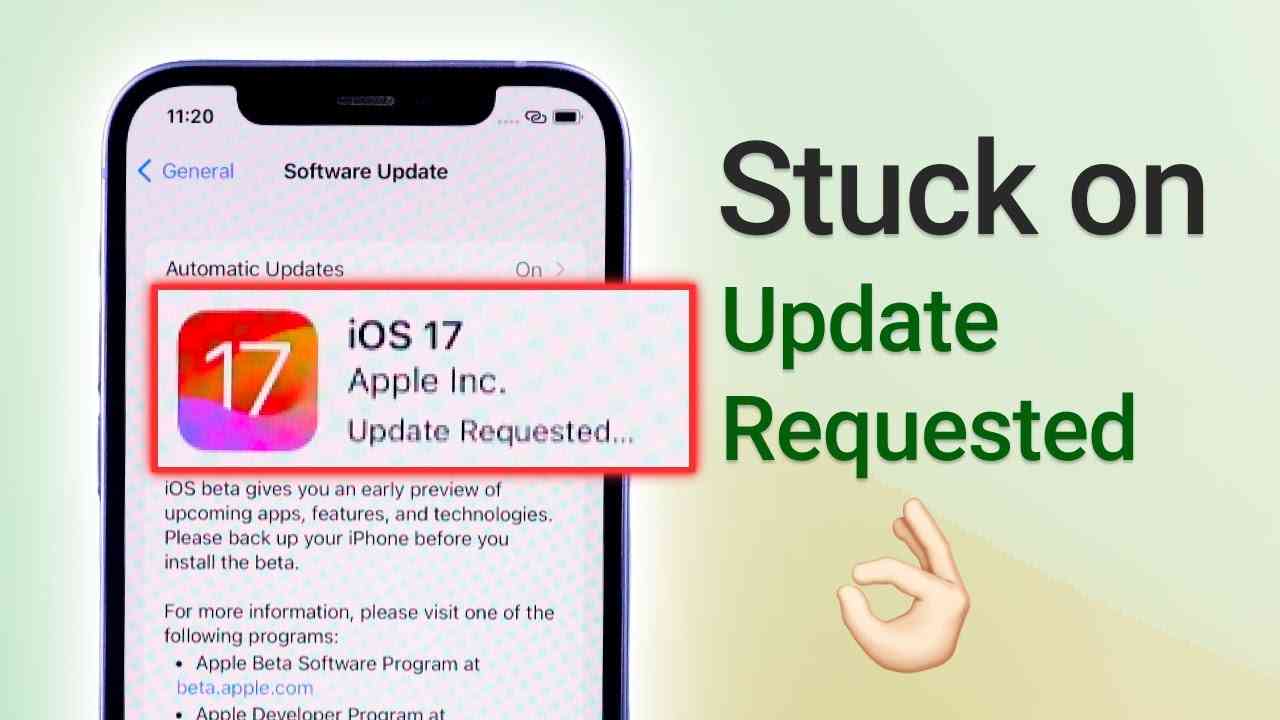
Apple just released the iOS 26 beta—pretty exciting, right? Lots of people are eager to check out the new features. But some are running into a problem: their iPhone gets stuck on "Update Requested." If that's happening to you, don't worry. It's a common issue, and there are easy ways to fix it so you can start enjoying the update.
Seeing "Update Requested" stuck on your screen can be pretty frustrating. It means your iPhone hasn't started downloading the update yet. Don't worry, though—this is a common issue for many users, and there are simple ways to get it fixed quickly.
The "Update Requested" issue isn't limited to older iPhones—it can happen on brand-new devices too. The good news? It's a common glitch with straightforward fixes. In this guide, we'll show you exactly how to get past it and successfully complete your update.
In this article
Part 1: Why is the iPhone Stuck on Update Request Screen?
Here are some main reasons:
- Poor internet connection - Weak WiFi stops the download
- Apple server issues - High traffic can slow servers
- Low storage space - Not enough room for the update
- Battery too low - Your iPhone must have enough power to complete an update.
- Software glitches - Temporary bugs cause freezing
- Network restrictions - Some networks block updates
- Corrupted update files - Damaged files stop progress
- Background app interference - Too many apps running
Part 2: Getting Started: Use MobileTrans to Backup Your iPhone
Before you try to fix your iPhone being stuck on "Update Requested," make sure to back up your data first. Losing important files during repairs is risky. MobileTrans keeps your data safe while you fix the software update stuck on the update requested problem.
MobileTrans is the best backup tool for iPhone users. It works fast and keeps all your data secure. When your Apple update gets stuck on update requested, having a backup gives you peace of mind.
Why Choose MobileTrans:
- One-click backup - Simple and fast process
- Complete data protection - Saves all file types
- Cross-platform support - Works with all devices
- No data loss - A completely secure method for backing up your data.
- Quick restore - Easy to get data back
- Professional grade - Trusted by millions
- Regular updates - Always compatible with new iOS
3 Simple Steps:
Step 1: Download and install MobileTrans. Connect your iPhone. Select "Backup & Restore."

Step 2: Once that's done, MobileTrans will display all the file types it supports for backup—these vary between iPhone and Android devices. Simply choose the ones you wish to back up. Hit "Start" to proceed.

Step 3: Keep your phone connected, and the backup process will finish shortly. Once it's done, you can review the backed-up data by selecting "MobileTrans backup file" in the "Restore" section.

Part 3: Quick Fixes to Resolve the Apple Update Stuck in Update Requested Error
Fix 1: Force Restart iPhone
A force restart is a quick way to fix an iPhone stuck on "Update Requested." It clears minor glitches without erasing your data. When the update stalls, this reset refreshes your iPhone's memory and helps the process start again. It's safe, simple, and works even on the latest iPhones.
Why Choose This Fix:
- Quick solution - Takes only seconds
- No data loss - Your files remain completely safe.
- Works often - High success rate
Steps:
Step 1: Quickly press and release the Volume Up button, then do the same with the Volume Down button. Next, hold down the Side button until the Apple logo appears on the screen.
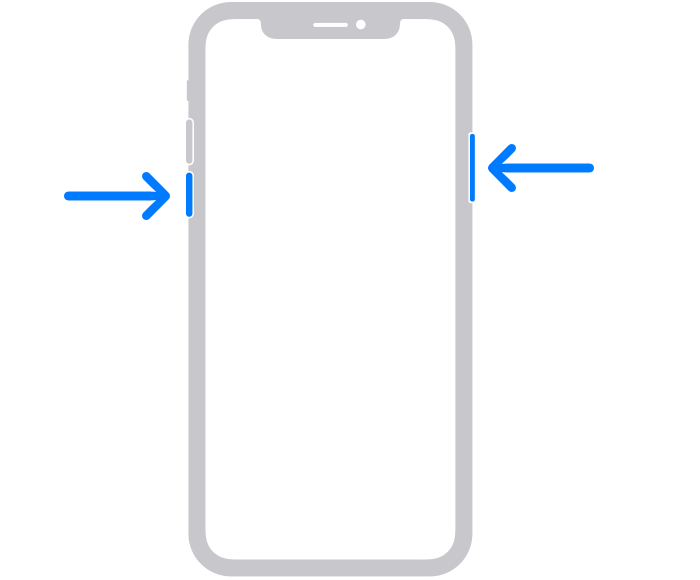
Step 2: Wait for the iPhone to restart completely. Try updating again through the Settings.
Fix 2: Charge Your Device
A low battery can cause your iPhone to get stuck on "Update Requested." Updates require sufficient power to run smoothly, so it's important to charge your device beforehand. If your battery gets low, your iPhone will stop the update process to avoid any possible damage.
Why Choose This Fix:
- Prevents damage - Protects your iPhone
- Simple solution - Just plug in the charger
- Always works - Guaranteed power supply
Steps:
Step 1: Connect the iPhone to the charger immediately. Wait until the battery reaches 50% or higher. Keep the charger connected during the update. Go to Settings > General. Select Software Update.
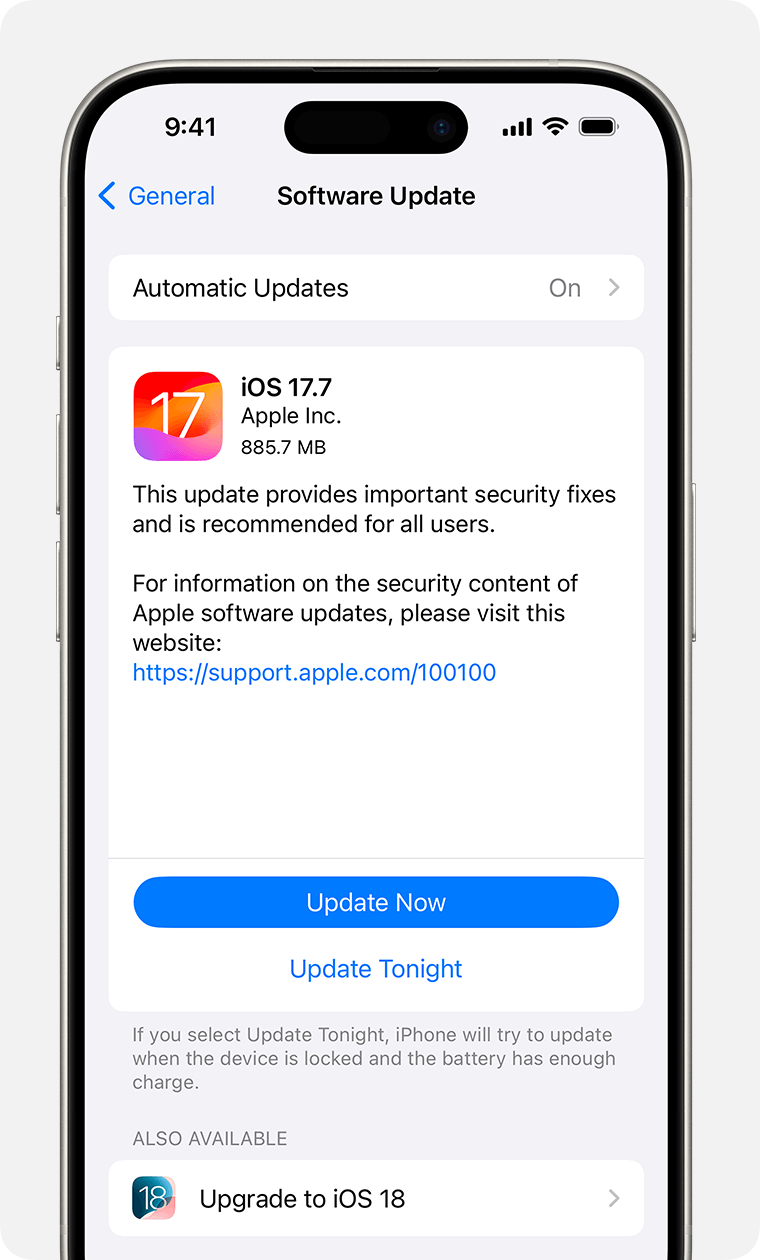
Step 2. Try downloading the update again.
Fix 3: Check Apple Servers
During peak hours, Apple's servers can experience downtime, which may be the reason your update is stuck on "Update Requested." Checking the server status can save you from unnecessary troubleshooting. These issues can impact millions of users at once, so the problem might not be on your end.
Server problems affect all iPhone users globally. Apple's update servers handle massive download volumes daily.
Why Choose This Fix:
- Saves time - No need for other fixes
- Official status - Real-time information
- Global solution - Helps all users
Steps:
Step 1: Open any web browser. Go to the Apple System Status website. Look for the iOS Software Update status.
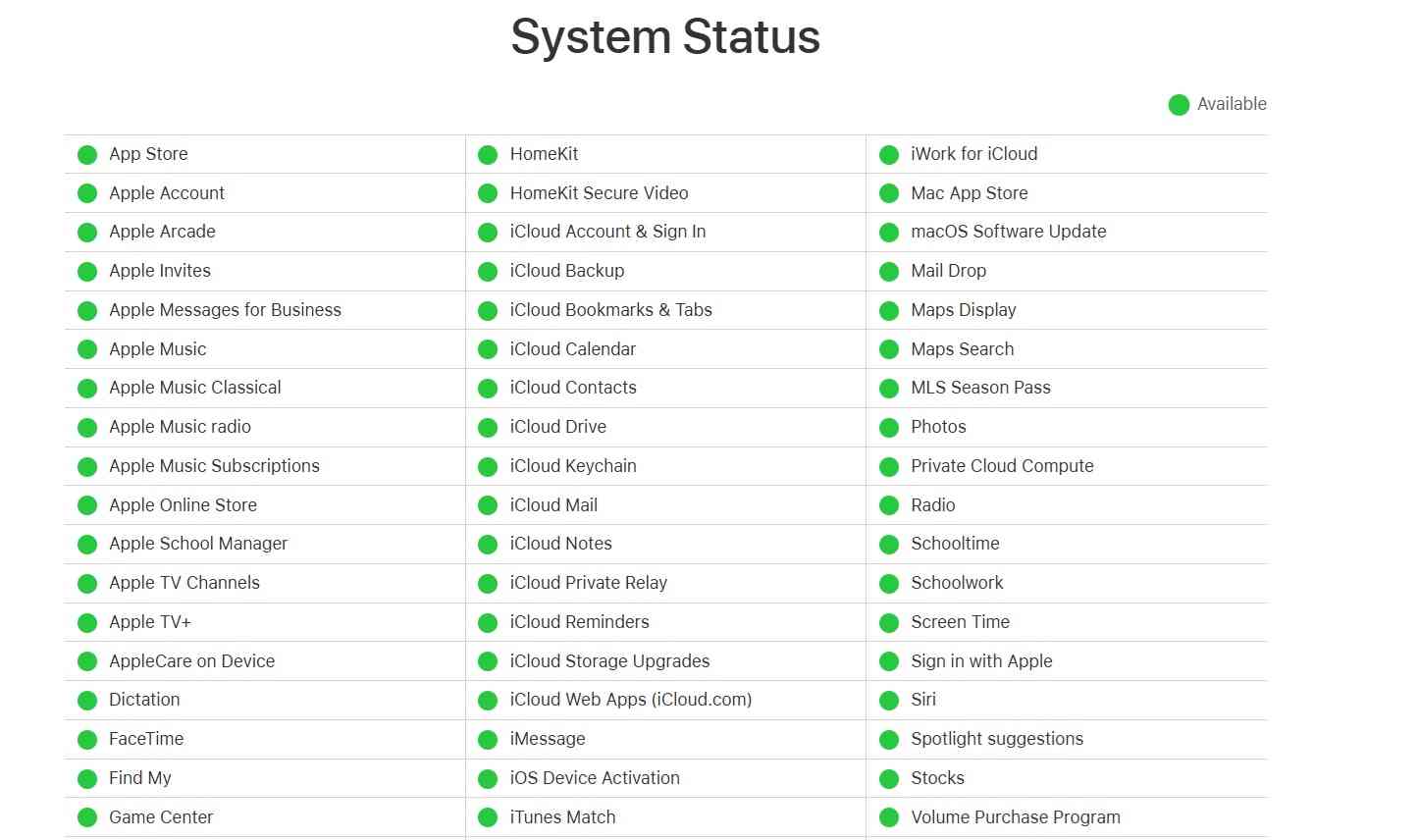
Step 2: Check if services show green (working). Wait, if the servers are down, try later.
Fix 4: Delete Software Update
Corrupted update files cause the iPhone to be stuck on the update requested problems. Deleting and re-downloading fixes this problem completely. Fresh files work better than damaged ones. Sometimes, partial downloads create corrupt data.
When your iPhone update gets stuck on update requested, old files might be corrupted. Removing them forces a fresh download from Apple servers. This often solves the software update stuck on update requested issue permanently. Corrupted files block the update process entirely.
Why Choose This Fix:
- Fresh start - New, clean files
- Removes corruption - Eliminates bad data
- High success rate - Usually works well
Steps:
Step 1: Open the Settings app on your iPhone. Go to General > iPhone Storage. Find and tap on the iOS update file.
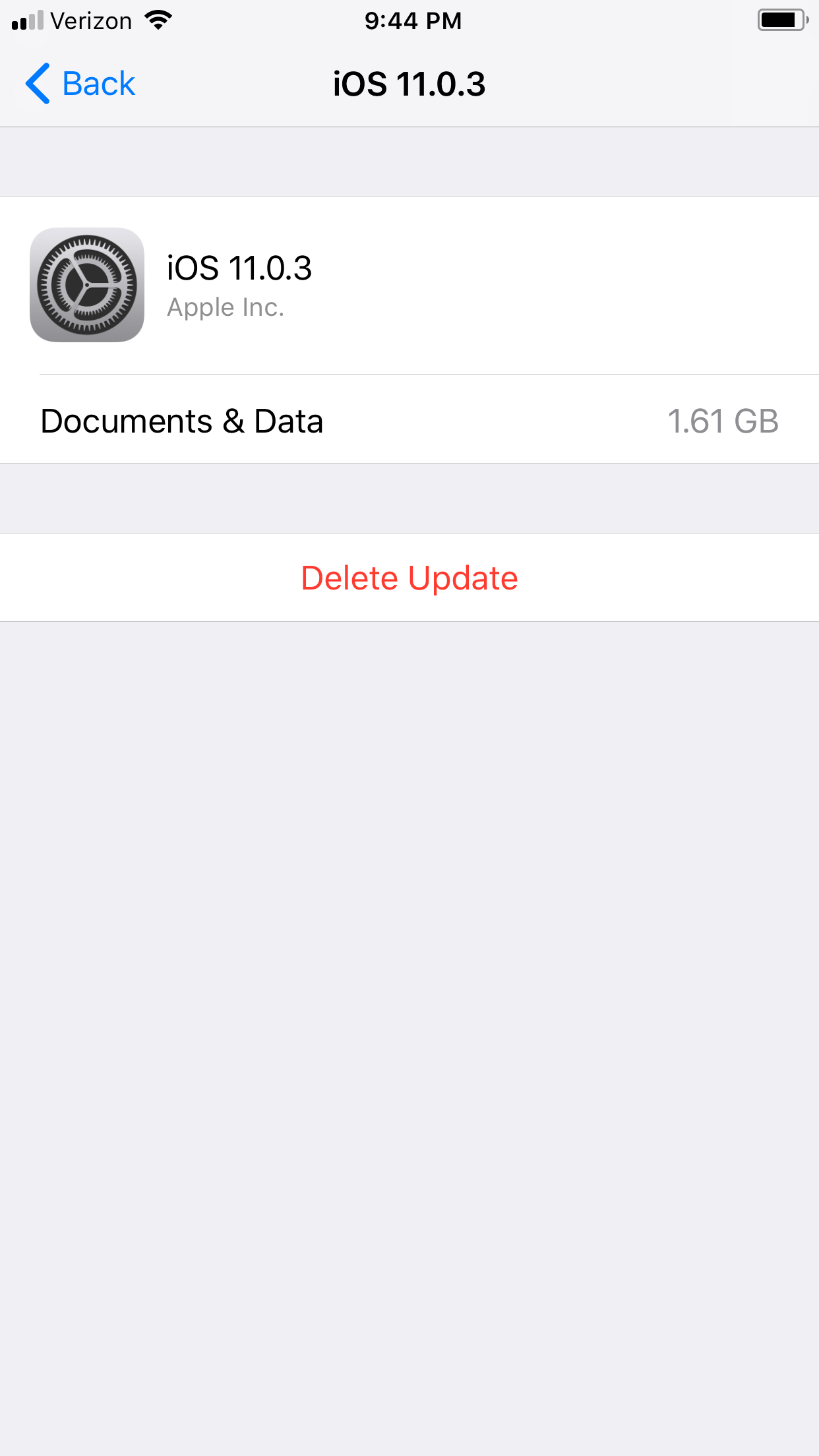
Step 2: Select the "Delete Update" option. Return to Software Update and download again
Fix 5: Free up your iPhone storage
Lack of storage stops updates from downloading completely. Your iPhone update request gets stuck when there's no space left. iOS updates need several gigabytes to install properly. Your device needs extra room for temporary installation files. Storage issues block the entire update process from starting.
Your iPhone needs extra space beyond the update size requirement. This allows for temporary files during the installation process. iOS creates backup files while updating your system.
Why Choose This Fix:
- Creates space - Makes room for update
- Improves performance - Faster iPhone
- Prevents future issues - Avoids similar problems
Steps:
Step 1: Go to Settings > General > iPhone Storage. Delete unused apps you don't need. Remove old photos and videos.
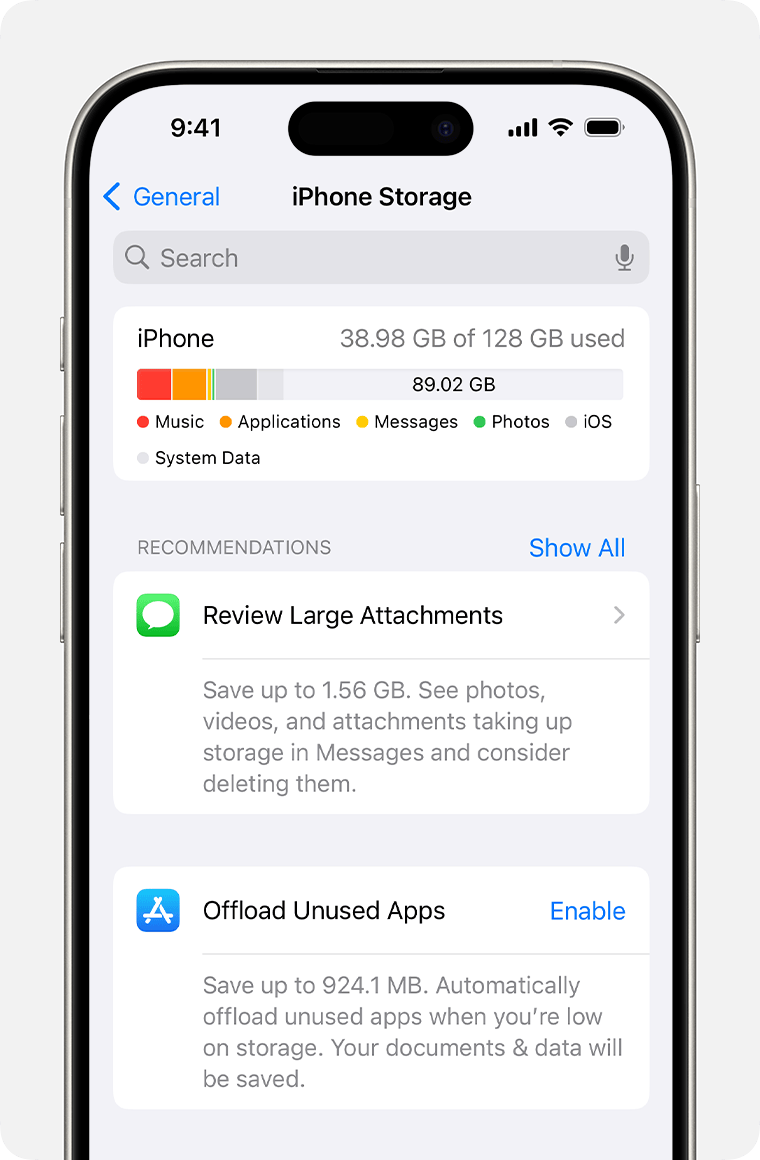
Step 2: Clear Safari cache and data. Empty the Recently Deleted album completely
Fix 6: Update with iTunes
iTunes bypasses network issues that cause the iPhone to be stuck on the update requested. Using a computer provides a stable internet connection for updates. This method works when wireless updates fail completely. Computer updates avoid WiFi interference and connection drops. Your iPhone gets direct access to Apple's servers through iTunes.
Computer updates are more reliable than over-the-air downloads. This fixes most new iPhone stuck on update requested problems effectively. iTunes downloads the full update file to your computer first. When your Apple update gets stuck on update requested, it gets resolved through a wired connection.
Why Choose This Fix:
- Stable connection - Uses the computer's internet
- Bypasses WiFi issues - Direct connection
- More reliable - Higher success rate
Steps:
Step 1: Download the latest iTunes on your computer. Connect the iPhone using a USB cable. Open iTunes and select your device. Click the "Check for Update" button.
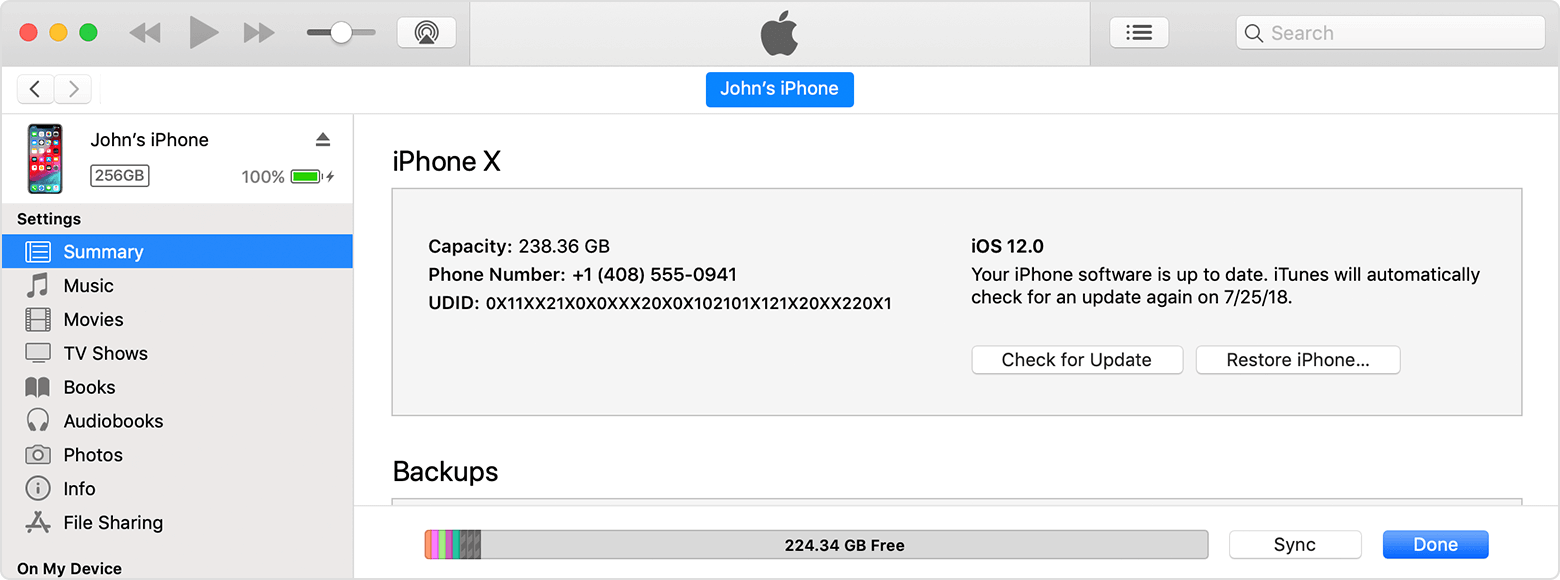
Step 2: Follow prompts to install the update.
Part 4: Pro Tips to Deal with iPhone update stuck on update requested Error
- These expert tips help prevent your iPhone stuck on update requested. Following these guidelines reduces update problems significantly.
Check your Wi-Fi connection - A weak or unstable connection is a common culprit. Switch to a stronger network or toggle Wi-Fi off and on again.
- Restart your iPhone - A simple reboot can often clear temporary glitches that block the update process.
- Ensure enough storage - iOS updates need space. Go to Settings > General > iPhone Storage and free up space if needed.
- Charge your device - Make sure your iPhone has at least 50% battery or is plugged in during the update.
- Cancel and retry the update - Head to Settings > General > iPhone Storage, find the update file, delete it, then try downloading again.
- Reset network settings - This can resolve hidden connectivity issues. Go to Settings > General > Transfer or Reset iPhone > Reset > Reset Network Settings.
- Use iTunes or Finder - If all else fails, connect your iPhone to a computer and update via iTunes (Windows) or Finder (Mac).
Conclusion
Your iPhone stuck on update requested doesn't have to be permanent. These fixes solve most update problems quickly. Start with simple solutions like force restarting and charging.
When your Apple update gets stuck on update requested, don't panic. The problem is usually easy to fix. Most iPhone update-related stuck issues are resolved with basic troubleshooting steps.
Remember to back up your data before trying fixes. This protects your important files and photos. With these solutions, your software update stuck on update requested, will be resolved soon.
FAQ
-
Q: Why does my iPhone get stuck on update requested?
A: Your iPhone stuck on the update requested problem, usually happens due to a poor internet connection, low storage space, or Apple server issues. Network problems and insufficient battery power also cause this error frequently. When your Apple update gets stuck on update requested, the system cannot complete the download process. Software glitches and corrupted files also create iPhone update requested stuck problems.
-
Q: How long should I wait when iPhone shows update requested?
A: Wait 30 minutes maximum when your iPhone update gets stuck on update requested. If nothing happens after this time, try force restarting your device or checking your internet connection. Your Apple update, which is stuck on update requested, should not take longer than half an hour normally. When your software update gets stuck on update requested for too long, the system likely has a problem. Sometimes server issues make your iPhone's update request stuck for extended periods.
-
Q: Can I fix a new iPhone stuck on update requested myself?
A: Yes, you can fix a new iPhone stuck on update requested using simple methods. Try a force restart, check storage space, or use iTunes to update your device safely. Most iPhone stuck on update requested problems don't need professional repair services. The Apple update stuck on the update requested issue has easy solutions you can do at home. Your software update is stuck on update requested, and gets resolved with basic troubleshooting steps. Even complex iPhone update problems often fix themselves with simple methods.









