The transfer of music from Mac to iPhone has become an increasingly common practice. The seamless integration of Mac and iPhone devices has made it convenient to transfer their music libraries from their computers to their mobile devices.
In this article, we will explore the reasons why users transfer music from Mac to iPhone, as well as the various methods available for those who want to learn how to transfer music from Mac to iPhone.
In this article
Part 1: Why Users Transfer Music from Mac to iPhone?
A lot of users transfer music from their Macs to their iPhones. Someone may have the need to transfer music from Mac to iPhone for a variety of reasons. Discussed here are some of the reasons why:
- To Have Access to Their Favorite Songs On-the-Go: Users copy music to iPhone from Mac so they can enjoy their favorite tunes wherever they are, whether they're commuting to work or working out at the gym.
- For Saving Storage Space on Their Mac: Transferring music files to their iPhone helps users free up storage space on their Mac, especially if their music library is taking up a significant amount of space.
- For Having a Backup of Their Music Collection Users ensure that they have a backup of their music collection in case one device malfunctions or is lost by having their music on both their Mac and iPhone.
- To Sync Music Across All Their Apple Devices: Users can ensure that all their Apple devices have the same music library by transferring music from their Mac to iPhone, allowing them to seamlessly switch between devices.
Part 2: How to Transfer Music from Mac to iPhone?
Transferring music from Mac to iPhone is easy. There are a lot of different types of methods to transfer music from Mac to iPhone. Following these methods involves just a few easy steps. Here are some proven methods to transfer music from Mac to iPhone:
Method 1: How to Transfer Music from Mac to iPhone in One Click
Transferring music from your Mac to your iPhone can be a hassle, but it doesn't have to be. With the right software, you can make the process quick and easy. Wondershare MobileTrans - Phone Transfer is an efficient software option for transferring music from Mac to iPhone.
It's fast and reliable. Therefore, if you are wondering “how to sync music from Mac to iPhone,” using MobileTrans can be the most convenient and efficient option.
MobileTrans is a comprehensive data transfer software that allows you to transfer data between different devices, including Macs and iPhones. It can also transfer data from Android to Mac.

First of all, connect your phone to the computer. And go to Phone Transfer > Phone to PC after launching MobileTrans.

Select data types, now 6 supported, in the sidebar on the left. Then choose the files you want to export to your computer.

Keep your phone connected and export will complete in a while. You can also import these files to your phone when needed.

Method 2: How to Export Music from Mac to iPhone with iTunes
iTunes can be used for managing and transferring music between Mac and iPhone devices, and if you want to learn how to export music from mac to iPhone, using iTunes is a suitable method.
With iTunes, you can easily sync your music library from your Mac to your iPhone. This method allows for quick and efficient transfer of music files without any kind of hassles. Using iTunes to transfer music from Mac to iPhone eliminates the need for external storage devices.
Step 1: Connect your iPhone to your Mac using a USB cable.
Step 2: Open iTunes on your Mac, and click on the device icon in iTunes.
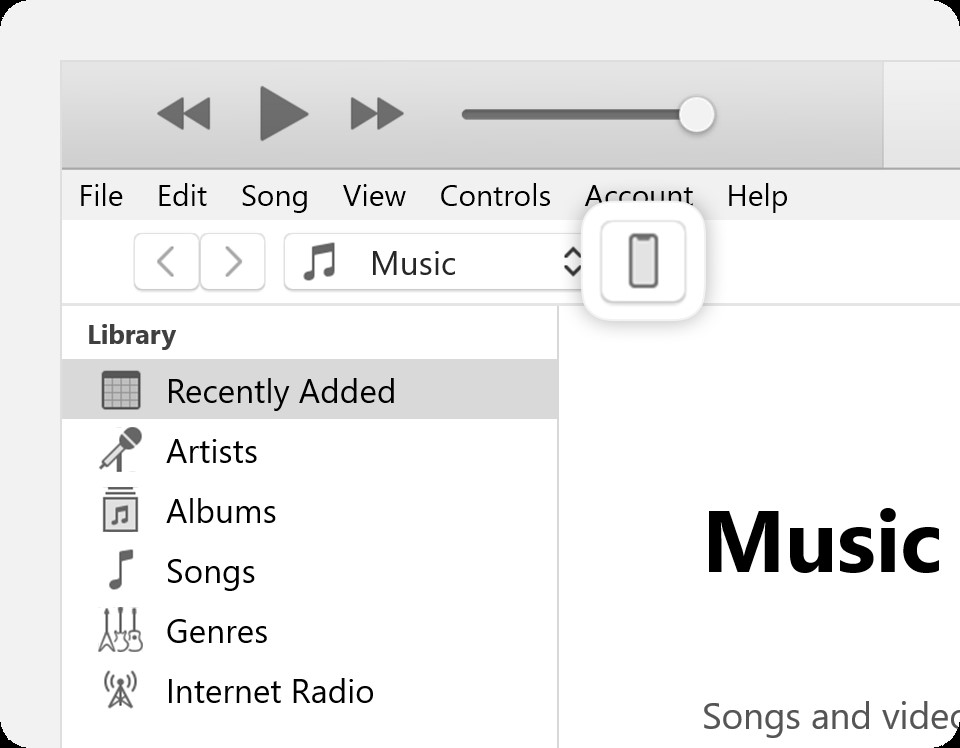
Step 3: Go to the "Music" tab in the sidebar.
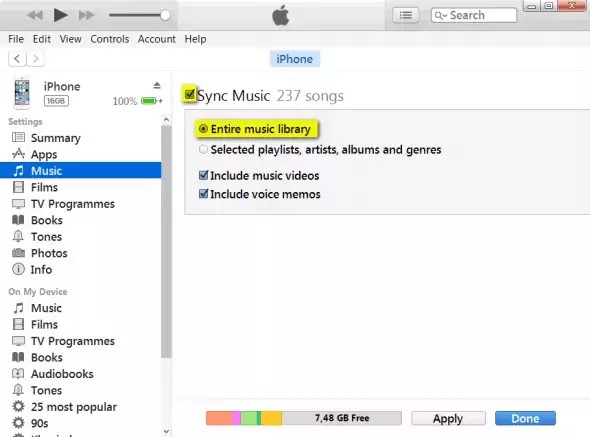
Step 4: Check the box next to "Sync Music" to enable syncing of music.
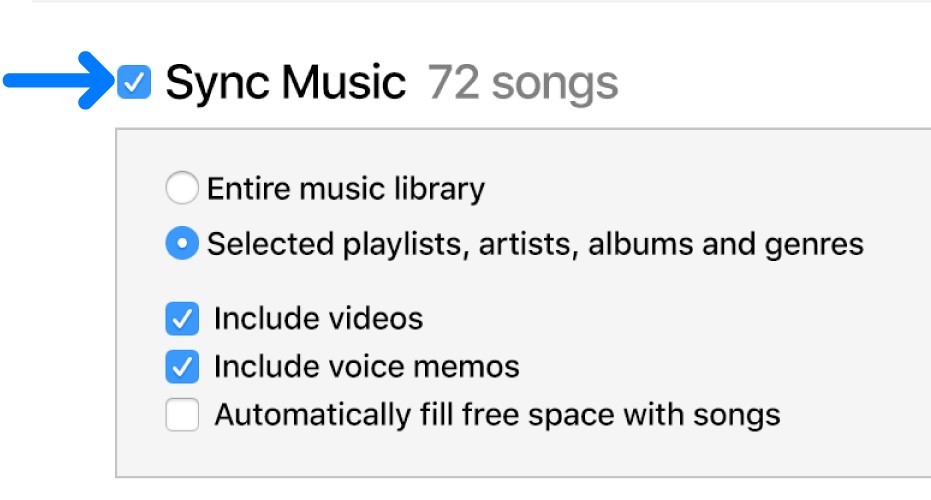
Step 5: Select which music you want to sync to your iPhone from iTunes, and click "Done" to sync it to your iPhone.
Method 3: How to Import Music from Mac to iPhone with AirDrop
AirDrop is a feature on Apple devices that allows users to wirelessly share files, photos, and more with nearby devices. Using AirDrop to transfer music from Mac to iPhone is beneficial because it is quick and convenient. It allows for high-quality audio files to be transferred seamlessly between devices. AirDrop also ensures a secure connection between devices.
Step 1: Enable AirDrop on both Mac and iPhone, ensuring Wi-Fi and Bluetooth are activated.
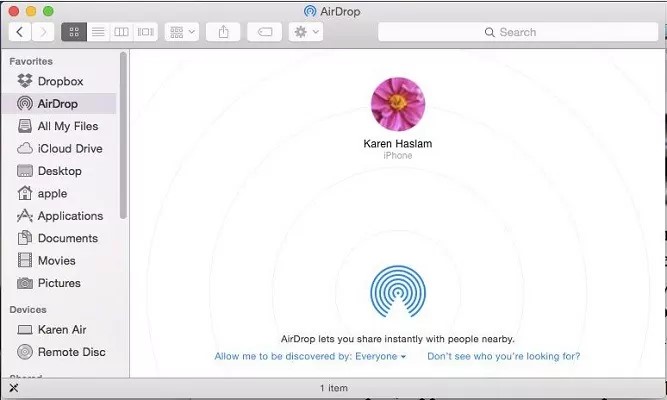
Step 2: Locate and drag music files from Finder to the iPhone icon in AirDrop.
Step 3: Accept the file transfer prompt on the iPhone to complete the process.
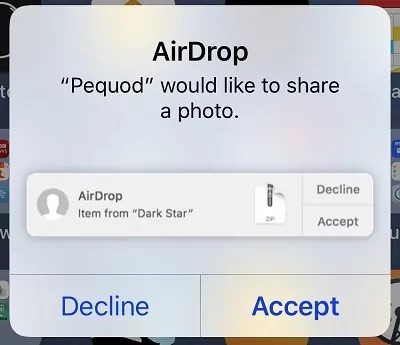
Method 4: How to Transfer Music from Mac to iPhone with Finder
Finder is a built-in application on Mac computers that can also be used to transfer music from a Mac to an iPhone. You can easily drag and drop music files from your Mac to the iPhone using Finder by connecting the iPhone to the Mac using a USB cable. Utilizing this method is straightforward and does not require much time.
Step 1: Connect your iPhone to your Mac using a USB cable.
Step 2: Open Finder on your Mac.
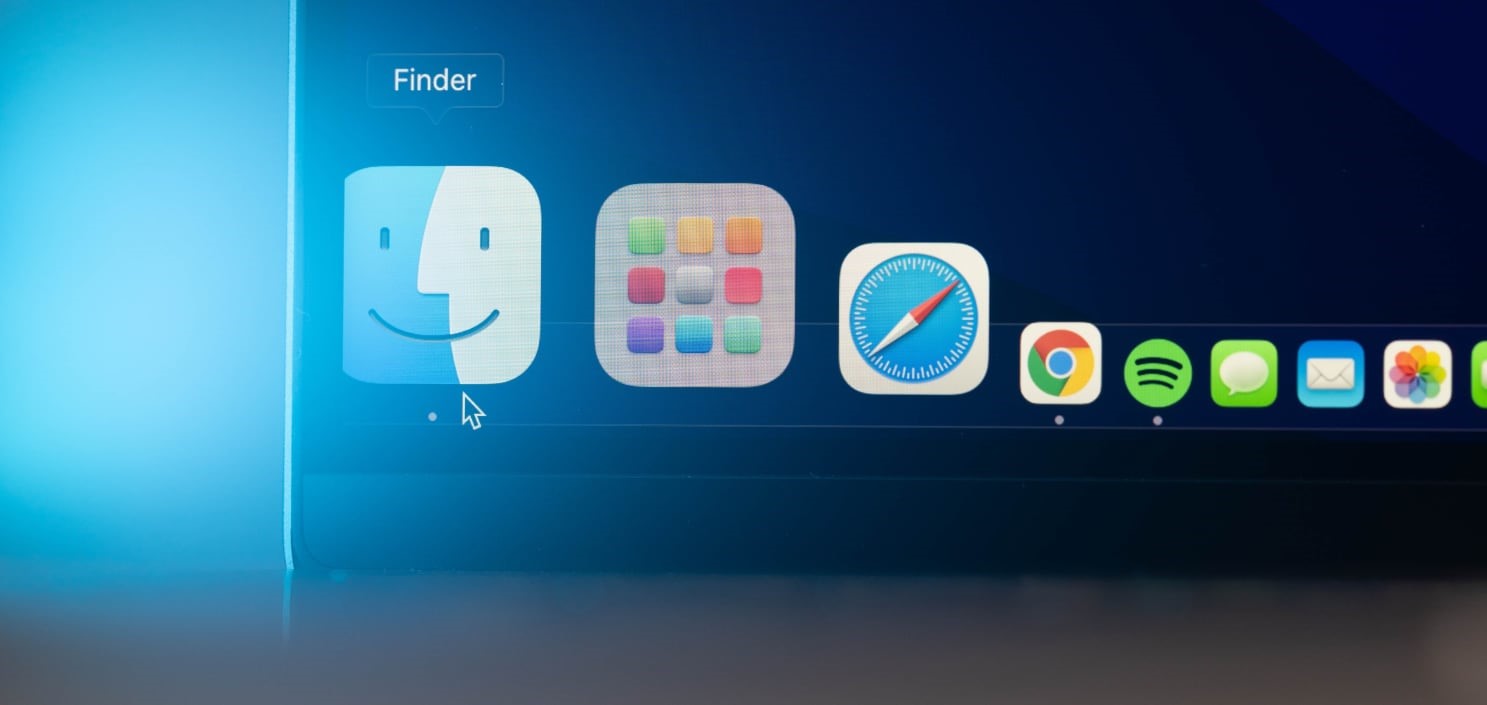
Step 3: Select your iPhone under "Locations" in Finder.
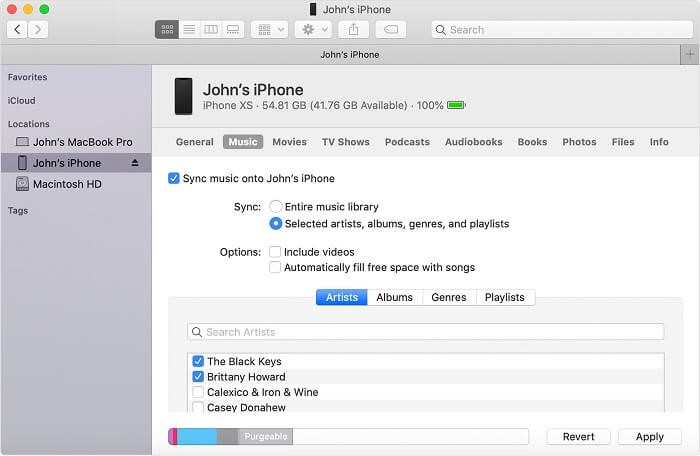
Step 4: Click on the "Music" tab in Finder, then drag and drop the music files from your Mac into the Music tab to transfer the music to your iPhone.
Method 5: How to Sync Music from Mac to iPhone with Dropbox
Dropbox is a cloud storage service that can be used to transfer music from a Mac to an iPhone. After uploading music files to Dropbox from a Mac, you can then access and download these files on your iPhone using the Dropbox app. This method is convenient for users who want to transfer music wirelessly without connecting their devices to a USB cable.
Step 1: Install Dropbox on both your Mac and iPhone.
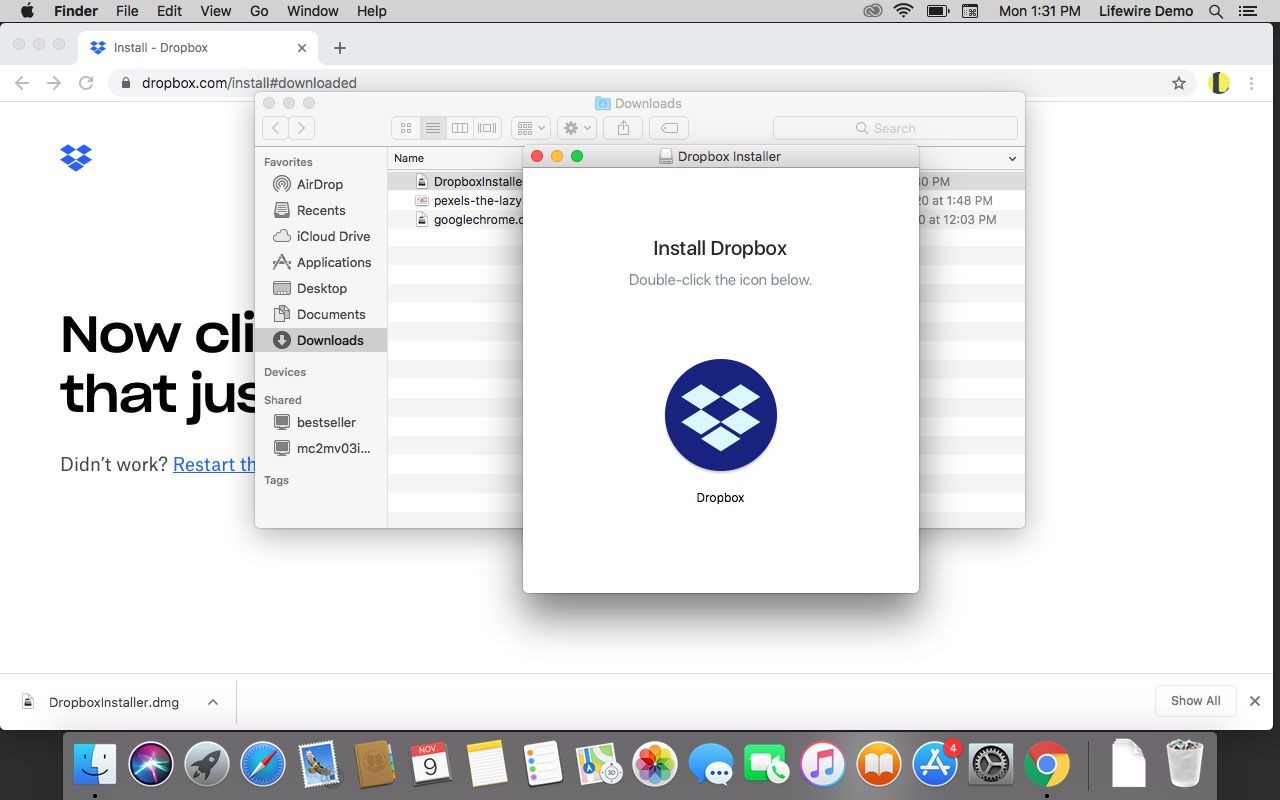
Step 2: Upload the music files you want to transfer to Dropbox on your Mac.
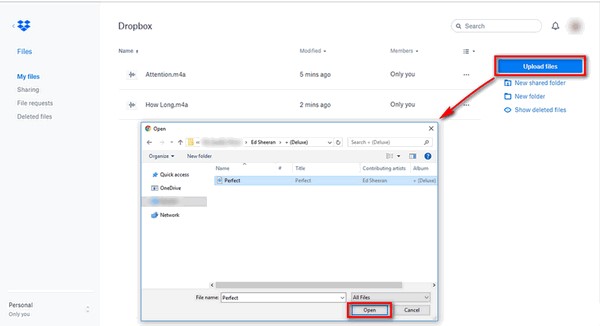
Step 3: Open the Dropbox app on your iPhone and find the music files, then tap on them to download to your iPhone.
Conclusion
If you are asking, “How can I transfer music from Mac to iPhone,” it can be accomplished through various methods. Whether using dedicated software such as MobileTrans, utilizing iTunes and AirDrop, or using the integration of Finder and cloud-based services like Dropbox, you have a plethora of options to transfer music from Mac to iPhone.
FAQ
-
Can I Transfer Music from My Mac to My iPhone Without iTunes?
Yes, you can transfer music from your Mac to your iPhone without using iTunes. There are alternative methods such as MobileTrans, AirDrop, Finder, and Dropbox that enable users to transfer music from a Mac to an iPhone without relying on iTunes. -
Why Won't My Music Sync from My Mac to My iPhone?
Issues with music synchronization between a Mac and an iPhone can arise due to factors such as incompatible file formats, connectivity issues, or software conflicts. Troubleshooting steps may include checking file formats, ensuring stable connections, and updating software. -
How Do I Add Music to My iPhone from My Computer?
Users can add music to their iPhones from their computers using various methods, including iTunes, third-party software like MobileTrans, wireless transfer via AirDrop, direct transfer through Finder, or cloud-based synchronization using services like Dropbox.












