Samsung and LG are two of the most famous Android smartphone manufacturing companies in the world. Both of the companies have great smartphones and they keep their users happy all the time. Many Samsung users sometimes want to switch from Samsung to LG devices because of course they want to get their hands on any latest smartphone from the market. Switching from Samsung to LG is not easy if you don’t know how to transfer data from Samsung to LG. We can feel your pain and we understand that Samsung to LG transfer feels complicated to you now.
Promisingly we have the best Samsung to LG transfer guideline for you in this article. Many people may or may not know about the smart switch of Samsung to LG, but there are more incredible ways to transfer all your data between these devices. You will get to know about the best Samsung to LG transfer app from here and how to use is to transfer all your data easily. So stay tuned till the end!
Part 1: Transfer data from Samsung to LG via MobileTrans - Phone Transfer
The best way to transfer data from Samsung to LG is by using an app that will give a guaranteed result without losing any data or damaging your files. There are a very few applications that can offer you this facility and MobileTrans – Phone Transfer is one of them. It has the best features that will give you amazing results every time when you transfer contacts and data from Samsung to LG. The user friendly interface and easy to use operations can be handled by any user. If you are a newbie or an expert, MobileTrans is an application that can be used without having any second thoughts.
Features:
- • It allows users to selectively transfer data from one phone to another. So you can choose any data of your choice to transfer between devices.
- • It has an interesting WhatsApp data transfer, backup and restoring system. So WhatsApp data transfer is now easier than ever.
- • It allows users to backup data from phone to computer. You can easily backup all your data from phone to computer so there is no chance of losing all your data anymore.
- • It can easily restore a previously created backup to mobile devices. So if you have already backed up all your data then there is no chance of any data loss.
- • It supports more than 6000 mobile devices and cross platform operating systems. There is no need to think that your phone is not on the list.
Guideline:
Step 1: Download and Begin Process
First you need to download and install the program on your computer and launch it. When you get the homepage, choose Phone Transfer feature.

Step 2: Connect Devices
Next you need to connect both of your Samsung and LG phones to the computer using 2 good quality USB cables. You need to check if both of the devices are properly connected and displayed in the application window. If you want to change the source and destination device then you can click on the Flip button to switch them. This way you are making sure that all the data will be transferred from the source (Samsung) to destination (LG).

Step 3: Select File Types and Transfer
Finally you can choose all the file types from the middle menu of the application or selectively choose the types that you need to transfer. Make sure that both of the phones stays connected till the process ends. If you want to clear all the existing data of your LG phone before making the transfer, then tick mark the Clear data before copy option otherwise don’t select it. The transfer will be completed very fast and you will get a notification like below on the application window. Check your LG phone if everything is okay and then you can disconnect.

Part 2: Transfer Data from Samsung to LG via LG Mobile Switch
There are other ways to transfer data from Samsung to LG and we are going to show you how to smart switch Samsung to LG in this part. It’s a very easy to use feature that you will be able to use for transferring data between these 2 devices. There is no need to panic if you don’t know how to do it, follow the guideline below in order to learn the method –
Step 1: First you need to install the LG Mobile Switch (Sender) app in your Samsung device from Google Play Store. Make sure it’s properly installed and then launch the app on the Samsung phone.
Step 2: From the homepage of the LG Mobile Switch app of your Samsung device, choose the Wireless option. Then you will get a page where you will be asked to open the LG Mobile Switch app on your LG device also. Now you need to tap on the Start button to proceed from this page.
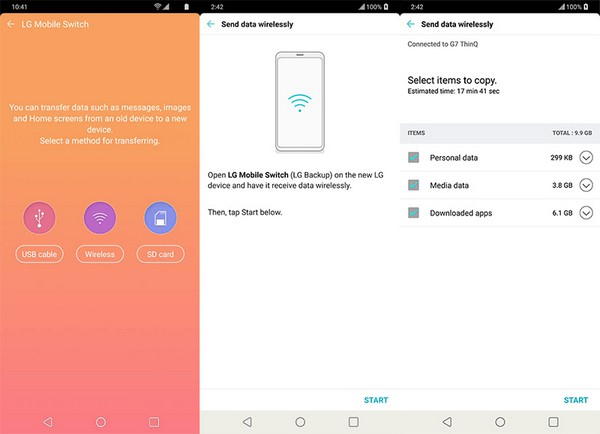
Step 3: Now you need to launch the LG Mobile Switch app on your LG device and choose Wireless from the main screen. Then select the Receive option and tap on the Start button to connect both of your Samsung and LG devices.
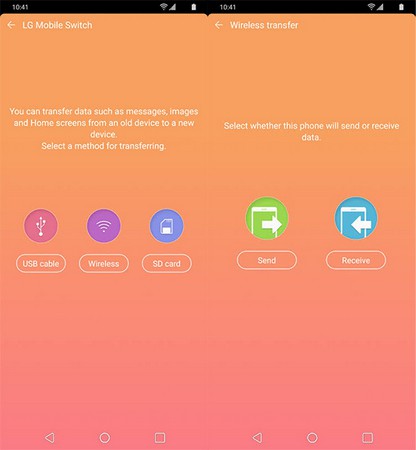
Step 4: Next you will find a list of devices on the Samsung phone display, from where you will need to choose the LG phone to transfer data. You will get a new screen when both the devices are connected via LG Mobile Switch. From this page you need to choose all the data that you need to transfer from Samsung to LG.
Step 5: Finally, after choosing all the data, you need to tap the Done option and the transferring process will begin. When the whole transferring process is done tap on the Restart Phone button to restart the LG device and save the data changes. Check if everything is done smoothly.
Part 3: Transfer data from Samsung to LG via Google Drive
Another way to transfer data from Samsung to LG without a Samsung to LG transfer app is via Google Drive. Though this is a time consuming and a little bit of all over type process, you can still try it for moving all your data between the Samsung and LG devices. It’s not an ideal method for anyone new as it will take a lot of time and there is no guarantee for damaged data and successful transfer. Also you will only get to use 15 GB space for free and if you want any additional space, you have to purchase it. So you should use MobileTrans to get a successful result every time. Here is how to use Google Drive for transferring data from Samsung to LG –
Step 1: Check if you have Google drive app already installed in both of the devices, if not then download and install the app on your Samsung and LG device. Make sure you have signed in to the Google drive by using your Gmail account.
Step 2: Then launch the app in your Samsung device and tap the + button to upload all the files to the Google drive. Wait till all the selected files are uploaded into the drive space and check when the full uploading process is complete.
Step 3: Finally open the Google drive app on your LG device and make sure that it’s logged into the same Google account that you have used to upload all your files from the Samsung device. Now you can easily download all the uploaded files into that phone.
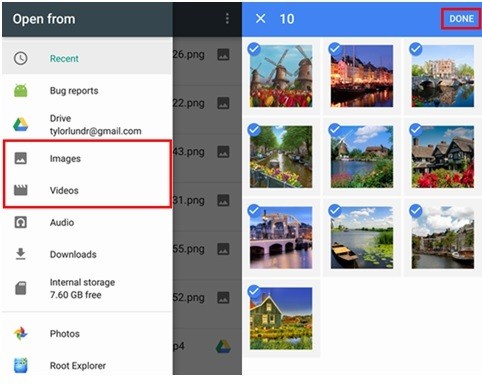
Conclusion:
Transferring data from Samsung to LG device is easier when you have a better guideline to follow. With the help of this article you now know the best 3 ways to move all your data from Samsung to LG phone in no time. You can try any of these methods and successfully transfer all the data but there is always a best way that you can choose. MobileTrans is the one way that anyone can comfortably use in this task to get a perfect result every time. So stop wasting your time using any other tools or methods and start using this Samsung to LG transfer app from now.
New Trendings
Top Stories
All Categories










Axel Nash
staff Editor