Do you also want to transfer data from Samsung to Nokia?
Transferring data from Samsung to Nokia may seem easy at first. Still, many users find this simple task difficult for many reasons, such as device compatibility issues, connection problems, or faulty hardware components.
Are you having problems sending data from Samsung to Nokia? Can you not transfer files from Samsung to Nokia because devices keep crashing or won’t connect? Is the Samsung to Nokia data transfer showing a failed notification?
If you are also bothered by any of these questions, then you are in luck because this article aims to show you how to transfer data from Samsung to Nokia using multiple easy and effective methods.
In this article
Part 1: How to Transfer Data from Samsung to Nokia Wirelessly
Wirelessly sends Data from Samsung to Nokia through Bluetooth or Wi-Fi. This type of phone data transfer is faster and easier than others. That said, here are the top methods to perform Samsung to Nokia data transfer wirelessly:
Method 1: Use the MobileTrans Mobile App
The MobileTrans mobile app is your best bet when transferring files and data between smartphones. The Phone Transfer app is a free and user-friendly application that makes data transfer between devices easier and faster. With this app, you can send and receive over 15 files, including photos, videos, work documents, WhatsApp chats and data, and voice recordings.
Moreover, the MobileTrans app supports cross-platform data transfer so you can send and receive data between devices with different operating systems or manufacturers, such as Samsung and Nokia.
MobileTrans App
Transfer Photos, Videos, Messages, Contacts and More with 1-Click!
- • Transfer up to 10 types of phone data between devices.
- • No Cellular data usage & No cable is required.
- • Encrypted data transfer and no third-party server storage for privacy.
- • A simple 5-step process takes just a few minutes to complete.

 4.5/5 Excellent
4.5/5 ExcellentKey Features of the MobileTrans App
- Swift Data Transfer: The MobileTrans app transfers data at 30 MB/second, 200 times faster than Bluetooth.
- Data Security and Privacy: The MobileTrans app is heavily encrypted and secure, so no one can access your data or files without your consent.
- User-Friendly Interface: Thanks to its user-friendly interface, the MobileTrans app requires no prior experience or technical knowledge to use.
- Smooth User-end Experience: The MobileTrans app doesn’t disrupt your experience with unnecessary ads and purchases.
How to Transfer Data from Samsung to Nokia via the MobileTrans App
Follow this comprehensive guide to share data from Samsung to Nokia and vice-versa using the MobileTrans mobile app:
Step 1: Download MobileTrans on your Phones
Go to the Google Play Store on your Samsung and Nokia phones and search for “MobileTrans - Phone Transfer.” Then click on Download/Install to get the app on your phone.
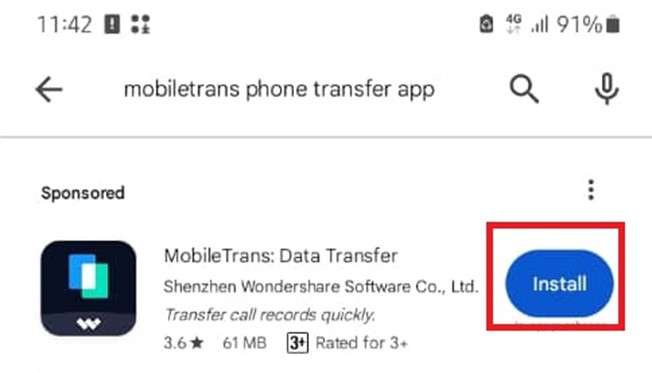
Step 2: Launch the MobileTrans App
Launch the app and select the Phone to Phone option. Next, choose the transfer direction - Since you are sending data between Samsung and Nokia, you should select Android to Android. Then click on your Send on your Samsung and Receive on your Nokia phone.

Step 3: Connect Samsung and Nokia Phones
Grant access to MobileTrans and select all the files you want to transfer from your Samsung phone to Nokia. Then click on Send. MobileTrans will request you connect both devices by scanning the QR code on the sending device.
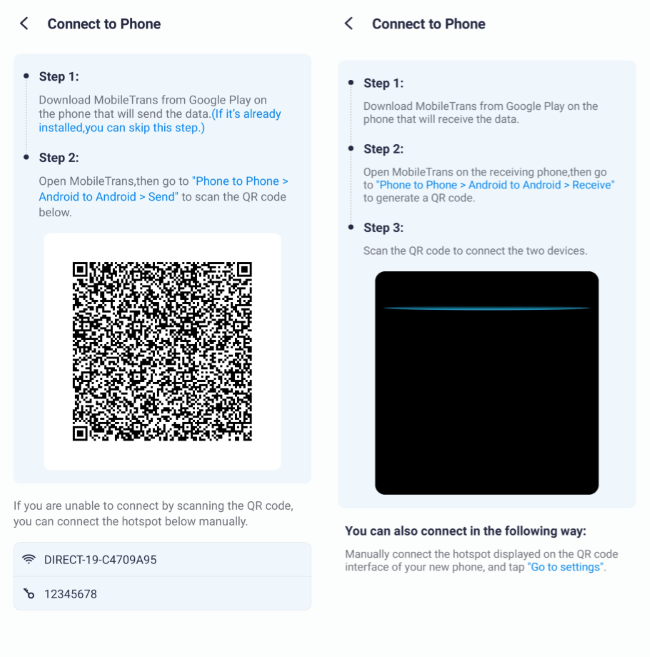
Step 4: Start Sending from Samsung to Nokia
Once both devices are connected, all the selected files will be sent from your Samsung phone to your Nokia smartphone. MobileTrans will notify you once the data transfer is complete.
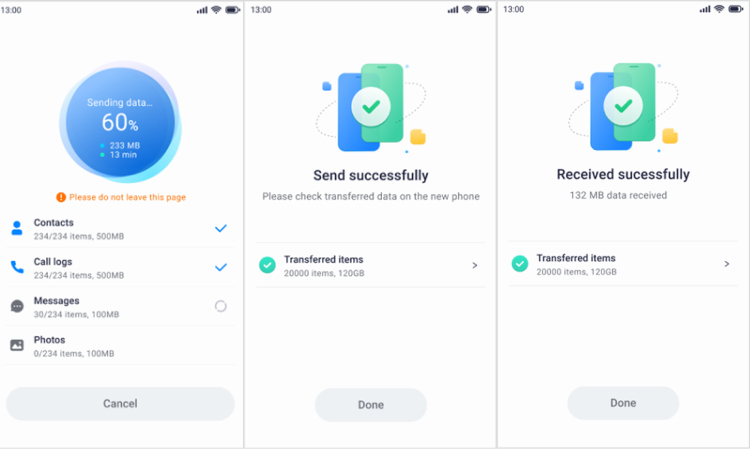
Method 2: Transfer Files from Samsung to Nokia via Google Drive
If you have a backup folder of your Samsung files on Google Drive, you can download the backup folder directly on your Nokia phone by signing in to your Google account.
Tip: You need to have an active Google Drive account to use this phone transfer method.
How to Transfer Data from Samsung to Nokia via Google Drive
Step 1: Open Google Drive on your Samsung Phone
Open the Google Drive app on your Samsung phone and sign in to your Google account. Next, check if the files you want to have been uploaded to Google Drive already by searching for the file in Drive. If the files haven’t been uploaded yet, you need to do so.
Step 2: Upload Samsung Data to Google Drive
Click on the Plus icon at the bottom of the screen and select Folder to upload the Samsung files you want to share to a Google Drive folder. Then name the folder.

Step 3: Transfer Samsung Data to Nokia via Google Drive
Click on the menu next to the file you want to transfer and tap Share. Then enter the Gmail address registered on your Nokia phone as the receiver.
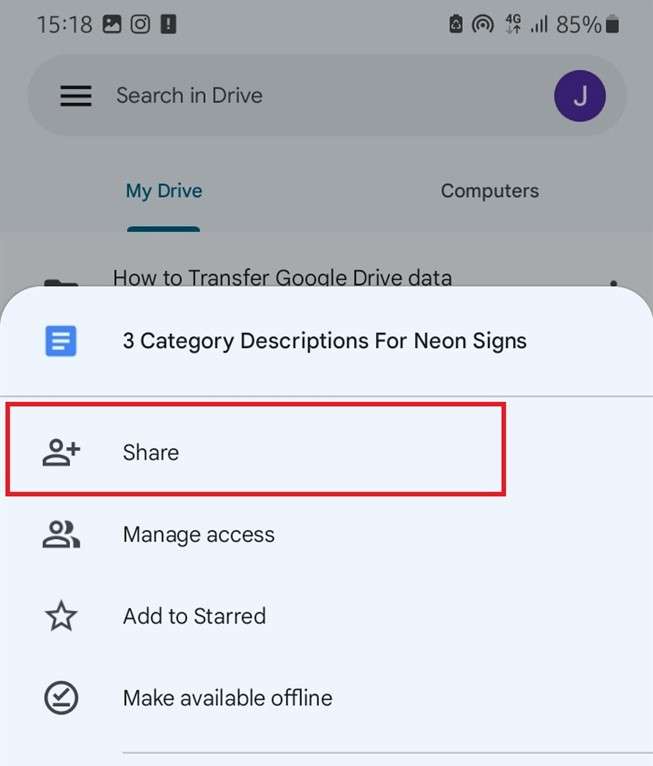
You don't need to share if you are using the same Google account on both phones. Instead, log in to your Google Drive account on the Nokia phone after uploading the files from your Samsung phone. Then go to the Recent Folder. You can see and download all the files you just uploaded to Drive from your Samsung phone.
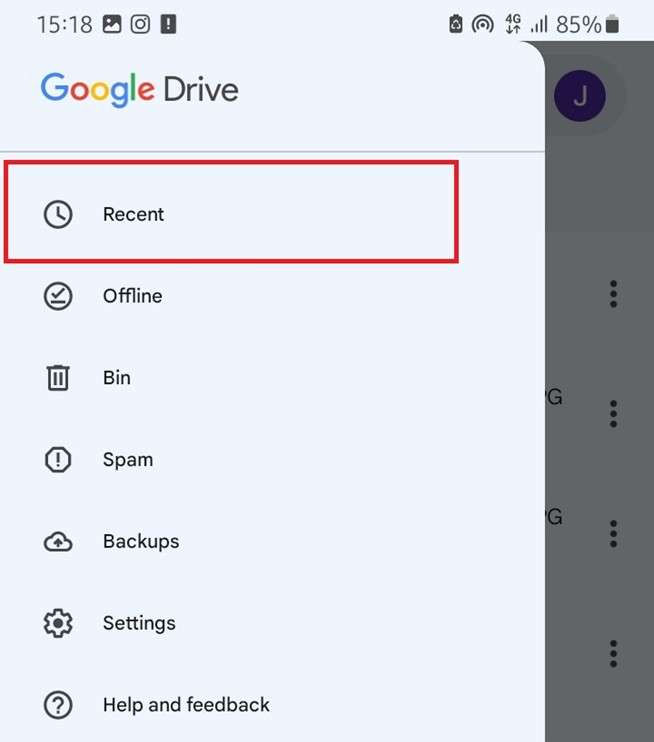
If you want to know how to transfer contacts from Samsung to Nokia, you can also use Google Drive. Back up your Samsung contacts to Drive and sign in to your Google account on your Nokia smartphone to download the contacts.
Limitations of Samsung to Nokia Data Transfer via Google Drive
- Google Drive is a subscription-based service and you only get 15 GB free storage which is not enough if you want to move all your Samsung files to your Nokia phone at once.
- You can’t upload, transfer, or download files from Google Drive without an internet connection.
Method 3: Send Data from Samsung to Nokia via Dropbox
Do you want to send large files and documents from your Samsung phone to your Nokia phone? Try Dropbox.
How to Send Data from Samsung to Nokia via Dropbox
- Open the Dropbox app on your Samsung phone and create an account if you don’t have one.
- Click on the Plus icon at the bottom of your screen and select Send Copy or Create Transfer.
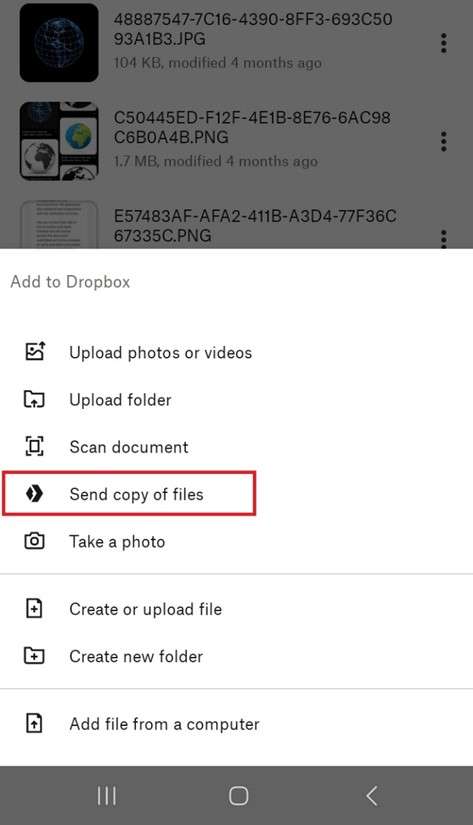
- Next, add the data you want to transfer from your Dropbox folder or device storage. To add multiple files, use the Plus icon at the top of the screen.
- Click on Continue and set a password and expiration date for the files.
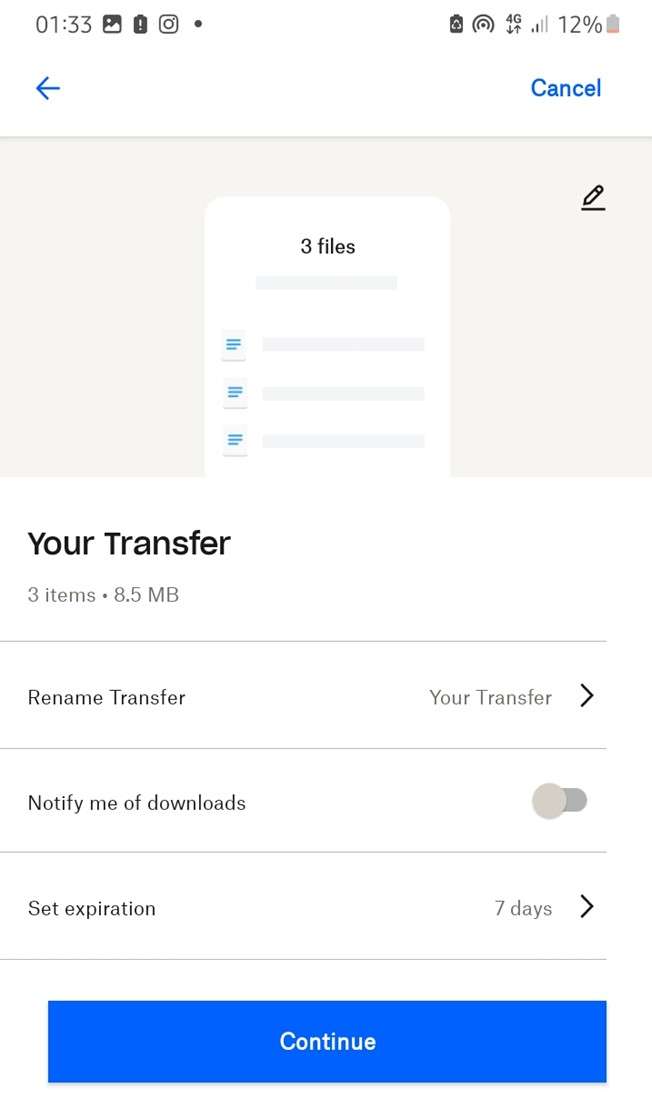
The receiver can’t open the files or download them without the password and once the expiration date has passed, the files will be automatically deleted.
- Dropbox will create a shareable link for the files. Send the link to your Nokia phone and download the Samsung data from Dropbox to your device storage.
Limitations of Samsung to Nokia Data Transfer via Dropbox
- Dropbox is a subscription-based service. While there is a free/basic plan, you can’t enjoy the full perks of the app until you subscribe.
- You can’t transfer data on Dropbox if both devices aren’t connected to the internet.
Part 2: How to Transfer Files from Samsung to Nokia via PC/USB
While wireless transfer is faster and easier than USB transfer, data transfer via USB is more secure and suitable for large files. That said, here is how to transfer data from Samsung to Nokia phone via USB:
Method 1: Move Samsung Files to a Nokia Phone via the MobileTrans Desktop App
The MobileTrans Desktop for Windows and Mac is an effective solution to all your data transfer worries. Users can use the software to move extensive data and multiple files simultaneously between mobile devices. With the MobileTrans software, you can send and receive about 20 files, including photos, videos, contacts, music, texts, and WhatsApp data.
Wondershare MobileTrans
Transfer Your Phone Data Easily
- • No data loss. No data leaks.
- • Support various data, including files, photos, videos, apps, contacts, etc.
- • Compatible with thousands of device types acorss Android and iOS.

 4.5/5 Excellent
4.5/5 ExcellentKey Features of the MobileTrans Desktop App
- Device Compatibility - MobileTrans software is compatible with over 6000 mobile devices including the latest Samsung and Nokia smartphones.
- Data Transfer in Minutes - With a data transfer speed that is second to none, MobileTrans completes the entire phone transfer in minutes.
- End-to-end Encryption - The software offers military-level security and end-to-end encryption for all user data.
- Multipurpose Function - With the MobileTrans software, you can back up and restore your files and even transfer WhatsApp chats.
- Quick In-App Navigation - Transfer data from one phone to another in less than 3 clicks.
How to Transfer Data from Samsung to Nokia via the MobileTrans Desktop App
Download the MobileTrans software on your PC and follow the steps below to transfer data from Samsung to Nokia:
Step 1: Launch the MobileTrans Software
Go to the Downloads folder on your PC and launch MobileTrans program. Next, choose Phone Transfer and click on Phone to Phone Transfer from the MobileTrans dashboard.

Step 2: Connect both Devices via USB
Link your Samsung and Nokia phone to the computer using compatible USB cables. MobileTrans will instantly detect both devices. You can use the Flip icon at the top of your screen to switch the Source (sending) and Destination (receiving) devices.

Step 3: Transfer Data from Samsung to Nokia
Select the Samsung files you want to transfer to your Nokia phone and click Start. MobileTrans will instantly start sending your Samsung data to your Nokia phone. Wait for the complete transfer notification before disconnecting both devices from the computer.
Method 2: Download Files on Your Nokia Phone from Samsung Backup
You can also download your Samsung data from your Samsung backup to your Nokia phone. Yes, you can, and there are two ways to do this - via Samsung Cloud and Windows File Explorer.
Samsung Cloud:
- If you already backed up your Samsung data to Samsung Cloud, you should sign in to your Samsung Cloud account on your PC via Google Chrome.
- Select and download the Samsung data on your PC.
- Use a USB cable to transfer the downloads to your Nokia phone from the PC.
Using Windows File Explorer:
- Connect your Samsung phone to your PC via a USB cable and launch Windows File Explorer.
- Copy the files you wish to share from your Samsung phone to a separate folder on your computer.
- Connect the Nokia phone to the PC via USB and paste the Samsung files to your Nokia phone.
Part 3: Samsung to Nokia Data Transfer Not Working - Troubleshooting Tips
Are you having problems transferring Samsung data to a Nokia phone? Try these troubleshooting tips:
- Connect both devices to the same Wi-Fi network if you are using a wireless transfer method.
- Ensure both devices are fully charged and unlocked.
- If you are using USB transfer, leave both phones connected until file transfer is complete.
- Turn off Airplane mode and allow notifications.
Conclusion
Samsung to Nokia data transfer is possible and easy because both smartphones are Android devices and as such are compatible. You can transfer data from Samsung to Nokia wirelessly or by using USB.
Wireless phone transfer is faster and easier than USB transfer but USB transfer is more secure and more suited to moving large files and data at once. If you would like a fast and secure method to move data from Samsung to Nokia, you should use the MobileTrans app because it is compatible with all mobile devices and easy to use.
FAQ
Are you still puzzled about sending data from Samsung to Nokia? Here are answers to common questions about transferring data from Samsung to Nokia:
-
Are there Samsung-to-Nokia Clone Apps?
Several third-party phone transfer tools are advertised as cloning apps but you should be careful which app you use to transfer your data. The best apps to clone Samsung phones on Nokia are MobileTrans app, Google Photos, and Google Drive. -
Can you sync Samsung files to a Nokia phone?
Using cloud-based storage and syncing services such as Google Drive and Samsung Cloud, you can synchronize Samsung files to a Nokia phone. When you sync files to Google Drive, you can access the files on all devices linked to that Google account. -
What is the fastest app to transfer files between Samsung and Nokia phone?
The fastest app to transfer files between Samsung and Nokia is the MobileTrans mobile app. The app transfers data at speeds of over 30 MB/sec. At this speed, you can transfer an entire movie in seconds.











