Samsung Smart Switch
Samsung Switch mobile transfer offers a suite of tools to its user that is enables its users to transfer data or mobile Apps from older Samsung or Non Samsung device to new Samsung device in an effortless and efficient manner. Samsung smart technology connects both of the devices via Samsung Smart Switch Application.
- Samsung Smart Switch Mobile App. Samsung Switch mobile transfer enables its user to transfer huge variety of data from your iOS device (via iCloud using Wifi or a mobile data network) or android device to your new shiny Galaxy device.
- Samsung Smart Switch for PC. By using Samsung Smart Switch for PC, you can transfer your all data and Apps from your old mobile device to your PC first and then you can transfer it to your new Samsung Galaxy device.
- Samsung Smart Switch for MAC. With Samsung Smart transfer on Mac version, you can upload all the data of your old mobile device to MAC and then later on transfer all of it to your new Galaxy device.
How to transfer data from one Samsung phone to another with Samsung switch mobile transfer
If you want to transfer your data from you one Samsung device to another Samsung device with Samsung Smart Transfer for mobile devices, Old Samsung device should be with Android OS version 4.0 or later and Samsung Smart Switch mobile app must be installed and new Samsung Galaxy device must have Android OS 4.1.2 or later and with Smart Switch mobile app. By using Samsung Smart Switch mobile app you need to follow the following steps.
Step 1. Make sure that both devices must have Samsung Smart Switch app properly installed in them.
Step 2. Bring close both device you want to transfer data within 10cm (4inches approximately).
Step 3. Go to Apps> Smart Switch Mobile App on both devices.
Step 4. Select device type “Android Device” on both devices and then tap start.
Step 5. Select sending device on you old Samsung mobile device.
Step 6. On your new Samsung mobile device select Receiving Device.
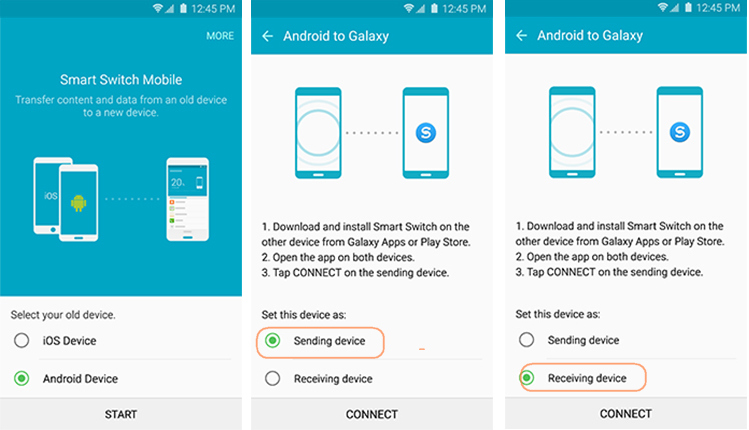
Step 7. Tap Connect button on your old Samsung device. A conformation message will appear if both devices are connected successfully, otherwise use PIN code to connect the devices.
Step 8. If both devices didn’t connect automatically then tap on Connect the Device Manually on your new device.
Step 9. Enter the PIN code of your Old device in new device, then tap Connect.

Step 10. Select all the data you want to transfer on your old device and then select SEND.
Step 11. Tap Receive in new device in order to start data transferring.
Step 12. After data transferring is complete, tap FINISH on the receiving device.
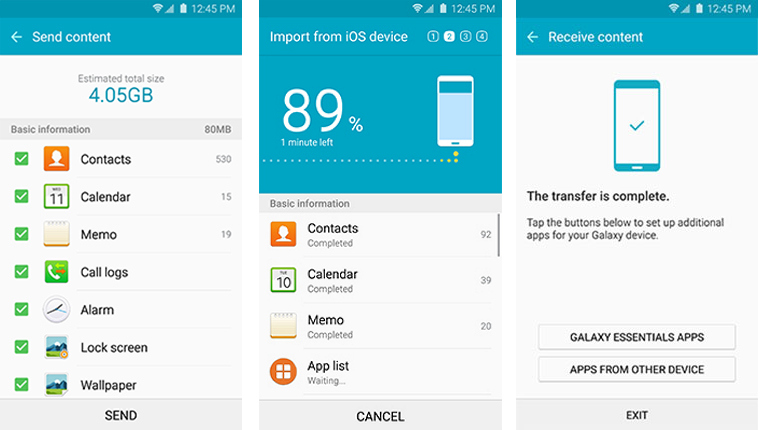
Step 13. After the data transferring completion, tap APPS FROM OTHER DEVICE to display list of apps transfer from older device.
Step 14. Select the APP from Apps list need to be installed.
Step 15. Tap INSTALL button when Install screen for the selected app opens.
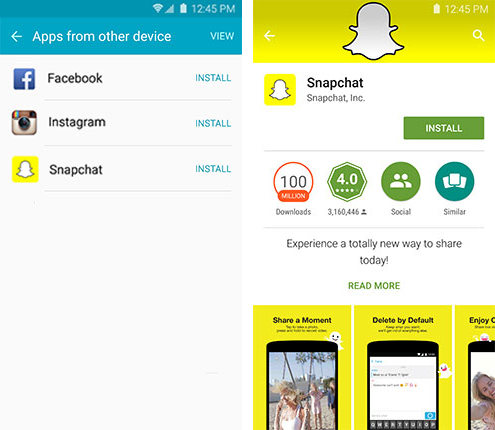
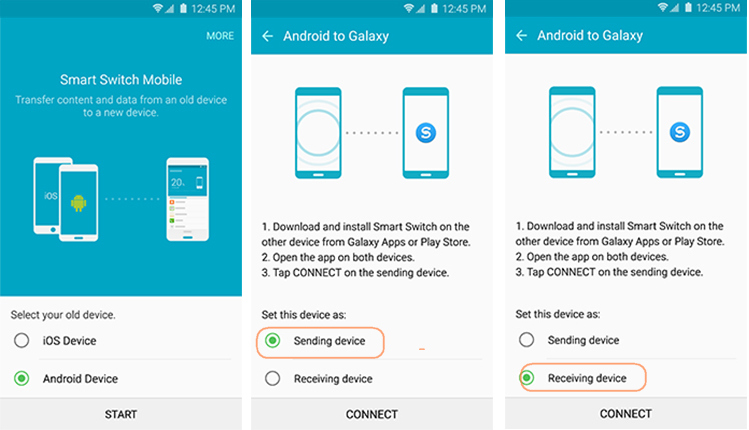

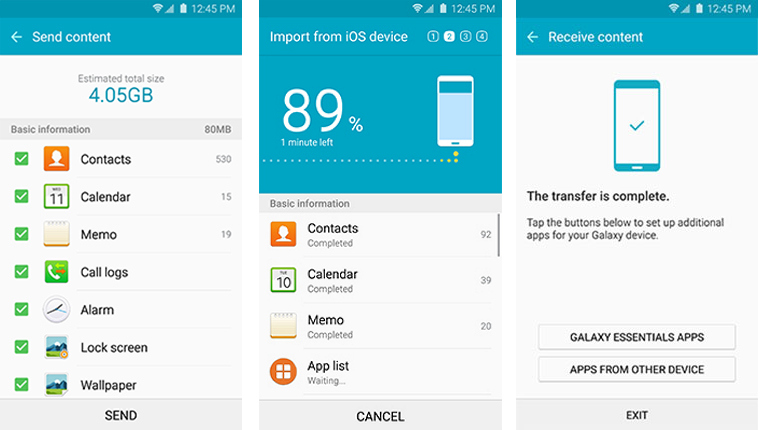
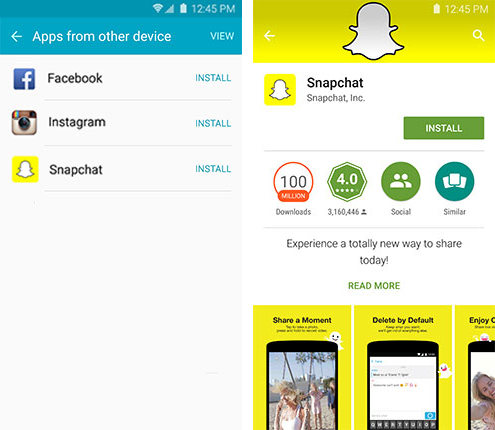


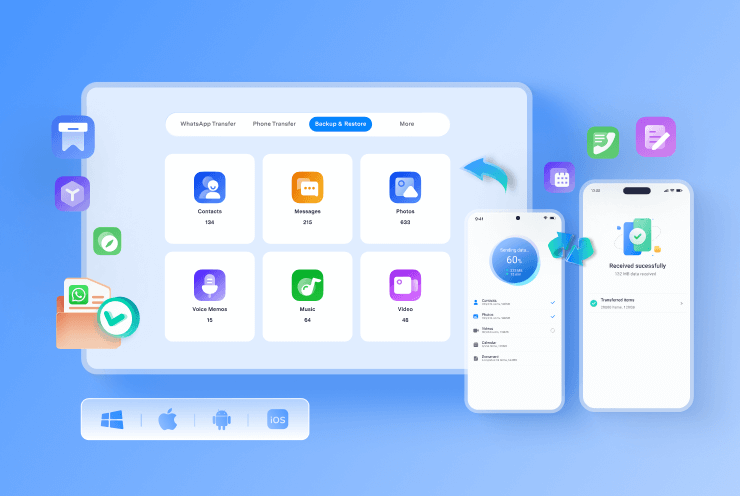










Nicola Massimo
staff Editor