In this article, we’ll explore four practical solutions:
- Signing up with Facebook
- Line sign up with email (including Gmail)
- Using LINE on PC
- Creating an account with a temporary or virtual number
| Method | Pros | Cons | Best For |
|---|---|---|---|
| Quick, easy, secure | Requires Facebook account | Users active on Facebook | |
| Email (Gmail) | Reliable, easy recovery | Limited on mobile | Desktop/Gmail users |
| PC/BlueStacks | Full features, no phone needed | Slower setup | PC-first users |
| Virtual Number | Works like real number | Risk of ban, privacy issues | Tech-savvy users |
Method 1: Create a LINE Account with Facebook
The simplest way to register LINE without phone number is by linking your Facebook account. LINE officially supports this method, and it works across mobile and desktop.
Step 1: Download and install the LINE app on your device.
Step 2: Open LINE and choose “Log in with Facebook”.
Step 3: Authorize LINE to access your Facebook account.
Step 4: Set your display name, profile picture, and start using LINE.

Pros
- Quick and easy setup
- No need for a phone number
- Works across multiple devices
Cons
- Requires an active Facebook account
- Facebook must stay linked for continued access
Method 2: Line Sign Up with Email (Best Method in 2025)
Many users specifically search for line sign up with email or even line sign up with email Gmail. While LINE still prefers phone number verification, email sign-up remains an effective workaround in 2025, especially for PC and multi-device users.

Step 1: Install the LINE app or use the LINE desktop version.
Step 2: Select “Sign up with Email”.
Step 3: Enter your email address (Gmail recommended).
Step 4: Create a secure password and confirm it.
Step 5: Check your inbox for LINE’s verification email and confirm.
Step 6: Set up your profile and start chatting.
Pros
- Doesn’t require a phone number
- Easy recovery with email login
- Works well on desktop versions
Cons
- Mobile apps sometimes restrict email-only sign-ups
- Not available in all countries
Method 3: Using a PC (Updated for 2025)
Many users ask if they can use LINE without phone number on a PC. While earlier versions required phone verification, the process in 2025 has evolved.
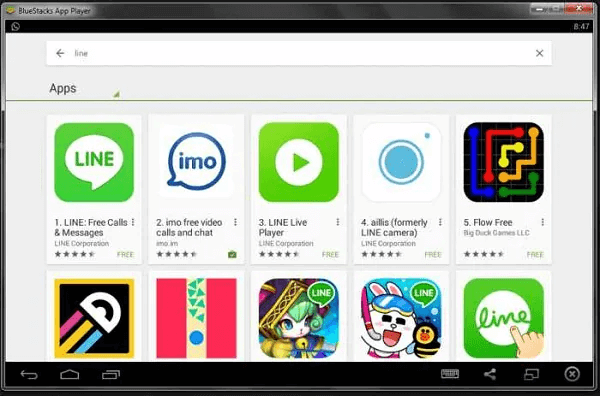
Option 1: Use the LINE Desktop App with email or Facebook login.
Option 2: Use an Android Emulator (BlueStacks) to install LINE from Google Play and register without a phone number.
Steps with BlueStacks:
Step 1: Download and install BlueStacks (Android emulator).
Step 2: Log in with your Google account.
Step 3: Install the LINE app from Play Store.
Step 4: Choose sign up with Facebook or email.
Step 5: Set up your account and start using LINE.
Pros
- Works without a phone number
- Ideal for desktop communication
- Supports both Facebook and email login
Cons
- Setup requires more time
- Performance depends on PC specs
Method 4: Using a Temporary or Virtual Number
A less common but powerful method is using a temporary or virtual phone number. This allows you to receive LINE’s verification SMS without exposing your real number.
Step 1: Sign up with a virtual number provider (e.g., TextNow or Google Voice).
Step 2: Get a new number and confirm it can receive SMS.
Step 3: Install LINE and select sign up with phone number.
Step 4: Enter your virtual number and wait for the SMS verification code.
Step 5: Enter the code into LINE and complete your profile setup.
Important Considerations (Risk Warning):
- LINE may ban accounts registered with virtual numbers
- Your account could be lost if the virtual number expires
- Privacy risks: free services recycle numbers
Bonus Tip: Restoring LINE Data to New LINE Account
Remember how you backed up your LINE data previously? You can restore that to a new LINE account easily using MobileTrans.
Here’s how:
Step 1: Under MobileTrans, click Backup & Restore and select Restore under App Backup & Restore.

Step 2: Select the previous backup file and all your chat data will be restored to the new LINE account.

How to Block or Unblock Someone in LINE App?
How To Know If Someone Blocked or Deleted You in LINE App?
Conclusion
Creating a LINE account without phone number is not only possible but easier in 2025 than ever before. Whether you prefer Facebook login, email sign-up, PC setup, or a virtual number, there’s a method for everyone.
For most users, the line sign up with email Gmail option remains the most reliable. However, if you want extra flexibility, Facebook and PC-based methods are excellent too.
Before you go, don’t forget to back up and transfer your LINE chats safely using MobileTrans—a trusted solution for switching devices without losing data.
FAQs
Can I create a LINE account with just an email?
Yes. You can use the line sign up with email option, especially on PC or desktop versions. Gmail is the most reliable choice.
Is it possible to use LINE without a phone number at all?
Yes. You can sign up LINE without phone number using Facebook, email, or a virtual number.
How to create a LINE account with a phone number?
Install LINE, choose “Sign up with Phone Number”, enter your number, verify with SMS, and set up your profile.
Is using a virtual number safe for LINE?
It works, but it carries risks. Virtual numbers may cause account bans or recovery issues. Use trusted providers only.
Which method is best for long-term use?
For stability, Facebook or Email (preferably Gmail) are the best long-term solutions.
Can I transfer LINE data without a phone number?
Yes. You can use tools like MobileTrans to back up and transfer your LINE data securely across devices.
New Trendings
Top Stories
All Topics












Axel Nash
staff Editor