LINE is one of the major messaging and social networking apps in the world, offering a plethora of features and an ecosystem within itself, similar to WeChat. There are so many reasons why you might need to delete your LINE account, for example, you reset your device and now have no clue how you were signed in to your LINE account. Or maybe you are facing weird glitches that just do not seem to go away. How to delete LINE account? Read this guide!
In this article
Part 1: What To Know Before You Delete Your LINE Account
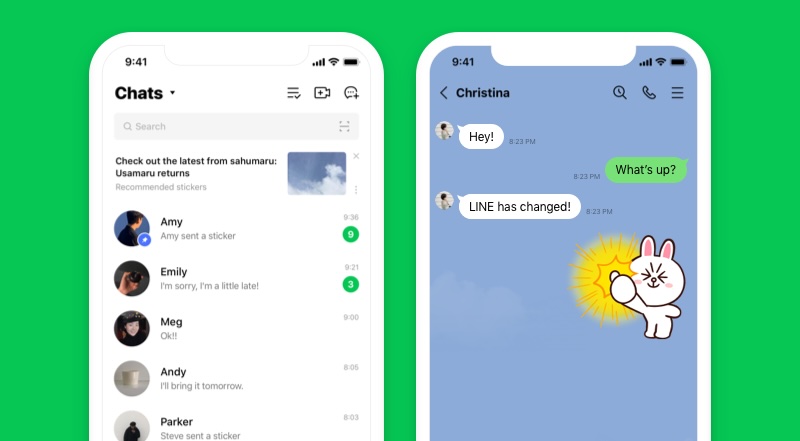
It pays to take a step back and assess everything before you go delete anything. Same goes for deleting your LINE account. Here’s what you need to know prior to deleting your LINE account.
Deleting Your LINE App Does Not Delete Your LINE Account
A common misperception is that when you remove or delete an app, the associated account is removed/ deleted as well. This is simply not true. When you remove or delete your LINE app from your device, your LINE account does not get deleted along with.
What Gets Deleted When You Delete Your LINE Account
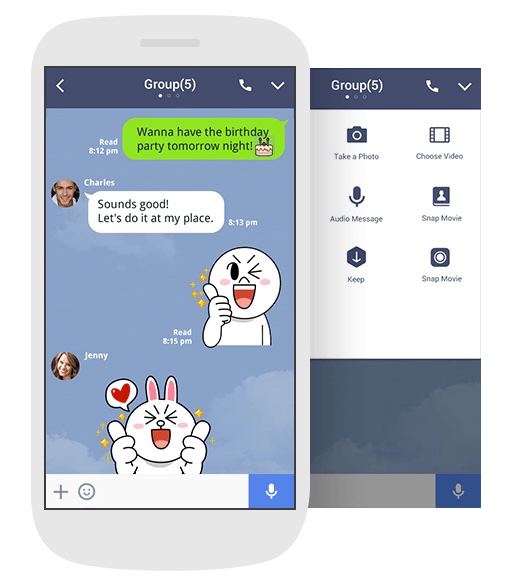
LINE documentation states that the following will get deleted when you delete your LINE account:
- purchase history,
- friends,
- groups,
- chat history,
- data in apps and services such as LINE Games.
What Happens After Account Deletion
Once a LINE account is deleted, it cannot be transferred to another device or restored or transferred. Signing in to your LINE account will be disabled.
Part 2: How To Delete Your LINE Account
Before you delete your LINE account, you will need to delete LINE Pay Account if you have it, otherwise you will not be able to delete your LINE account. This is one of the most frustrating issues people encounter when they try deleting LINE account permanently but are unable to, without knowing why. This is why – they most likely also have a LINE Pay account that must be deleted prior to deleting LINE account.
1: Deleting Your LINE Pay Account
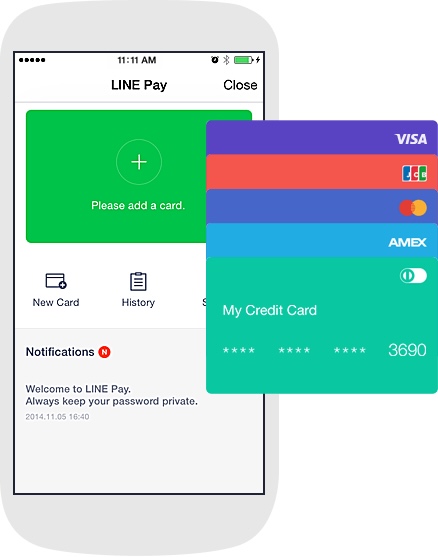
It takes a single step to delete a LINE Pay account:
Step 1: Go to Settings > Delete Account in your LINE Pay menu and confirm delete.
This must be done in the LINE app, not the LINE Pay app.
That’s Not All
In case you are facing difficulties deleting your LINE Pay account, you might need to delink services connected to Line Pay such as LINE BITMAX, LINE Securities and LINE Pocket Money before you would be able to delete a LINE Pay account. Consider going through the LINE Help Documentation for details on all three. There is also that a suspended LINE Pay account cannot be deleted. Reactivate it and then delete it.
2: Deleting Your LINE Account
Only after you have deleted your LINE Pay account, you can proceed to deleting your LINE account. However, as with all things, you should create a backup of your data just in case something goes wrong. MobileTrans is a third-party app that is a great way to take LINE chat backups.
Wondershare MobileTrans
Back Up Your LINE Data to Computer Easily
- • Backup chats, contacts, group details, shared attachments, voice notes, and more in 1-click.
- • Supports maintaining different versions of your LINE backup instead of overwriting your data.
- • Restore an existing WhatsApp backup to any device of your choice.

 4.5/5 Excellent
4.5/5 ExcellentBackup LINE with MobileTrans
Here’s how to back up your LINE chats with MobileTrans:
Step 1: Launch MobileTrans on your computer and click WhatsApp Transfer. Then, click LINE.

Step 2: Click Backup and then connect your device to the computer. Software will detect your device. Choose what you want to backup and click Start.

All data will be backed up to the computer and you will get a notification:

Now, you can finally proceed to deleting your LINE account.
Steps to Delete LINE Account
Here’s how:
Step 1: Go to Settings > About from your Home tab.
Step 2: Tap Delete Account to get the LINE Delete Account prompt. Tap Next.
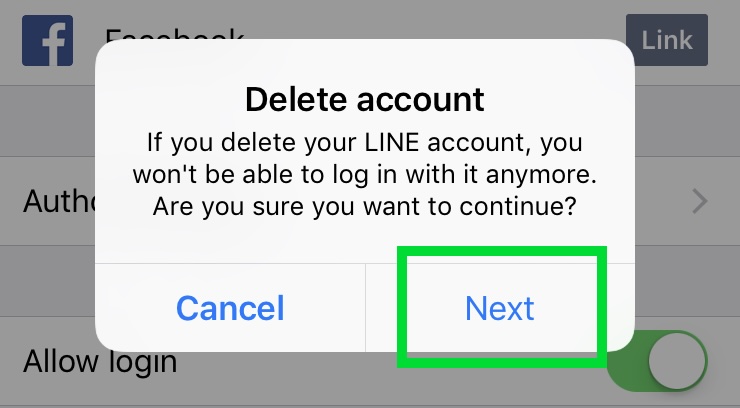
Step 3: Tap Delete Account > Delete to close and delete your LINE account.
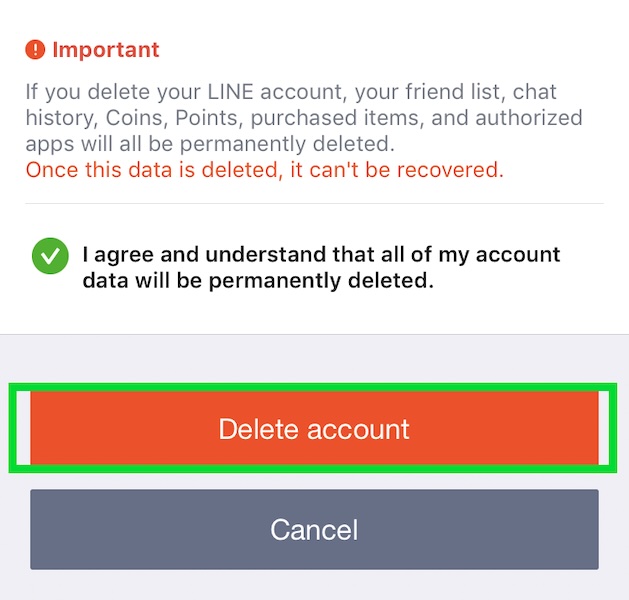
Bonus Tip: Restoring LINE Data to New LINE Account
Remember how you backed up your LINE data previously? You can restore that to a new LINE account easily using MobileTrans.
Here’s how:
Step 1: Under MobileTrans, click Backup & Restore and select Restore under App Backup & Restore.

Step 2: Select the previous backup file and all your chat data will be restored to the new LINE account.

Conclusion
When you want to delete account, LINE does not make it as easy as it could. You need to delink LINE services one-by-one, and even delete LINE Pay, before you even begin to delete LINE account. This guide makes the whole process clear and adds a bonus tip to restore LINE chats to another LINE account.






