Do you require a hard copy of significant discussions? Having your text messages in a printed format may be quite helpful, whether you're managing legal paperwork, documenting business conversations, or keeping private conversations. The greatest applications for printing text messages from iPhones and Android devices are examined in this guide, along with features that let you export messages as HTML, TXT, or PDF for convenient printing.
In this article
-
- 1. MobileTrans – Recommended All-in-One Export Tool
- 2. SMS Backup+ – Lightweight Gmail Integration for Android
- 3. Print Text Messages – Mobile-Only Solution for iPhone
- 4. SMS Backup, Print & Restore – Android App with Built-in Printing
- 5. Super Backup & Restore – Android App for Fast SMS Backup
- 6. Dr.Fone – Data Recovery (Wondershare)
- 7. PhoneView – Mac App for iPhone Users
Part 1: Why Print Text Messages & What To Consider When Choosing an App
Why You Might Need to Print Text Messages
- Legal Reasons: Printed messages can serve as evidence in court cases.
- Work Documentation: Keep a hard copy of your business-related conversations.
- Personal Memories: Preserve special messages from loved ones.
- File Sharing: Share messages with others in a clean and readable format, like PDF or TXT.
What to Consider When Choosing an App
- Device Compatibility: Ensure the app supports your device, whether it's iPhone, Android, or both.
- Export Format Options: Look for PDF, TXT, or HTML support for easy printing.
- Desktop or Mobile: Decide whether you prefer a mobile app or desktop software.
- Formatting for Legal Use: Ensure messages are saved with timestamps, sender names, and attachments if needed.
Part 2: Best Apps for Printing Text Messages from iPhone and Android
1. MobileTrans – Recommended All-in-One Export Tool
If you're looking for the most reliable app to print text messages from iPhone or Android, MobileTrans is a standout. This desktop software allows you to connect your phone and export messages directly to PDF, TXT, or HTML formats, ideal for printing.
Why It's Great:
- Works with both Android and iPhone
- Allows exporting in multiple formats
- Easy, step-by-step interface
- Perfect for legal, work, or personal use
How to Use It:
Step 1: Download and install MobileTrans on your computer.
Step 2: Go to Phone Transfer > Phone to PC after connecting your phone to your computer and launching MobileTrans.

Step 3: Select "Messages" from the data list and choose the chats you want to export.
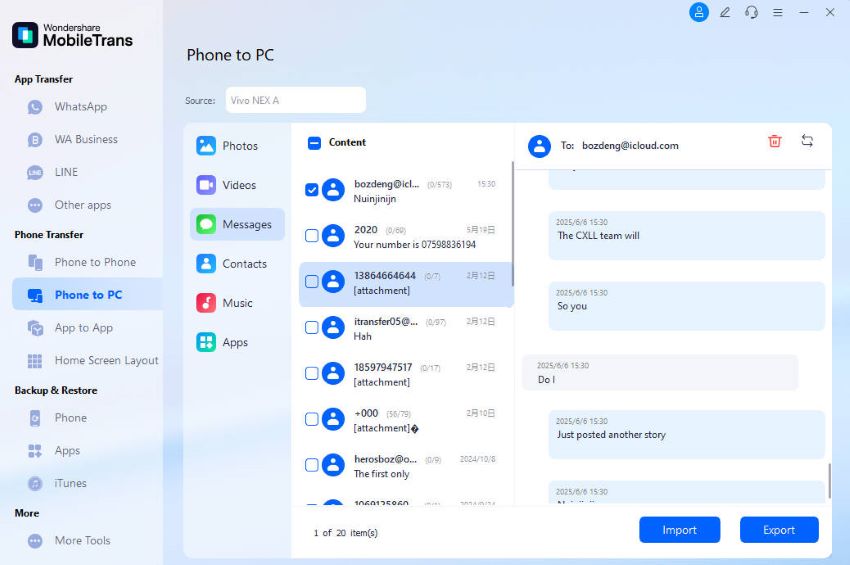
Step 4: Click Export and choose to save messages as HTML, CSV, or Text format.
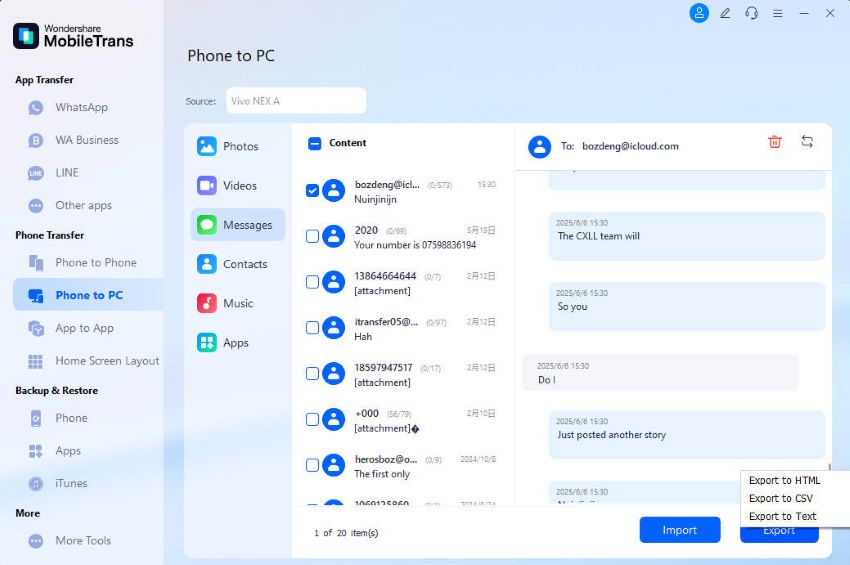
Step 5: Keep your phone connected. You'll be notified once the export is complete. After Completion you can print this.
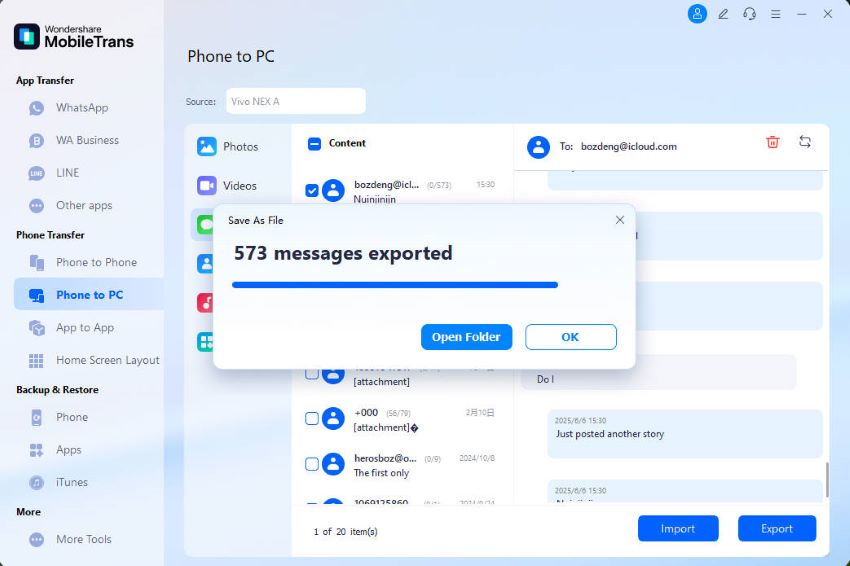
2. SMS Backup+ – Lightweight Gmail Integration for Android
SMS Backup+ is a reliable mobile software if you're an Android user looking for something straightforward. It backs up your texts to your Gmail account, from where you can open and print them.
Why It's Great:
- Quick Gmail sync for messages
- Easy access and printing from your inbox
How to Use:
Step 1: Install SMS Backup+ from Google Play.
Step 2: Link your Gmail account.
Step 3: Tap "Backup" to sync messages.
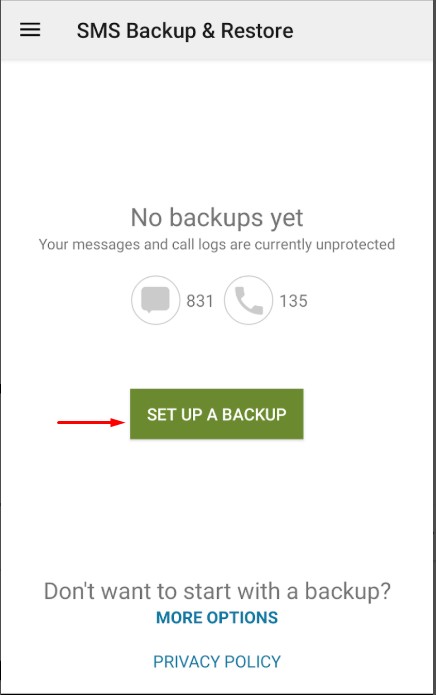
Step 4: Log in to Gmail from your desktop.
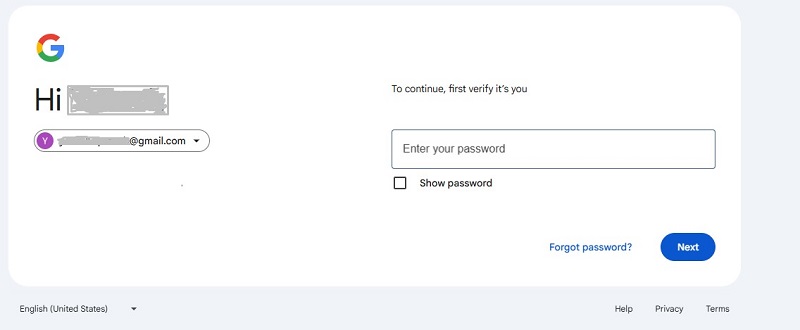
Step 5: Open the conversation and print directly.
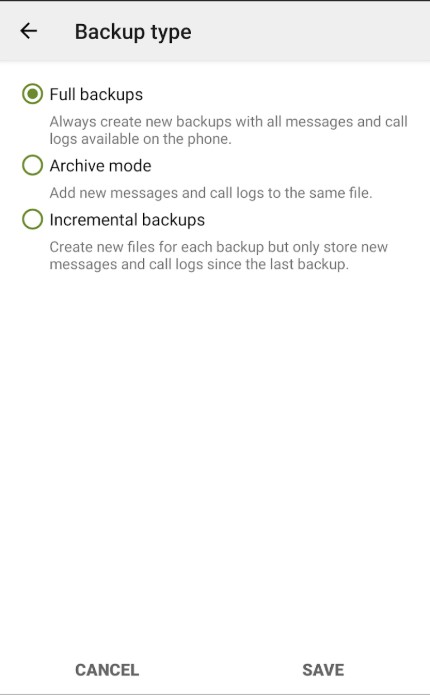
3. Print Text Messages – Mobile-Only Solution for iPhone
This iOS app is designed for people who want to quickly print messages without needing a desktop.
Why It's Great:
- Directly export and email messages
- Useful for quick, light use
Steps to Use:
Step 1: Install the app from the App Store.
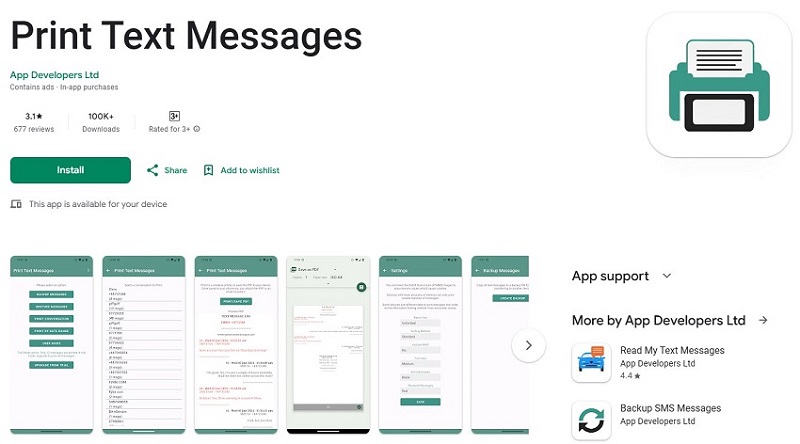
Step 2: Select the message thread.
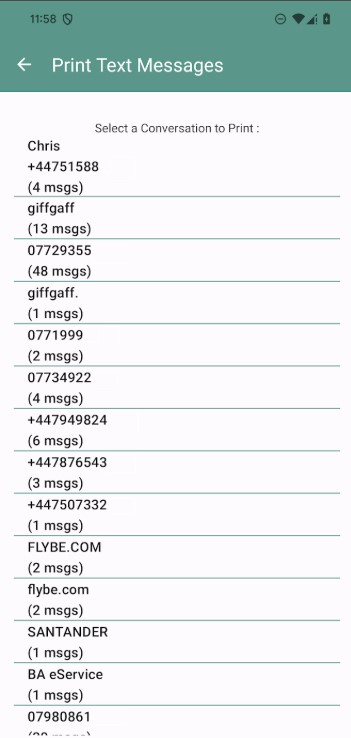
Step 3: Tap "Print" or save as PDF.
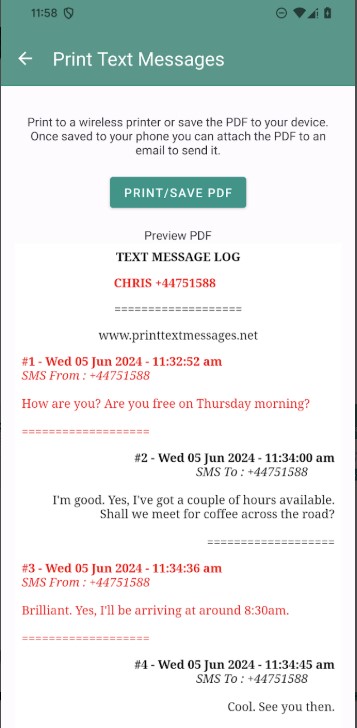
Step 4: Open the file on your computer.
Step 5: Print the message from there.
4. SMS Backup, Print & Restore – Android App with Built-in Printing
This Android app simplifies the printing process by letting users print directly from their phone after backing up messages.
Why It's Great:
- In-app printing without a desktop is required
- Also supports message backup and restore
Steps to Use:
Step 1: Install the app from Google Play.
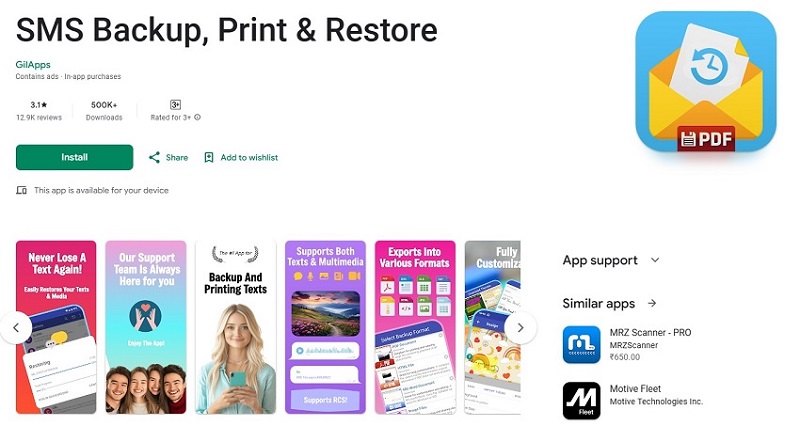
Step 2: Use it to back up your SMS.
Step 3: Tap the print icon next to the desired conversation.
5. Super Backup & Restore – Android App for Fast SMS Backup
This lightweight Android app offers a fast and easy way to back up your SMS and then print them later from your computer.
Why It's Great:
- Backs up messages locally or to Google Drive
- Allows for easy retrieval and printing
- Lightweight and beginner-friendly interface
Steps to Use:
Step 1: Install Super Backup & Restore from Google Play
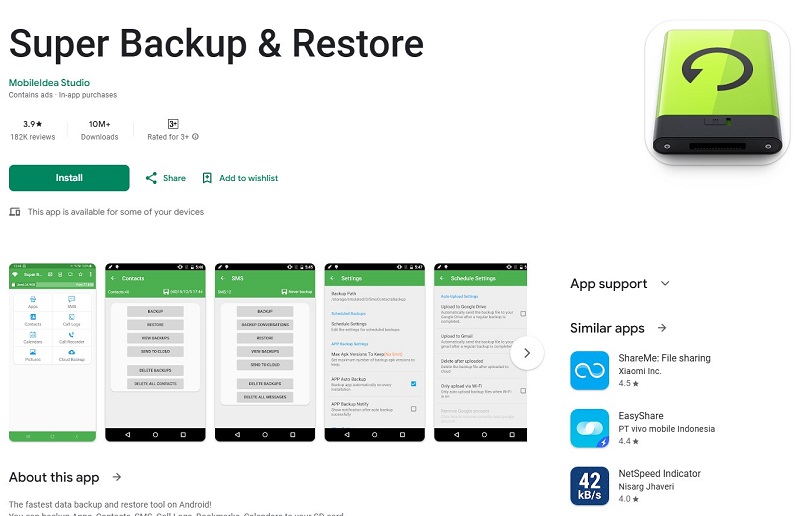
Step 2: Open the app and tap SMS Backup
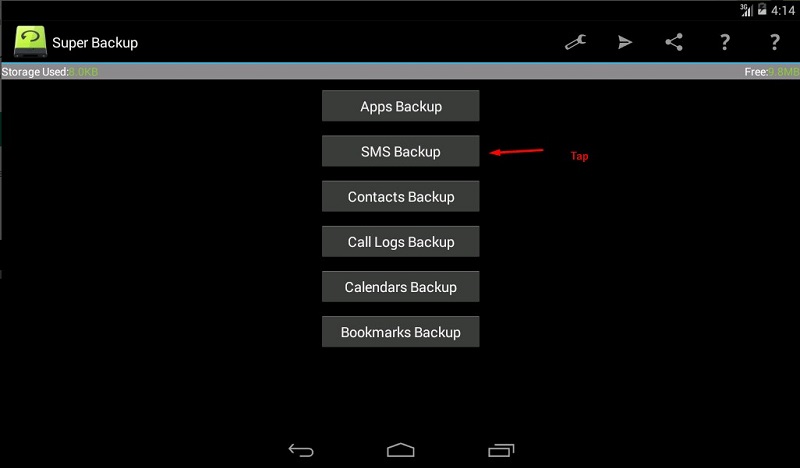
Step 3: Select a backup destination, such as Google Drive or your phone.
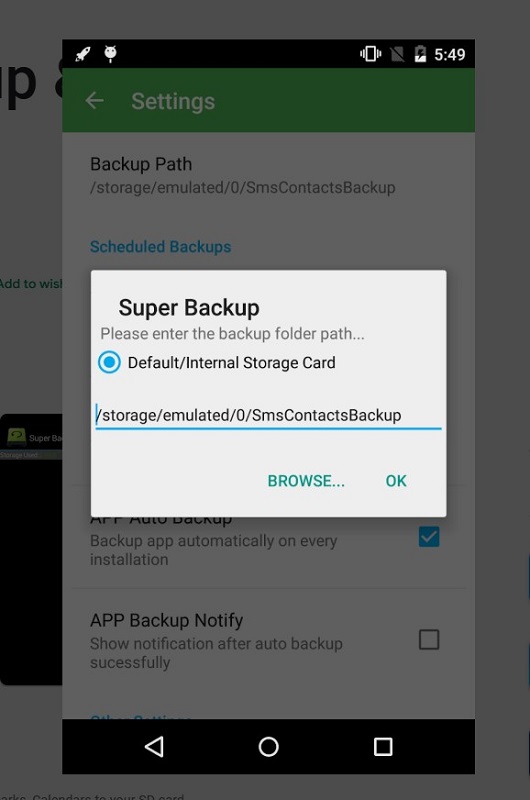
Step 4: Transfer the backup file to your computer
Step 5: Use a document reader to open and print the file.
6. Dr.Fone – Data Recovery (Wondershare)
Dr.Fone by Wondershare is known for its data recovery capabilities and also allows users to recover deleted messages and export them in a printable format.
Why It's Great:
- Recovers deleted SMS from iOS and Android
- Exports messages with sender info and timestamps
- Perfect for legal cases where deleted texts matter
Steps to Use:
Step 1: Download Fone on your desktop
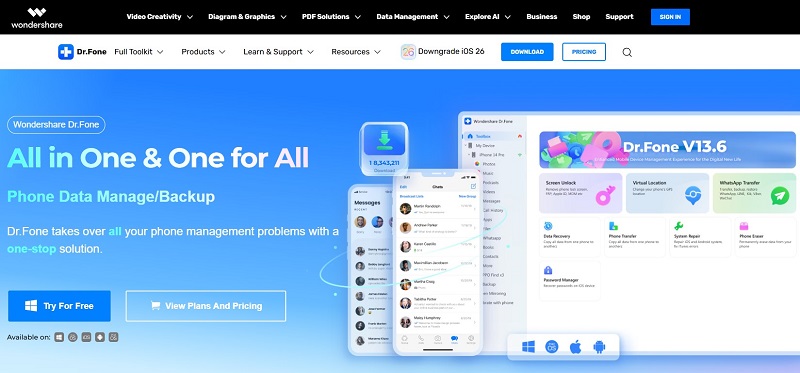
Step 2: Connect your phone and Navigate to Message
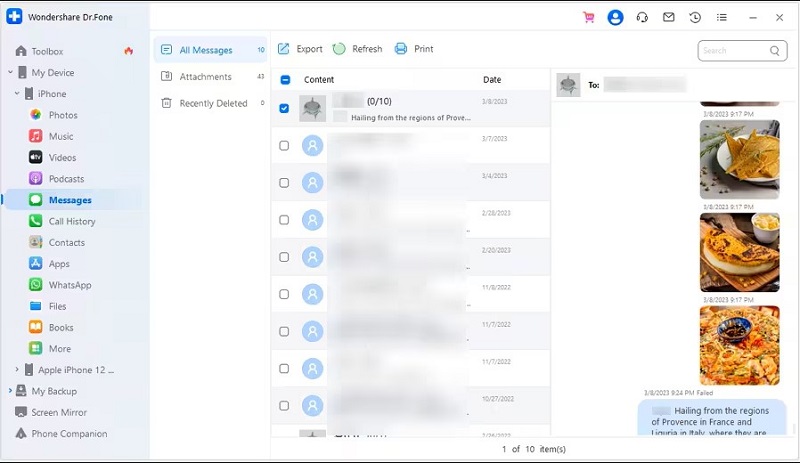
Step 3: Export messages in PDF, HTML, or TXT
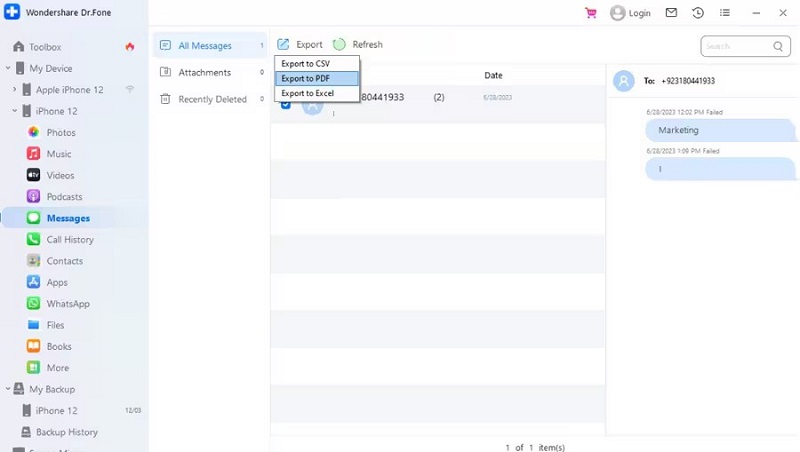
Step 4: Print from your desktop
7. PhoneView – Mac App for iPhone Users
PhoneView is a Mac-only desktop app that gives you access to your iPhone messages, voicemails, and more, and allows you to export conversations in a readable format.
Why It's Great:
- Full access to iPhone SMS/iMessages
- Exports to PDF with contact names and timestamps
- Neat layout ideal for printouts
Steps to Use:
Step 1: Download and install PhoneView on Mac
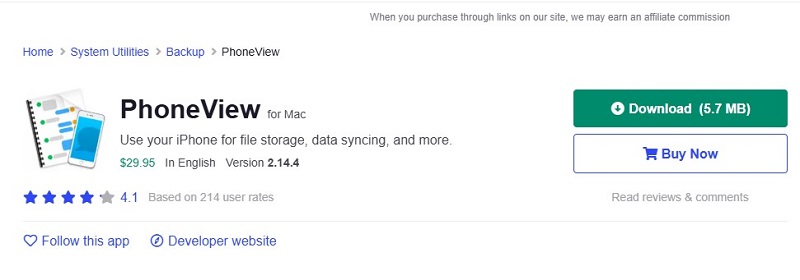
Step 2: Connect your iPhone via USB
Step 3: Select Messages and choose threads to export
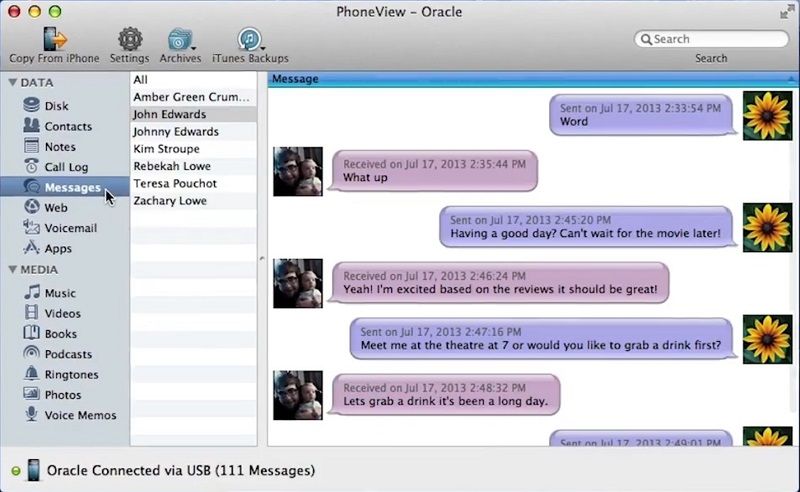
Step 4: Save as a PDF > On a Mac, choose Print.
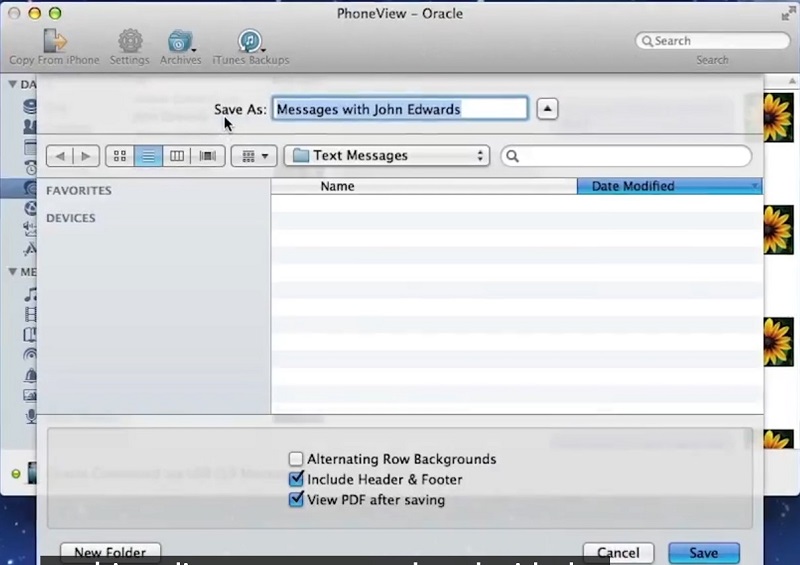
Part 3: Final Recommendation
MobileTrans is without a doubt the greatest program for printing text messages if you're looking for a dependable and adaptable solution. It is ideal for legal, professional, or personal documentation since it supports both Android and iPhone, enables exporting in all required formats, including PDF, TXT, and HTML, and guarantees that your communications are stored with all pertinent information.
Conclusion
Message printing has never been simpler. Apps like MobileTrans provide dependable and speedy options, whether you're using an Android or an iPhone. Print your documents with confidence after selecting the equipment that best suits your needs.
FAQ
-
Q: Is there an app to print text messages from an iPhone?
A: Yes! Apps like MobileTrans allow you to export and print text messages from your iPhone with formatting intact.
-
Q: What is the best app to print text messages from Android?
A: MobileTrans and SMS Backup+ are two of the best Android solutions to back up and print your messages easily.
-
Q: Can I save my text messages as a PDF or TXT?
A: Yes. MobileTrans supports exporting messages in formats like PDF, TXT, or HTML that are easy to print.









