Have you ever been troubled by the hassle of moving important files from your computer to your mobile device? Whether it's a batch of photos, critical documents, or large videos, finding a reliable pc to mobile file transfer app is essential. If you're tired of clunky, ad-heavy apps or tools that fail mid-transfer, you're not alone. This guide gives you the best solutions for PC to Android and PC to iPhone file transfers that are secure, fast, and easy to use.
Today, seamless device communication is no longer a luxury—it's a necessity. With users handling everything from work documents to entertainment on their phones, having dependable transfer methods ensures your productivity doesn't skip a beat. Let's explore tried-and-tested solutions you can rely on.
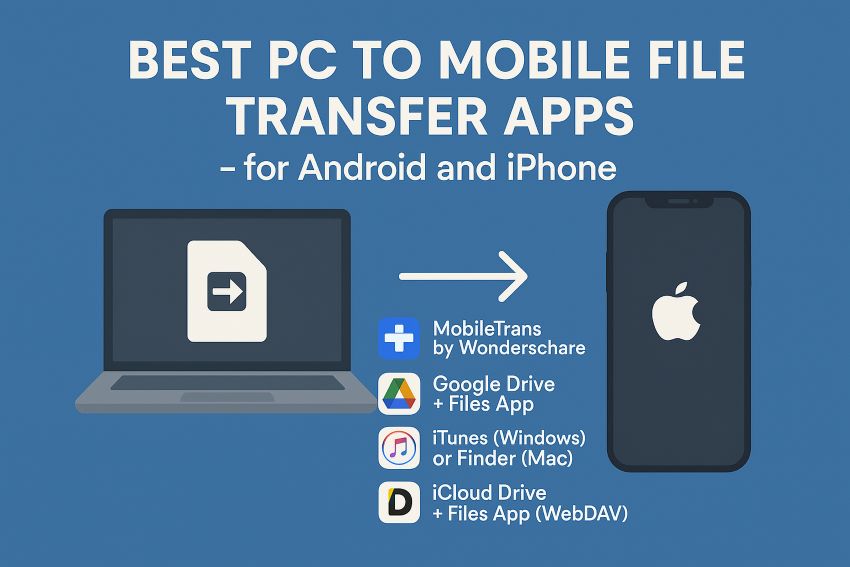
In this article
Part 1: Best PC to Mobile File Transfer App
When it comes to reliability and versatility, MobileTrans by Wondershare ranks among the best file transfer solutions. It is designed for users who want a one-stop solution for managing mobile content.
Why It Stands Out:
- Handles large files and complete folder transfers without compression
- Compatible with over 6,000 devices across Android and iOS
- Ensures data safety with zero loss
- Provides additional features like backup and restore
Steps to Use MobileTrans:
Step 1: Download and install MobileTrans on your PC from the official Wondershare website.
Step 2: Make sure your phone is connected to the computer first. And after MobileTrans is launched, select Phone Transfer > Phone to PC.

Step 3: Choose from the six available data types in the left-hand sidebar. Next, select whatever files you wish to import to your phone.

Step 4: Hold on to your phone, and the export will finish soon. These files can also be imported to your phone as needed.

Additional Tip: MobileTrans also supports WhatsApp data transfer, full-device migration, and backup, making it a great tool beyond just file transfer.
Part 2: Best PC to Android File Transfer Apps
1. Drag-and-Drop via USB (Windows File Explorer)
Sometimes, simplicity is best. This method is a go-to for users who want a direct, no-fuss solution.
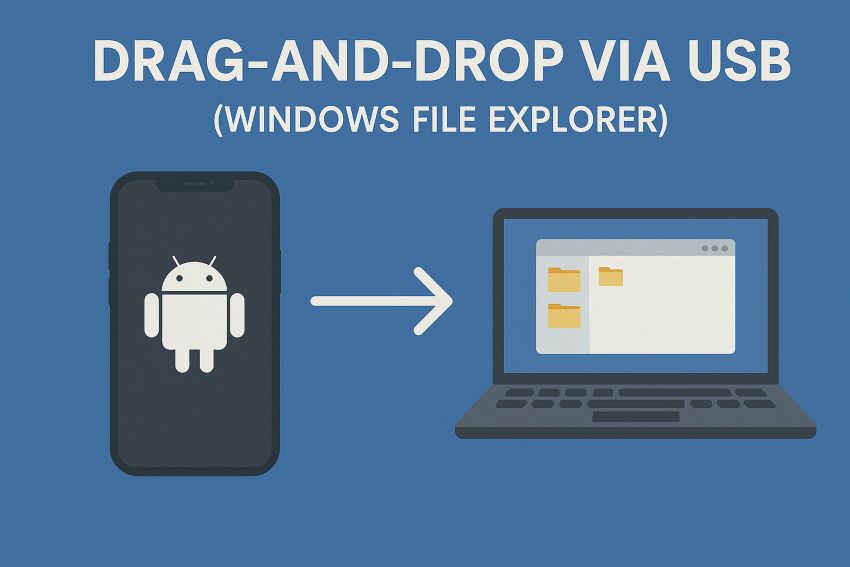
Why It Works:
- Utilizes MTP (Media Transfer Protocol)
- No internet or extra apps required
- Useful for casual file transfers
Steps:
Step 1: Plug in your Android device via USB.
Step 2: Tap "File Transfer" or "Media Transfer Protocol (MTP)" mode on your device.
Step 3: Open This PC > your phone's name.
Step 4: Browse folders and copy files as needed.
Drawback: No preview or file conversion options; not suited for structured transfers like app data.
2. Microsoft Phone Link (Windows 10/11 Only)
Previously known as "Your Phone", Phone Link enables real-time interaction between your PC and Android device.
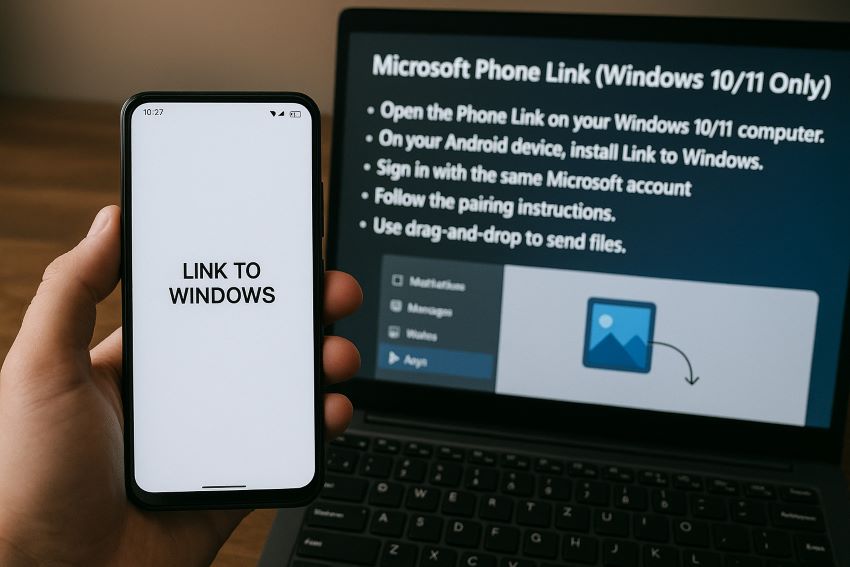
Key Features:
- Transfer photos, videos, and text files
- View notifications, make calls, and reply to messages from your PC
- Real-time sync for supported Samsung and Honor phones
Steps:
Step 1: Open the Phone Link on your Windows 10/11 computer.
Step 2: On your Android device, install Link to Windows.
Step 3: Sign in with the same Microsoft account.
Step 4: Follow the pairing instructions.
Step 5: Use drag-and-drop to send files.
Note: For a smoother experience, connect both devices to the same Wi-Fi network.
3. Google Drive + Files App
If you need cross-platform compatibility or don't have a USB cable, this cloud-based solution is ideal.
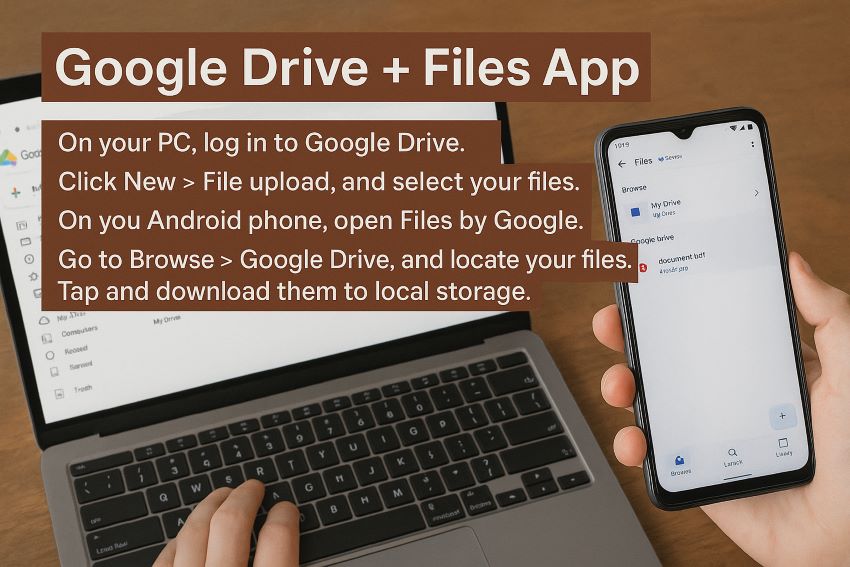
Why Choose It:
- Platform-independent
- Files are backed up and accessible from anywhere
Steps:
Step 1: On your PC, log in to Google Drive.
Step 2: Click New > File upload, and select your files.
Step 3: On your Android phone, open Files by Google.
Step 4: Go to Browse > Google Drive, and locate your files.
Step 5: Tap and download them to local storage.
Pro Tip: Use Google Drive's shared folders for recurring tasks between workstations and phones.
Part 3: Best PC to iPhone File Transfer Apps
1. iTunes (Windows) / Finder (Mac)
If you're using a PC and iPhone combination, iTunes is your official tool. Mac users will use Finder for similar functionality.
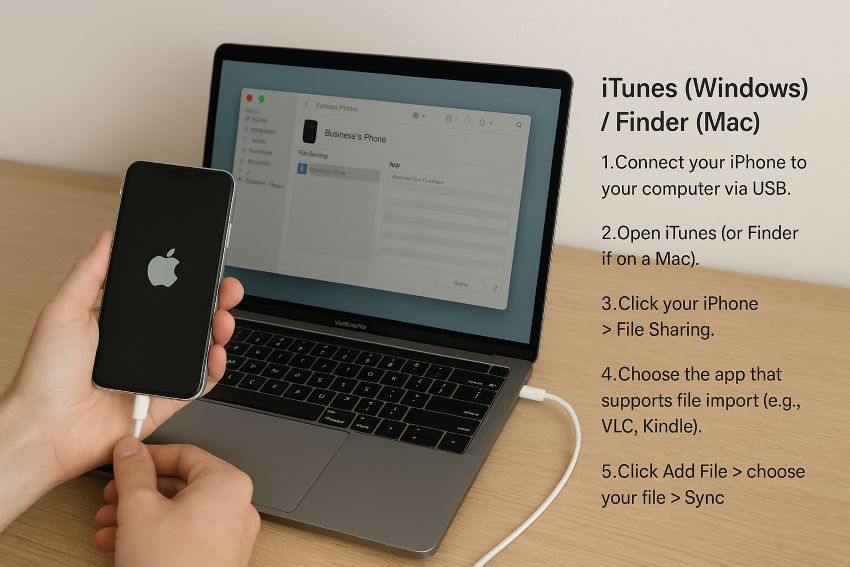
Why It's Reliable:
- Supports structured file sharing with app-level control
- Works for syncing music, books, videos, and documents
Steps:
Step 1: Connect your iPhone to your computer via USB.
Step 2: Open iTunes (or Finder if on a Mac).
Step 3: Click your iPhone > File Sharing.
Step 4: Choose the app that supports file import (e.g., VLC, Kindle).
Step 5: Click Add File > choose your file > Sync.
Reminder: Only certain apps support iTunes file sharing, so check compatibility beforehand.
2. iCloud Drive + Files App
This is Apple's native solution for wireless transfers across devices.
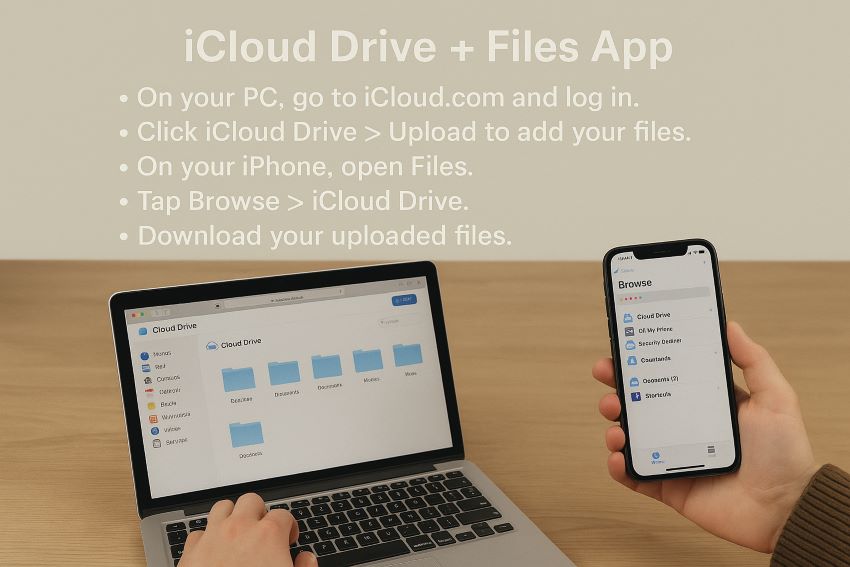
Why It's Useful:
- No need for cables or installations
- Automatic backup and syncing between Mac, iPhone, and iPad
Steps:
Step 1: On your PC, go to iCloud.com and log in.
Step 2: Click iCloud Drive > Upload to add your files.
Step 3: On your iPhone, open Files.
Step 4: Tap Browse > iCloud Drive.
Step 5: Download your uploaded files.
Advanced Use: Activate iCloud for desktop on your PC to sync folders in real-time.
3. Documents by Readdle (WebDAV)
This app combines flexibility and user control via a local Wi-Fi interface.
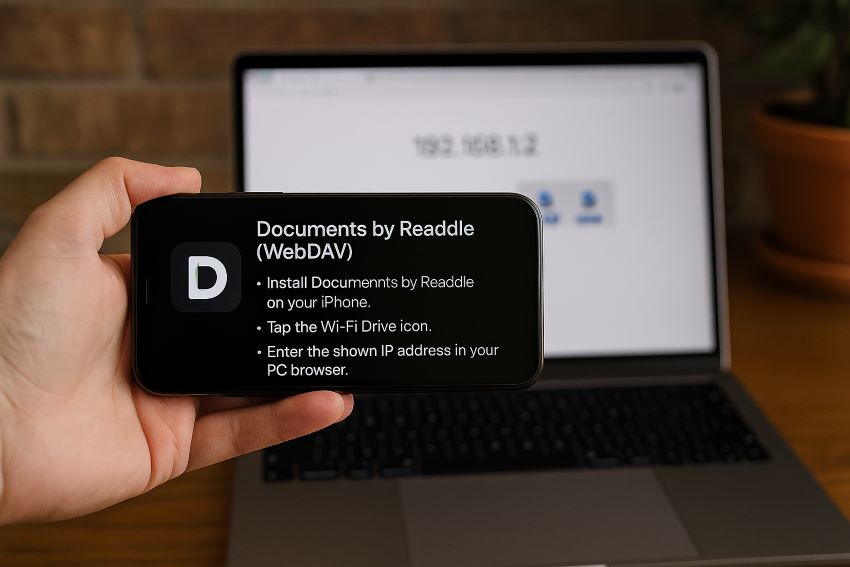
Key Features:
- Enables PC to iPhone transfers without iTunes
- Supports a wide range of file types, including zip, PDFs, images, and audio
- Includes a browser for downloading files directly
Steps:
Step 1: Install Documents by Readdle on your iPhone.
Step 2: Tap the Wi-Fi Drive icon.
Step 3: Enter the shown IP address in your PC browser.
Step 4: Drag files into the browser.
Step 5: Files instantly appear in your app storage.
Note: Ensure both devices are on the same network. For security, you can add password protection to Wi-Fi Drive.
Conclusion
The ideal computer-to-phone file transfer app depends on your operating system and personal preferences. For Android users, MobileTrans and Phone Link offer robust features and easy setup. iPhone users can rely on iTunes, iCloud Drive, or Documents by Readdle for secure and seamless transfers. Skip the bloatware and outdated tools—opt for modern, reliable solutions.
FAQ
-
What is the fastest way to transfer files from a PC to a mobile?
The fastest method is usually using a USB cable with apps like MobileTrans (for Android) or iTunes (for iPhone), as they offer stable, high-speed data transfers without relying on Wi-Fi or cloud services.
-
Can I transfer files from a PC to a phone without using a USB cable?
Yes, you can transfer files wirelessly using cloud services like Google Drive or iCloud Drive, or apps like Documents by Readdle, which allows Wi-Fi transfers through your browser.
-
Are there free apps for PC to mobile file transfer?
Absolutely. Tools like Microsoft Phone Link, Google Drive, iCloud Drive, and Documents by Readdle offer free and effective ways to transfer files between your PC and mobile device.
-
Do I need to install an app on both PC and phone for file transfers?
In most cases, yes. For example, Phone Link requires the "Link to Windows" app on Android, and MobileTrans requires installation on your PC. However, cloud-based options like Google Drive only need a browser on your PC.
-
Which file transfer method is most secure?
Using official apps like iTunes, Google Drive, or iCloud Drive is typically the most secure since trusted companies with strong encryption and privacy standards back them.






