Printing WhatsApp messages from an iPhone can seem tricky at first. Many iPhone users wonder how to print WhatsApp messages from their iPhones for legal purposes, memories, or backup. The good news is that there are several ways to print WhatsApp messages on an iPhone. Learn how to print from WhatsApp on iPhone using different methods.

In this article
Part 1: Why Print WhatsApp Messages From iPhone?
Many iPhone users find themselves needing to print WhatsApp messages for different purposes. Knowing the reasons behind this can help you determine the best method for printing messages on an iPhone. Here are the key motivations for printing WhatsApp chats from an iPhone:
- Legal Evidence: Courts often require printed WhatsApp conversations as evidence in legal cases and disputes.
- Visa Applications: Immigration offices sometimes ask for a printed chat history to prove relationships or communication.
- Business Records: Companies need printed WhatsApp messages for accounting, customer service records, and business documentation.
- Memory Keeping: Special conversations with loved ones become precious memories worth printing and keeping.
- Backup Safety: Printed messages serve as a physical backup when phones get lost, stolen, or damaged.
- Insurance Claims: Insurance companies may request printed WhatsApp conversations as proof for various claims.
- Academic Research: Students and researchers often need printed conversations for studies and thesis work.
- Relationship Proof: Couples may need printed messages for marriage visa applications or relationship documentation.
- Work Documentation: Employees might need printed WhatsApp conversations for workplace disputes or HR documentation.
Part 2: 4 Methods for How to Print WhatsApp Messages From iPhone?
There are four primary ways to print WhatsApp messages from an iPhone, each with its own steps and limitations. Some methods are more suited for text-based chats, while others manage media files differently. Learning about these approaches will help you select the best option for printing your WhatsApp conversations.
The key to successfully printing from WhatsApp on iPhone is choosing the method that fits your specific needs. Consider factors like conversation length, media content, and print quality requirements.
Let's explore each method to print WhatsApp messages from iPhone in detail.
Method 1: Use MobileTrans WhatsApp Transfer
MobileTrans WhatsApp Transfer is a professional tool designed to handle WhatsApp data. This method exports full chats while keeping the original format and media files intact.
This method lets you back up all your WhatsApp data, making it easy to format and print. MobileTrans keeps the chat structure intact, making it a great option for legal or official use.

Steps:
Step 1. Download and install MobileTrans on your PC. Connect your iPhone to the computer. Use a USB cable. Open MobileTrans. Go to Backup & Restore > Apps. Select WhatsApp.
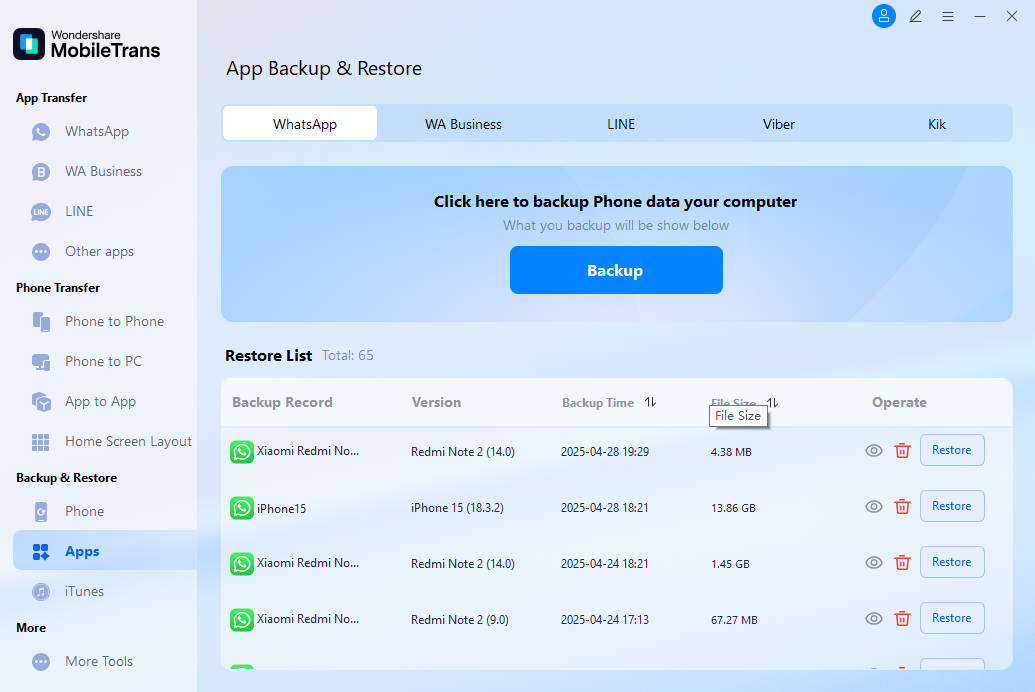
Step 2. Select the conversations you want to export. Click Export.

Step 3. Choose export format (HTML or PDF). Wait for the export process to complete. Open the exported file on a PC. Print normally using any text editor app.
Method 2: Export Chats via Email
The email export method is a widely used way to print WhatsApp messages from an iPhone. This built-in feature allows you to send chats via email, making it a convenient and cost-free option that doesn't require extra software.
When you export chats via email to print from WhatsApp on iPhone, the conversations come as text files. This method works well for text-heavy conversations. However, it has limitations with media files and very long conversations.
Steps:
Step 1. Launch WhatsApp on your iPhone and navigate to the chat you want to export. Tap the contact's name at the top, then scroll down and select "Export Chat." Choose either "Without Media" or "Attach Media" based on your preference.
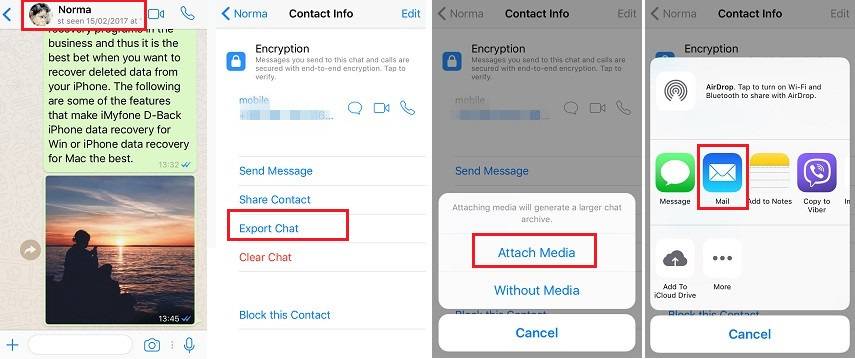
Step 2. Select "Mail" from the sharing options. Enter your email address. Send the email to yourself. Open the email on your computer. Print the attached conversation file
Method 3: Take Screenshots
Capturing screenshots is the simplest way to print WhatsApp messages from an iPhone. This approach preserves what's displayed on your screen, making it perfect for brief conversations or selected messages.
This approach to printing from WhatsApp on iPhone gives you complete control over what gets captured. You can select specific messages, conversations, or even parts of messages. Screenshots preserve the original WhatsApp appearance perfectly.
Steps:
Step 1. Open the WhatsApp conversation on your iPhone. Navigate to the messages you want to print. Take screenshots by pressing Volume Up + Side Button simultaneously. Repeat for all messages you need to print.
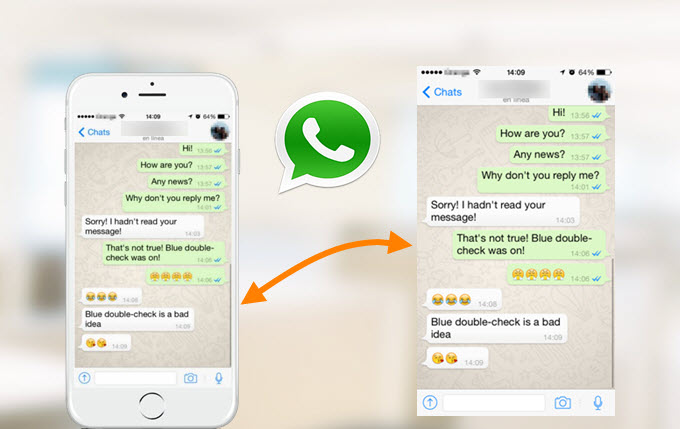
Step 2. Go to the Photos app and select all WhatsApp screenshots. Use AirDrop or email to send screenshots to your computer. Open screenshots on the computer. Print each screenshot individually or combine them first
Method 4: Save Conversations as PDF using WPS Office App
The WPS Office app provides another way to print WhatsApp messages from an iPhone. This method converts WhatsApp conversations into PDF format. PDF files are easier to print and share than other formats when you want to print WhatsApp messages on an iPhone.
Using WPS Office to print from WhatsApp on an iPhone requires first exporting the chat and then converting it to a PDF. This method works well for creating professional-looking printed documents from WhatsApp conversations.
Steps:
Step 1. Download the WPS Office app on your iPhone. Open the WPS Office app. Go to Tools > Image to PDF.
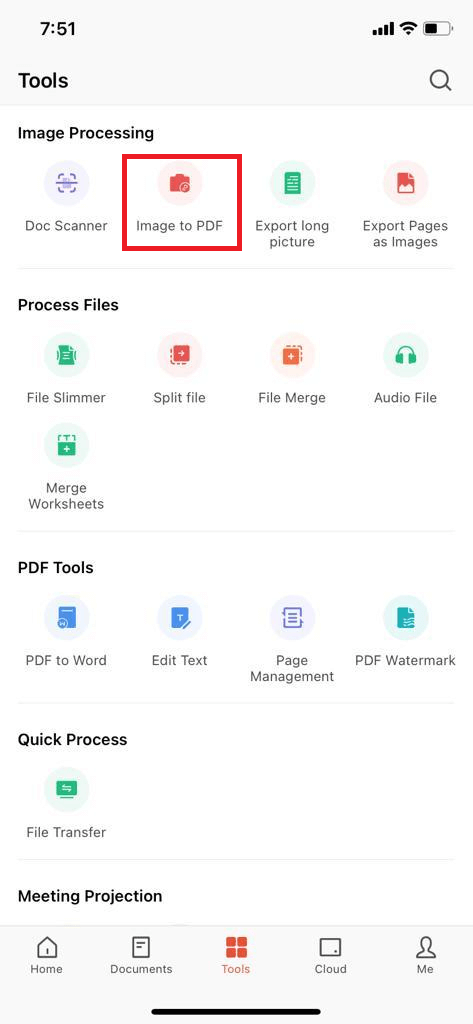
Step 2. Share or email the PDF to your computer. Print the PDF file
Part 3: Pro Tips to Print Messages from iPhone
Getting the best results when you print WhatsApp messages from an iPhone requires some planning. These tips will help you print WhatsApp messages on an iPhone more effectively.
Following these suggestions makes the process of how to print from WhatsApp on iPhone much smoother.
- Plan Your Print Job: Decide which conversations and date range you need before starting the export process.
- Choose the Right Method: Use email export for text conversations, screenshots for short exchanges, and professional tools for legal documents.
- Check Message Limits: Remember that email exports are limited to 40,000 messages per conversation.
- Handle Media Separately: Download and print photos and videos separately if they're important to your documentation.
- Test Print Quality: Always preview your printed documents before printing large batches to check readability.
- Organize by Date: Sort conversations chronologically before printing to maintain proper sequence.
- Use Good Paper: Choose quality paper for important legal or official documents to ensure longevity.
- Save Digital Copies: Keep digital backups of your exported files before printing in case you need them again.
- Consider Privacy: Be careful when printing sensitive conversations, especially in shared printers or public spaces.
Final Thoughts
Learning how to print WhatsApp messages from an iPhone doesn't have to be complicated. We've covered four different methods to print WhatsApp messages on iPhone, each with its own advantages. The email export method works well for most users who need basic text conversations. Screenshots are perfect for short, specific message exchanges. Professional software like MobileTrans offers the most comprehensive solution for complex printing needs.
The best method to print from WhatsApp on iPhone depends on your specific requirements. Consider factors like conversation length, media content, and intended use of the printed messages. For legal purposes, use professional software or the email export method. For personal memories, screenshots might be sufficient. Remember that each method has limitations, especially regarding media files and conversation length limits.
FAQ
-
Q: Can I print WhatsApp messages with photos and videos embedded?
A: Most methods to print WhatsApp messages from an iPhone handle media files as separate attachments rather than embedded content. The email export method sends photos and videos as separate files. Screenshots capture everything visible on the screen, including images. Professional software like MobileTrans may offer better media integration, but printed photos won't have the same quality as digital versions.
-
Q: Is there a limit to how many WhatsApp messages I can print from my iPhone?
A: Yes, the email export method limits conversations to 40,000 messages per chat when you print WhatsApp messages on an iPhone. Longer conversations get truncated automatically. Screenshots have no message limit, but become impractical for very long conversations. Professional software typically handles unlimited message counts but may have file size restrictions.
-
Q: Do printed WhatsApp messages from an iPhone hold up as legal evidence?
A: Printed WhatsApp conversations can serve as legal evidence, but courts may require additional authentication. When you print WhatsApp messages from an iPhone for legal purposes, include timestamps, phone numbers, and export dates. Some courts prefer professional export methods over screenshots. Consult with legal professionals about specific requirements for your jurisdiction and case type.









