For years, people asked: "Why no WhatsApp for iPad?" The answer was always the same. WhatsApp did not support the iPad directly. Users had to find workarounds or use web versions. This left many iPad users frustrated and looking for better solutions.
The wait is finally over. WhatsApp beta for iPad is now here. This new version brings the full WhatsApp experience to your tablet. You can now chat, call, and share files directly on your iPad. No more switching between devices. No more missing messages. WhatsApp Messenger for iPad makes communication seamless and easy.
This guide will show you everything. You will learn how to set up and use WhatsApp beta for iPad. By the end, you will know everything about WhatsApp Messenger for iPad and how to make the most of it.
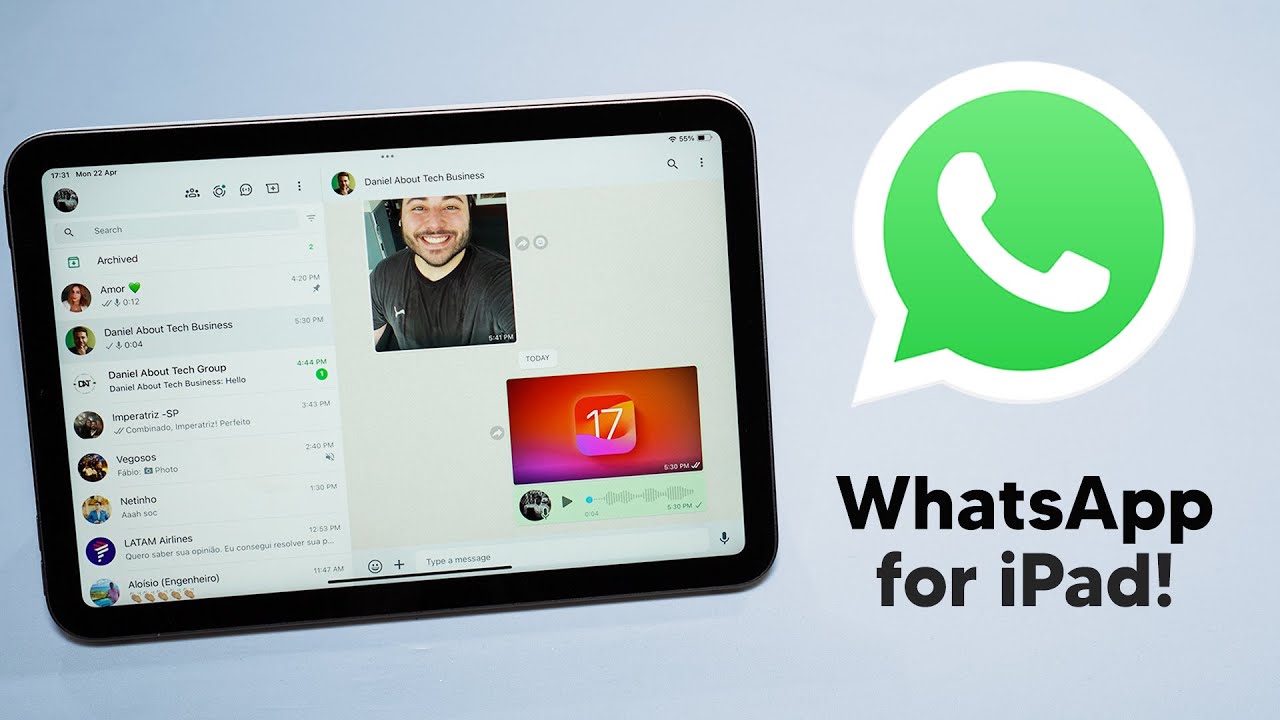
Table of Contents
Part 1: Why No WhatsApp for iPad Before?
The question "why no WhatsApp for iPad" had technical reasons. WhatsApp was built for phones first. The app used phone numbers as the main way to identify users. iPads often don't have cellular service or phone numbers. This created a big problem for WhatsApp developers. They needed to find a way to make the app work without a phone number system.
Another reason was WhatsApp's focus on mobile-first design. The company wanted to keep things simple. They believed most people used WhatsApp on phones. Adding iPad support meant more work and testing. It also meant maintaining two different versions of the app. WhatsApp chose to focus on making the phone version perfect first. Only now are they ready to expand to tablets like the iPad.
Part 2: Introducing WhatsApp for iPad
A. What is WhatsApp Beta for iPad?
WhatsApp beta for iPad is the tablet version of the popular messaging app. It brings all the features you love from your phone to a bigger screen. You can send messages, make calls, and share photos just like on your phone. The beta version means it's still being tested and improved. New features and fixes come out regularly.
WhatsApp for iPad is optimized for tablet use, offering a larger, more user-friendly interface. It allows you to view more messages simultaneously, type with ease on the spacious keyboard, and enjoy enhanced video call quality on the bigger screen. WhatsApp Messenger for iPad redefines communication on your tablet.
B. How to Use WhatsApp on iPad
Setting up WhatsApp for iPad is simple and quick. The process links your iPad to your existing WhatsApp account. You don't need to create a new account or lose your chat history. Your messages sync across all your devices automatically.
WhatsApp beta for iPad keeps your chats private with the same encryption as the phone version. You can link multiple devices and use WhatsApp simultaneously.
Steps to Set Up WhatsApp on iPad:
Step 1. Download WhatsApp Beta on iPad.
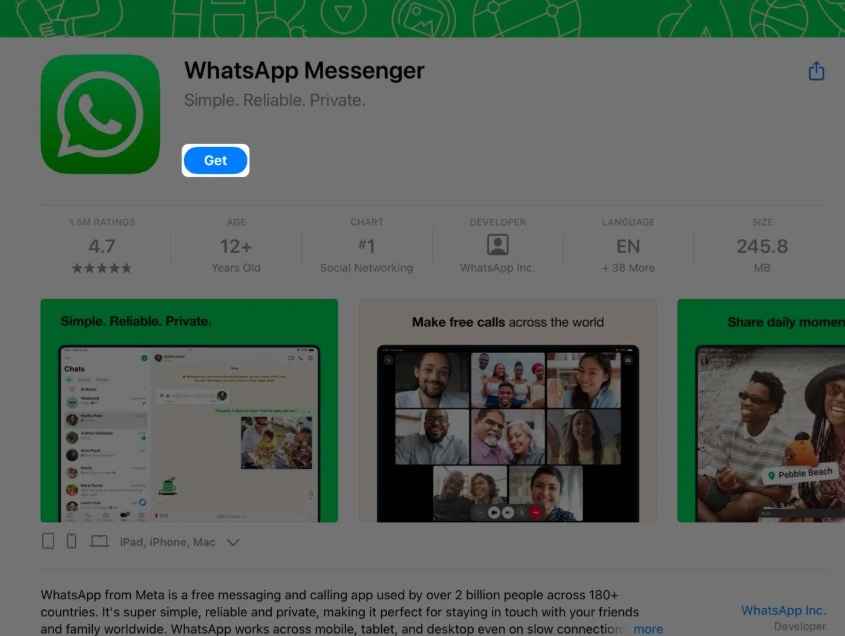
Step 2. Open WhatsApp. Tap "Link a Device". Open WhatsApp on your phone. Go to Settings > Linked Devices. Tap "Link a Device" on your phone. Scan the QR code.
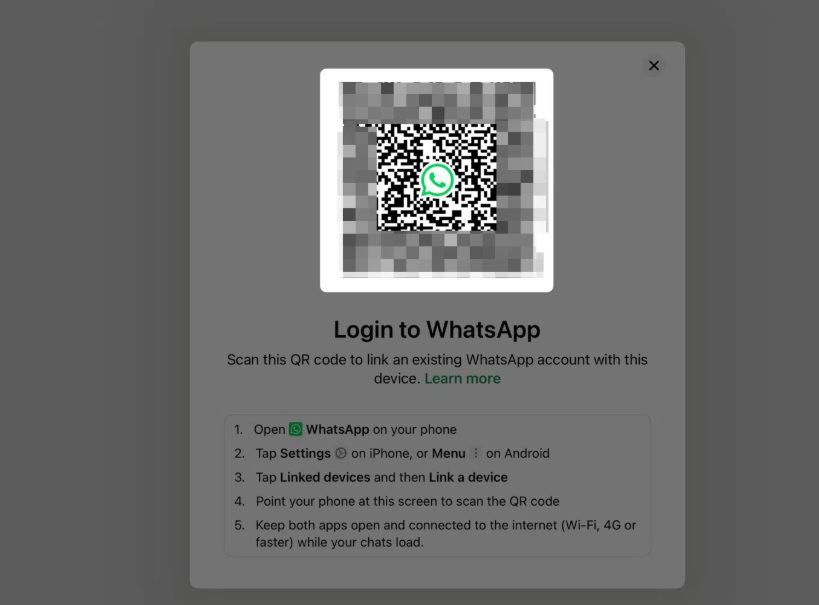
Step 3. Wait for the sync to complete. Start using WhatsApp Messenger for iPad
C. New Features on iPad WhatsApp
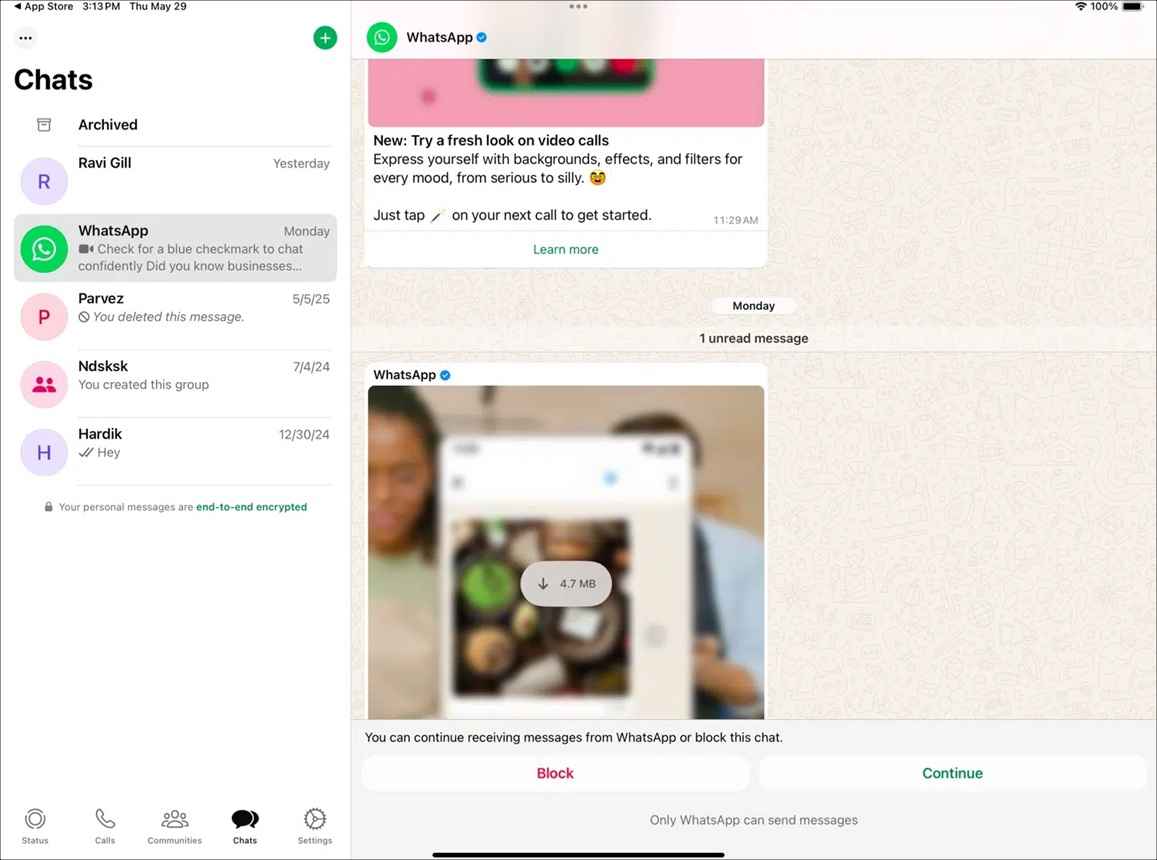
WhatsApp for iPad makes multitasking easy with a tablet-friendly design. You can chat while using other apps, and the interface smoothly adjusts between portrait and landscape modes for a comfortable experience.
WhatsApp for iPad has all the latest features you have been waiting for. Including Communities, Channels, and Status updates. Video calls look better on the big screen, and group chats are easier to follow with more space. This beta version brings the full messaging experience to your tablet.
Key Features of WhatsApp Messenger for iPad:
- Full message sync across all devices - Your chats update instantly on all connected devices. Messages sent from your iPad appear on your phone right away.
- HD video calls on the bigger screen - Video calls look clearer and sharper on the iPad. You can see more people in group calls with the larger display.
- Better group chat experience - Group conversations are easier to follow. You can see more messages at once and track who said what.
- Support for all media types - Send photos, videos, documents, and voice notes. All file types work perfectly on WhatsApp for iPad.
- Communities and Channels access - Join Communities and follow Channels directly on iPad. Stay updated with groups and broadcasts you care about.
- Status updates and stories - View and post Status updates with ease. The bigger screen makes photos and videos look better.
- Voice messages with better audio - Record and play voice messages with improved sound quality. iPad speakers make listening more enjoyable.
- Document sharing and editing - Share PDFs, Word files, and other documents easily. The larger screen makes viewing documents more comfortable.
Part 3: Transfer WhatsApp Data From Old Phone to iPad: MobileTrans Tool
WhatsApp for iPad gives users more flexibility. Some want to transfer their chat history, others use their iPad as their main device, and many switch from Android, making smooth data transfer essential.
Users choose to transfer WhatsApp data for many reasons:
- Switching devices permanently - Moving from phone to iPad as main device
- Preserving memories - Keeping years of conversations and shared photos safe
- Better typing experience - iPad keyboards are more comfortable for long messages
- Larger screen preference - Easier to read and view media on bigger displays
- Work productivity - Using iPad for business and professional communications
- Family sharing - Multiple family members accessing chats on a shared iPad
Whatever the reason, keeping your chat history is important. You don't want to lose years of conversations and shared memories.
MobileTrans is the best tool for transferring WhatsApp data. It works with both iPhone and Android phones. The tool moves everything safely to your iPad. Your chats, photos, videos, and documents all transfer perfectly. MobileTrans makes switching to WhatsApp Messenger for iPad painless and complete.
Steps to Transfer WhatsApp Data Using MobileTrans:
Step 1. Download and install MobileTrans on your computer. Open MobileTrans on your PC. Go to App Transfer > WhatsApp. Now pick Transfer (overwrite chats) or Transfer and Merge (keep both). Connect both phones, and let the system load data. Click Start.

Step 2. Wait for the transfer to complete. Disconnect devices and check your WhatsApp beta for iPad.

Part 4: Tips to Make the Most of WhatsApp Messenger for iPad
WhatsApp for iPad offers many ways to improve your messaging experience. The bigger screen and tablet features create new opportunities. You can be more productive and enjoy better communication. These tips will help you get the most from your WhatsApp beta for iPad experience.
Tips for Using WhatsApp Messenger for iPad:
- Use landscape mode for better typing and video calls - Turn your iPad sideways for a wider keyboard and better video call view. This makes typing faster and calls more comfortable.
- Set up shortcuts on your home screen for quick access - Add a WhatsApp widget to your home screen. This lets you see recent messages without opening the app.
- Use the bigger screen for better photo and video viewing - Photos and videos look amazing on iPad. Zoom in to see details you might miss on smaller screens.
- Take advantage of multitasking to chat while using other apps - Use Split View to chat while browsing or working. You can keep conversations going without switching apps.
- Use voice messages more often with better speakers - iPad speakers are louder and clearer than phones. Voice messages sound better and are easier to understand.
- Organize your chats with pinned conversations - Pin important chats to the top of your list. This keeps family and work conversations easy to find.
- Use the search feature to find old messages quickly - Search works faster on iPad with the bigger keyboard. Find old photos, links, and conversations in seconds.
- Set custom notifications for important contacts - Create special sounds for family or work contacts. You'll know who's messaging without looking at your iPad.
Conclusion
WhatsApp for iPad finally answers the question "why no WhatsApp for iPad" that users have asked for years. The wait was worth it. WhatsApp beta for iPad brings the full messaging experience to tablets. The bigger screen, better interface, and all the features you love are now available on iPad.
Getting started with WhatsApp Messenger for iPad is easy and rewarding. The setup process is simple. The features are powerful. The experience is smooth and enjoyable. Whether you're switching from phone to tablet or using both, WhatsApp for iPad enhances your communication. Try it today and discover why so many users have been waiting for this moment.
FAQs
-
Q: Is WhatsApp for iPad free to use?
Yes, WhatsApp beta for iPad is completely free. You don't pay any fees to download or use the app. Just like the phone version, WhatsApp Messenger for iPad doesn't charge for messages or calls. You only need an internet connection to use all the features. The only requirement is an internet connection—either Wi-Fi or mobile data—to stay connected with your contacts. This makes WhatsApp a convenient and affordable way to communicate across devices. -
Q: Can I use WhatsApp on iPad without a phone?
No, you still need a phone with WhatsApp to set up WhatsApp for iPad. The iPad version works as a linked device to your main phone account. You can't create a new WhatsApp account directly on an iPad. The phone remains your primary device for WhatsApp registration. -
Q: Will my WhatsApp data sync between phone and iPad?
Yes, WhatsApp beta for iPad ensures that all your data syncs automatically across devices. When you link your iPad to your phone, your chats, contacts, and media are transferred seamlessly, so you can continue conversations without interruption. Any new messages you receive appear instantly on both your phone and iPad, keeping everything up to date. Whether you're texting, sharing files, or sending voice notes, WhatsApp for iPad maintains full synchronization with your phone, allowing for a smooth and consistent messaging experience.











