Moving from Android to iPad can be exciting. But you might worry about losing your WhatsApp chats. Thinking about how to transfer WhatsApp from Android to iPad? Well, this keeps all your important messages safe. Your photos, videos, and chat history matter to you.
The process to transfer WhatsApp data from Android to iPad is not always simple. WhatsApp works differently on Android and iOS devices. You need the right tools and methods. Some ways work better than others. Each method has its limits.
This guide covers four main methods. Each method helps you move your WhatsApp data safely. You will learn the best way for your needs. Follow our steps to keep your chats when you switch devices.
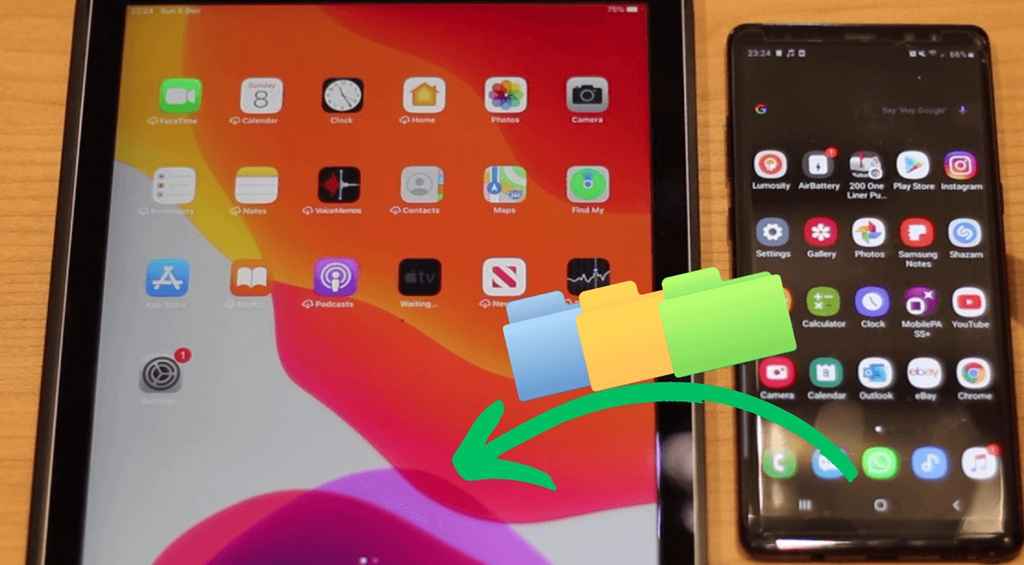
Table of Contents
Part 1: Top Reasons to Transfer WhatsApp from Android to iPad?
WhatsApp doesn't offer a direct transfer between these devices. But you can use third-party tools or save important chats by emailing them to yourself. Another option is restoring from a Google Drive backup on a supported device before moving to iCloud for iPad.
Here are the key reasons to transfer WhatsApp from Android to iPad:
- Keep all your chat history and memories safe
- Save important work conversations and documents
- Preserve family photos and videos shared in groups
- Maintain contact with friends without losing old messages
- Continue conversations where you left off
- Access shared files and documents from old chats
- Keep a backup of important information shared in WhatsApp
- Avoid starting fresh and losing years of messages
Part 2: 4 Quick Methods to Transfer WhatsApp Data from Android to iPad?
Moving WhatsApp from Android to iPad requires special tools. Direct transfer is not possible through WhatsApp alone. The app stores data differently on Android and iOS. You need third-party apps or specific methods to transfer WhatsApp data from Android to iPad.
Each method has different success rates. Some work better for complete transfers. Others only move parts of your data. The method you choose depends on your needs. Consider how much data you want to move.
Here are four reliable methods, each with clear steps, to help you choose the best way to transfer WhatsApp from Android to iPad.
Method 1: Use MobileTrans
MobileTrans is a popular tool to transfer WhatsApp from Android to iPad. This software moves your complete WhatsApp data. It transfers messages, photos, videos, and attachments. Many users prefer this method for complete transfers.
MobileTrans seamlessly transfers data between devices. Simply connect your Android phone and iPad to your computer, and the app handles the entire process. It converts WhatsApp data from Android to iOS, ensuring a smooth and effortless transition.
Limitations:
- Requires a computer to run the software
- Not a free service - you need to purchase the full version
- Requires both devices to be connected simultaneously
Steps to Transfer WhatsApp Data:
Step 1. Download and install MobileTrans on your computer. Open MobileTrans on your PC. Select "App Transfer > WhatsApp. Choose either "Transfer" or "Transfer and Merge,". Connect both phones to your computer.

Step 2. Click "Start" to begin the transfer process. Wait for the software.

Step 3. Verify the transfer is complete before disconnecting devices.
Method 2: Use the Move to iOS App
Apple's Move to iOS app simplifies data transfer from Android to iOS. When setting up a new iPad, it migrates select WhatsApp data, along with contacts and messages, ensuring a seamless switch. However, this method requires resetting the device before transferring.
Ideal for first-time iPad users, Move to iOS provides a convenient way to bring essential data over. While it doesn’t transfer everything, it helps with the initial setup, making the transition smoother.
Limitations:
- Only works during the initial iPad setup process
- Requires factory reset of iPad if already set up
- May not transfer all WhatsApp media files
- Limited success rate for complete chat history
- Cannot transfer WhatsApp call history
- Some group chats may not transfer properly
Steps to Transfer WhatsApp Data:
Step 1. If your iPad is already configured, restore it to factory settings. Start the setup process and proceed until you reach the "Apps & Data" screen. Then, select the "Move Data from Android" option to begin transferring your data.
Step 2. On your Android, download the Move to iOS app. Launch the app. Accept the terms and conditions. Enter the code displayed on your iPad screen, then choose WhatsApp data along with any other content you want to transfer.
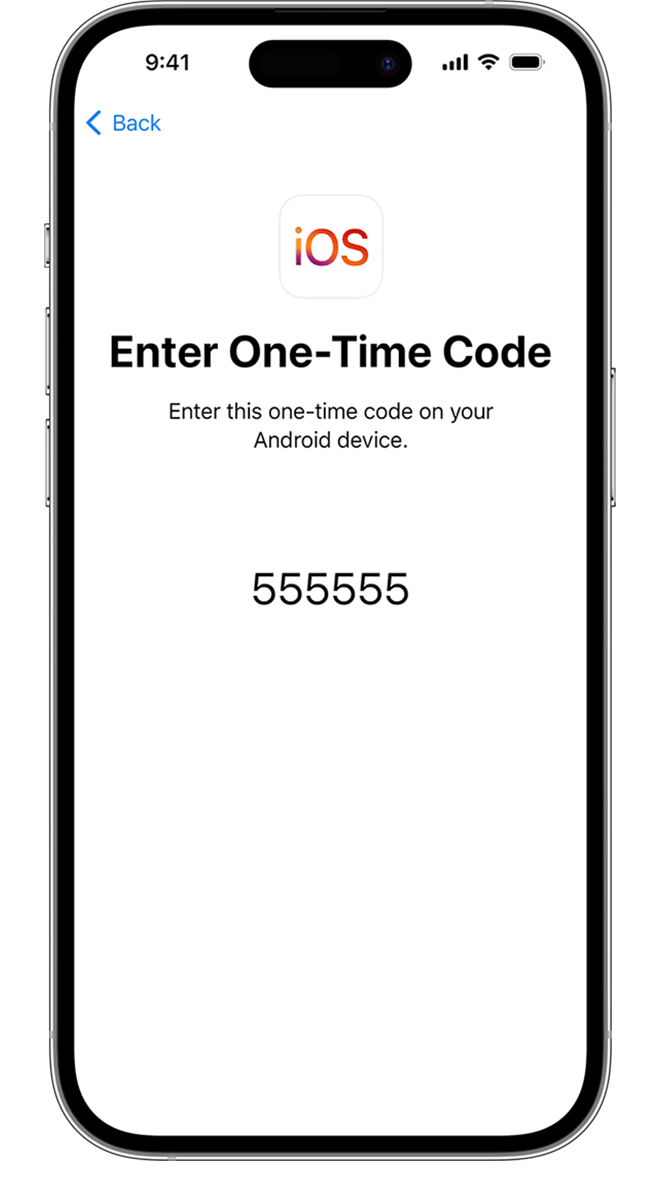
Step 3. Wait for the transfer to complete. Complete iPad setup and check WhatsApp data.
Method 3: Using WhatsApp's Companion Mode
WhatsApp Companion Mode allows you to use WhatsApp on multiple devices. With this feature, you can access WhatsApp on your iPad while retaining your Android data. Your iPad acts as a companion to your Android phone, ensuring your original data remains intact.
Companion Mode syncs your chats across devices. You can read and send messages on both devices. The feature works like WhatsApp Web but for tablets. Your Android phone remains the primary device.
Limitations:
- iPad acts as a secondary device. Not a primary device
- Requires an Android phone to stay connected to the internet
- Cannot work if the Android phone battery dies
- Some features may not work on the companion device
- Media files may not sync completely
- Requires the latest WhatsApp version on both devices
Steps to Set Up Companion Mode:
Step 1. Install WhatsApp on your iPad from the App Store. Open WhatsApp on Android and go to Settings. Tap on the "Linked Devices" option. Select the "Link a Device" button.
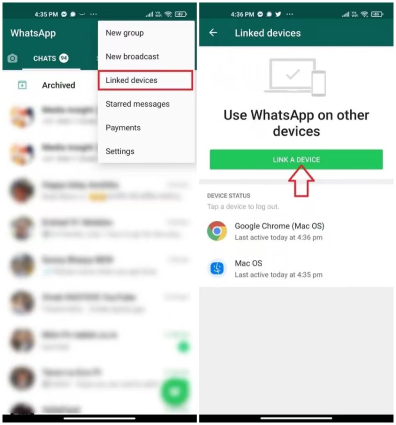
Step 2. Open WhatsApp on iPad and scan the QR code with an Android phone. Wait for devices to sync and connect.

Step 3. Your WhatsApp data will appear on an iPad as a companion device.
Method 4: Email Your Conversations
Emailing conversations is a simple way to save important chats. This method lets you send specific conversations to your email. You can then access these chats on any device. It works well for backing up important conversations.
This method gives you text copies of your chats. You can save work conversations or important family messages. The emails contain chat history in a readable format. You can organize them in folders for easy access.
Limitations:
- Only transfers text of conversations, not original format
- Media files may not be included in emails
- Cannot restore chats back to WhatsApp format
- Time-consuming for multiple conversations
- Limited to email storage capacity
- No group chat participant information is preserved
Steps to Email Conversations:
Step 1. Open WhatsApp on your Android phone. Go to the chat you want to save. Tap the three dots menu in the chat. Select "More" and then "Export Chat."
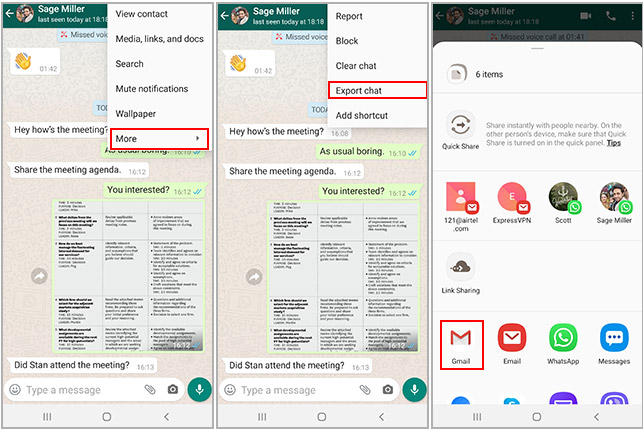
Step 2. Choose whether to include media files or not. Select the email option from the sharing menu. Enter your email address and send the conversation. Repeat for other important conversations you want to save. Access emails on your iPad to read saved conversations.
Part 3: Additional Tips to Transfer WhatsApp From Android to iPad
These extra tips help you transfer WhatsApp from Android to iPad more effectively. Following these suggestions improves your success rate. They also help you avoid common problems during the transfer process.
- Backup your Android WhatsApp data before starting any transfer method
- Ensure both devices have enough battery charge during transfer
- Use a strong Wi-Fi connection for better transfer speeds
- Close other apps on both devices to free up memory
- Update WhatsApp to the latest version on both Android and iPad
- Clear some storage space on the iPad before starting the transfer
- Keep both devices connected throughout the entire process
- Test the transfer with a small chat first before doing a full transfer
Conclusion
Learning how to transfer WhatsApp from Android to iPad takes some effort. Each method has its own benefits and limits. MobileTrans offers the most complete transfer option. Move to iOS works well for new iPad setups. Companion Mode keeps both devices connected. The email method saves important conversations safely.
Choose the method that fits your needs best. Consider how much data you want to move. Think about whether you need a complete transfer or just important chats. Remember to back up your data before starting any transfer process. With the right method, you can successfully transfer WhatsApp data from Android to iPad and keep your valuable conversations safe.
FAQs
-
Q1: Can I directly transfer WhatsApp from Android to iPad without any tools?
No, you cannot directly transfer WhatsApp from Android to iPad without additional tools. WhatsApp does not provide a built-in feature to move data between Android and iOS devices. The apps store data in different formats on each platform. You need third-party software like MobileTrans or use methods like the Move to iOS app to transfer WhatsApp data from Android to iPad successfully. -
Q2: Will I lose my WhatsApp data if the transfer fails?
Your original WhatsApp data on Android will remain safe if the transfer fails. The transfer process copies data rather than moving it. Your Android WhatsApp continues to work normally even if the transfer to iPad does not succeed. However, always create a backup of your WhatsApp data before attempting any transfer method. This ensures you have a copy of your important conversations and media files. -
Q3: How long does it take to transfer WhatsApp from Android to iPad?
The time to transfer WhatsApp from Android to iPad depends on the amount of data and the transfer method used. Small chat histories may transfer in 15-30 minutes using MobileTrans. Large databases with many photos and videos can take 2-3 hours or more. The Move to iOS app usually takes 30-60 minutes for complete device setup, including WhatsApp transfer. The email method depends on how many conversations you want to save individually.











