Many users with older devices are facing challenges as the famous texting app stops being supported. Recently, reports have surfaced that WhatsApp will no longer be available on certain iOS mobiles. That’s the reason many are looking for ways to keep their chats accessible on a new device. In such situations, the ability to move important messages and other data becomes a top priority.
While some built-in features exist, they may not always provide a seamless solution. This has led users to explore alternative methods to transfer WhatsApp from iPhone 6 to Android without losing valuable data. Thus, this guide will cover various ways to move messages and media between devices. By following the right approach, conversations can be preserved even when shifting to a new phone.
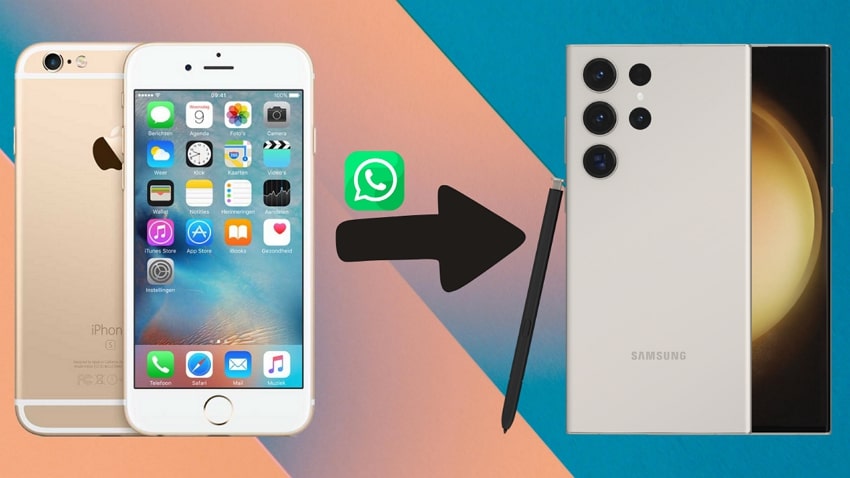
In this article
Part 1. WhatsApp Stops iPhone 6 Support
As older devices lose support, users experience growing frustration with inaccessibility issues. Many have taken to forums and social media to express concerns about app compatibility and sudden restrictions. Below, we will discover some users asking questions on different community platforms:
- “WhatsApp will stop support older iOS and iOS 12 -14 will be outdated soon” - Technical_Two_2499.
- “Does iPhone 6S still running WhatsApp? Hello. I broke my last phone, and I have an old iPhone 6S with the screen (module) fucked up. I want to fix it, but I don't know if this phone can have WPP anymore. Does it?” - tomatote01.
- “WhatsApp is not supported on older devices after May 2025.just received a notification that WhatsApp will no longer be compatible with my iPhone 6 plus ” - ProgrammerUnique2897.
- “Is WhatsApp really stopping support for iPhone 6, 6s, 6s plus soon? If that's true, is there any workaround? Or do people really need to buy a newer phone?” - L8Figure.
Part 2. Is It Possible to Transfer WhatsApp from iPhone 6 to Android Using Built-in Feature?
Before facing the end of support for older devices, users are concerned about preserving their chat histories. That’s why they want to learn how to transfer WhatsApp messages from iPhone 6 to Android using a built-in feature. However, the official transfer feature requires iOS 15.5 or later versions.
Yet, older models, such as the iPhone 6 Plus, and 5, are limited to iOS 12 and cannot be upgraded further. Consequently, the built-in transfer feature isn't available on these devices. This limitation presents challenges for those wishing to transfer WhatsApp messages from iPhone 6 to Android. To overcome this, we will explore alternative methods in the next sections to migrate their chat histories.
Part 3. How to Transfer WhatsApp from iPhone 6/6s to Android
Traditional methods are either too complex or come with limitations, so you can consider using a third-party tool. Among the available options, MobileTrans stands out as the most effective tool. It supports over 6000 devices, allowing seamless data migration between different phone brands. It supports iOS 6 and above, including the latest iOS 26. Moreover, unlike manual methods, it eliminates the risk of data loss and does not require factory resets.
Plus, this software can even merge new and old data, ensuring that previous conversations remain intact. Therefore, all your messages can be securely migrated without any technical expertise with just a few clicks. Beyond migrating capabilities, it provides a backup and restore feature to ensure data remains safe. For those looking to transfer WhatsApp chats from iPhone 6 to Android, MobileTrans is the best choice.
Key Features
- Business Account Transfer: The tool lets WhatsApp Business users migrate their entire chat history without data loss.
- Multiple Messaging Apps: MobileTrans extends beyond WhatsApp by allowing users to move LINE, Kik, and Viber data between devices.
- Restores Google Drive Backups: iOS users can retrieve WhatsApp backups stored on Google Drive by bypassing limitations of the standard Move to iOS feature.
- Mobile Solution Available: MobileTrans also provides a mobile version – Mutsapper. You can enjoy WhatsApp data transfer between iOS and Android without a computer.

Stepwise Guide to Transfer WhatsApp from iPhone 6/6s to Android via MobileTrans
After finding MobileTrans as the best option to migrate your chats before it is inaccessible, many users wonder how to use this tool. For this need, follow the detailed steps below to learn how to transfer WhatsApp data from iPhone 6 to Android:
Step 1. Launch MobileTrans & Connect Phones
- Open MobileTrans on your PC → Select "App Transfer > WhatsApp".
- Connect both phones to your computer. The system will automatically load WhatsApp data.
- Click "Start" (text messages transfer by default for speed; optional manual selection).

Step 2. Complete Transfer
- Do not disconnect devices during transfer.
- Once finished, check WhatsApp on the target device to verify data.

Part 4. Alternate Methods to Transfer WhatsApp Data from iPhone 6 to Android
Other than using MobileTrans, some additional ways also exist to move chats between devices. You should also keep in mind that each approach has limitations, such as data loss risks or partial transfers. Thus, the following section will provide different ways to transfer WhatsApp from iPhone 6 to Android.
1. Export Chat for Saving Important Conversations
For those who only need to save specific conversations, exporting chats is a simple solution. It lets users store messages as text files with an option to include media and export them as a ZIP file. Besides, these files cannot be re-imported into this messaging app. Hence, go through the instructions below to transfer WhatsApp chats from iPhone 6 to Android using this method:
Instruction. Open the specific chat on your iPhone 6 and tap the recipient’s name. Upon accessing the new display, choose “Export Chats” and select either “Attach Media” or “Without Media” to initiate the task.
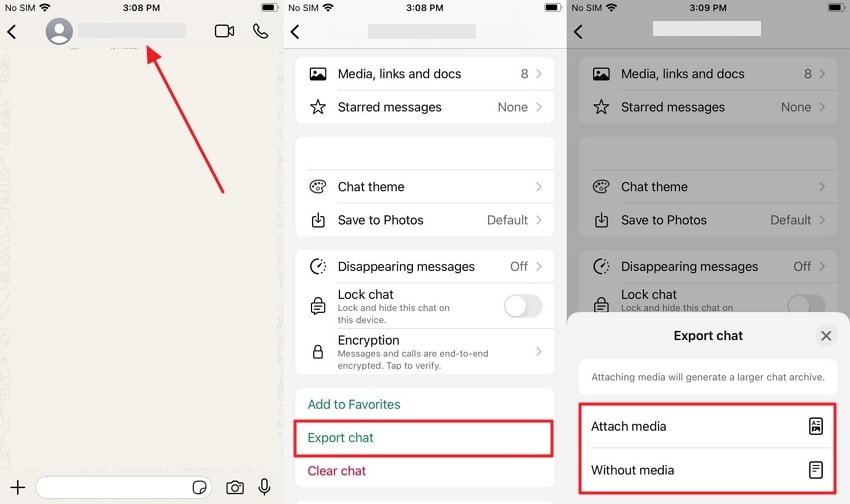
2. Taking Screenshots and Sharing Them Across Devices
Another way to save important chats is to capture the screenshots and share them on your new mobile. For this need, you just need to press the “Home” and “Sleep/Wake” buttons simultaneously on the specific chat with your iPhone 6/6s. While this does not fully transfer WhatsApp messages from iPhone 6 to Android, it ensures key chats remain available for reference.
Conclusion
To conclude, ensuring a smooth transition between devices requires the proper method to move messages and media. Therefore, we have explored several ways to migrate your data to your new mobile phone. Nevertheless, some methods, like exporting chats or taking screenshots, have limitations and do not restore chats in this instant messaging app.
That’s why we recommend you use MobileTrans to learn how to transfer WhatsApp data from iPhone 6 to Android. It supports seamless migration while securing messages, media, and attachments. So, you must download and try MobileTrans today to move and secure your valuable conversations.











