Trying to send a video on WhatsApp only to have it cut or compressed to a certain length can be frustrating. So, what's the most extended video WhatsApp can send? Can you send a video longer than the set limit without sacrificing quality?
This is your easy guide on how to send long videos on WhatsApp. In the guide, you'll also find valuable tips for sending long videos on WhatsApp. Read on.
In this article
How to recover deleted videos in WhatsApp? Read more in this article.
How to transfer large videos to iPhone? Check out the efficient ways to transfer high-quality videos.
Part 1. What is WhatsApp Video Limit?
According to the latest information from the WhatsApp Help Center, the largest video size sent or forwarded through WhatsApp on all platforms is 64MB.
On most phones, 64MB equals about 6 minutes of video. The longest duration varies depending on the quality of your phone's video camera.
For Status, you can only share a video with a maximum duration of 30 seconds. Thus, it's also currently impossible to share longer videos via Status. If you're trying to send a video you've previously received, use the forward media feature. You'll immediately forward the video to your chosen contact.
There are a few easy workarounds for sending videos larger than 64MB on WhatsApp. Check them out below to learn how to send large videos on WhatsApp.
Part 2. How to Send Long Videos on WhatsApp: Easy Workarounds
Sending a video larger than 64MB on WhatsApp seems impossible. But as mentioned, there are a few easy tricks to do it. You can send the video as a document or link. You can also compress the video and send it without significantly affecting quality. Study these methods below and choose your best.
Method 1: How to Send Large Videos on WhatsApp as Documents
The file size limit for documents used to be 100MB, protected by end-to-end encryption. However, in May 2022, WhatsApp increased the size to 2GB!
This increase has been beneficial for collaboration among many WhatsApp users. When you send or receive a large file, WhatsApp will display a counter when uploading or downloading it. That will let you know how long your transfer will take.
Follow these steps to learn how to send a large video on WhatsApp as a document:
- Go to WhatsApp and open a chat where you want to share the video.
- Tap the "attach file" icon and choose Document.

- From the Document tab, tap Select from Gallery.
- Choose your video, and then tap the Share button.
Method 2: How to Send a Large Video on WhatsApp via a Shareable Link
You can also share large videos on WhatsApp using shareable links via Google Drive. In this case, you'll share the link to your target contact or group as a message. Then, receivers can click the link to watch the video.
The Google Drive app is default (built-in) on Android, but you can also install it on iPhone from the App Store. Google allocates 15GB of free space to every account holder. But you can always get more space if needed. That is, if the video you share is longer than the available space.
Once you sign up, upload the video file you wish to share on the Drive, then send its link on WhatsApp. Sharing a link via Google Drive is one of the best ways to send high-quality videos on WhatsApp. These are the steps to send a large video on WhatsApp via a sharable link:
- Launch the Google Drive app on your smartphone and log in to your Google Account. You can create an account for free if you don't have one yet.
- Once logged in, tap the plus (+) button to upload the desired file to Google Drive.

- Wait for the video to be uploaded. Depending on the video length, that can take a few seconds to minutes.
- Tap the three-dot icon next to the video, then select Manage Access.

- Tap Restricted under General Access.

- Tap Restricted again, then choose "Anyone with the link." That will allow anyone with the link to access the video.

You can even choose what people with the link to the video can do: View, Comment, or Edit.

- After that, click on the link icon on the top-right corner of the screen. The link will be copied to your clipboard.

You can now go to your WhatsApp chat where you want to share the video and paste the link there.
That's how to send a 30-minute video on WhatsApp. It's straightforward, and you can share more than one video without restrictions.
Method 3: How to Send Large Video Files on WhatsApp by Compression
You can now send a full movie on WhatsApp as a document or sharable link. But there's a way out if the video is over 2GB and you don't send links. You can compress the video.
Video compression is the process of reducing the size of a video file. It involves reducing the data required to represent its content or removing unnecessary footage. However, this is done while maintaining a desirable level of visual quality.
How do you compress a large video file into a smaller one? The best way is to use a specialized online video compressor. There are many video compression tools on the internet for mobile and PC, and many are free!
Follow these steps to know how to increase WhatsApp video limit by compression:
- Go to the Play Store (Android) or App Store (iPhone) and download a free video compressor app.
- Open the app and select the video you need to compress.
- Select the specs that compress the video to a size below 64MB.
- The video will be saved in your Photos Gallery after compression. It will be ready to be shared in its smaller version.
Part 3. How to Send Long Videos on WhatsApp: Easy Tips
If you are still unsure how to send a long video on WhatsApp, apply a few tips to ensure the process succeeds. Check them out below:
- Check the Size of the Video
Before trying to send a long video on WhatsApp, check the file size. You can't send a video longer than 64MB unless you apply one of the workarounds discussed above. Checking the size first will enable you to decide the best way to share your video and help you avoid nasty surprises whenever sharing a video on WhatsApp.
- Connect Your Device to a Stable Internet
Your internet connection can determine the video size you can send and also affect the efficiency of the process.
Users with slower internet connections might encounter difficulty sending large HD media. By default, users with faster internet connections can send up to 40MB and 480p resolution. That's approximately 6 minutes on Android, iPhone, and the Web.
Users with a slower internet connection can only send videos up to 32MB and 360p resolution. Thus, ensure you have a strong internet connection to send videos on WhatsApp without losing quality.
- Consider Using GBWhatsApp
GBWhatsApp is a modified version of WhatsApp that offers additional features and customization options. Users can send longer videos and enjoy enhanced privacy settings compared to the original WhatsApp.
Many have asked: How can I send a long video on WhatsApp Status? One option is to install GBWhatsApp. With this WhatsApp version, you can upload up to five minutes of status video!
[Bonus] Transfer WhatsApp Videos Between Phones with a Few Taps
You may decide to switch to a new phone. It's reasonable to bring your WhatsApp chats so that you can continue from where you left off. The process may be straightforward if you move from Android to Android or iPhone to iPhone. You can quickly restore a backup from Google Drive or iCloud.
But that's not the case if you switch to a different platform. For example, from iOS to Android or vice versa. Thankfully, Wondershare Mutsapper (used name: Wutsapper) fixes this problem. You can transfer many WhatsApp data types between phones with a few taps.

Here's how Mutsapper works from Android to iPhone:
- Install Mutsapper on your Android device.
- Open the app and choose the Android to iPhone option to transfer your WhatsApp data.

- Log in to your WhatsApp and then tap Next.

- Connect your Android phone to the iPhone and authorize it. You can use an OTG adapter to connect the phones and ensure a fast and transfer. If you don't have an OTG adapter, use the Mutsapper Desktop Toolkit to connect your Android and iPhone to your computer.

- Follow the on-screen instructions and initiate the WhatsApp transfer from Android to iPhone.

The process will be completed shortly. After that, you can access your WhatsApp data on your target iPhone.
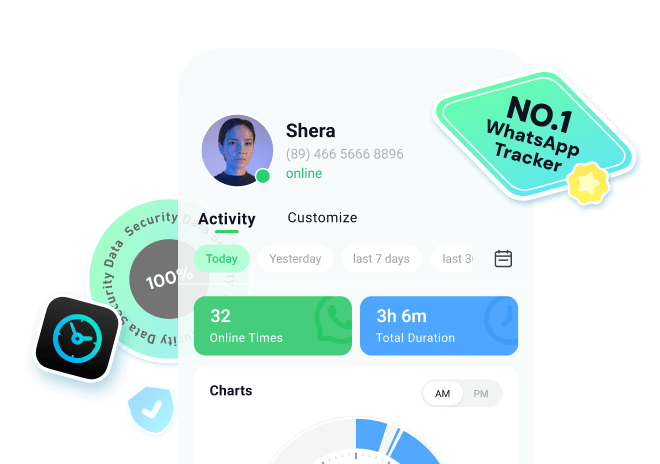
Conclusion
You've learned how to send long videos on WhatsApp. It's straightforward. You can do it in three ways: as a document, using a shareable link via Google Drive, or by compression.
The first two are the most popular methods. They allow you to send your videos without affecting their quality, although video compression may decrease the quality. It's up to you to choose your ideal method and send that large video on WhatsApp.








