How to Recover Deleted Photos from WhatsApp (5 Proven Methods)

Written By Nicola Massimo |

Truth be told, no one is above deleting important WhatsApp data accidentally. The only difference is that smart folks like you find solutions to recover them quickly.
So, if you accidentally deleted some crucial photos, don't panic. We understand your current situation and have created this guide to help.
Here, we will walk you through several solutions on how to recover deleted photos from WhatsApp with or without third-party software. It does not matter if you're tech-savvy or not. Just keep reading.
In This Article
- Method 1: Check Your Phone's Gallery
- Method 2: Restore from Phone Storage (Android)
- Method 3: Recover via Cloud Backup
- Method 4: Ask the Other Participant
- Method 5: Use a Recovery Tool Without Backup (Android & iPhone)

- Guide: How to Recover 2-Year-Old Deleted WhatsApp Photos
- Expert Verdict & Comparison
- FAQs
Method 1: Check Your Phone's Gallery
Best For: Easiest way! Check before you recover deleted photos with other methods.
Since WhatsApp usually downloads media files to the Photos app by default, the first thing you should do in this kind of situation is to check your phone's photos app to see whether the deleted photos are still there.
For Android
Step 1: Open the Gallery or Google Photos app on your Android phone.
Step 2: Locate WhatsApp Media under Albums.

You should see the deleted WhatsApp photos if they've not been deleted from your Android device's gallery.
For iPhone
Step 1: Open the Photos app on your iPhone.
Step 2: Tap Albums from the bottom and select WhatsApp.
Method 2: Restore from Phone Storage (Android)
Best For: You can try it if you have setup auto backup feature on WhatsApp, or if the photos are deleted less than 7days.
Fortunately, WhatsApp usually saves user data to phone storage on Android devices. If you've deleted WhatsApp photos, there is a high chance you can find them in your phone storage. The only problem is that you might find it challenging to find specific photos.
Step 1: Open File Explorer on your Android and navigate to Internal Memory or Phone Storage, depending on your phone.

Step 2: Find WhatsApp Folder and tap on it. (If you can't find it, see our guide on where WhatsApp photos are stored on Android).

- Select WhatsApp File and tap on Media.

Step 3: Tap WhatsApp Images to view all photos sent and received on your WhatsApp.

Method 3: Recover via Cloud Backup
Best For: Official method if you have made a backup of your WhatsApp data to iCloud or Google Drive.
WhatsApp backup is another reliable approach to recovering deleted WhatsApp images. However, you need to ensure your WhatsApp data was backed up before the images were deleted. If you find your WhatsApp restore is stuck, follow our troubleshooting guide.
On iPhone
Step 1: Locate the WhatsApp app icon on your device's home page and hold it until a pop-up appears. Then, select Delete from the pop-up.
- After that, reinstall the WhatsApp application from App Store.
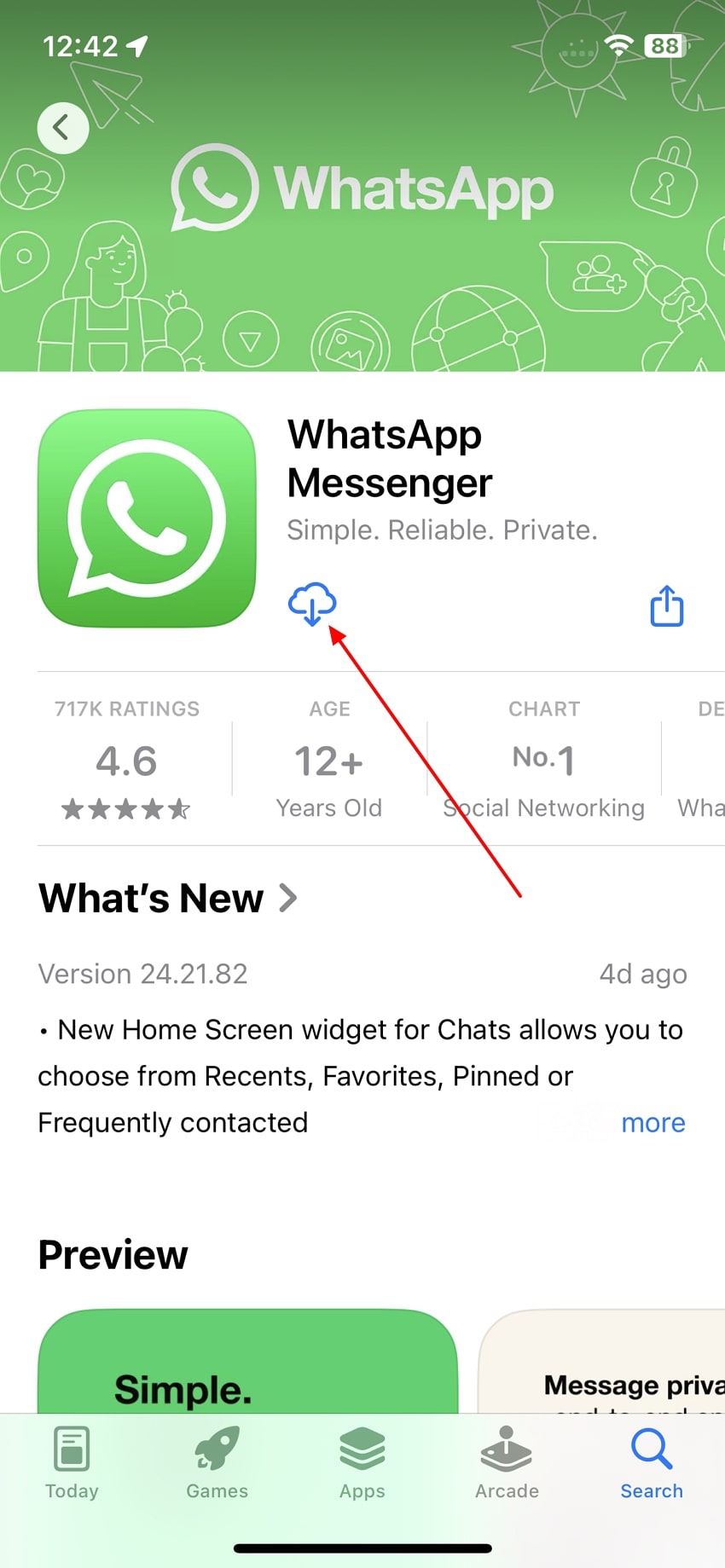
Step 2: Open WhatsApp and set up your account using the same phone number. Then, verify the number and complete the following actions.
Step 3: Once you reach the Restore Backup screen, tap Restore and wait for the data restoration process to complete.
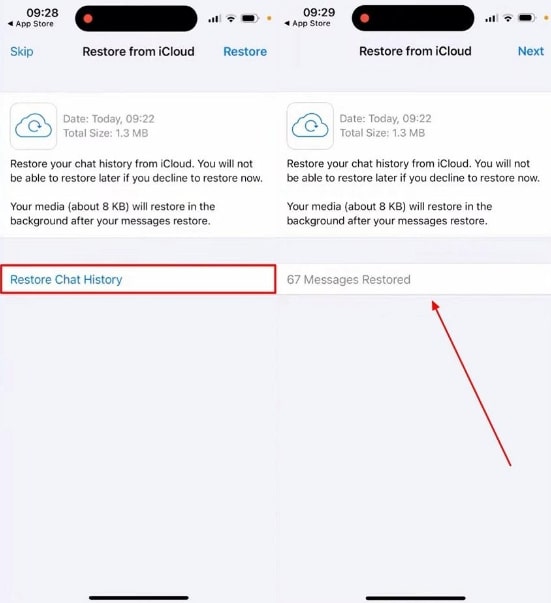
Check to see whether your deleted WhatsApp photos have been recovered.
On Android
Step 1: Uninstall and install the WhatsApp application on your Android.
Step 2: Launch the WhatsApp app, set up your account using the same phone number, and verify it.
Step 3: Tap Restore once you reach the Restore Backup page. Your WhatsApp backup should be restored within a few minutes. Afterward, you can check for the deleted photos in your chats.
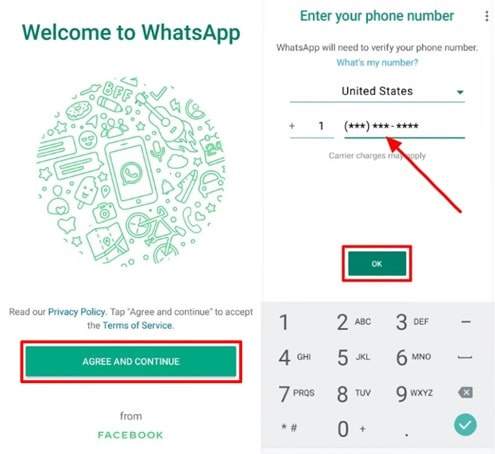
Method 4: Ask the Other Participant
Best For: If you have not Delete for Everyone, you can retrieve deleted WhatsApp photos from the receiver.
If you can't find the photos in your device's Photos or Gallery app, you can ask the person or someone in a group you shared the pictures with on WhatsApp to send them to you. However, this will only work if you did not select the Delete For Everyone option when deleting the photos.

- Delete For Me: This means the photo, text, or files on WhatsApp will only be deleted on your phone.
- Delete For Everyone: Photos, text, and whatever is shared with your contact will be deleted for you and the person you're chatting.
Method 5: Use a Recovery Tool Without Backup (Android & iPhone)
Best For: One-stop recovery for every possible situation.
If you're struggling to recover deleted WhatsApp photos, don't panic. You can restore deleted WhatsApp photos without backup. All you need is the MobileTrans software.
The MobileTrans software enables users to retrieve deleted photos from WhatsApp and does the job quickly.
This app can help you quickly retrieve WhatsApp chats, images, stickers, etc. You don't need technical knowledge to operate.

Step 1: Go to WhatsApp Recovery > Deleted Data Recovery in MobileTrans.
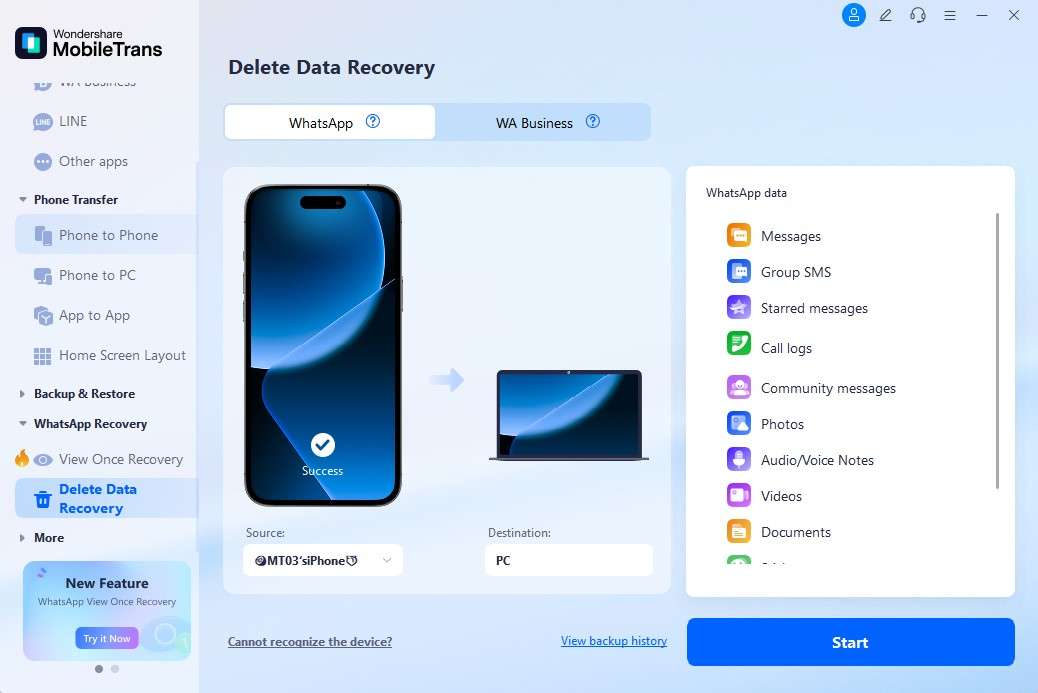
Step 2: Connect your iOS phone to the computer. Trust the computer on your device.
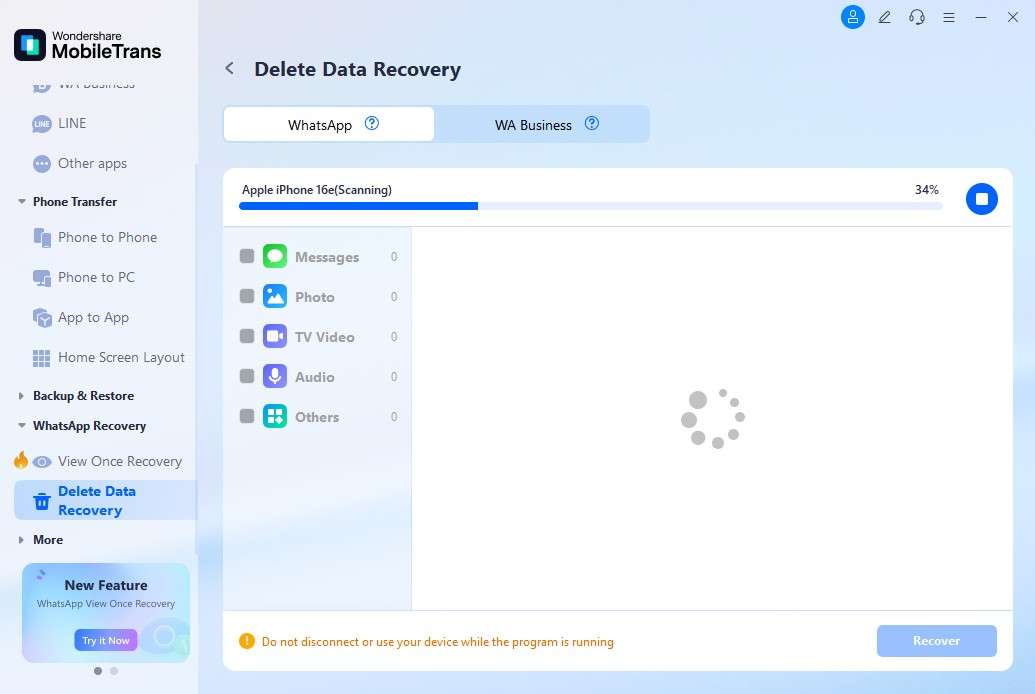
Step 3: MobileTrans will detect your iOS device information. Choose the backup file you want to recover. Click Restore to Device, confirm the action, and restore the data to your iOS device. Do not disconnect your phone until the restoration is complete.
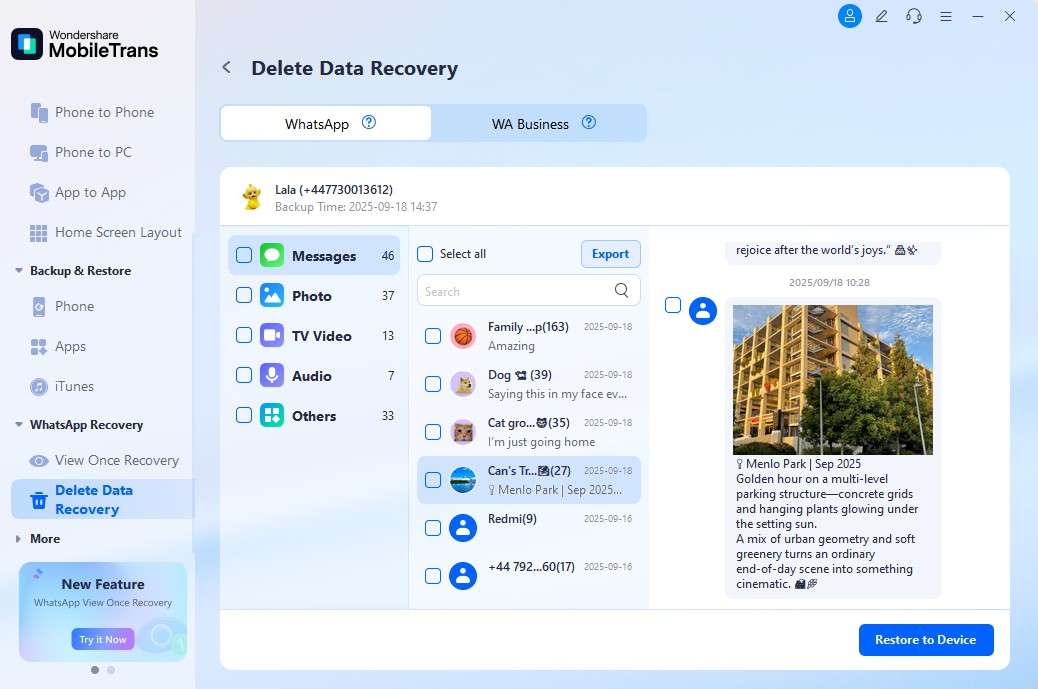
Note: You can also export WhatsApp chats as PDF or HTML.
Guide: How to Recover 2-Year-Old Deleted WhatsApp Photos
This is a common and challenging question. The answer is: it's possible, but difficult, and depends on one factor: whether the data has been overwritten.
Standard methods like your Gallery (Method 1) or a recent Cloud Backup (Method 3) will not work for photos deleted years ago.
Your Best Option: A Deep Storage Scan
When a file is deleted, the space it occupied is marked as 'available'. Only a professional recovery tool can scan the deepest layers of your phone's memory to find these lingering data fragments.
Software like MobileTrans (Method 5) is designed for this deep scan. While not guaranteed (heavy phone use may overwrite the data), it offers the only realistic chance for recovering such old photos.
Expert Verdict & Comparison
Expert Verdict: We Tested the 5 Photo Recovery Methods
To provide the most reliable advice, our technical team simulated a common data loss scenario in November 2025. We permanently deleted over 50 photos (a mix of screenshots, camera pictures, and downloaded images) from the WhatsApp chats on our test devices—a Google Pixel 7 (Android 16) and an iPhone 17 (iOS 26). We then attempted recovery using each of the 5 methods outlined in this guide. The results are summarized below.
Comparison of WhatsApp Photo Recovery Methods
| Method | Requires Backup? | Success Rate | Difficulty | Best For... |
|---|---|---|---|---|
| 1. Check Gallery | No | Medium | ✅ Easy | The very first step for everyone; quick and simple. |
| 2. Phone Storage (Android) | No | Low | ⚠️ Complex | Technical users trying to find recent, non-overwritten files. |
| 3. Cloud Backup | Yes | High | 🟡 Medium | Users who had backups enabled *before* photo deletion. |
| 4. Ask Participant | No | Varies | ✅ Easy | Cases where you did not use the "Delete for Everyone" option. |
| 5. MobileTrans Recovery | No | High | ✅ Easy | The highest chance of recovery without a backup (Deep Scan). |
Our Expert Recommendation
- Best Option Without a Backup: Based on our tests, MobileTrans offers the highest probability of recovering deleted photos, especially if they are no longer in your gallery. Its deep scan technology was able to find images that other methods missed.
- Best Option With a Backup: If you are certain you had a Google Drive or iCloud backup from before the photo was deleted, the official Restore from Cloud Backup method is very reliable. However, be aware that it will revert all your chats to the time of the backup.
- First Step for Everyone: Always check your phone's Gallery or Photos app first. It's the simplest check and you might get lucky without needing any further steps.
FAQs
Q1: Can I recover WhatsApp photos without backup?
Yes, using local storage (Android), WhatsApp Web cache, or third-party tools, you may recover deleted photos even without a cloud backup.
Q2: What happens if I delete a photo from WhatsApp but not the gallery?
The gallery version remains unaffected unless your device settings or a cleaning app is set to sync deletions across both locations.
Q3: Can I restore one specific photo from a backup?
No, WhatsApp only allows complete backup restoration. You cannot selectively retrieve a single photo from the backup archive.
The Closing Thoughts
Recovering deleted WhatsApp photos is not difficult in this era. The article on this page has explored five techniques to recover deleted WhatsApp photos. So, all you have to do is to choose the best technique that suits your requirements.
New Trendings
Top Stories
All Categories







Nicola Massimo
staff Editor