It’s a sinking feeling: you’ve just deleted a crucial WhatsApp message, or even an entire chat history. Whether it was an accident, a software glitch, or you just changed your mind, the first question is always: "How can I recover deleted WhatsApp messages without a backup?"
The answer is yes, it's often possible, but how you do it depends on one critical factor: whether or not you have a backup. Because WhatsApp uses end-to-end encryption, it does not store your deleted chats on its servers. Your only recovery options are:
- Restoring from a previous backup (on iCloud, Google Drive, or local storage).
- Using a third-party data recovery tool to scan your phone's memory for the deleted data before it gets overwritten.
This guide will walk you through all the official methods first, and then show you the most effective way to recover deleted WhatsApp messages, even if you don't have a backup.
Recommended reading: How to retrieve WhatsApp messages after changing phone? Read and learn more!
Part 1: One-stop Solution to Recover Deleted WhatsApp Messages on Android & iOS
In the context of how to restore deleted WhatsApp messages without backup, there is a common belief that doing this is not possible. Luckily, that is not true. You can use recovery software for WhatsApp and the local backup to restore all deleted messages or restore deleted WhatsApp chats. You can also use MobileTrans to restore deleted WhatsApp Business messages or recover deleted photos from WhatsApp.
One high-quality software that makes it possible is MobileTrans- a comprehensive platform that offers many benefits, including WhatsApp Data recovery. Remember, you can get them back by restoring backup files.
The WhatsApp data recovery benefits are currently available to Android device users. Users can recover WhatsApp chat without backup with zero data loss or limitations to the type of data they can restore. In other words, you can get back deleted messages from conversations with some clicks, including the deleted media files.
Wondershare MobileTrans
- • It supports recovering deleted WhatsApp messages, photos, videos, and even stickers.
- • It can also recover deleted WhatsApp Business on Android & iOS.
- • Safely recover your WhatsApp messages to find your treasured memories.
- • It backs up WhatsApp data to a computer for free.

 4.5/5 Excellent
4.5/5 ExcellentHow to use MobileTrans to recover WhatsApp messages without backup?
Step 1: Launch MobileTrans on your computer and go to the Backup & Restore option > Deleted WhatsApp Data Restore.

Step 2: Connect your phone to the computer and open your WhatsApp app, and operate on your Android device following the on-screen instructions.

Step 3: Permit WhatsApp installation on your smartphone.

Step 4: Allow access to the installed WhatsApp application for the available files, media, and photos.

Step 5: Log in to your WhatsApp account and restore all backup files on the device. Press Next.

Step 6: The software finds all deleted messages. Choose the ones you will restore and press the "Restore to Device" button.

Editor's Verdict: From the usability and smooth functions in the WhatsApp message recovery perspective, MobileTrans is a worthy choice to restore deleted WhatsApp chats. You can use it to get many data types, even from chats that go way back- give it a try at least once.
Part 2: How to Recover Deleted WhatsApp Messages with backup(The Free Methods)
This is the most common and reliable way to get your chat history back. It relies on the auto-backup feature within WhatsApp. If you have automatic backups enabled, WhatsApp for Android will automatically back up your data to Google Drive, while WhatsApp for iPhone will back it up to iCloud. However, this method has one major limitation: it's an "all-or-nothing" process. You must restore the entire backup, and you will lose any messages you received after the backup was created.
Method 1: Recover from iCloud Backup (iPhone)
For iPhone users, WhatsApp automatically backs up to your iCloud account. Here are the steps to restore WhatsApp backup from iCloud
- Check for an Existing Backup: Go to WhatsApp Settings > Chats > Chat Backup. You will see the date and time of the "Last Backup." If this time is before you deleted the messages, you are in luck.
- Uninstall WhatsApp: Tap and hold the WhatsApp icon on your home screen, then select "Remove App" > "Delete App".
- Reinstall WhatsApp: Go to the App Store and download WhatsApp again.
- Verify and Restore: Open the app and verify your phone number (it must be the same number). WhatsApp will automatically detect the backup in iCloud and prompt you to "Restore Chat History".
- Tap "Restore" and wait for the process to complete. Your old messages will be restored.
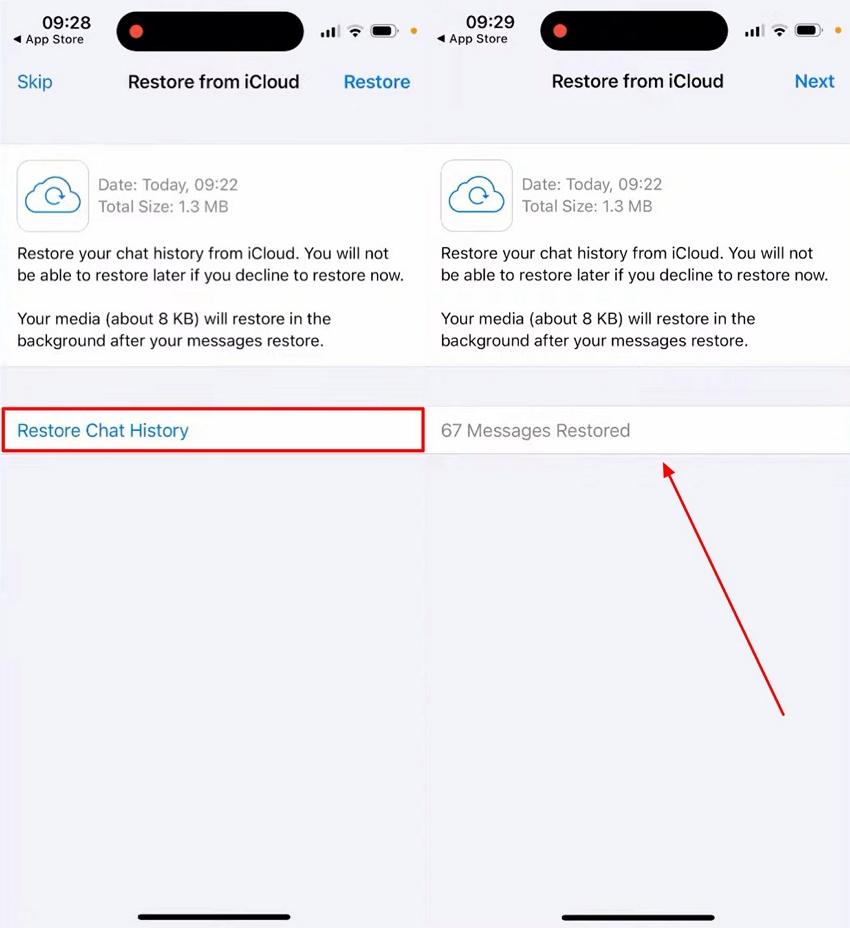
Method 2: Recover from Google Drive Backup (Android)
For Android users, the process is similar using Google Drive. Here are the steps to restore WhatsApp backup from Google Drive:
- Check for an Existing Backup: Open WhatsApp Settings > Chats > Chat Backup. Check the "Last backup" time to ensure it was saved before the messages were deleted.
- Uninstall WhatsApp: Go to your phone's Settings > Apps > WhatsApp and tap "Uninstall".
- Reinstall WhatsApp: Open the Google Play Store and reinstall WhatsApp.
- Verify and Restore: Follow the setup process, verifying the same phone number. When prompted, WhatsApp will find your Google Drive backup. Tap "RESTORE" to get your chats and media back.
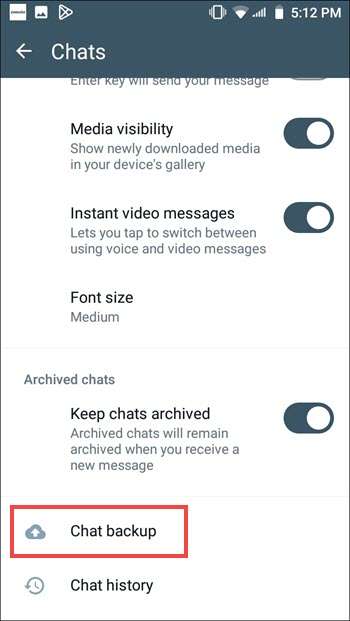
Method 3: Recover from Local Backup (Android Only)
Android devices also save a local backup on the phone's internal storage every night (usually at 2 AM). This is a great option if your Google Drive backup is also too recent.
- Open Your File Manager: Go to your phone's Internal Storage > WhatsApp > Databases.
- Locate the Backup File: You will see a file named
msgstore.db.crypt14(this is the most recent one) and several older files named likemsgstore-YYYY-MM-DD.1.db.crypt14. - Choose Your Backup: If you want to restore yesterday's backup, simply rename
msgstore.db.crypt14to something else (e.g.,msgstore.db.crypt14.current). Then, find the file from the date you want (e.g.,msgstore-2025-11-10.1.db.crypt14) and rename it tomsgstore.db.crypt14. - Reinstall WhatsApp: Uninstall and then reinstall WhatsApp.
- Restore: When you verify your number, WhatsApp will fail to find a Google Drive backup (if you unlinked it) and will instead find the local backup file you just renamed. Tap "RESTORE".
The methods above are useless if:
- You deleted the message after the last backup ran.
- You never enabled backups in the first place.
- You don't want to lose your recent chats by restoring an old backup.
In this situation, your only option is to use a professional data recovery tool. These tools scan your phone's internal memory to find traces of the deleted data before it gets permanently overwritten by new data.
To help you decide which approach is best for your situation, here is a comparison table that breaks down the key differences between each method for recovering deleted WhatsApp messages, both with and without a backup.
| Feature | iCloud | Google Drive | Local Backup | MobileTrans |
|---|---|---|---|---|
| Primary Requirement | Pre-existing iCloud Backup | Pre-existing Google Drive Backup | Pre-existing Local Backup File | No Backup Required |
| Platform | iPhone Only | Android Only | Android Only | iPhone & Android |
| Selective Recovery? | No (All-or-nothing restore) | No (All-or-nothing restore) | No (All-or-nothing restore) | Yes (Lets you preview & select) |
| Loses Recent Data? | Yes. Erases all messages received after the backup. | Yes. Erases all messages received after the backup. | Yes. Erases all messages received after the backup. | No. Restores data without overwriting your current chats. |
| Best For... | iPhone users who just checked and have a recent backup. | Android users who just checked and have a recent backup. | Android users whose G-Drive backup is too new (e.g., overwritten). | Users with no backup, or who need to recover specific messages without losing new ones. |
Part 3: How to Restore Deleted WhatsApp Messages of One Contact
To restore deleted WhatsApp messages of one contact, you can follow these steps:
Step 1: Uninstall WhatsApp from your phone.
Step 2: Reinstall WhatsApp and verify your phone number.
Step 3: During the verification process, you will be prompted to restore your chat history. Tap "Restore" to restore your deleted messages.
Step 4: Once the restoration process is complete, open WhatsApp and navigate to the contact's chat whose messages you want to restore.
Step 5: Scroll up to view the restored messages.
Note: Please note that this method will only restore messages that were backed up before they were deleted. If the messages are not backed up, they cannot be restored.
Part 4: FAQs
1. How to recover 1 year old WhatsApp messages without backup?
Recovering messages that are 1 year old without a backup is challenging but not impossible. The success depends on whether the phone's storage space, where the data was located, has been overwritten by new data. Professional recovery tools like MobileTrans or Dr.Fone perform a deep scan of your device's memory to find residual data fragments. While there's no guarantee, these tools offer the highest probability of finding and piecing together such old messages.
2. How can I restore recently deleted messages on WhatsApp?
After you tap 'Delete for Me', you have a 5-second window to undo the action if you change your mind. To restore the message immediately, simply tap the 'Undo' button. The message will be deleted permanently if you don't press 'Undo'.
3. How to restore WhatsApp backup from Google Drive to iPhone?
You can quickly restore WhatsApp deleted messages without backup or through Google Drive on Android phones, but not directly to iOS phones. You can opt for MobileTrans since it can restore WhatsApp backups from Google Drive to iPhone.
4. What to do before you delete WhatsApp messages?
Before you delete WhatsApp messages, here are a few things you may want to consider:
- Backup your WhatsApp messages: It's a good idea to create a backup of your WhatsApp messages before deleting them, especially if you want to keep a record of them. You can backup your chats by going to WhatsApp Settings > Chats > Chat Backup and selecting the backup option that suits your needs (e.g., iCloud for iPhone or Google Drive for Android).
- Save important information: If you have any important messages or media files within the conversations, save or download them before proceeding. Once deleted, you won't be able to retrieve them unless you have a backup.
- Inform contacts if necessary: If the messages you delete contain important information or conversations involving other people, consider informing them in advance or finding an alternative way to keep the information accessible.
- Double-check before deleting: Take a moment to review the messages you're about to delete and ensure you're not removing anything you may need in the future. Once deleted, it may not be possible to recover them.
By considering these steps, you can ensure you have a backup of your WhatsApp messages, save any important information, and proceed confidently when deleting messages.
Conclusion
Regarding how to recover WhatsApp deleted messages without backup, you can do so manually through local backup or utilize software like Enigma Recovery for iOS devices or MobileTrans. Follow the steps for each solution accurately to complete the process safely and fast.
New Trendings
Top Stories
All Categories


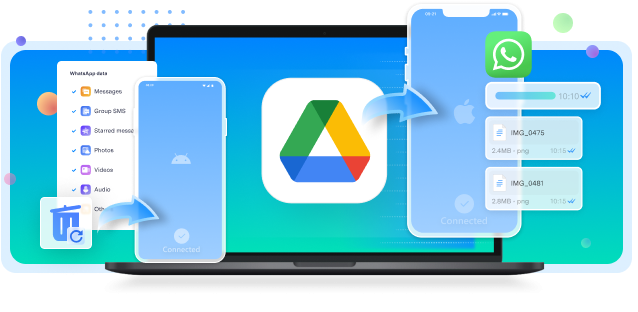








Axel Nash
staff Editor