Share Facebook Videos on WhatsApp: iPhone and Android Solutions

Written By Axel Nash |

“I have found an interesting video on Facebook that I want to share with my friends on WhatsApp. Can someone tell me how to share a Facebook video on WhatsApp?”
A friend of mine recently asked this as he wanted to share Facebook videos with his contacts on WhatsApp. Needless to say, it is pretty easy to share Facebook videos on WhatsApp as both the social apps are owned by the same company. If you want, you can directly share a public video on different applications.
Though, if the video is private, then you can consider saving it on your phone beforehand. Read on and learn how to send Facebook videos on WhatsApp in both iOS and Android devices.
Before get started, have fun with our quick quiz:
Part 1: How to Share Facebook Videos to WhatsApp on Android
Firstly, let’s discuss how to share FB videos on WhatsApp for an Android device. Ideally, there are different ways to share Facebook videos on WhatsApp.
If the video is public, then you can just use the “Share” option on Facebook and forward it to WhatsApp.
In case if the video is private, then the other user won’t be able to view it. In this case, you can consider downloading the video first and later attaching it to WhatsApp.
Method 1: Manually Share Videos via Facebook
If the video is public, then there is no need to download it on your device first. All you got to do is simply get the URL of the video and share it on WhatsApp. Here’s a stepwise tutorial on how to share an FB video on WhatsApp easily.
- Firstly, launch the Facebook application on your Android phone and just browse the app to locate the video you wish to save.
- Once you find the video, just tap on the more options icon at the top of the post. Mostly, it is depicted as a three-dot icon or a downward arrow. You can also tap on the “Share” option here as well (besides the Like and Comment button).
- This will display different actions that you can perform on the video. From here, just tap on the “Copy Link” to copy the URL of the video on the clipboard.

- Now, just exit the Facebook app and launch WhatsApp on your phone instead. From here, you can open the conversation of your choice.
- Tap on the input bar and hold it to get the paste option. In this way, you can just paste the copied URL of the Facebook video and tap on the send icon to share it with your WhatsApp contact.
Method 2: Using a Third-party Tool
If the video you wish to share is private, then the other user won’t be able to view it the usual way. In this case, you need to first save the video on your phone using a third-party facebook video download tool and later upload it on WhatsApp. To learn how to share Facebook video on WhatsApp by using a third-party tool, follow these steps.
- Firstly, install any app or visit a website to download videos from Facebook. For instance, you can install the FB Video Downloader app, which is available on the Play Store for free.
- Simply launch the FB Video Download app and log-in to your Facebook account to access it.
- Whenever you would tap on the play icon on a video, you will be presented with options to either watch or download it. Tap on the “Download” button and the video will be saved on your phone.

- Later, you can just launch WhatsApp and open the conversation of the contact you wish to share the video with. Tap on the attachment icon and select the Gallery option. From here, you can just browse and upload the video to share it with the WhatsApp contact.

Part 2: How to Share Facebook Videos to WhatsApp on iPhone
Just like Android, we are also allowed to share Facebook videos directly from the app to WhatsApp. Since we won’t be using any third-party downloader, it is only recommended to share public videos in this case. To learn how to send Facebook videos on WhatsApp (for iPhone users), the following steps can be taken.
- Launch the Facebook app on your iPhone and browse it to select the video that you wish to share.
- At the bottom of the video, you can view options: Like, Comment, and Share. Just tap on the Share icon and from here tap on the “Copy Link” option.
- As the video URL would be copied to the clipboard, launch WhatsApp, and open any conversation. Tap and hold at the input bar and paste the URL that you wish to share.
- In the end, just tap on the send button to share the Facebook video on WhatsApp.
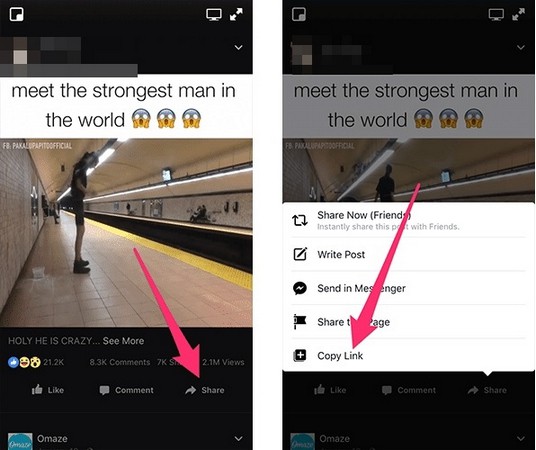
Part 3: Share Facebook Videos to WhatsApp on PC
A while back, WhatsApp has introduced the WhatsApp Web feature that lets us access WhatsApp on any computer. This makes it extremely easy for us to share Facebook video on WhatsApp directly. To learn how to share a Facebook video on WhatsApp via computer, the following easy steps can be taken.
- Launch any web browser (like Google Chrome) and log-in to your Facebook account. When you find any video, just click on its timestamp to expand it.

- This will open the Facebook video in a new tab. You can just go to its address bar and manually copy the URL of the Facebook video.

- Now, go to web.whatsapp.com to access your WhatsApp account. On your phone, launch WhatsApp, go to its settings, and tap on “WhatsApp Web”. Now, you just need the scan the displayed code to open WhatsApp in the browser.

- You can access all the contacts and conversations of your WhatsApp on the web now. Just select any conversation and paste the copied URL. You can get its preview and press enter/click on the send icon to share the video.

Pro-tip: Backup WhatsApp to your Computer with a Single Click
If you are an avid WhatsApp user, then you should take some needed measures to save your data. To do this, you can take the assistance of MobileTrans - WhatsApp Transfer on your Android or iPhone. With just one click, you can take an extensive backup of your WhatsApp data to your computer. This includes your chats, attachments, contacts, and every related WhatsApp detail. The application also lets us restore our WhatsApp backup to the same or any other device. Apart from that, you can also directly transfer your WhatsApp data from one phone to another as well.
Now when you know how to share Facebook videos on WhatsApp, you can easily send all those interesting videos to your friends. For your convenience, I have listed solutions to share Facebook videos to WhatsApp on both iOS and Android devices. Furthermore, I have also listed a smart way to save Facebook videos on the device storage before sharing it on WhatsApp. Also, if you don’t want to suffer from an unexpected loss of your WhatsApp data, then use MobileTrans - WhatsApp Transfer right away and maintain a timely backup of your WhatsApp.
New Trendings
Top Stories
All Categories







Axel Nash
staff Editor