While WhatsApp provides various features for staying connected with our contacts, many users seek additional functionalities. To cater to this demand, modified apps like WhatsApp Plus and GBWhatsApp have been developed. However, these modified apps come with their drawbacks, and prolonged use can result in account suspension. If your account has been suspended, it's important to learn how to transfer GBWhatsApp messages to WhatsApp. You can refer to this guide, which outlines different methods for transferring GBWhatsApp to new or existing phones.
What is GBWhatsApp and how is it Different from WhatsApp?
GBWhatsApp is a modified version of WhatsApp that is released by a third-party developer. It offers a wide range of features that are presently absent in the standard WhatsApp app. Since the app is not available on Play Store (as it violates its terms), you need to download it from a third-party source. Here are some of the major features of GBWhatsApp that are presently not available in WhatsApp.
- • Users can have two WhatsApp numbers in one phone
- • You can share all kinds of files with your contacts
- • Can share up to 50 MB of videos and 100 MB of audio files in one go
- • Copy WhatsApp status with a single tap
- • Customized app fonts, ticks, and stickers
- • Share up to 90 pictures in one go (instead of WhatsApp’s limit of 10 pictures)
- • Send automatic reply to your contacts
- • Customize your last seen and online status for selected contacts
- • Recall messages easily
- • Hide selected conversations
- • A whole new range of emojis, stickers, and GIFs to pick from
- • Tons of color themes, and numerous other features that are not available in WhatsApp

Limitations of GBWhatsApp
While GBWhatsApp offers so many advanced features, there are certain things that you should know in advance:
- • The app is not licensed by the original WhatsApp developers and its continuous use might lead to your account suspension or a temporary ban.
- • You can no longer take a backup on your chats on Google Drive.
- • You can’t access the new features of WhatsApp by updating the app. Ideally, you need to manually uninstall and reinstall GBWhatsApp to update it.
Method 1: Transfer GBWhatsApp Data to WhatsApp without PC
Mutsapper offers seamless transfer of GBWhatsApp data to WhatsApp (from Android to iPhone). Effortlessly migrate your chat history, media, and contacts without losing any valuable information. With Mutsapper, make the switch with confidence and convenience, ensuring a smooth transition to WhatsApp while retaining all your important data.
Step 1: Choose the transfer function and select the GBWhatsApp transfer (Mutsapper only supports transferring GBWhatsApp from Android to iPhone now).

Step 2: Log in to your WhatsApp account and then click "Next".

Step 3: Choose one method to connect your Android device with iPhone, and authorize it.

Step 4: Follow the instructions on the screen and start to transfer WhatsApp from Android to iPhone.

Method 2: Transfer GBWhatsApp Data to WhatsApp Manually
As you can see, MobileTrans - WhatsApp Transfer provides a simple and effective solution on how to transfer chats from GBWhatsApp to WhatsApp. Apart from that, you can also follow a manual approach to transfer your chats. Needless to say, it would take more time and might not even yield the expected results in the end. Firstly, we will take a backup of GBWhatsApp data, uninstall it, and later try to restore the backup to WhatsApp. To learn how to transfer GBWhatsApp messages to WhatsApp the usual way, follow these steps:
1. Firstly, launch GBWhatsApp on your device and go to its Settings > Chats > Chat Backup. From here, you can take a backup of your GBWhatsApp chats on the local device storage.
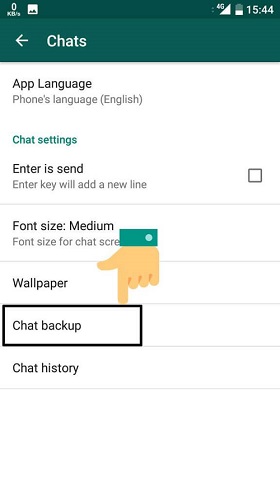
2. Once the backup has been completed, just go to the Play Store and download the official WhatsApp app on your Android. Just don’t start the setup on the new application yet.

3. Now, connect your phone to the computer to explore its file storage or just use a File Manager app on your phone.
4. Browse to your device’s Storage > GBWhatsApp > Database and view a list of the available backup files. Just select the most recent backup and rename it to “msgstore.db” by removing the date from its name.

5. Afterward, copy the backup file (msgstore.db) from here and go to the WhatsApp > Database folder to paste the file.
6. That’s it! Once the file is copied, you can launch WhatsApp on your phone. Initiate the setup and enter the same phone number that was previously linked to your device. As WhatsApp would detect an existing backup, simply choose to restore your data.
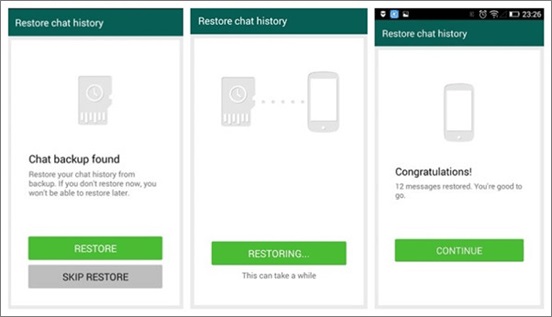
There you go! After following this guide, you would be able to transfer GBWhatsApp data to a new/exciting phone easily. As you can see, MobileTrans - WhatsApp Transfer provides a fast and reliable solution to transfer your WhatsApp data. Apart from taking its backup and restoring it, you can also transfer your WhatsApp messages from one phone to another. If you never want to lose your WhatsApp data again, then make sure you use MobileTrans - WhatsApp Transfer. Also, feel free to share this guide with others to teach them how to transfer GBWhatsApp messages to WhatsApp as well.
New Trendings
Top Stories
All Categories










Axel Nash
staff Editor