There are tons of messaging apps out there, but WhatsApp is definitely one of the most popular ones that everyone uses. But some people want more privacy, the ability to customize how their app looks, and extra cool features. That is where GBWhatsApp swoops in to save the day! This modified version of the WhatsApp packs a punch with its advanced options.
However, one of the most common concerns among GBWhatsApp users is the potential loss of valuable chat data due to various reasons, such as accidental deletion, device malfunction, or factory reset. In such instances, having a reliable backup solution becomes paramount.
While GBWhatsApp does offer options to back up and restore data, there may be situations where users find themselves without a backup, leaving them in a precarious situation.
Are you wondering all about "GBWhatsApp Backup & Restore?" In this comprehensive guide, we will explore the features of GBWhatsApp and inform you of how to restore GBWhatsApp messages without backup, ensuring that you never lose your precious conversations.
In this article
Part 1: How Is GBWhatsApp Backup Different Than WhatsApp Backup?
Before exploring the GB WhatsApp backup restore process, it's essential to understand the fundamental differences between GBWhatsApp and the regular WhatsApp application.
While both platforms share a common core functionality – enabling users to exchange text messages, images, videos, and voice notes – GBWhatsApp offers a range of additional features that set it apart.
GBWhatsApp is essentially a modified version of the official WhatsApp application, developed by third-party developers. This modification allows users to access advanced features that are not available in the standard WhatsApp app.
Some of the notable features of GBWhatsApp include:
- Privacy enhancements: GBWhatsApp provides users with additional privacy controls, such as the ability to hide online status, disable read receipts, and customize privacy settings more granularly.
- Customization options: Users can personalize the app's interface, including the ability to change themes, fonts, and icons, as well as enable various visual enhancements.
- Advanced messaging features: GBWhatsApp offers features like scheduling messages, scheduling auto-reply, and sending larger files than the standard WhatsApp app allows.
- Anti-ban measures: GBWhatsApp incorporates measures to prevent account bans, providing users with a more secure messaging experience.
While GBWhatsApp offers these additional features, it's important to note that it is not an official WhatsApp product and is developed by third-party developers. Therefore, they do not share the same backup position. And GBWhatsApp data recovery is different than that of WhatsApp.
As such, it may not receive regular updates or security patches, and users should exercise caution when using this modified app. And it is important to learn how to back up GBWhatsApp and restore GBWhatsApp data with or without a backup.
Part 2: GBWhatsApp Backup & Restore: Chats
Losing valuable chat data can be a frustrating and disheartening experience. Fortunately, GBWhatsApp offers a built-in backup and restore feature that allows users to safeguard their conversations.
In this section, we'll guide you through the process of restoring your GBWhatsApp backup files, ensuring that you can retrieve your precious chats and media files.
Section A: Find Existing Backup Files and Restore GBWhatsApp Chats
The first step in the restoration process is to locate any existing backup files on your device. GBWhatsApp typically stores backup files locally on your device's internal storage or external SD card.
Follow these steps to find your backup files:
Step 1: Open the GBWhatsApp app on your device and open select "Settings".
Step 2: Scroll down and tap on "Chats."
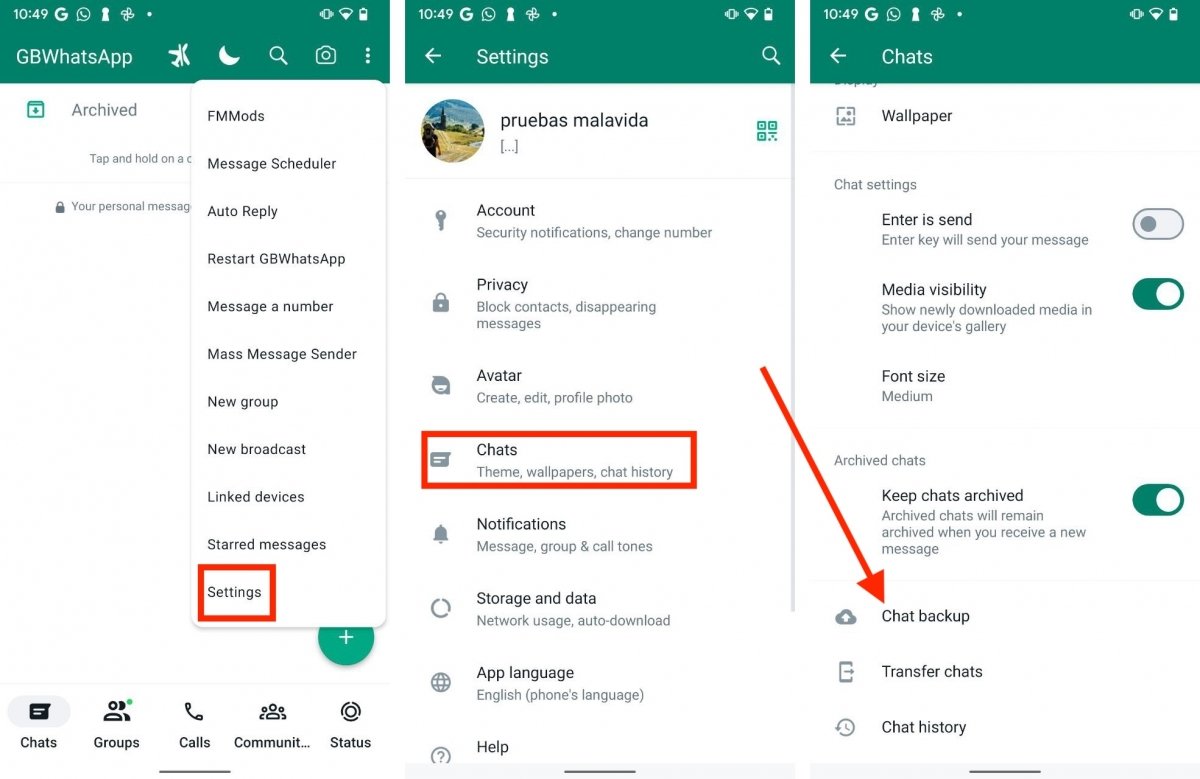
Step 3: Under the "Chat Backup" section, you should see the location of your backup files. It will usually be in a folder named "GBWhatsApp" within the internal storage or external SD card.
If you can't locate the backup files in the specified location, you may need to use a file manager app to search for the "GBWhatsApp" folder on your device's storage. Alternatively, you can connect your device to a computer and use file explorer to search for the backup files. Let’s proceed to the next section.
Section B: How to Restore GBWhatsApp Backup
Once you've located your backup files, you can proceed with the restoration process.
Here's how:
Step 1: Open the GBWhatsApp application on your device. Head to "Settings" and tap on "Chats." Under the "Chat Backup" section, select "Restore."
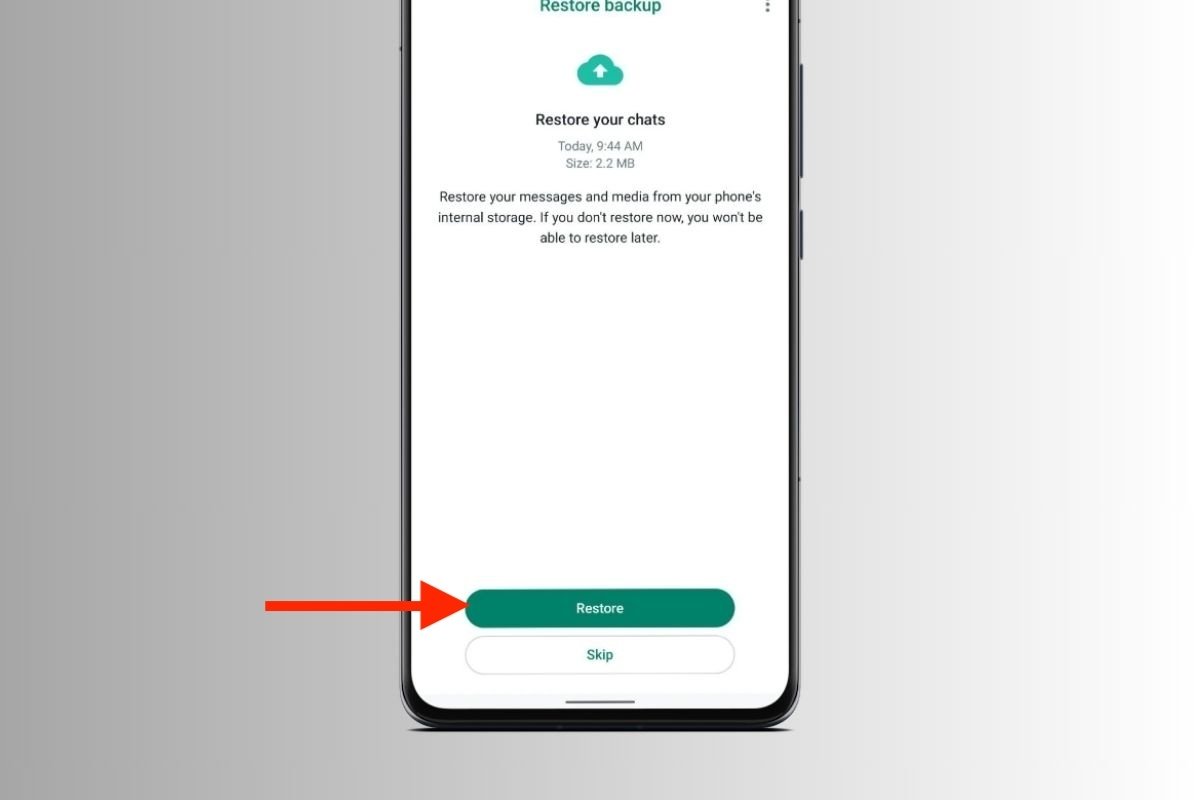
Step 2: GBWhatsApp will prompt you to choose the backup file you want to restore. Select the appropriate backup file from the list. Confirm the restore process by tapping "Restore" again.
GBWhatsApp will start bringing back your chats and media from the backup you picked. It might take a while, especially if the backup is big. After it's done, you'll have all your old chats and media back in GBWhatsApp.
Part 3: Useful Tips for GB WhatsApp Backup Restore Chats
While the methods outlined above can help you restore your GBWhatsApp chats and messages, it's always better to take proactive measures to prevent data loss in the first place. Here are some useful tips to help you maintain regular backups and ensure a smooth restoration process:
- Enable automatic backups: GBWhatsApp allows you to schedule automatic backups at regular intervals. Enable this feature to ensure that your chats and media files are backed up regularly without any manual intervention.
- Use cloud storage: In addition to local backups, consider using cloud storage services like Google Drive or Dropbox to store your GBWhatsApp backup files. This provides an extra layer of protection against data loss due to device failure or theft.
- Regularly backup important conversations: If you have specific conversations or chats that are particularly important, make it a habit to manually backup those conversations on a regular basis. This way, you can quickly restore those critical conversations if needed.
- Avoid modifying backup files: While you can access and view the contents of your GBWhatsApp backup files, it's important to avoid modifying or tampering with them. Altering the backup files can corrupt the data and make the restoration process unsuccessful.
- Keep your device updated: Ensure that your Android device and the GBWhatsApp application are running the latest available versions. Updates often include bug fixes and improvements that can enhance the backup and restoration process.
- Use reliable data recovery tools: If you find yourself in a situation where you need to recover deleted GBWhatsApp messages without a backup, use reliable and reputable data recovery tools. These tools are specifically designed to recover lost data from various messaging applications, including GBWhatsApp.
By following these tips and best practices, you can minimize the risk of data loss and ensure a smooth and efficient backup and restoration process for your GBWhatsApp chats and messages.
Conclusion
In the fast-paced world of instant messaging, losing valuable chat data can be a frustrating and disheartening experience. However, with the right tools and techniques, you can restore GBWhatsApp messages without backup, ensuring that your precious conversations and media files are never truly lost.
Throughout this comprehensive guide, we've explored the intricacies of GBWhatsApp and popular situations where you find yourself without a backup.
GBWhatsApp backup & restore puts you in charge of your digital chats. This guide helps you protect your data, ensuring your memories and important chats are always safe.

 4.5/5 Excellent
4.5/5 ExcellentFAQ
-
Is GBWhatsApp safe to use?
GBWhatsApp is not officially supported or endorsed by WhatsApp. While many users find the additional features offered by GBWhatsApp appealing, it's important to be cautious when using this modified app, as it may not receive regular security updates or patches. Always use reputable sources when downloading GBWhatsApp and keep your device updated with the latest security measures. -
Can I restore my GBWhatsApp backup on the official WhatsApp app?
No, you cannot restore a GBWhatsApp backup on the official WhatsApp application. GBWhatsApp and the regular WhatsApp app are separate entities, and their backup files are not compatible with each other. If you want to switch from GBWhatsApp to the official WhatsApp app, you will need to start fresh and cannot transfer your existing chats or media files. -
How often should I create a backup of my GBWhatsApp data?
It's generally recommended to create regular backups of your GBWhatsApp data, particularly after significant events or changes on your device, such as a firmware update, factory reset, or app reinstallation. You can also enable automatic backups in GBWhatsApp settings to ensure that your data is backed up at regular intervals without manual intervention.






