With the massive amount of data stored in smartphones, it's becoming crucial to transfer information to computers smoothly. In this scenario, utilizing reliable Android-to-PC file transfer software is the solution rather than adapting complicated transfers through Bluetooth.
However, despite the availability of tools like Smart Switch, many users still do not prefer using it as it's often limited to Samsung Galaxy devices. Not only this, but Smart Switch can sometimes be glitchy or incompatible with certain files, creating a frustrating experience for users. So, walk through this article to get all the insights you need to choose the right transfer tool.
In this article
Part 1. Top 8 Android to PC File Transfer Software in 2024
Android-to-computer transfer software is a reliable solution whether you're looking to back your media, manage your files, or transfer large data sets. To narrow the hunt, here are the top 8 Android to PC File Transfer Software, each offering unique features to smooth your process.
1. Wondershare MobileTrans software
This data management software simplifies transferring files across devices by enabling users to move over 18 data types. It is designed to streamline and speed up the entire process, even for non-technical users. Without getting stuck in tedious steps on Smart Switch or similar apps, this software provides a one-click solution for data transfer.
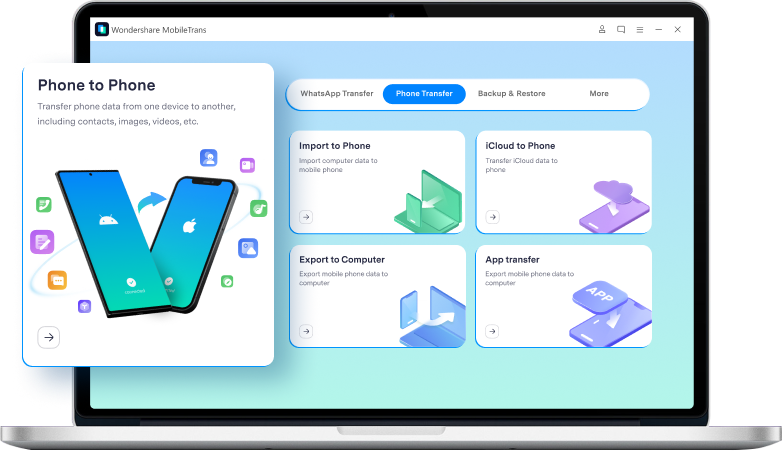
It's the best file-transferring software, allowing users to move data from their phones to PC without overwriting existing data. Additionally, this tool supports over 6,000 mobile devices running on Android and iOS systems, offering convenience to multiple users.
Key Features
- Transferring Photos: This tool quickly transfers endless photos, videos, and much more from your Android or iOS devices to your computer.
- Backup & Restore Functionality: MobileTrans can back up your Android device data to your PC, which can be restored later if needed.
- Advanced App Installation Feature: This software supports batch installation, making it a comprehensive solution for managing Android devices.
- Cross-Platform Support: Luckily, it's not limited to Android to PC transfer, as it supports transferring data across different platforms like Android to iPhone.
As one of the top Android-to-PC file transfer software programs, Wondershare MobileTrans provides a fast and hassle-free method for transferring files. Therefore, if you want to make your file-sharing process effective, follow the steps in the guide below.
For Exporting Data from your Android Phone to your Windows PC
To export files from your Android device to your PC, access the updated version of this data transfer tool on your device and then navigate to the "Phone Transfer" mode. Afterward, from the main interface, select the "Export to Computer" feature to proceed with the transfer.

Afterward, connect your mobile phone to the desktop using a USB cable. Upon connecting, you'll see your phone's data on the software screen and can select the data(like photos, videos, apps, and more) to transfer from there. Once you're done with the selection, head to the "Export" button to complete the process of sharing.

Afterward, you can select a target location and simply wait for a while as the application would move the selected data to your system’s storage.

2. Quick Share
As one of the best file transfer apps for Android to PC, Quick Share allows users to quickly transfer documents or entire folders within no time. Quick Share for Windows is designed with safety and security in mind, enabling one to control who can access their device. If you want to organize your digital folder, remember that this application provides fast management with just a few taps.

Key Features
- Through Quick Share, you can easily drag and drop or right-click to send files from your Android to your PC.
- It enables users to send files to anyone who has Quick Share turned on by making their devices discoverable to you.
- Quick Share is a built-in feature on Android phones that allows users to edit their photos before transferring them.
3. Cloud Storage Applications
Cloud storage applications offer a secure way to share files, which includes not relying on physical storage devices. For instance, Google Drive offers 15GB of free space to upload, store, and download multiple files. Most cloud services allow you to automatically back up files from your Android devices to the cloud, even if you lose your data during transfer.

Key Features
- For an free and efficient Android file transfer to Windows solution, these applications are an ideal choice as they facilitate file sharing via links.
- Cloud storage applications enable one to access their transferred files on various platforms, including iOS and macOS.
- Cloud storage provides strong encryption to protect your data when transferring and storing.
4. Remote Desktop Software
For individuals looking to perform an Android file transfer for Windows, remote desktop software can be a unique solution. These applications are mainly used for remote work and accessing files from a distance. The main advantage of the remote desktop solution is that it allows full access to the computer, so the files can be transferred manually.

Key Features
- Many remote desktop software like AnyDesk provide low-latency connections to have control over PCs.
- These apps allow clipboard synchronization options, which means you can copy and paste the content from one device to another.
- It also has built-in security features, including encryption and authentication, to protect remote connections.
5. File Sharing Applications
While considering Android file transfer for Windows, such apps are the perfect solution as they allow transferring without any physical connection. With file-sharing apps like WeTransfer, users can transfer files between Android devices and PC, whether using a link or email. Many applications that support file sharing offer basic file management capabilities such as organizing and renaming.

Key Features
- Most apps incorporate end-to-end encryption and other security features to ensure data privacy.
- File-sharing apps allow users to send their files online without downloading them.
- Unlike traditional methods, various file-sharing apps allow the transfer of large files up to 100GB or more.
6. Email Platforms
For personal and professional use, email platforms allow users to send and organize messages digitally. One of the most used email platforms is Gmail, which facilitates users with sending large attachments in conversations. When you're using Android to send files to your PC, emails remain one of the fastest methods for large files and don't require any third-party apps.

Key Features
- The search engine facility of these platforms allows users to quickly find emails or conversations.
- These platforms can attach various files to your messages, including documents, photos, and videos.
- When sending multiple files through email, users can snooze their email notifications to read them later.
7. Microsoft Phone Link
If you want to move photos and files, Microsoft Phone Link is one of Android and PC's best file transfer apps. Using this platform, users can copy-paste their photos and content directly into other apps or computers. In addition to its capabilities, one can make or take calls on their computers using this data migration app.

Key Features
- You can directly access and manage your phone photos from computers without needing to email them.
- One can manage phone notifications and messages without struggling to switch between devices.
- With the help of a phone link, you can connect with almost all devices, including Android and iPhone.
8. Apps Like SHAREit/Zapya
Regarding Android file transfer apps for Windows, applications like Zapya and SHAREit provide bulk file transfer features. These apps make moving data between smartphones, tablets, and PCs accessible without complicated setups. Utilizing a local Wi-Fi network allows you to transfer files from one device to another in a few minutes.

Key Features
- These applications offer cross-platform functionality, which means they can work with various systems like Android, Windows, and macOS.
- Using apps like SHAREit, you can transfer large game apps with its one-click transmission feature.
- Many applications like Zapya and SHAREit provide file manager features to manage large files.
Part 2. Why Android to PC File Transfer Software is Better than Bluetooth or USB Methods?
When we consider the best file transfer app for Android to PC, Bluetooth and USB methods are commonly used, but they come with significant limitations. Here, we have shortlisted some reasons why this data-transfer software outperforms traditional methods:
1. Limited File Size Handling
Bluetooth and USB transfers are often less suitable for transferring large files simultaneously due to their limitations on file size. Both methods can be inefficient if you want to transfer large media files, whereas Android-to-PC transfer software is optimized for bulk transfers.
2. Connection Stability and Interruptions
Signal interference is common with Bluetooth, especially when multiple devices are nearby. The transferring process can fail midway due to a poor or loose connection to your USB port, requiring you to restart it.
3. Manual File Management and Limited Control
Both methods lack advanced features for managing your files during transferring. With Bluetooth, you need to accept files individually, and there is no easy way to organize them during the transfer.
4. Speed and Efficiency
While Bluetooth and USB methods are convenient, they are notoriously slow, especially when transferring large, high-resolution files like videos. On the other hand, Android-to-PC transferring software is specifically designed with advanced algorithms to provide faster data transfers with minimal waiting time.
FAQs
-
1. What is the easiest software to transfer files from Android to PC?
Apps like MobileTrans, Quick Share and Phone Link are known for their user-friendly interfaces and fast transfer speeds. MobileTrans is especially easy for beginners, supporting one-click transfer without requiring technical setup. -
2. Can I transfer files wirelessly from Android to PC without using USB?
Yes, many software options like AirDroid, Feem, and Pushbullet allow wireless transfer over Wi-Fi, eliminating the need for a USB cable. -
3. Is file quality preserved when transferring media from Android to PC?
Yes. Most modern Android to PC file transfer tools like MobileTrans preserve original quality for photos, videos, and documents during transfer.
Conclusion
In conclusion, sharing files from your phone to your PC can take time using outdated methods like Bluetooth and USB cables. Fortunately, with the power of Android to PC file transfer software like Wondershare MobileTrans, you can transfer 18 data types from your phone to your PC and vice versa faster and securely.












