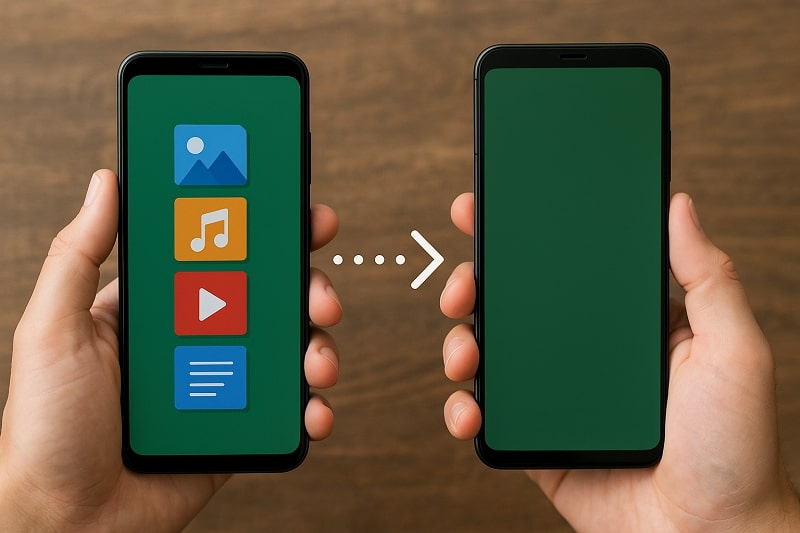
Switching to a new phone or simply sharing files with a friend? Transferring data from one Android device to another is easier than ever. In this guide, you'll learn how to perform file transfers from Android to Android using various methods: USB cable, Bluetooth, Wi-Fi, Google account backup, and dedicated tools like MobileTrans. Each method serves different needs depending on your file size, internet access, and available tools. Let's explore them all in detail.
In this article
Part 1: Android to Android File Transfer Using USB Cable
Using a USB cable with a computer is one of the most reliable methods for transferring a large number of files, such as full albums of photos, large video files, or multiple folders.
Steps:
Step 1: Use USB cables to connect both Android devices to your PC or laptop.
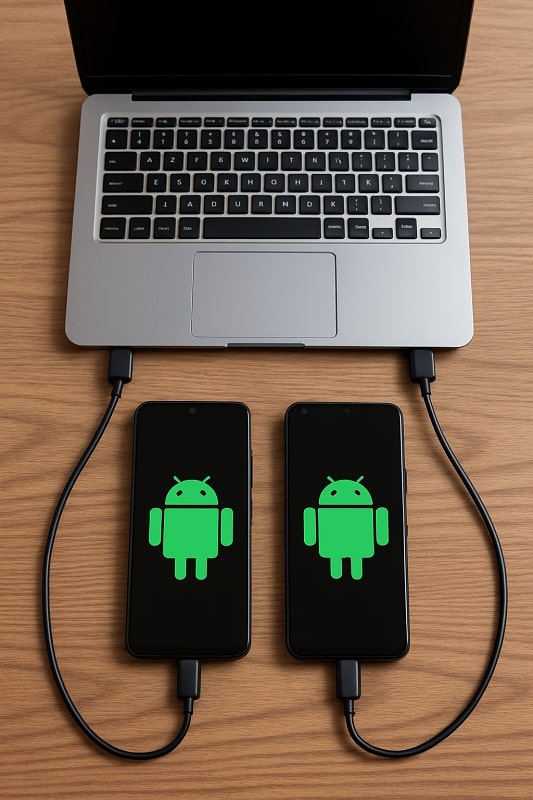
Step 2: Once connected, change the USB mode on both phones to File Transfer (MTP).
Step 3: On your computer, open File Explorer and access the internal storage of Phone A.
Step 4: Copy the desired files (photos, music, documents, etc.).
Step 5: Navigate to Phone B's internal storage and paste the copied files into the desired folder.
Part 2: Bluetooth File Transfer Android to Android
Bluetooth remains one of the oldest yet simplest ways to share small files between Android devices, especially when Wi-Fi or the internet is unavailable.
Steps:
Step 1: Turn on Bluetooth on both Android phones via Settings.
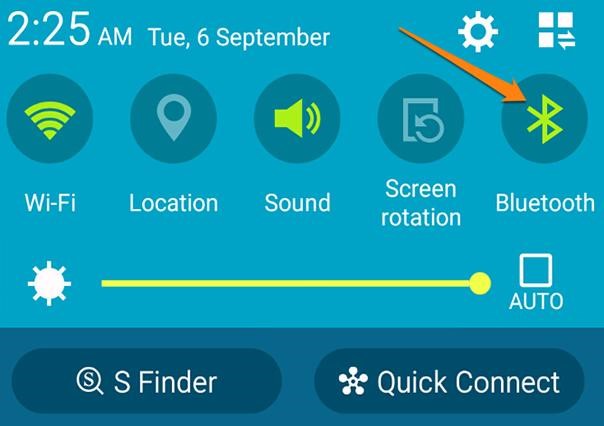
Step 2: Pair the devices by searching for available devices and confirming the code on both screens.
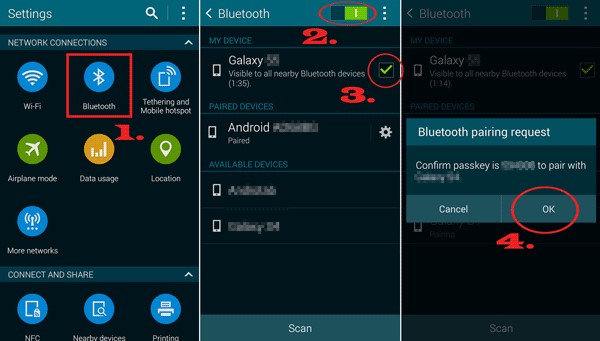
Step 3: On the sending phone, go to the file you want to send, tap Share, and select Bluetooth.
Step 4: Accept the transfer request on the receiving phone.
Part 3: Wi-Fi File Transfer Android to Android via Nearby Share
Google's Nearby Share is a modern and efficient method built into most Android 6.0+ phones. It uses a combination of Bluetooth and Wi-Fi Direct to transfer files wirelessly with speed and ease.
Steps:
Step 1: Go to Settings > Google > Device Connections > Nearby Share on both phones and enable it.
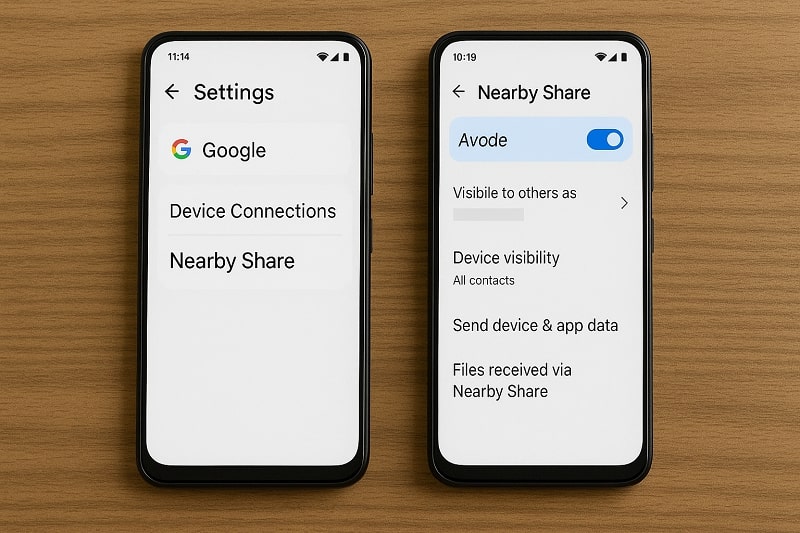
Step 2: Select the file you wish to send on Phone A. Tap Share and choose Nearby Share.
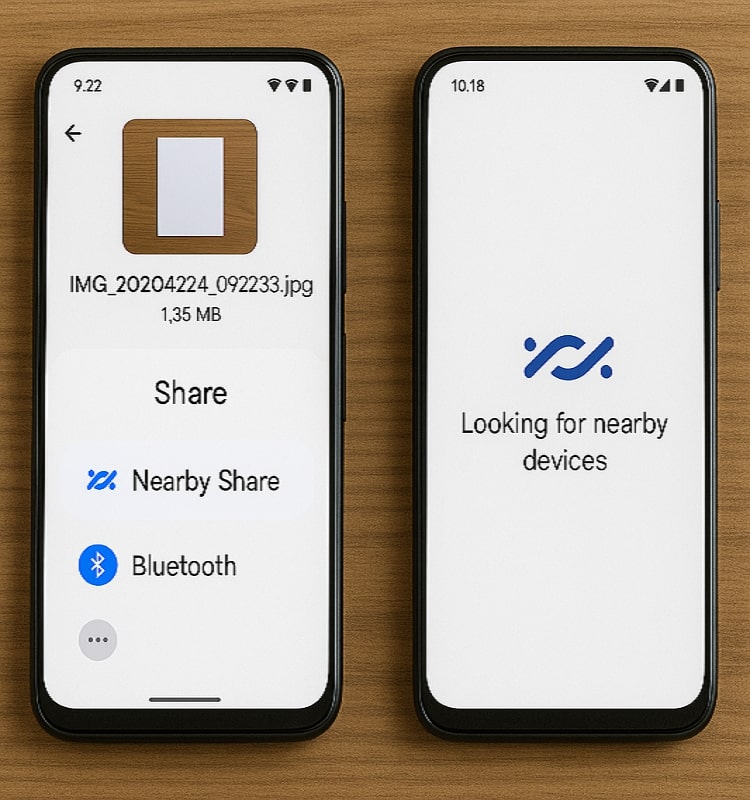
Step 3: Wait for the receiving device to appear. Tap it.
Step 4: Accept the transfer prompt on Phone B.
Part 4: MobileTrans: The Best Recommended Third-Party App
MobileTrans by Wondershare offers a comprehensive and beginner-friendly solution for transferring files between Android phones. It supports various data types such as contacts, messages, photos, videos, call logs, and apps.

Steps:
Step 1: Install and launch the MobileTrans application. Then tap the Phone to Phone button.

Step 2: As your transfer path, select Android to Android. Tab Receive on your new phone and Send on your old one.

Step 3: Tap the Send button after choosing the data to be transferred from the old phone.

Step 4: Link the two gadgets by scanning the QR code that appears on it. Both smartphones will then be linked.
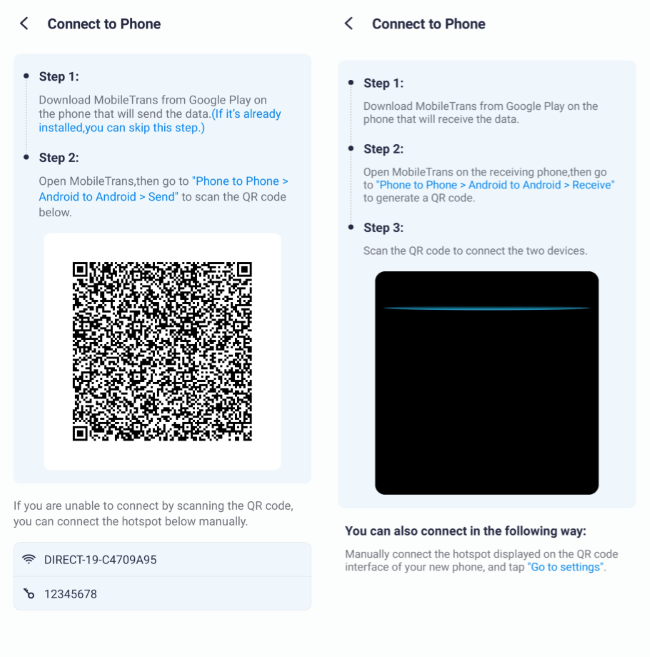
Step 5: The MobileTrans will begin moving the data to your new smartphone automatically. A notice stating that your data has been successfully sent will appear on your screen in a few seconds.
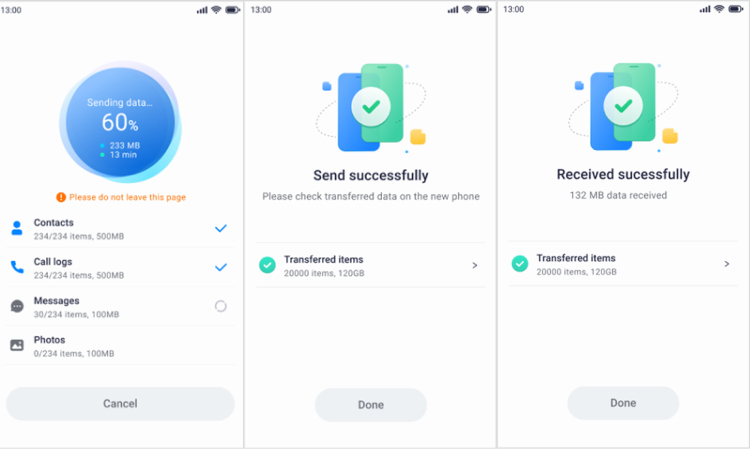
Part 5: Use Google Account or Cloud Backup
Google offers cloud-based sync features that make it easy to move content between Android devices using just your Google account.
Steps:
Step 1: On Phone A, back up data to Google Drive via Settings > Google > Backup.
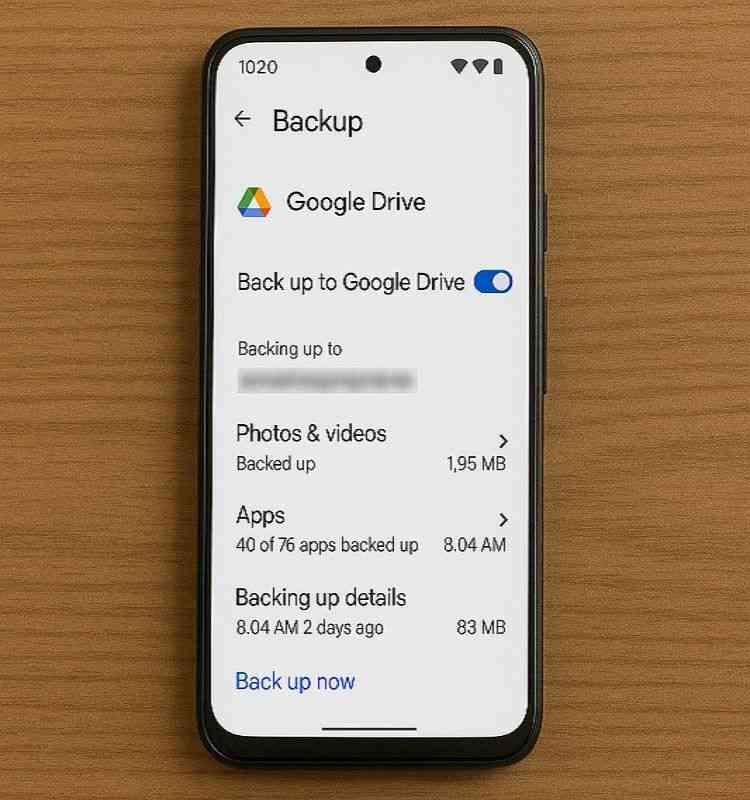
Step 2: On Phone B, log in to the same Google account.
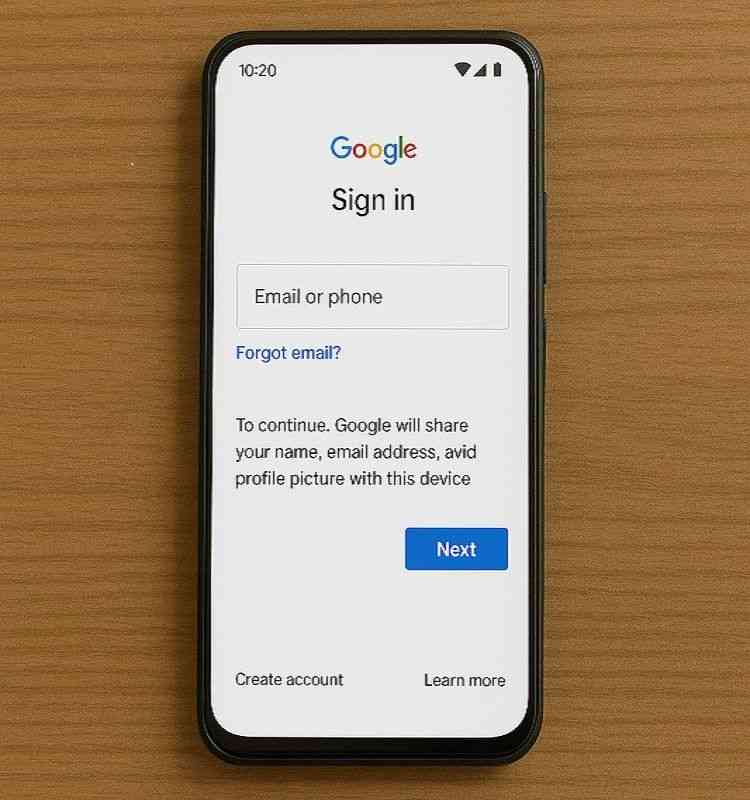
Step 3: During the initial setup of Phone B, choose Restore from Backup.
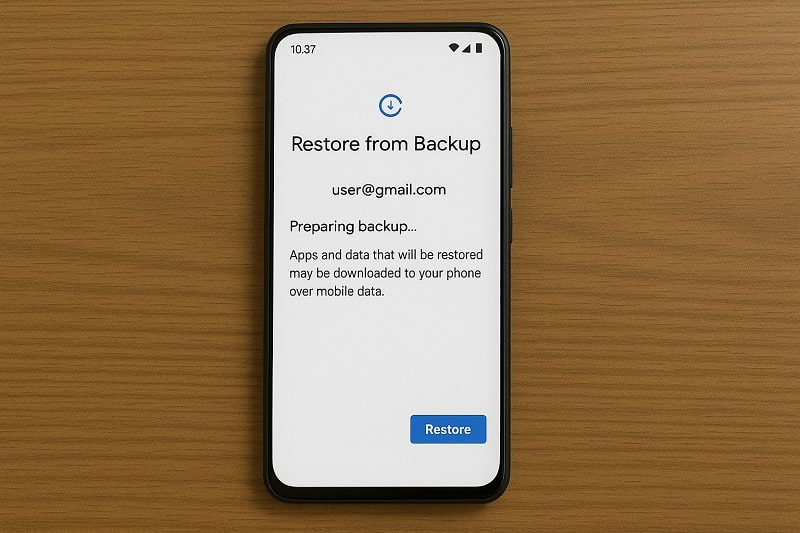
Step 4: Access synced photos, videos, and documents via Google Photos, Drive, or Files apps.
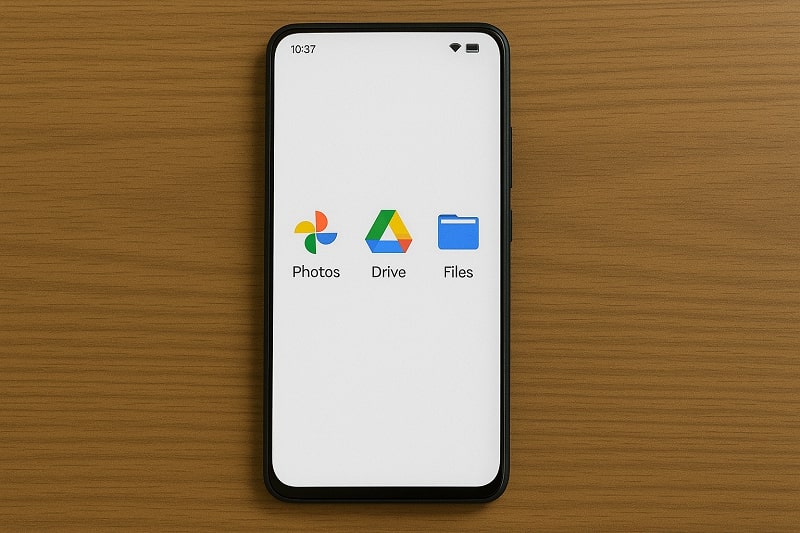
Part 6: Use Samsung Smart Switch (For Samsung Users Only)
Smart Switch is a Samsung-developed tool that simplifies data migration between Samsung devices.
Steps:
Step 1: Download the Smart Switch app from Google Play on both Samsung phones.
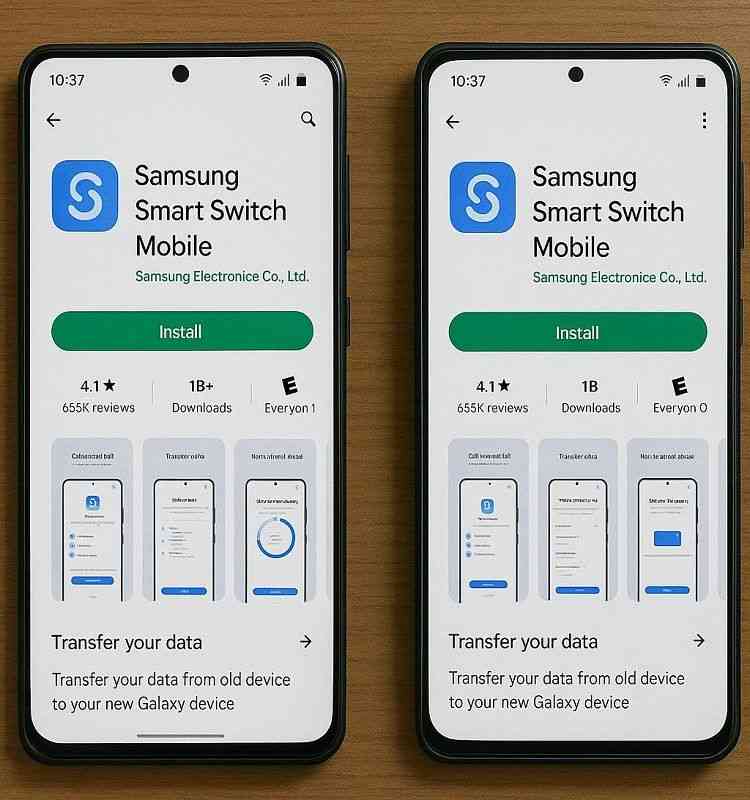
Step 2: Open the app and choose whether to connect wirelessly or via USB.
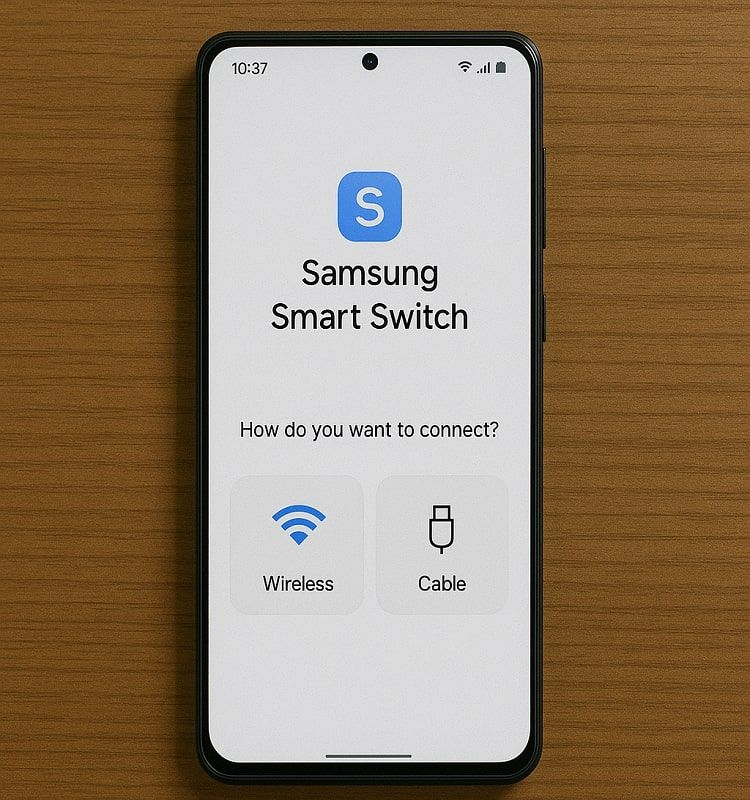
Step 3: Select which data to send (apps, photos, settings, etc.) and tap Transfer.
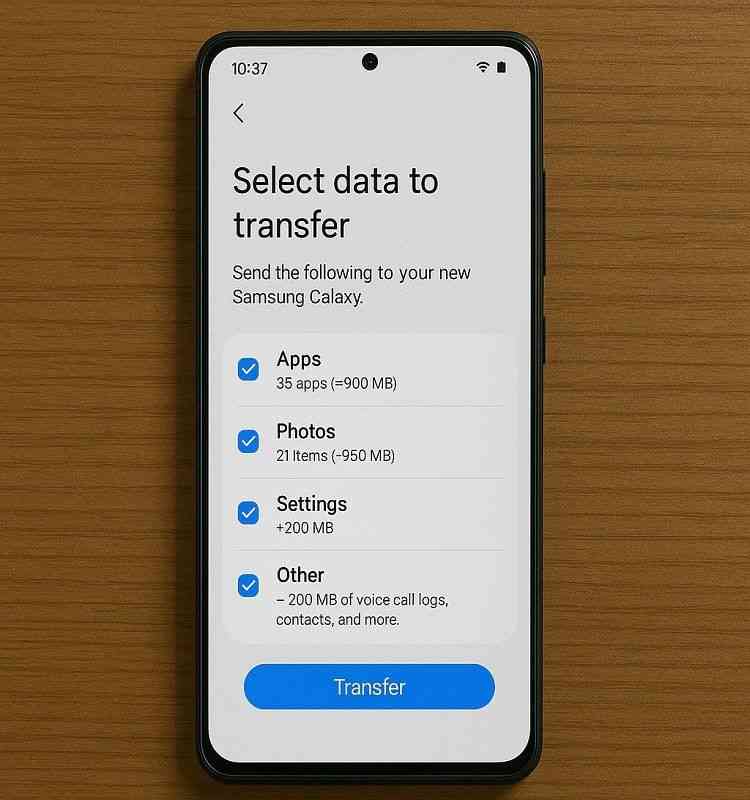
Step 4: Wait for the process to complete.
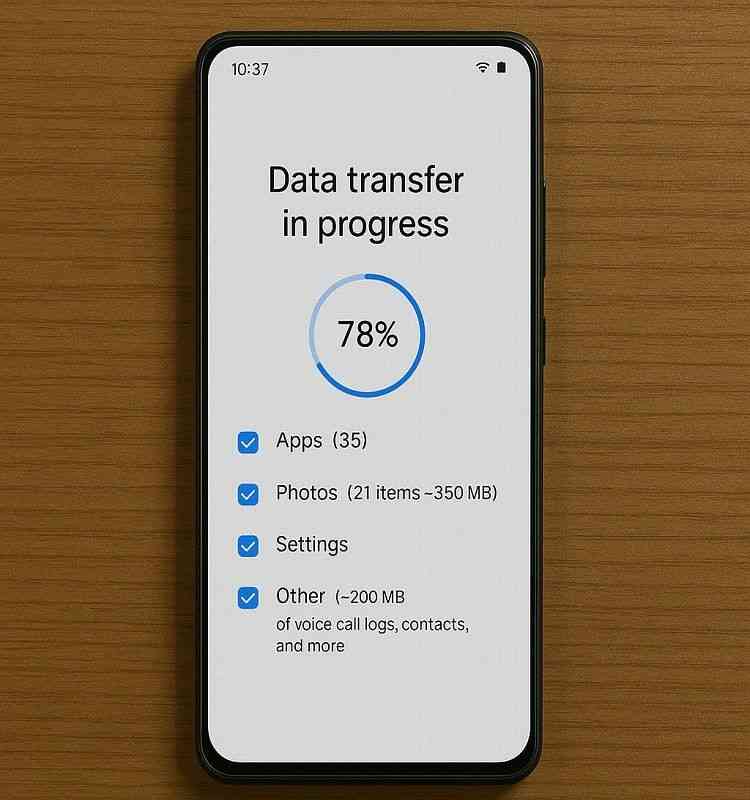
Part 7: NFC Transfer (Android Beam / Tap to Share)
NFC (Near Field Communication) allows short-range wireless communication between devices, previously used in Android Beam.
Steps:
Step 1: Go to Settings > Connected Devices > NFC and turn it on.
Step 2: Select the file, and bring the phones close together, back-to-back.
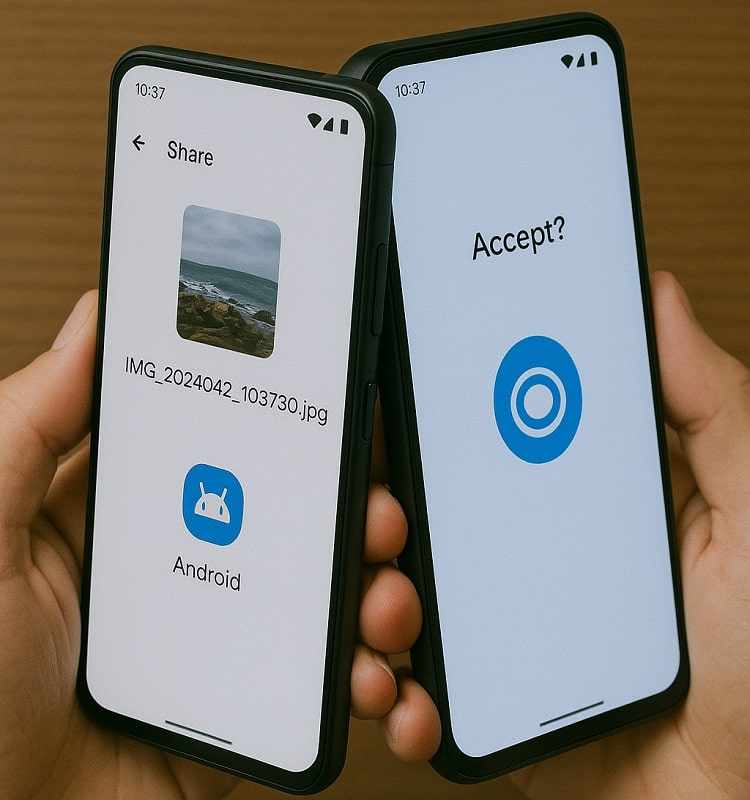
Step 3: When prompted, tap Touch to Beam and complete the transfer.
Conclusion
Whether you're switching phones or sharing data with someone, transferring files from Android to Android can be done easily with the right method. Use USB or MobileTrans for bulk data, Nearby Share for fast wireless transfer, or Google Drive for cloud-based convenience.
FAQ
-
Q: What is the best way to transfer data from Android to Android?
A: MobileTrans and Nearby Share provide the most reliable and fastest solutions for most users.
-
Q: Can I use a USB cable to transfer files between Android phones directly?
A: Not directly. A PC or USB OTG cable is needed as a middle bridge.
-
Q: Does Bluetooth file transfer work for large files?
A: It does, but it's extremely slow and inefficient for anything over a few megabytes.
-
Q: How can I transfer files without an internet connection?
A: Use methods like Bluetooth, USB, or Wi-Fi direct tools like Nearby Share.
-
Q: Can I transfer all data to a new Android phone?
A: Yes, Google Backup, Smart Switch, or MobileTrans allow full data migration.











