Switching to a different phone usually means losing access to your data, including past text messages, unless they are properly transferred. People use different messaging platforms to connect with others, and the conversations mostly contain important details. Among these communication platforms, Google Messages is a widely used medium, and losing its data is not affordable for most people. That's why they look for quick solutions to move their conversations.
Since not many solutions are available that specifically transfer conversations along with other data, users often get frustrated. This guide will solve this issue and explain how to transfer Google messages to a new phone with simple solutions. You will learn about advanced third-party solutions for comprehensive data transfers in addition to built-in options to move the conversations to your new phone.
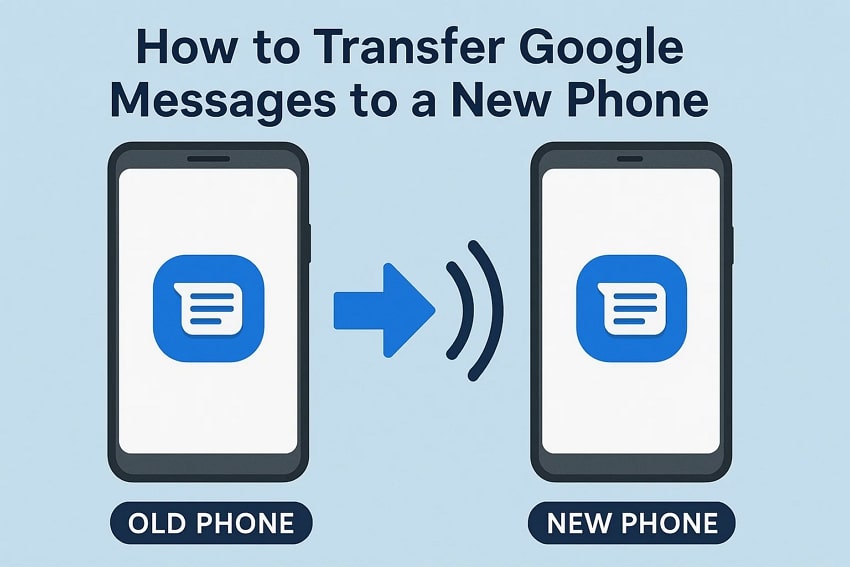
In this article
-
- Method 1. MobileTrans – Best Way to Transfer Google Messages to New Phone
- Method 2. Sync Google Messages to New Phone via Google Backup
- Method 3. Transfer Google Messages to New Phone Using Samsung Smart Switch
- Method 4. Move Google Messages to a New iPhone via Move to iOS
- Method 5. Import Google Messages to New Phone with Android Switch
- Method 6. Transfer Google Messages to New Phone Using SMS Backup & Restore App
Part 1. Why You Need to Transfer Your Google Messages to a New Phone?
Conversations usually contain important messages and data that most people don't want to lose. A few general reasons why it is important to sync Google messages to new phones are explained in the following sections:
- Important Information: Some text messages include reminders or notes that you may need again later. Therefore, transferring them to your new device ensures you keep access to that information without searching emails or notes.
- Ongoing Conversations: Without past messages, it becomes incomplete or empty to continue your chats with friends or family. In this way, seeing the full history helps continue the conversations naturally and avoid repeating topics.
- Work History: Many conversations include meeting details or client updates, which are really important for your job. Thus, saving these messages and transferring them securely supports better work communication.
- Media and Links: Google Messages supports sending pictures and videos in addition to web addresses. These media files can be important to the user, and they cannot be recovered unless properly transferred.
- Sensitive Data: Your login codes and alerts from banks are usually stored in such conversations. That's why you need access to them back on your new mobile phone, ultimately recovering access to your accounts.
Part 2. How to Transfer Google Messages to New Phone: 6 Other Ways
Since you now understand the importance of transferring your conversations to your new device, let's discuss the ways to do so. Go through the following sections to find methods and learn how to transfer Google text messages to new phone:
Method 1. MobileTrans – The Best Way to Transfer Google Messages to New Phone Without Limitations
Starting with the best third-party solution, MobileTrans is a top-tier desktop software that facilitates the transfer of your files and conversations to a new phone. The advanced solution supports the movement of over 18 data types between different phones, which also includes your messages. It not only allows you to import Google messages to a new phone but also supports migrating your WhatsApp conversations to a different device.
In addition, you can use MobileTrans to move your iCloud data to a new Android model without OS restrictions. Users can take advantage of its migration features on more than 6000 different devices with no size or speed limitations. The tool's dedicated app transfer feature allows users to move their desired applications to a different device without losing their data, such as conversations and media files.

Guide to Use MobileTrans to Transfer Google Messages to New Phone
The advanced data transferring solution has a simple interface that allows users to easily access its features and migrate their data. The following steps will further explain how to transfer Google messages to the new phone using MobileTrans:
Open the tool, connect both phones to your PC, and go to the “Phone to Phone” tab.

Use the "Switch" button to change the transfer direction. Choose the Messages option and hit the "Start" button.

Wait until the process of transferring Google Messages ends to remove phones.

Apart from the desktop solution, the MobileTrans mobile application is also available on Android and iOS devices to help with quick data migration. So, give it a try and see how quickly and easily it moves your data between devices.
Method 2. Sync Google Messages to New Phone via Google Backup
All data from Google's applications and services, including the Messages app, gets synced to its cloud services. In addition, users can utilize the built-in Google backup feature on their Android devices to sync their complete device data to a new device. Here are the simple steps to sync Google messages to a new phone with this feature:
Access “Google” in settings and hit the “Manage Backup” button. Tap the “Backup Now” button.
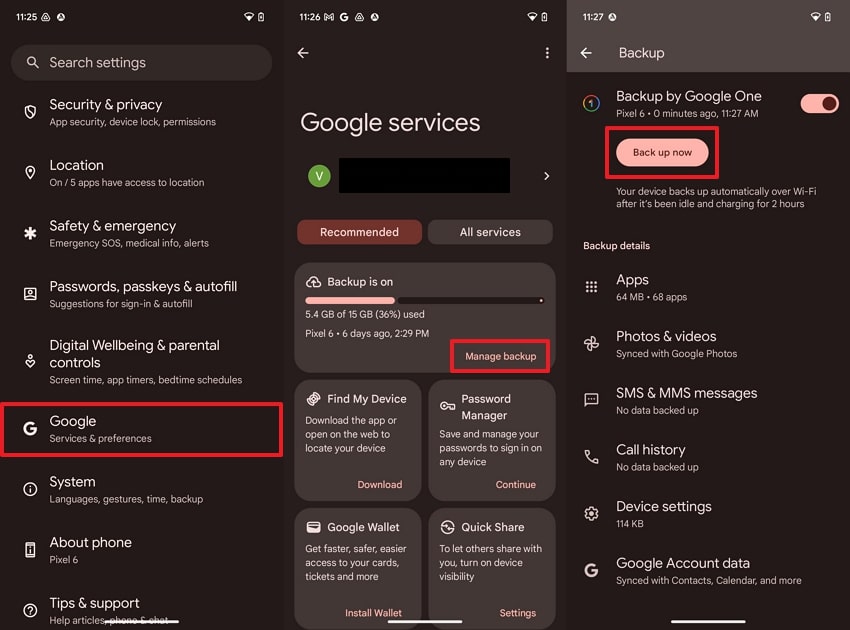
Log in to your Google account while setting up your new phone. Select “Next” and choose the available backup.
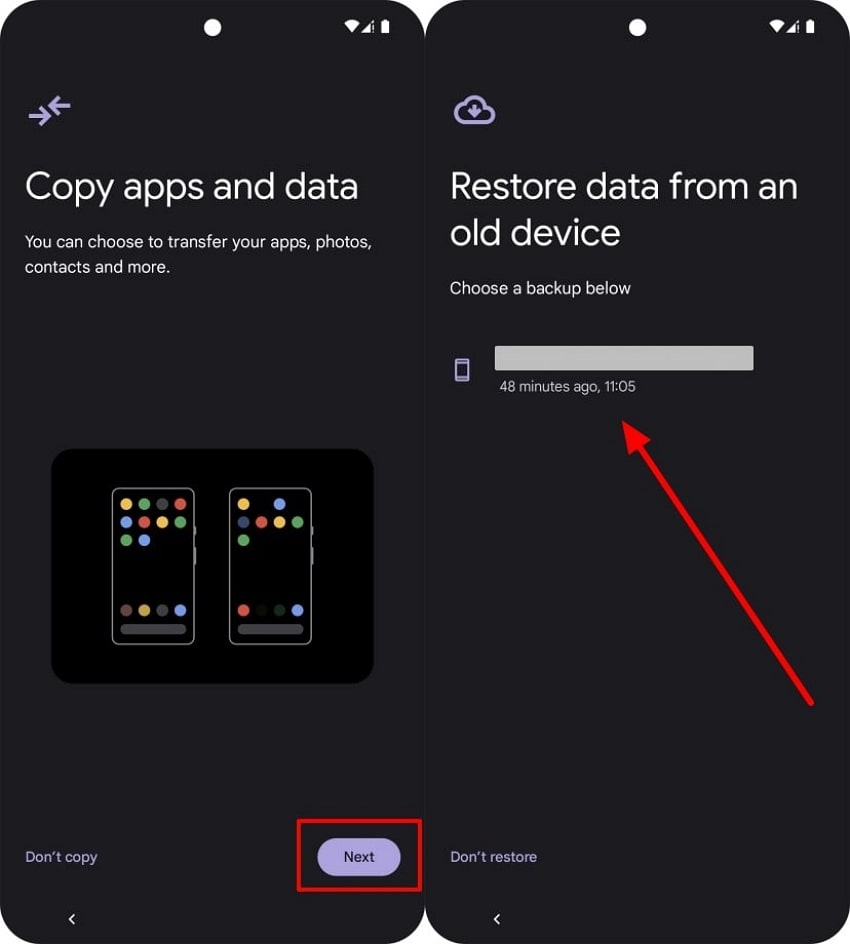
Method 3. Transfer Google Messages to New Phone Using Samsung Smart Switch
Smart Switch is developed for Samsung users to help them move to their ecosystem without losing any data. Users can use this application and take advantage of both wired and wireless connections to quickly migrate their conversations, files, and accounts to another Samsung phone. You can learn how to transfer Google text messages to a new phone with the Smart Switch application through these detailed steps:
Utilize “Send from this Phone” on the sender device. Choose the “Cable” connection.
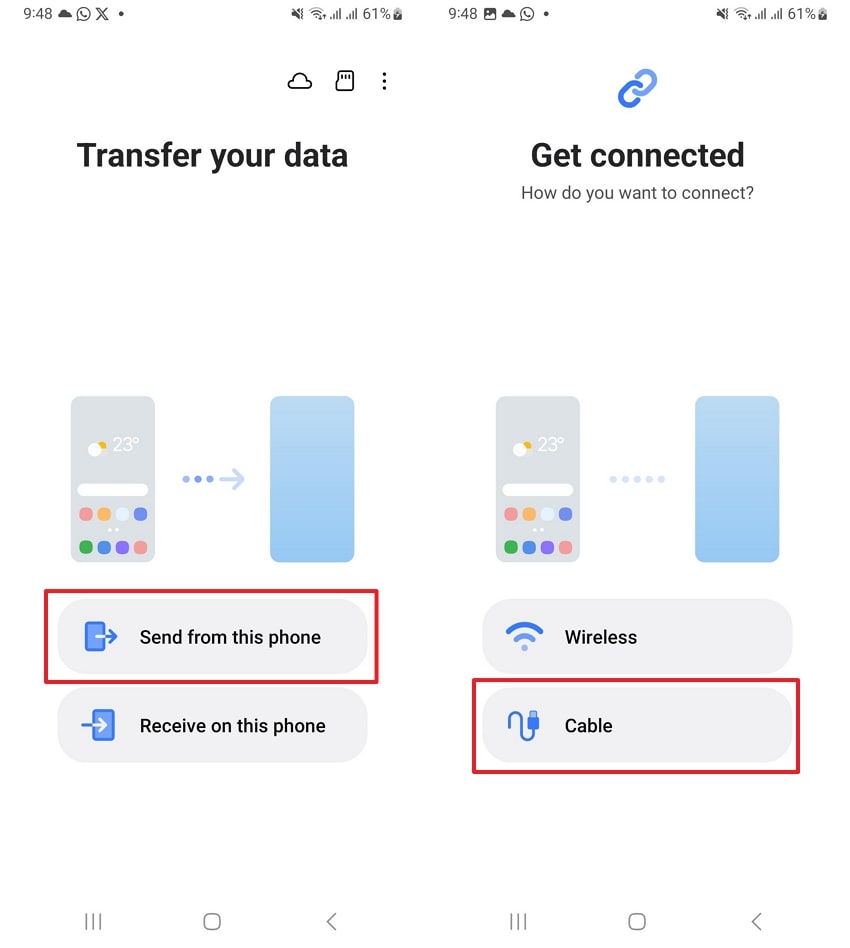
Hit the “Receive on this Phone” on the new device. Connect both phones to scan data.
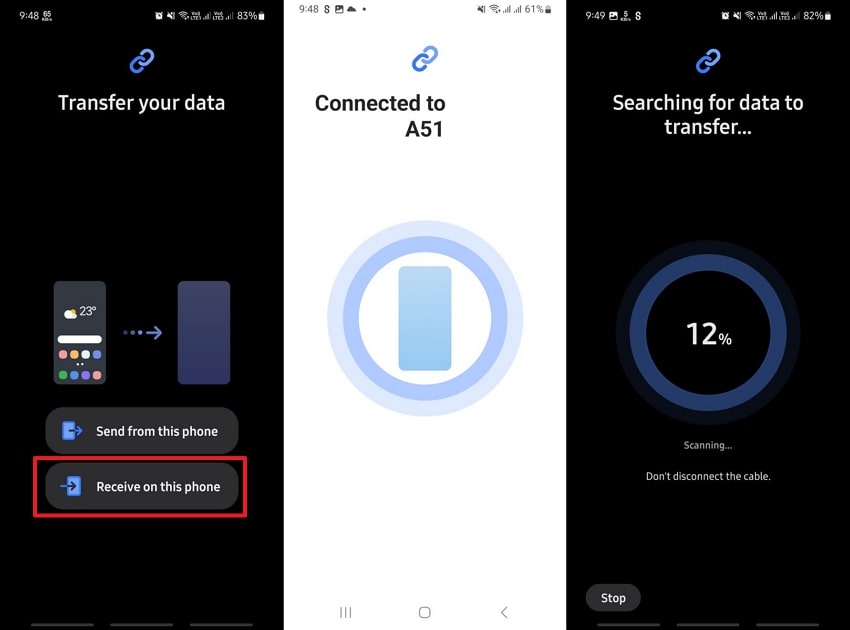
Select “Custom” and tap the “Next” button. Choose “Messages” and use the “Transfer” button.
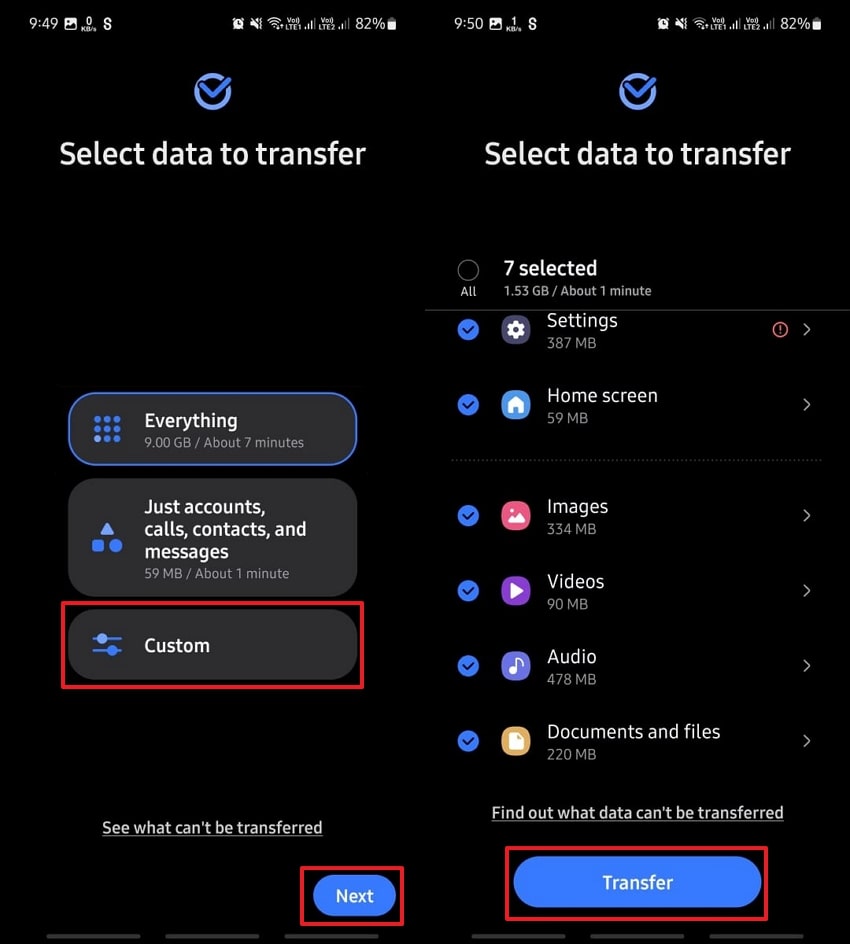
Method 4. Move Google Messages to a New iPhone via Move to iOS
Like Smart Switch, this application is also a dedicated data migration solution for those moving to the iOS ecosystem. During the initial setup of your new phone, it creates a private WiFi network to send data securely. In addition to text messages and media files, the dedicated app allows moving accessibility settings to the new device. Users can import Google messages to new phones using this application with these steps:
Launch the app on an older phone and press "Continue." Once again, tap the "Continue" button.
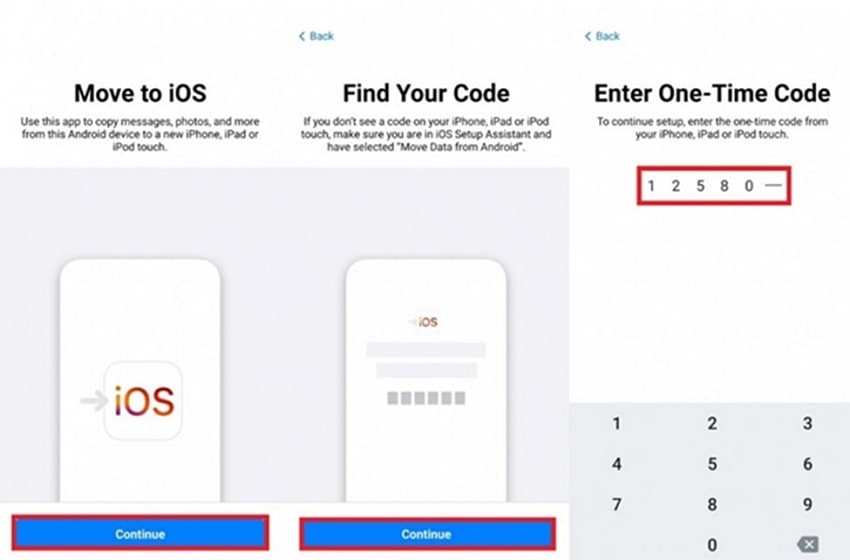
While setting up a new phone, choose “From Android.” Copy the code and enter it on the old phone.
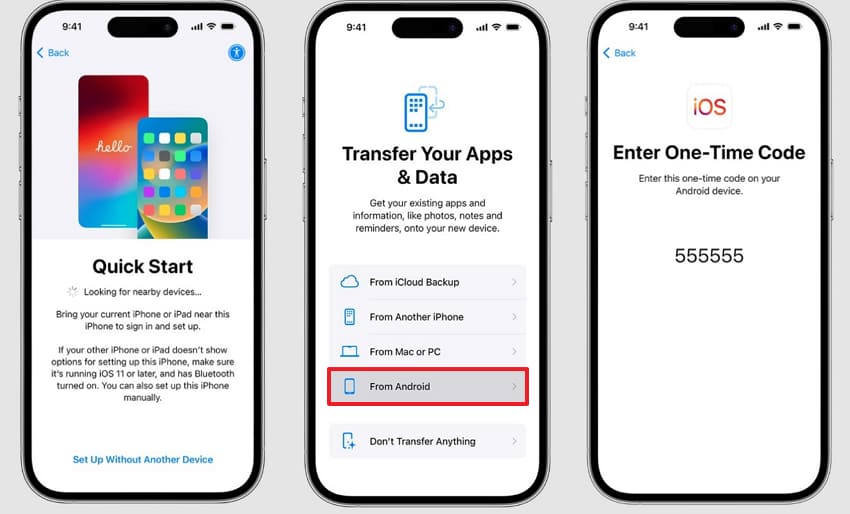
Choose “Messages” and tap the “Continue” button.
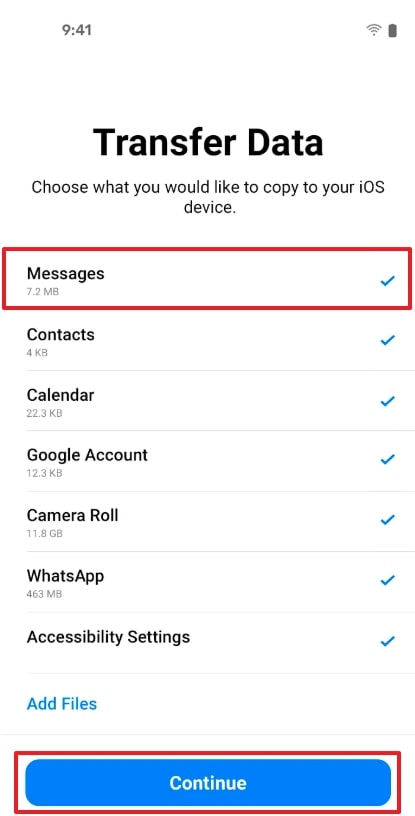
Method 5. Import Google Messages to New Phone with Android Switch
Android Switch comes pre-installed on all devices running on this operating system and allows migration of data between different phone brands. Like Move to iOS, this application can also create a personal hotspot to build a connection to ensure the safe transfer of messages and other data. The detailed steps below will help you learn how to transfer Google messages to new phone within the Android ecosystem:
Open the app on the old phone and press the “Copy Data” button.
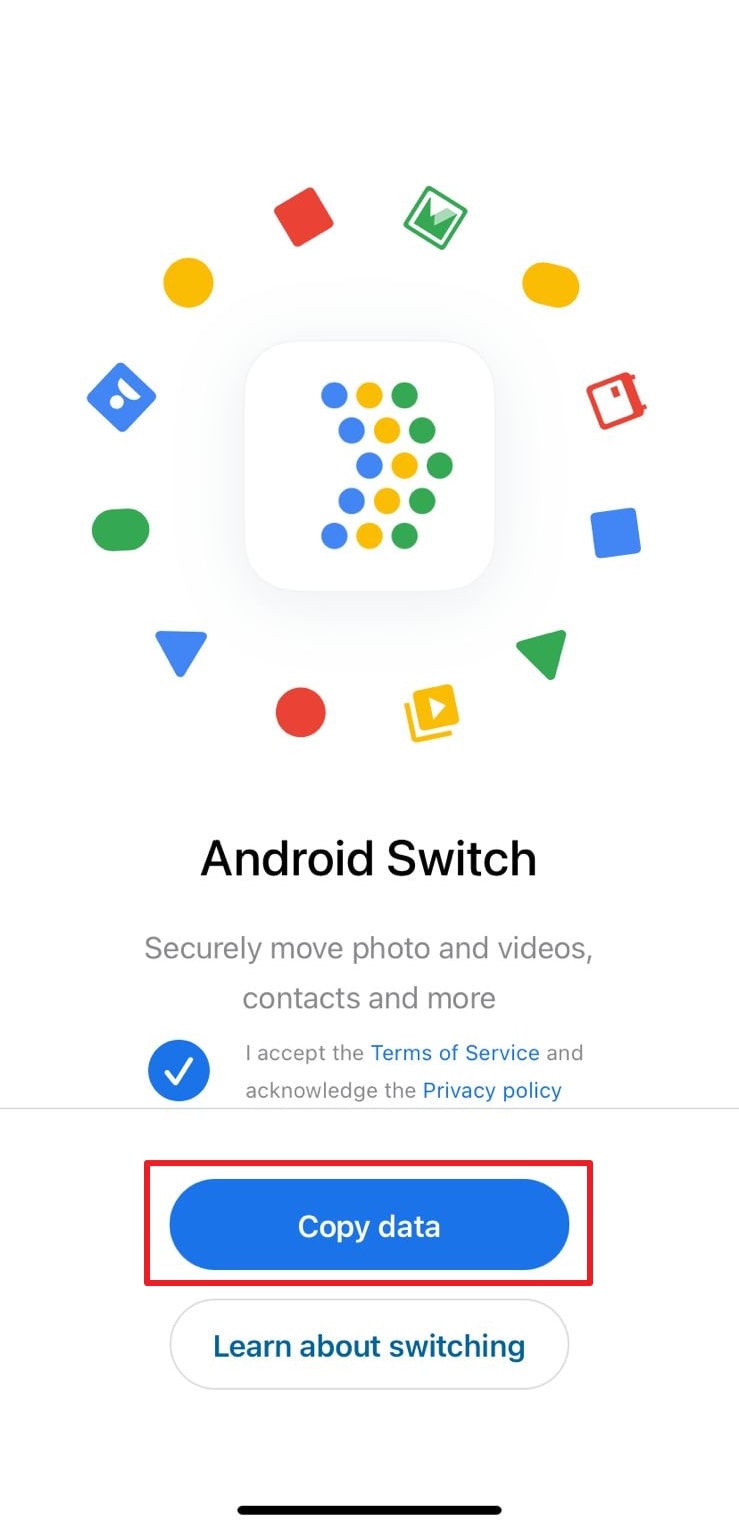
Utilize the “Get Started” button on the new phone. Press “Next” on the following two screens and choose the “No Cable” option.

Tap “Continue” to receive a QR code. Scan it with the old phone and hit “Join” to continue.
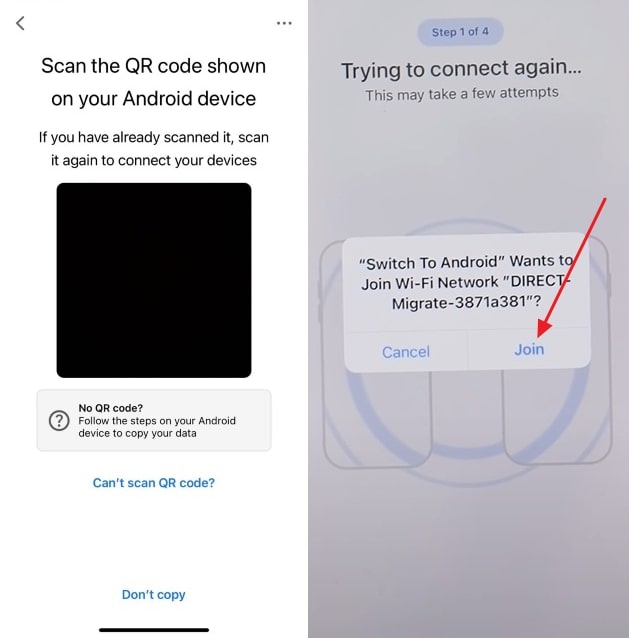
Tap “OK” for network access. Toggle “Messages” and hit the “Continue” button. Press the “Start Request” button.
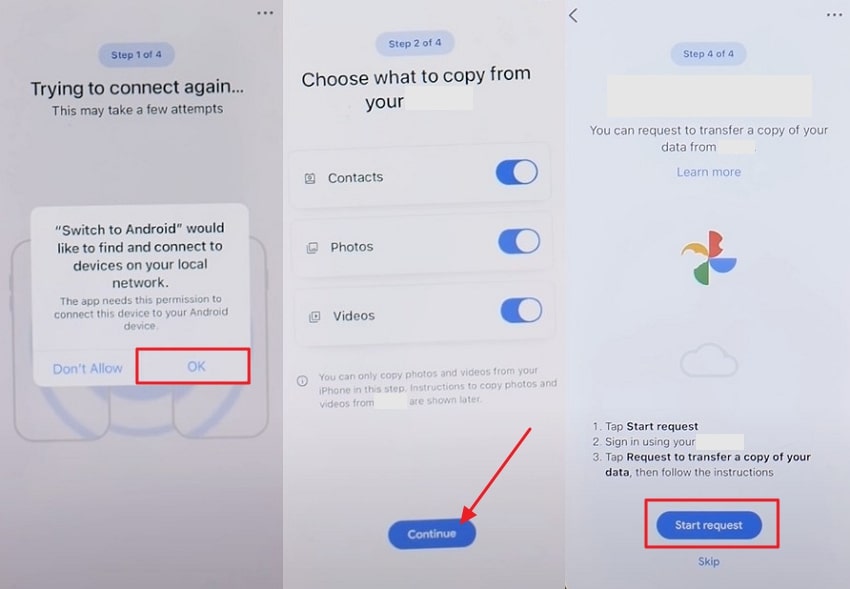
Method 6. Transfer Google Messages to New Phone Using SMS Backup & Restore App
The SMS Backup & Restore application allows users to create a full backup of their messages and call data. It lets people store backed-up data in a local folder or on cloud storage, such as Google Drive and Dropbox. Furthermore, the tool supports manual and scheduled backups on a daily and weekly basis. These are the steps to import Google messages to a new phone with this app:
Press the “Set up a Backup” button. Choose “Messages” and press “Next.” Toggle “Your Phone” and hit “Next.”
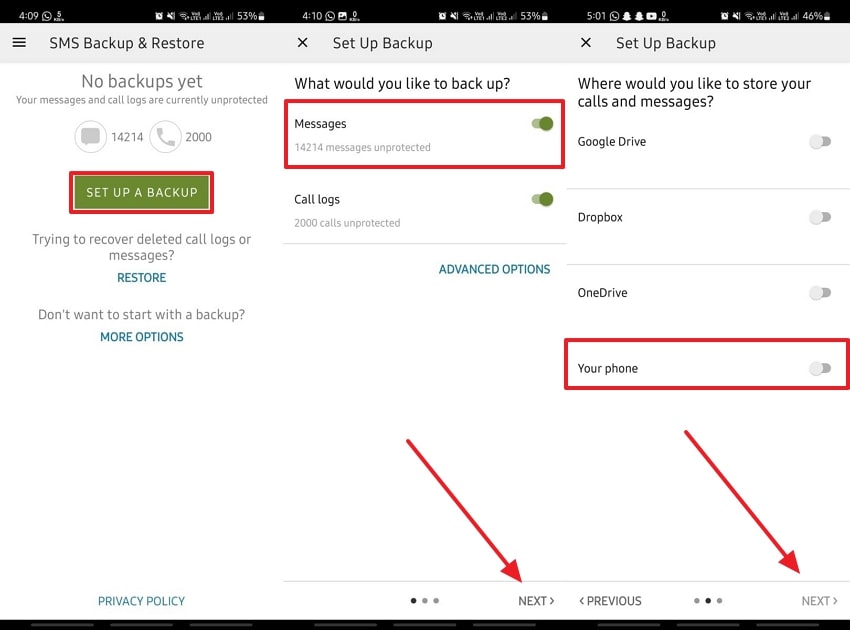
Select "Internal App Folder" and press "OK." Pick the "Weekly" and "Back Up Now" options.
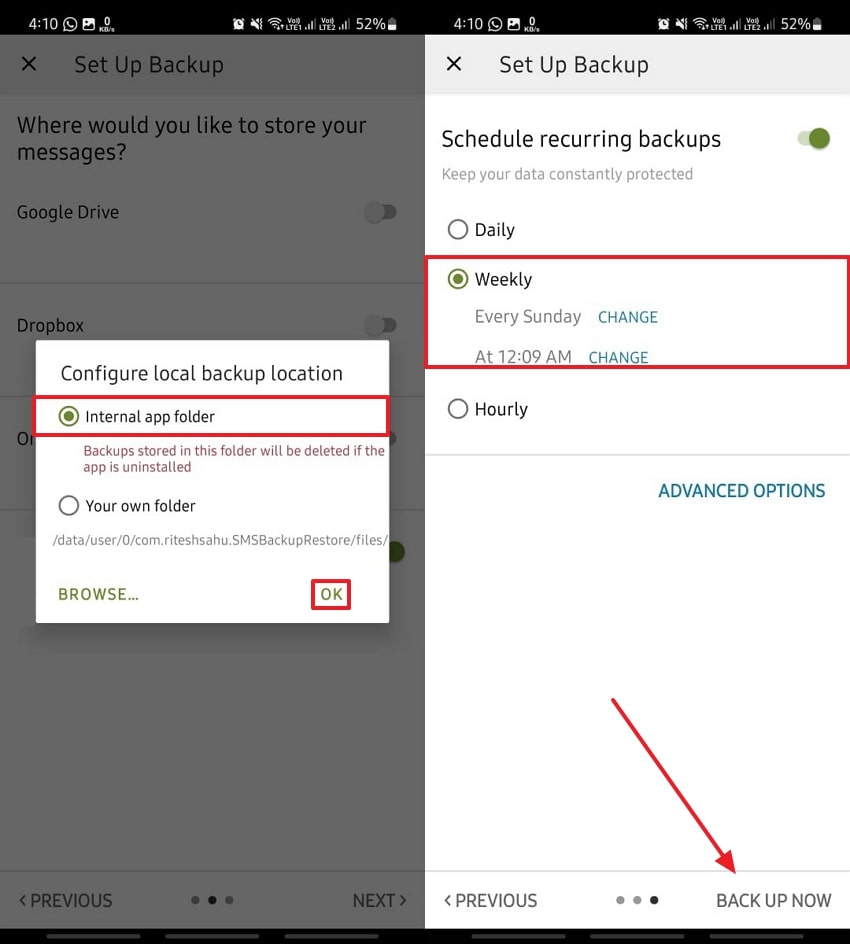
Install the app on the new phone and tap the “Restore” button. Tap “Yes” and choose “Local Backup Location.”
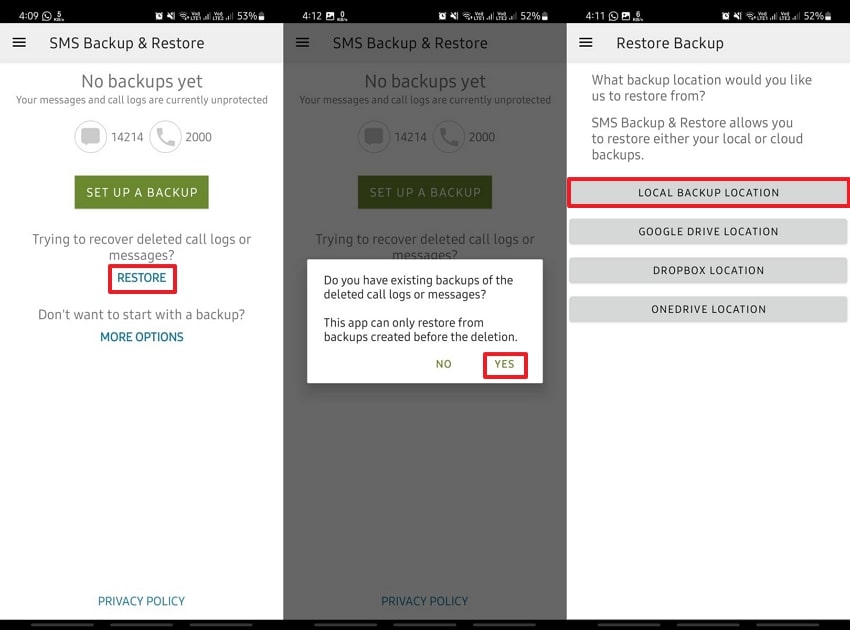
Choose “Local Folder.” Enter the folder where you transferred the backup file and press “Use This Folder” > “Allow.” Select “Messages” and hit the “Restore” button.
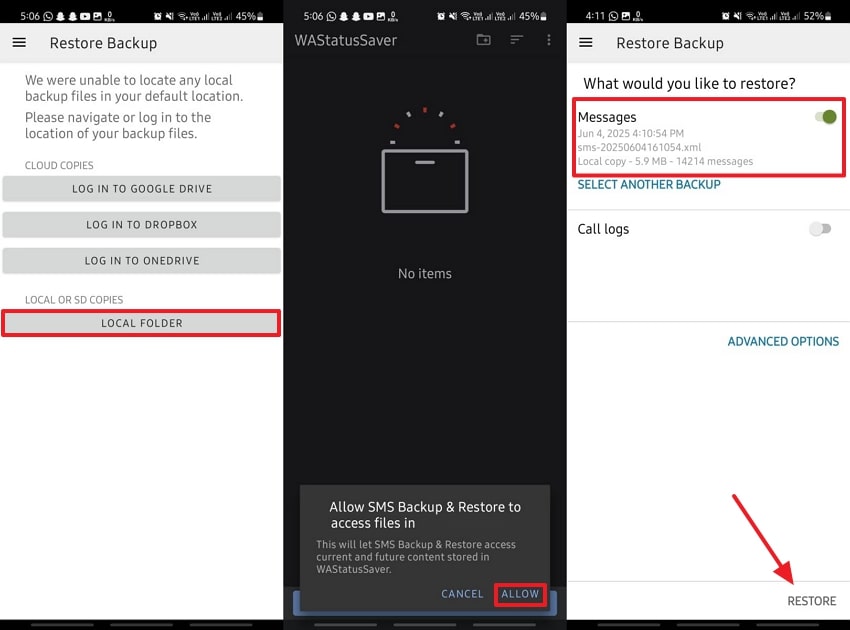
Conclusion
To conclude, different methods allow users to learn how to transfer Google messages to new phones without losing the conversations. This guide showed how to use backup services and specialized applications to move data and conversations between different operating systems. Similarly, advanced solutions like MobileTrans are also discussed and suggested due to their unmatched ability to provide comprehensive migration facilities.
FAQ
-
Q: Can messages be moved from a broken phone?
A: Your texts might be retrievable from a broken phone, depending on the severity of the damage. Furthermore, you can retrieve these messages if a cloud backup of the conversations is available. Other than that, data recovery specialists often have advanced tools that can extract data from phones with severe damage or broken screens.
-
Q: Are group texts and media included in backups?
A: Most backup tools, like MobileTrans, support backing up all types of conversations, including group chats and media files. Similarly, the auto-sync feature in Google Messages is useful in this regard, as it moves your messages and group chats in real time. Since media files usually take more data, you can check your migration tool's settings to include them in the process.
-
Q: Can I choose only certain messages to transfer?
A: Although the feature is not available in most migration tools, some apps might allow moving conversations in a specific time range. SMS Backup & Restore has this feature that backs up your messages from your selected duration. However, other options, like Google Backup, move the conversations without any choice.











