How to Transfer Data from iCloud to Android with MobileTrans App?
Switching from an iPhone to an Android phone can be exciting. But it might feel a bit overwhelming, especially when transferring data. Don't worry! We've got you covered!
Moving your photos, contacts, and other important data from iCloud to Android is simpler than you might think. With a few easy steps, you’ll have all your data on your new Android phone in no time.
Before we start, make sure you have a stable internet connection. You’ll also need your iCloud login details handy. Ready?
Let’s get started.
Don't forget to download MobileTrans app before you follow the steps.
Step 1. Launch MobileTrans App on Your Phone
Begin by installing and opening the MobileTrans app on your phone. Select the option to transfer data from iCloud to Android. This will allow the app to connect to your iCloud account.

Step 2. Sign in Your iCloud Account
Enter your iCloud credentials to sign in. Make sure you use the correct Apple ID and password. This step is crucial for accessing your iCloud data.
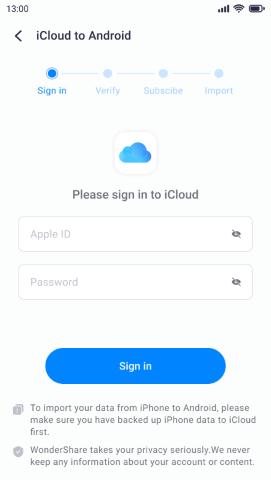
If two-factor authentication is enabled, you’ll need to verify your identity. Follow the prompts to complete this step. This might involve entering a code sent to your iPhone or another device.

Step 3. Select Data to Transfer
Choose the data you want to transfer. This could include contacts, photos, messages, and more. You can select all the data or just specific items. Then tap Import.
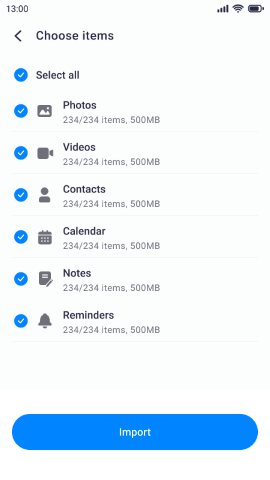
Step 4. Wait for the Transfer to Complete
The transfer process may take a while, depending on the amount of data. Be patient and keep your devices connected. This step ensures that all your selected data is moved to your Android phone.
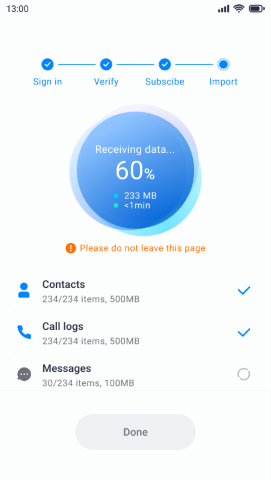
Step 5: Transfer Complete
Once the transfer is complete, you’ll see a confirmation message. Congratulations! Your data is now on your Android device. You can now start using your new phone with all your important data.

Conclusion
Transferring data from iCloud to Android does not have to be complicated. MobileTrans app is here to help you out. It can move various data from iCloud to phone directly, including photos, contacts, videos, notes, and more. Following these simple steps, you can easily move your important files to your new Android phone.

