How to Save WhatsApp Statuses with WeLastseen?
WeLastseen extends its functionality by enabling users to save WhatsApp statuses. The feature makes it easy to store favorite statuses and enhances convenience, keeping your WhatsApp experience smooth and organized.
With WeLastseen, saving WhatsApp statuses is straightforward, allowing you to keep memorable updates from your contacts. Before using this feature, ensure you’ve viewed the WhatsApp or WhatsApp Business statuses, as they need to load there first. Then, use the following steps to save your favorite statuses:
Step 1 Open WeLastseen and Navigate to Status Saver
Once you are in the app, tap the Toolbox icon to access the Toolbox page. Here, you will view the available functions in the WeLastseen app. From the available options, select Status Saver to proceed.
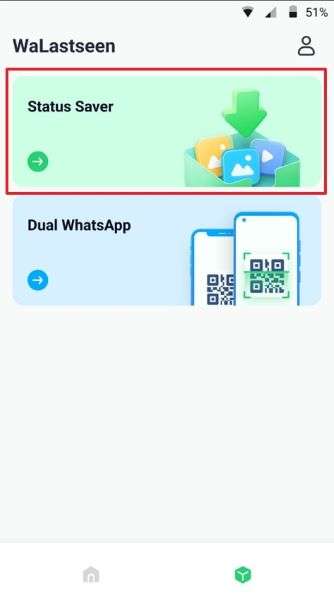
Step 2 Grant Necessary Permissions for the Function to Work
Before you can tap the Status Saver option, you will need to provide the required permissions if it is your first time using the app. On the Android 11 permission guide screen, press Authorize from the bottom of the screen to continue.
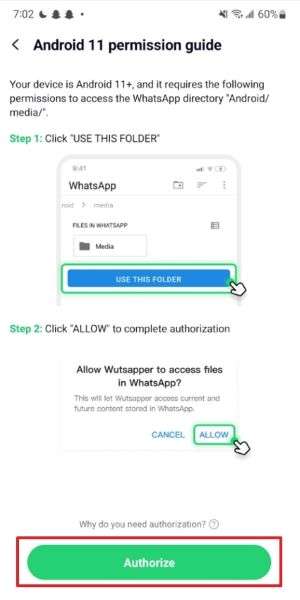
Step 3 Choose the Desired Folder and Allow the App to Access It
You will now have access to your mobile’s file manager app to select a location to save WhatsApp statuses. After selecting the folder, tap Use This Folder and confirm your choice by pressing Allow on the pop-up prompt.
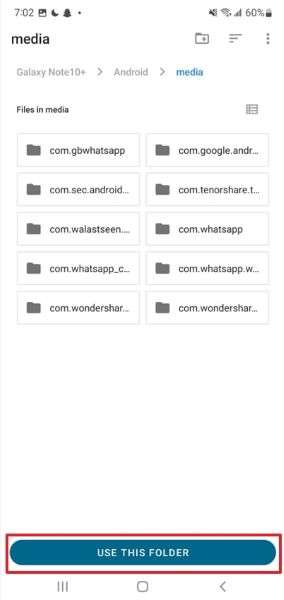
Step 4 Go Through the View Statuses and Switch Between Apps
As you arrive at the Status Saver page, you will be able to see all the photos and videos of the statuses you have seen on your social messaging app. Furthermore, you can tap the WhatsApp icon near the top left corner to switch between WhatsApp and WhatsApp Business.
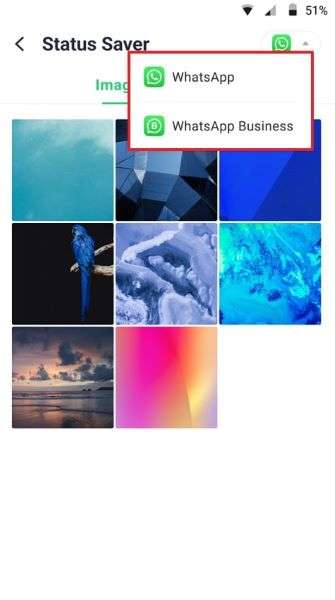
Step 5 Save the Status You Want to Your Phone
After you have chosen a photo or video, you will get a few options to act upon. You can use Delete to remove it from the Status Saver page and Save to store the photos or videos to the system album to view locally. Moreover, you have the option to Share these photos or videos with anyone on your phone.


