How to Transfer Data Between iPhone and Android with MobileTrans App?
In this digital era, you often switch from iPhone to Android without a computer, especially when you buy a new iPhone. With MobileTrans app, you'll have an access to a compatible and flexible transfer. It can swiftly and smoothly transfer contacts, messages, photos, videos, apps, etc. between iPhone and Android. All it takes are the following simple steps.
Let's dive into this guide, ensuring your data's safe passage to its new home.
No time for reading? Follow this video to start the data transfer with MobileTrans app:
Don't forget to download MobileTrans app before you follow the steps.
Android to iPhone
Step 1: Launch MobileTrans App on Your Phone
Firstly, install and launch MobileTrans app. Then tab the Phone to Phone button.

Tab Android to iPhone as your transfer direction. Tab Basic data on both of your phones.

Step 2: Choose Data to Transfer
Secondly, select the data to transfer on the old phone and tap the Send button.

Step 3: Connect Both Phones via Scanning QR Code
Thirdly, connect the two devices. Scan the QR code displayed on it with your old phone after giving your permission to MobileTrans app. Then both smartphones will be connected. After that, If it is not connected automatically, you can also manually connect the hotspot/wifi on the QR code interface.
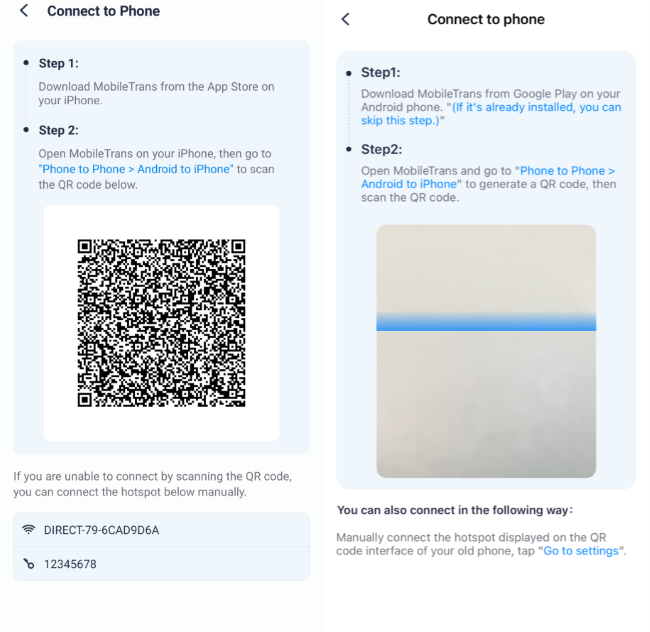
Step 4: Start to Transfer Your Data
Finally, MobileTrans app will automatically start transferring the data to your new device. After the process is completed, you will receive a result message on your screen that reads your data has been sent successfully.

iPhone to Android
Step 1: Launch MobileTrans App on Your Phone
Firstly, install and launch MobileTrans application. Then tap the Phone to Phone button.
Tab iPhone to Android as your transfer direction. Tab Basic data on both of your phones.
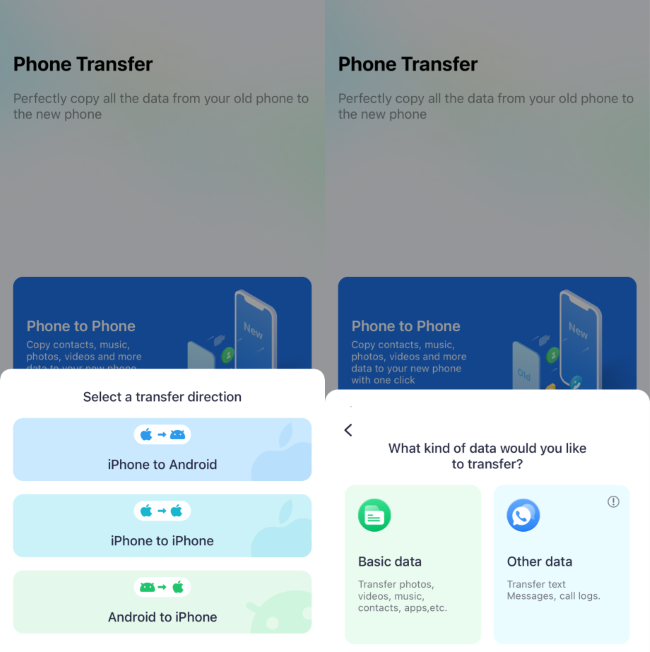
Step 2: Choose Data to Transfer
Secondly, select the data to transfer on the old iPhone and tap the Send button.
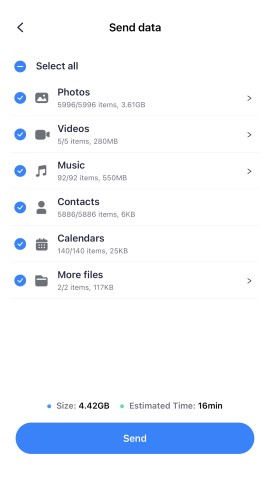
Step 3: Connect Both Phones via Scanning QR Code
Thirdly, connect the two devices. Scan the QR code displayed on it with your old iPhone after giving your permission to MobileTrans app. Then both smartphones will be connected. If it is not connected automatically, you can also manually connect the hotspot/wifi on the QR code interface.
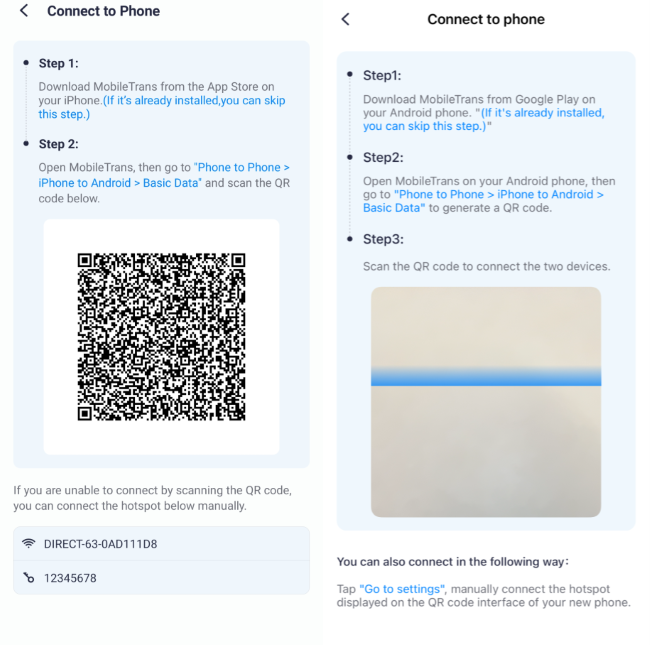
Step 4: Start to Transfer Your Data
Finally, MobileTrans app will automatically start transferring the data to your new device. After a few seconds, you will receive a notification on your screen that reads your data has been sent successfully.

Conclusion
The Wondershare MobileTrans app enables easy and fast data transfer between iPhone and Android without a computer. You can move contacts, photos, messages, and important stuff, all while keeping your info safe.
With MobileTrans, switching between iPhone and Android becomes smoother and faster, so you enjoy your new device without worry. Embrace this simple way and forget about hard data transfers.

