Your iPhone home screen is the first thing you see every day. It should look good and work well for you. Good iPhone home screen ideas can make your phone faster to use. They can also make it look better.
A lot of users stick with the default iPhone home screen, but there's so much more potential. The ideal layout reflects your habits, placing your most frequently used apps within easy reach. With countless customization options, you can design a home screen that's both functional and uniquely yours.
This guide shows you the best ways to set up your iPhone home screen. We will cover aesthetic iPhone home screen ideas that look great. You will also learn about the best iPhone app arrangement for your daily use.

In this article
-
- #1: Minimalist Clean Layout
- #2: Color-Coordinated Theme
- #3: Widget-Heavy Setup
- #4: Invisible App Names
- #5: Folder-Based Organization
- #6: One-Page Wonder
- #7: Dock-Only Essentials
- #8: App Library Focus
- #9: Productivity-First Layout
- #10: Photo-Centric Design
- #11: Dark Mode Optimized
- #12: Seasonal Themes
Part 1: What is the iPhone home screen layout?
The iPhone home screen layout is all about how you arrange your apps and widgets. It includes the placement of each app and how you sort them into folders. While iPhones typically organize apps in the order they were installed, you have full control to personalize the layout to match your style and needs.
A good iPhone home screen layout makes your phone easier to use. You put the apps you use most in easy spots. Apps you rarely use are typically stored in folders or on later pages. The best iPhone home screen layout saves you time every day. It helps you find what you need fast.
iPhone home screen layout ideas can range from simple to complex. Some people prefer a clean look with few visible apps. Others want everything on one page. Your layout should match how you use your phone. Think about which apps you open most often when planning your layout.
Part 2: Top 12 Aesthetic iPhone Home Screen Ideas
Check out these 12 iPhone home screen ideas—each one brings its unique look and purpose to match different preferences and needs.
#1: Minimalist Clean Layout
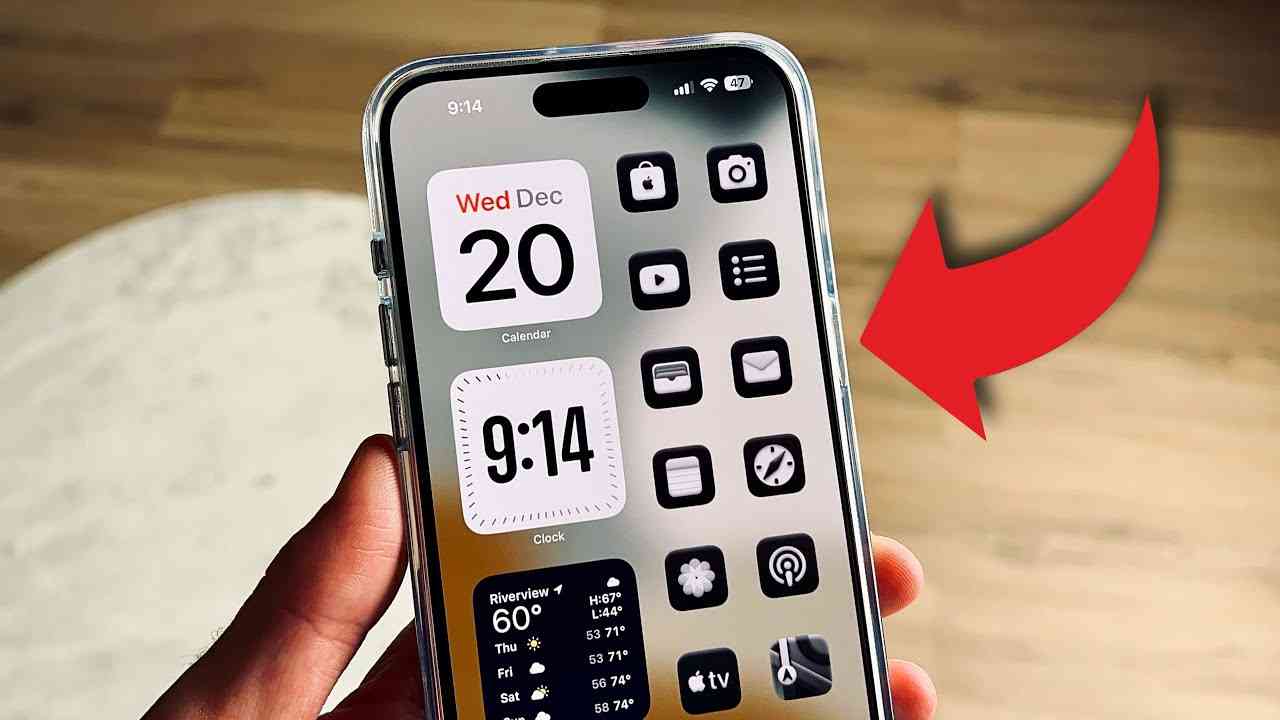
Try this minimalist iPhone home screen setup: keep just 4 to 6 of your most-used apps front and center while tucking the rest into a single folder at the bottom. It creates a sleek, clutter-free appearance that many users find appealing.
The minimalist approach works well for people who want fewer distractions. Your iPhone home screen layout stays clean and organized. You can add a nice wallpaper that shows through. This is one of the most popular aesthetic iPhone home screen ideas today.
#2: Color-Coordinated Theme

Organize your iPhone home screen by color—gather all blue apps in one spot, red in another, and continue through the spectrum. This layout forms a visually striking rainbow effect, and you can even experiment with smooth color gradients for an extra touch of style.
This best iPhone home screen layout idea takes time to set up. But the result looks amazing. You might need to move apps around when you download new ones. The color theme makes your phone stand out from the iPhone's default homescreen look.
#3: Widget-Heavy Setup
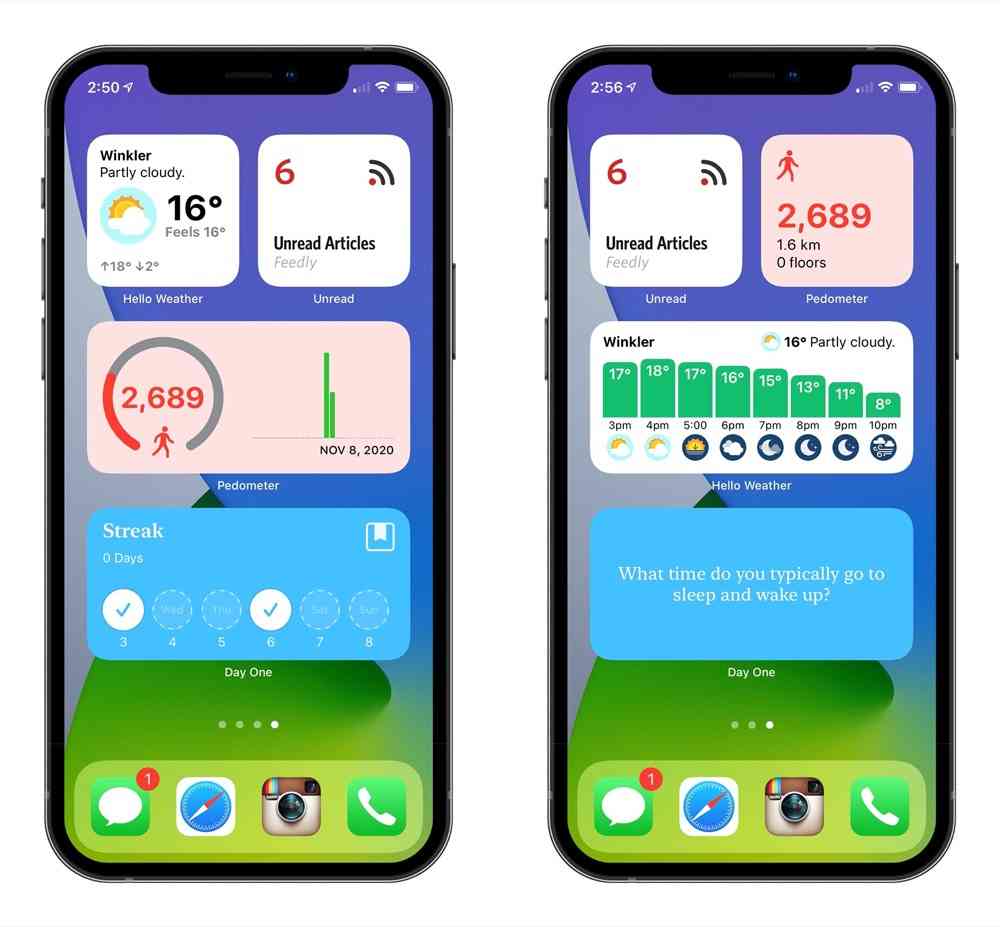
Use lots of widgets in this iPhone home screen layout idea. Widgets show information without opening apps. You can see the weather, calendar, news, and more at a glance. This makes your home screen very useful and informative.
The widget approach is great for busy people. Your iPhone home screen ideas can include different-sized widgets. Large widgets show more information. Small widgets save space for apps. This creates one of the most functional aesthetic iPhone home screen ideas.
#4: Invisible App Names
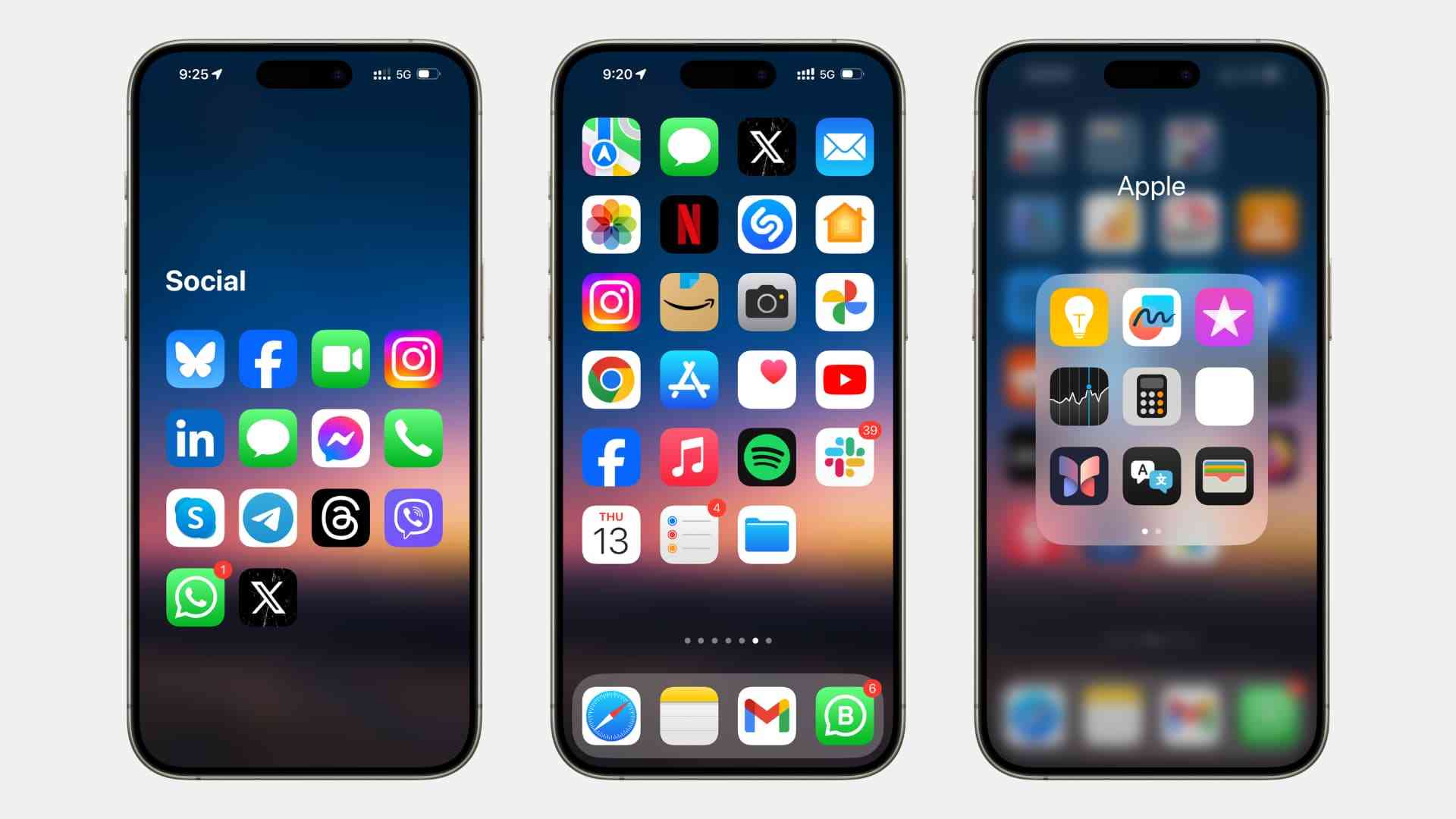
For a sleek, modern iPhone home screen, try hiding app names so only the icons are visible. This minimalist approach can be achieved using shortcuts or third-party tools, giving your layout a spacious and polished appearance.
This iPhone home screen layout works best when you know your apps well. Without names, you need to remember what each icon does. But the result is one of the sleekest aesthetic iPhone home screen ideas you can make.
#5: Folder-Based Organization
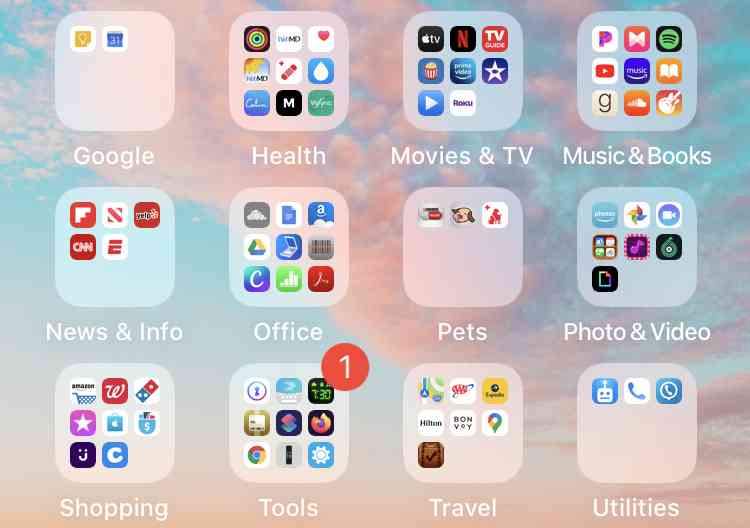
Make your iPhone home screen neat by putting similar apps into folders. For example, group apps into "Social," "Games," "Work," or "Photos." This keeps things tidy and helps you find apps faster.
This is the best iPhone home screen layout idea for people with many apps. Instead of multiple pages, everything fits in organized folders. Your iPhone home screen ideas can include custom folder names and colors. This beats the messy iPhone default homescreen approach.
#6: One-Page Wonder

Maximize efficiency with this iPhone home screen setup—organize apps into folders and arrange them thoughtfully to fit everything on a single page. No more swiping through multiple screens; everything you need is right where you can see it.
This iPhone home screen layout requires careful planning. You need to decide which apps are most important. Less important apps go in folders. This creates an efficient system that many people prefer to the iPhone default homescreen setup.
#7: Dock-Only Essentials
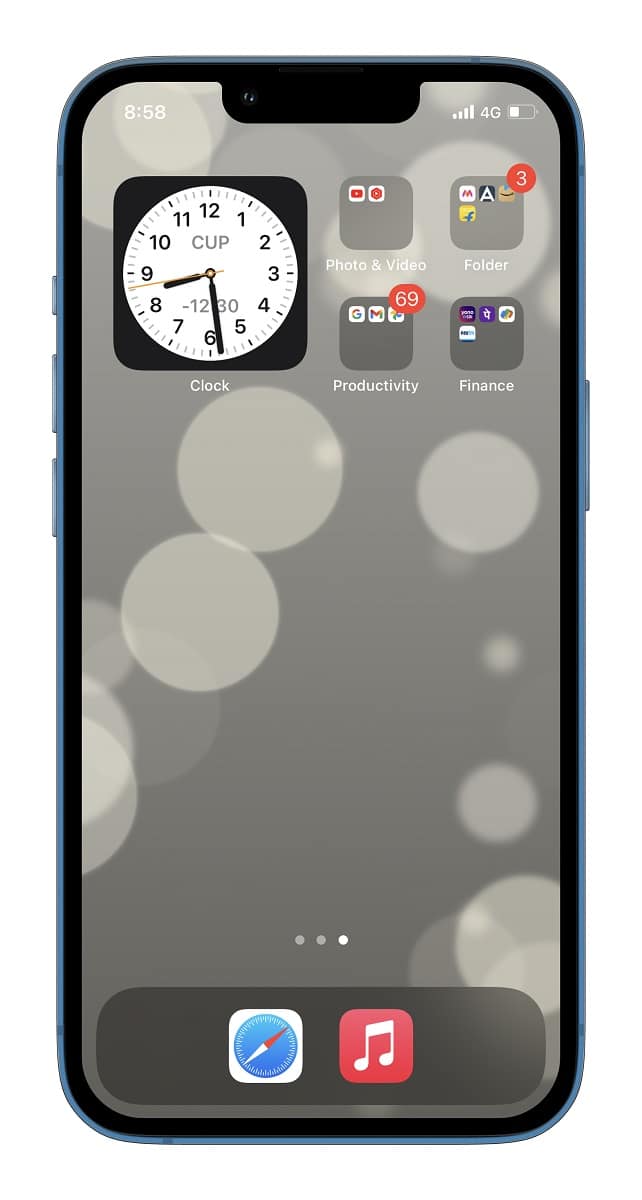
Go for a minimalist vibe with this iPhone home screen layout—leave the main screen nearly blank and place just your most essential apps in the dock. Store everything else in folders or on other pages for a calm, uncluttered look.
This aesthetic iPhone home screen idea works for people who want minimal distraction. Your wallpaper becomes the main focus. The few apps in the dock are your true daily essentials. This is a bold departure from typical iPhone home screen ideas.
#8: App Library Focus
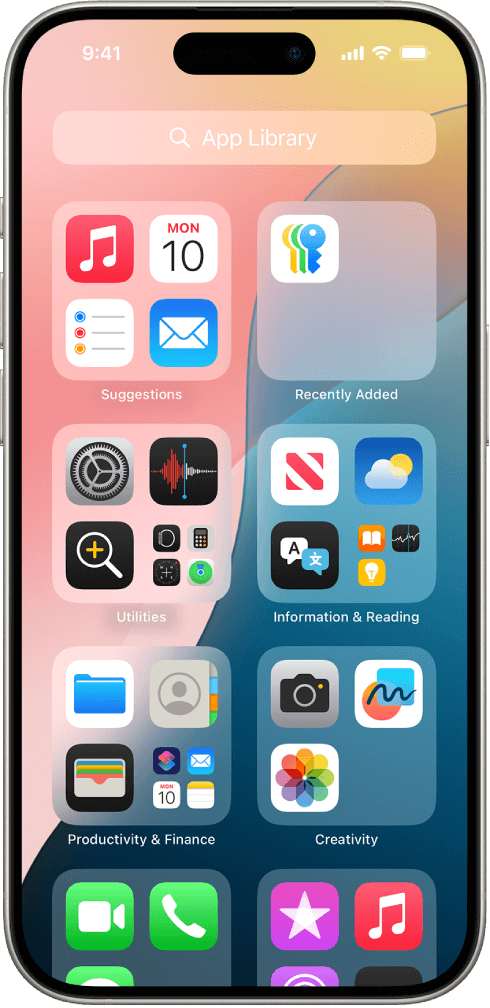
Use the App Library feature heavily in this iPhone home screen idea. Hide most apps from your home screen. Let the App Library organize them automatically. Keep only a few key apps visible on your main screen.
This iPhone home screen layout idea works well with iOS 26 and newer. The App Library sorts apps by category automatically. This can be better than the iPhone's default homescreen for some users. Your home screen stays clean while apps remain accessible.
#9: Productivity-First Layout
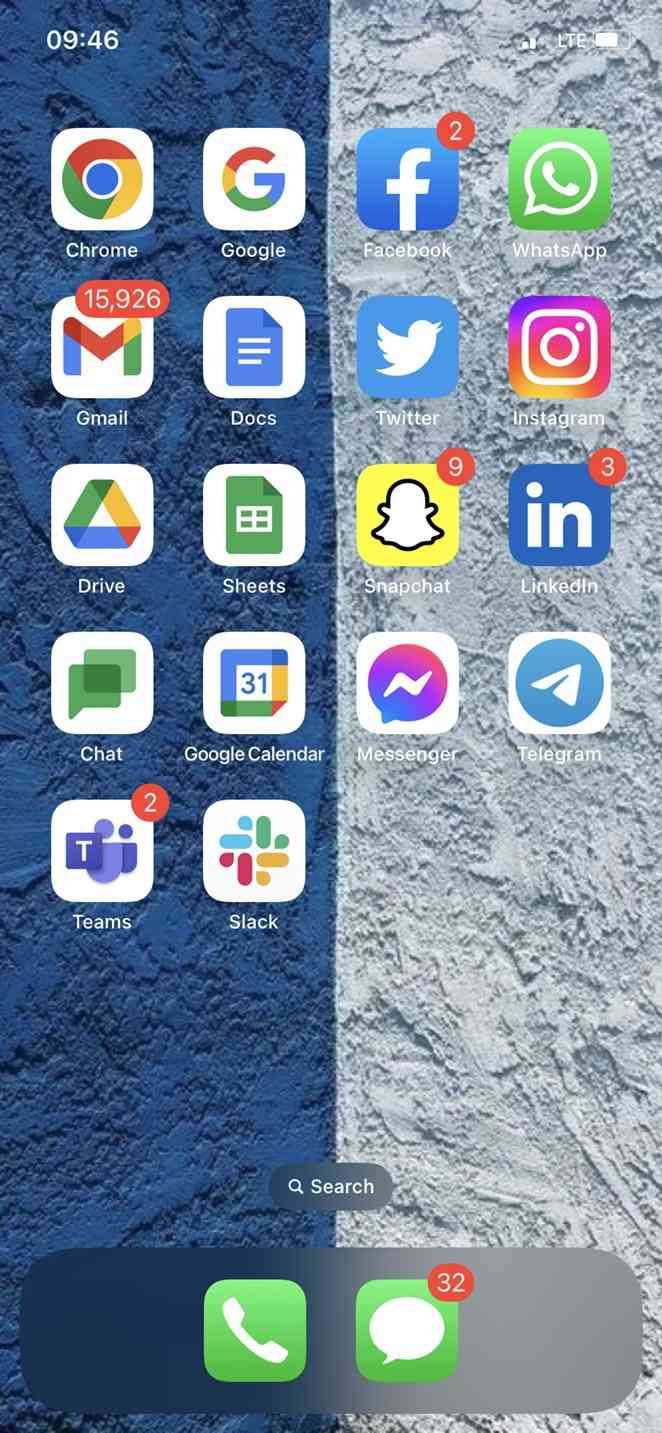
Design your iPhone home screen layout around work and productivity. Put work apps, calendars, notes, and email in prime spots. Group entertainment apps in folders or later pages. This helps you stay focused during work hours.
This is the best iPhone home screen layout idea that suits busy professionals. Your iPhone home screen ideas should match your daily routine. Work apps get priority placement. Fun apps stay accessible but don't distract. This beats a random iPhone default homescreen arrangement.
#10: Photo-Centric Design

Make photos the star of this iPhone home screen idea. Use photo widgets to display your favorite images. Arrange apps around the photos to create a personal gallery effect. This makes your home screen very personal and unique.
This aesthetic iPhone home screen idea works great for people who love photography. Your best photos become part of your daily iPhone experience. The iPhone home screen layout becomes like a personal art gallery. This is much more interesting than the plain iPhone default homescreen.
#11: Dark Mode Optimized
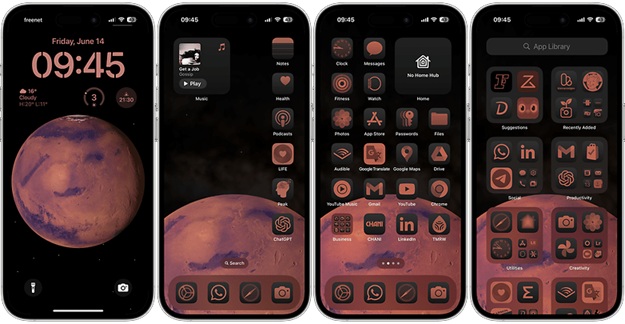
Design your iPhone home screen layout specifically for dark mode. Choose apps with dark icons. Use dark wallpapers and widgets. This creates a sleek, modern look that's easy on the eyes, especially at night.
This iPhone home screen idea looks very sophisticated. Dark themes are popular in aesthetic iPhone home screen ideas. The dark look saves battery on newer iPhones, too. This approach creates a much cooler vibe than the standard iPhone default homescreen appearance.
#12: Seasonal Themes
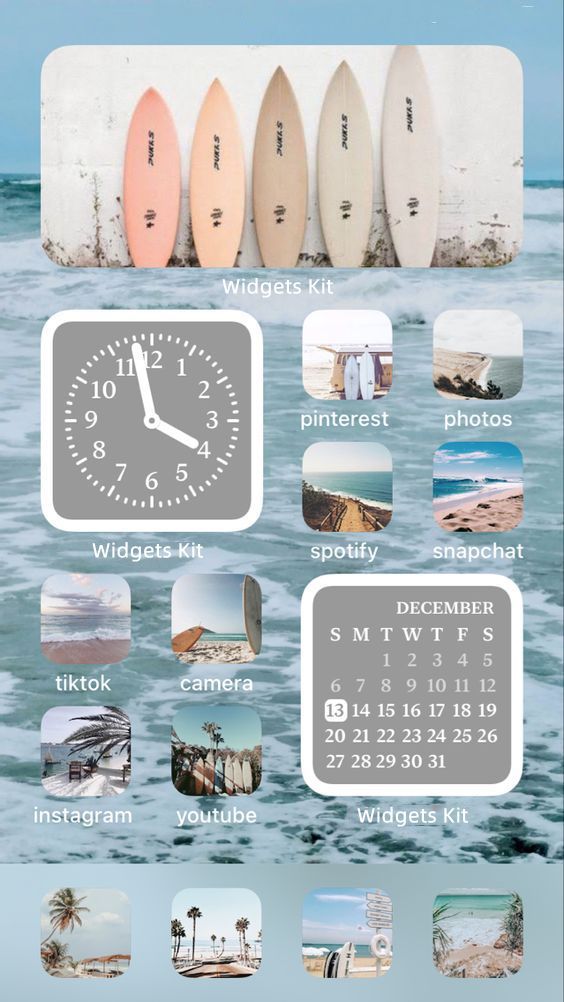
Change your iPhone home screen layout with the seasons. Use different wallpapers, widgets, and arrangements throughout the year. Summer might feature bright colors and travel apps. Winter could include cozy themes and indoor activity apps.
This dynamic approach keeps your iPhone home screen ideas fresh all year. You can plan different aesthetic iPhone home screen ideas for each season. This prevents boredom with your layout. It's much more interesting than sticking with the same iPhone default homescreen look forever.
BONUS: Complete Guide to Transfer iPhone Home Screen Layout with MobileTrans
MobileTrans is a powerful tool that helps you transfer your iPhone home screen layout to another phone. This software can save your current iPhone home screen ideas and move them to a new phone. It makes switching phones much easier than starting over with the iPhone's default homescreen.
The tool works with all iPhone models and iOS versions. You can transfer your entire iPhone home screen layout in minutes. MobileTrans transfers all phone data, including contacts, photos, messages, apps, home screen layout, and more. This makes it perfect for getting a new iPhone without losing your perfect setup.
MobileTrans supports transferring between different phone brands, too. If you switch from Samsung to iPhone, it can help move your phone layout with other data. Your carefully planned iPhone home screen ideas don't have to be lost when you upgrade your phone. This tool makes the transition smooth and easy.
Step 1. Connect both your phones to the computer using a USB cable. Launch MobileTrans. Select the "Home Screen Layout" option. Click "Start" to start transferring the home screen layout.
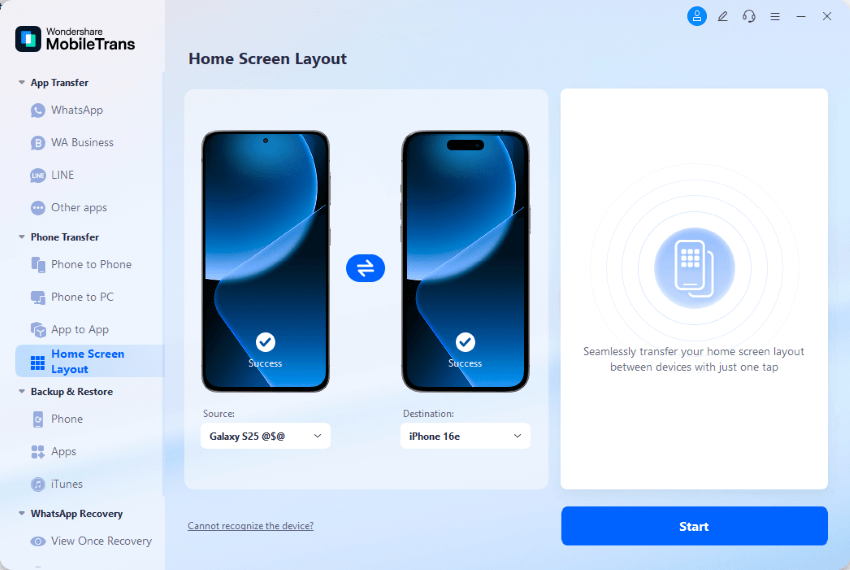
Step 2. Once that's done, MobileTrans will show that the transfer is complete. You can also transfer other data from the "Phone to Phone" tab on the left, or transfer apps with their data from the "App to App" tab.
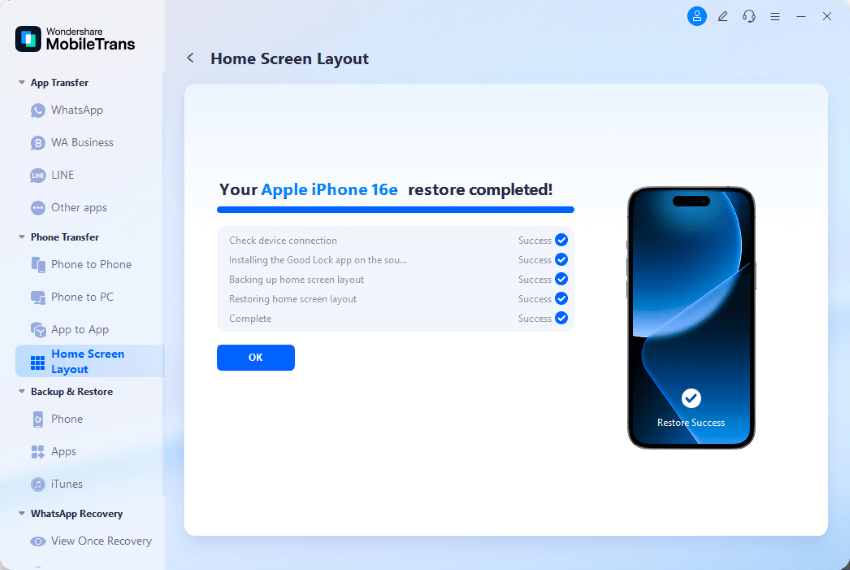
Part 4: Additional Tips for Best iPhone App Arrangement
A good iPhone app arrangement goes beyond just picking a layout style. These tips will help you create the most effective setup for your daily needs.
Key Tips for iPhone App Arrangement:
- Put your most-used apps in the bottom dock area for easy thumb access
- Group similar apps together in folders to reduce clutter and improve organization
- Use the search function instead of hunting through pages of apps
- Place apps you use at specific times in logical spots on your screen
- Keep your home screen from becoming too crowded with unnecessary apps
- Use widgets to display information without constantly opening apps
- Regularly review and remove apps you don't actually use anymore
- Consider accessibility - make sure you can reach important apps easily with one hand
Conclusion
Great iPhone home screen ideas can transform how you use your phone every day. The right iPhone home screen layout makes everything faster and more enjoyable. Whether you prefer the clean iPhone default homescreen or want something more creative, there are options for everyone.
The best iPhone home screen layout depends on your personal needs and style. Some people need quick access to work apps. Others want their phone to look beautiful with aesthetic iPhone home screen ideas. Think about how you actually use your phone when choosing your layout.
Remember that your iPhone home screen layout can always change. Try different iPhone home screen ideas until you find what works best. Don't be afraid to experiment with new arrangements. The best iPhone app arrangement is the one that makes your daily phone use smooth and pleasant.
FAQs
-
Q: How do I reset my iPhone to the default homescreen layout?
A: Go to Settings > General > Reset > Reset Home Screen Layout. This will put all your apps back to the iPhone default homescreen arrangement. All your apps will be organized alphabetically, like when you first got your phone.
-
Q: Can I back up my iPhone home screen layout without using third-party apps?
A: Yes, iCloud backup includes your home screen layout. When you restore from an iCloud backup, your iPhone's home screen ideas and app arrangement will also be restored. This happens automatically when you set up a new iPhone from a backup.
-
Q: What's the best iPhone home screen layout for productivity?
A: The best productive layout puts work apps in easy reach and groups entertainment apps in folders. Keep your calendar, email, and note apps on the main screen. Place games and social media in folders or on later pages to reduce distraction.









