While switching between phones, the most important part is transferring your data and files. This is usually a smooth process until you face problems that prevent you from doing so. In many cases, the transfer process stops midway, and users are left wondering what to do next. This is especially a problem for iOS users as they often face errors when their phones are stuck in transferring.
Therefore, this guide will explain why your iPhone is stuck on preparing to transfer and how to resolve it. With the solutions mentioned in this guide, you will be able to solve this error and easily move your data. Here, you will also get a useful tool that ensures you don’t face these problems while migrating your data securely and quickly.
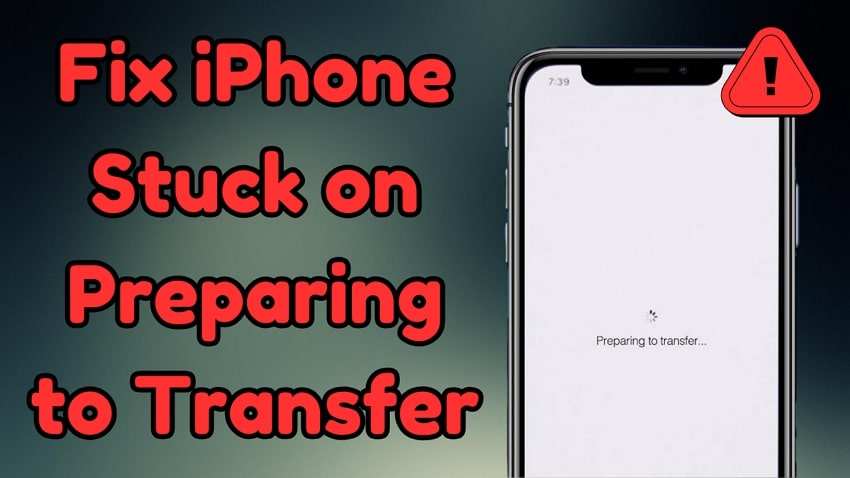
In this article
Part 1. Why Is My iPhone Stuck on Preparing to Transfer?
We need to understand the reasons behind this problem before finding its solutions. As a common problem, it has been asked multiple times online. In fact, a user talked about this on the Apple Community platform: “When migrating old phone data to the new iPhone, it got stuck at “preparing to transfer.” Looks like a common issue, but can’t find any working solutions.”
Another user commented on Reddit: “Hi guys, I recently upgraded to the new iPhone 17 pro from my iPhone 6s. I tried to transfer the data through the quick start option which got stuck on the "preparing to transfer..." screen.”
A confused user on Quora even asked, “Is it normal that it is going to take 16 hours to migrate all my data from a full 128GB iPhone to a 256GB iPhone from a quick start without using iCloud?” Let’s first understand what is causing your iPhone to get stuck on preparing to transfer:
- Weak Connection: When transferring data wirelessly, both devices need a strong and stable connection. Thus, you may face transfer errors when your network connection is weak.
- Outdated Version: Your devices might not communicate properly if one or both phones are not using the updated operating system. That’s because an older version may cause compatibility issues and transfer problems.
- Distance between Phones: Since Quick Start relies on a wireless connection, it works best when phones are nearby. As a result, the connection may not be established when the phones are far from each other.
- Insufficient Storage: The transfer will not be completed if the receiving phone does not have enough space. It happens because the system needs free space to receive and organize the incoming data.
- Software Glitches: Many times, background processes or minor bugs can interfere with data transfer. These glitches may cause your phone to freeze during the migration process.
Part 2. How to Fix iPhone Stuck on Preparing to Transfer [Tested Solutions]
Now that you know the reasons, solving the problem becomes easier by applying the relevant solutions. Hence, follow the solutions given below to solve the “iPhone transfer stuck on preparing to transfer” problem:
Solution 1. Keep Devices Near Each Other
As said above, iPhones use wireless connections to move files between them. Therefore, keeping them close ensures the wireless connection is established smoothly. In fact, Apple recommends keeping both devices side by side during the entire process to prevent interruptions. Therefore, this simple step improves transfer speed and ensures all files move without problems.
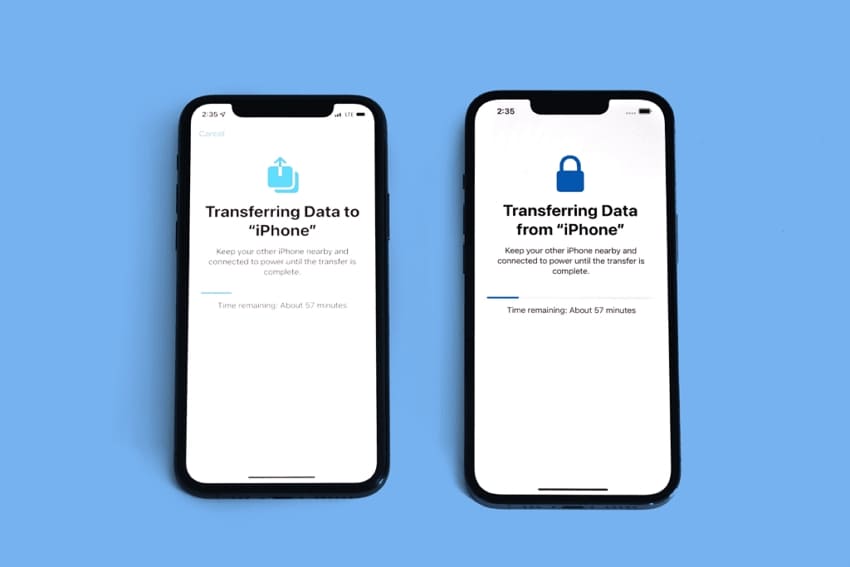
Additionally, you need to place phones together because wireless interference from other devices can affect the transfer. So when your photos are stuck on preparing to import from your iPhone, make sure both your devices are not sitting far from each other.
Solution 2. Ensure Both iPhones Are Updated
Another reason could be an outdated operating system on the sending device. Due to this, your devices may not communicate well with each other. In addition to compatibility issues, this could cause many glitches and performance issues.
Therefore, it is important to install the latest updates as soon as they are released. To check for updates to resolve the “new iPhone stuck on preparing to transfer” problem, follow these instructions:
Instructions. Commence by going to the "General" section in "Settings" and accessing the "Software Update" option. Afterward, tap the "Update" button if a new version is available to install it on your old phone.

Solution 3. Force Restart Both iPhones
When you have ensured both mobiles are updated and the issue “iPhone transfer stuck on preparing to transfer" persists, a force restart might solve it. It is quite different from a normal restart as it does not give enough time to the mobile to save the running data. Next, you will find methods to force restart on all the earlier and the latest models:
- For iPhone 6 and Older Models: You need to initiate the process by tapping and holding the “Sleep/Wake” and “Home” buttons at the same time. Release them once you see the logo appear on the screen as the phone will now restart.
- For iPhone 7 and 7 Plus: For these models, the process is different from the earlier discussed models. You need to tap and hold the “Sleep/Wake” along with the “Volume Down” buttons at the same time. Next, pull away once the Apple logo appears on the screen as a sign of restart.
- For iPhone 8 and the Latest Models: To commence, push and quickly release the “Volume Up” button, and do the same with “Volume Down.” After that, you have to tap the “Side” button and hold for a few seconds. As the logo appears, you need to let go of the button because the restart has started.
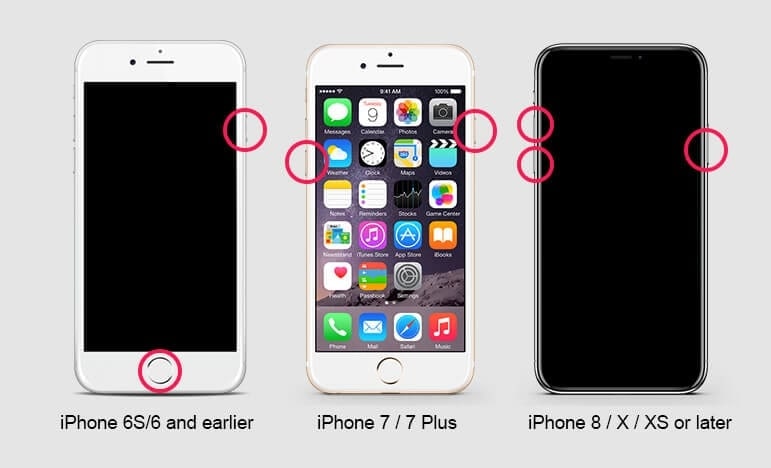
Solution 4. Reset the Network Settings
Many times, the problem will not resolve even when you force restart both mobiles. In such cases, you can try resetting the network settings, which will erase all the configurations related to Wi-Fi and cellular data. To follow this method, you can try the following steps when your iPhone’s stuck on preparing to transfer files:
Step 1. First, open the “Settings” app on your mobile and tap the “General” option from the menu. Scroll down to find “Transfer or Reset iPhone,” and tap it to reach the new screen. At the bottom of the new screen, you must press the “Reset” option.
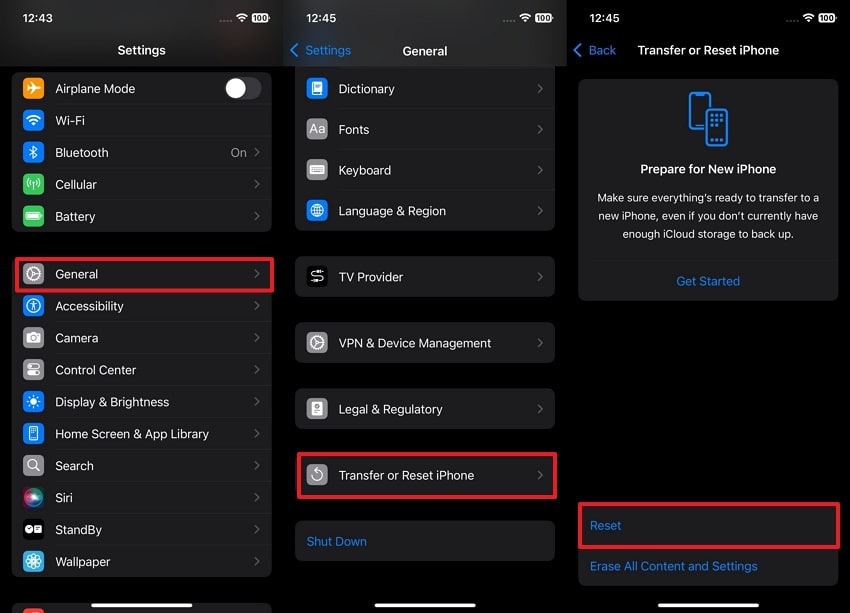
Step 2. Afterward, you should tap “Reset Network Settings” and confirm the action on the next screen. Your iPhone will ask for a passcode if it is protected by one, and then the resetting of the networking settings process will start.
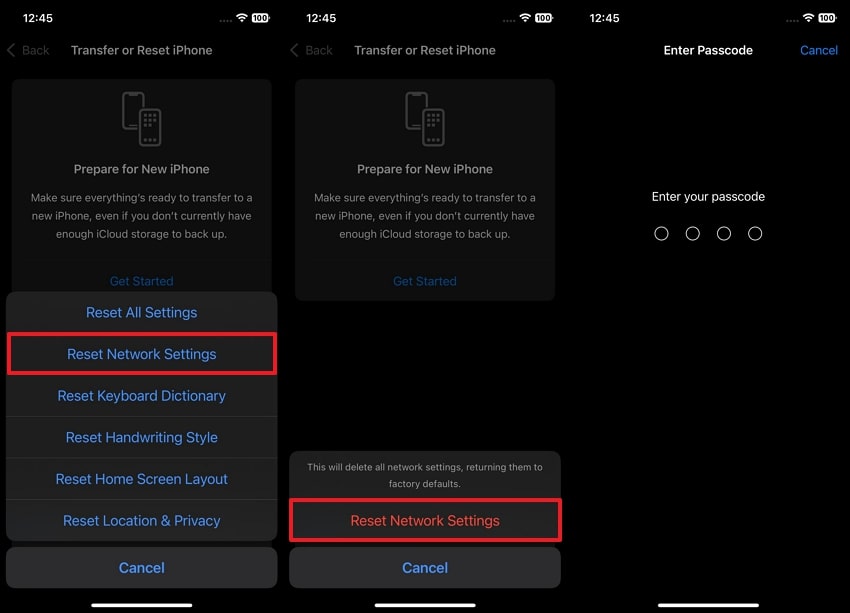
Part 3. The Best App and Software to Transfer Data to Your New iPhone
You can choose any of the fixes mentioned above according to your needs and address the iPhone stuck on preparing to transfer issue. However, it is preferred to use a different approach to transfer your old iPhone data without any inconvenience.
1. MobileTrans App
A more workable approach is using the MobileTrans App, which transfers data at an average speed of up to 30 MB/s. This app is a one-click solution to move all important files, including contacts, messages, and photos. When moving WhatsApp data, it easily moves your chat history, contacts, and even stickers.
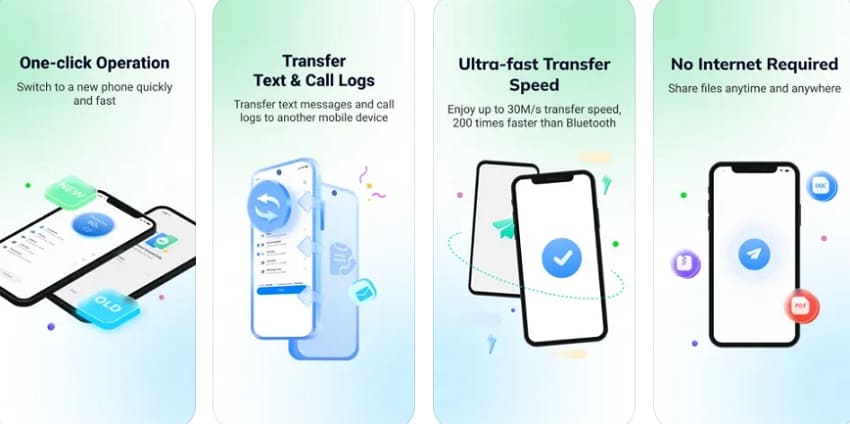
This platform offers the fastest data transmission capabilities, as compared to Apple’s built-in ability or Bluetooth. It ensures your data is protected and makes you feel free to transfer without overwriting existing data. Furthermore, users can move data from one device to another without any internet connection. Without losing anything, it enables one to transfer data from iPhone to iPhone or iPhone to iPad within seconds.
Key Features
- iCloud to Phone Transfer: The app allows you to transfer data directly from your iCloud backup to your new iPhone without resetting the device.
- App transfer: Apart from file transfer, this phone transfer platform also supports moving installed apps and their data.
- QR-Code-Based Connection: This data transfer app assists users in connecting their two devices by scanning a QR code regardless of their phone brands.
2. Wondershare MobileTrans
Other than the app, the tool is available as software with extensive features. As a software, it supports the transfer of over 18 types of data between 6000 devices. You can use it to transfer your data between phones using a wired connection. In this way, it’s not only a quick alternative but also ensures data integrity by avoiding the “iPhone Stuck on Preparing to Transfer” problem.

Since it uses your computer as an intermediary device, you don’t face any software limitations or operating system restrictions. Besides transferring data, it also supports backing up your device locally to ensure it remains safe. Afterward, you can use it to restore the same data on any device of your choice.
Key Features
- WhatsApp Transfer: This software allows you to move your messaging app’s data from your old phone to the new one.
- Playlist Transfer: Apple users can move their song collections to the new device using this advanced tool.
- Restore iTunes Backup: After resetting a device, you can restore its data from iTunes backup using MobileTrans.
Conclusion
In short, you can face many problems while moving data from one iPhone to another. Issues like the "iPhone stuck on preparing to transfer" become common, leaving you wondering what to do next. However, you can resolve these issues and smoothly move your data with the solutions discussed. Though the above-discussed solutions are efficient, problems may persist at times.
Consider using Wondershare MobileTrans or its mobile version as a fast and secure data transfer option if this happens. With this user-friendly tool, you can avoid unnecessary delays and make sure your data is transferred easily.











