One of the most beautiful parts of creating photo albums on an iPhone is sharing them with your loved ones. After all, it's natural for people to share their beautiful moments with those who matter to them. But what if the person you wish to share with is a non-iPhone user?
Can you share albums with Android users? How do you share album iPhone to Android? This quick guide will take you through all that. Keep reading.
In this article
Can You Share Album iPhone to Android?
You can share an iPhone album with Android, though not directly. This is due to system incompatibility between iOS and Android operating systems. Fortunately, there are several workarounds, including third-party apps, to choose from.
Wondershare MobileTrans App is one of the best ways to share data between iPhone and Android. With it, you can transfer your albums in a few taps. Besides MobileTrans, you can share the album with non-iPhone users via a link in iOS 26 and above. Read about these and other workarounds below, then choose your best.
How to Share Album iPhone to Android via MobileTrans App
MobileTrans App is one of the best phone and file transfer apps. Users can share files from one device to another effortlessly and wirelessly. It's a cross-platform tool. You can share data from iPhone to Android and vice versa.
In addition, the App supports the transfer of up to 10 phone data types between devices. It's also secure, meaning no one can access your personal data. And the best part? No cellular data usage!

Learn how to share photo album iPhone and Android by following these steps:
- Install the MobileTrans App on your iPhone.
- After installation, open the App, tap File Transfer.
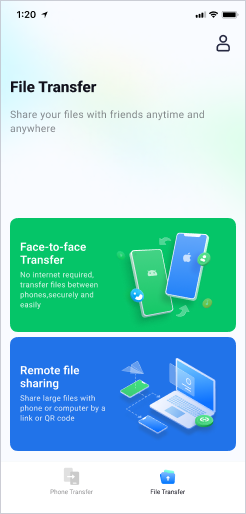
- Choose which way to share: Send or Receive. In this case, you want to Send.
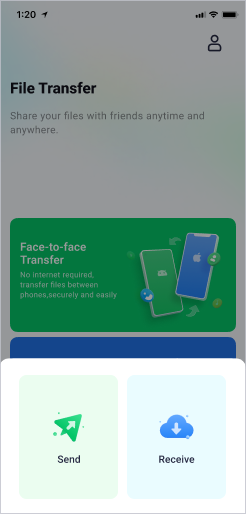
- Select the photo album you wish to send to the Android user, then tap the Send button.
- Install the MobileTrans App on your Android phone. Then, open the App and go to File Transfer > Receive to scan the QR code displayed on the iPhone.

- The transfer will begin immediately once the devices connect. Wait for a few minutes for the process to conclude. After that, tap Done or Share Files to share more photo albums.

That's how to share an iPhone photo album with Android in one tap. It's that simple! The receiver can now view the shared album on their phone.
How to Share Album iPhone to Android Using a Link
You can share an iPhone album to Android using a link via Google Photos or iCloud. Check out the two ways below and see which works best for you:
Make Shared Album iPhone and Android via Google Photos
Google Photos is a cloud storage and gallery for Android users. There is a Google Photos app for iPhones. The app provides an excellent way for iOS owners to share photo albums with Android users.
Follow the steps below to learn how to make a shared album between iPhone and Android via Google Photos:
- Download and install the Google Photos app on your iPhone. Log in using your Google.
- Once logged in, choose to allow access to the pictures from the Photos app and access the Sharing option.
- Tap Create shared album to create a shared album and share.

- Name the album and add the targeted images.
- After creating a shared album, hit the Share button from the top right corner.
- Tap "Share to" on the next screen, then select Create Link.
- When the link is created, use Copy Link to copy and share it with your friends.
As you can see, sharing an iPhone photo album with an Android phone using the Google Photos app is easy. The only drawback is that you must have a Google Account!
Share Album from iPhone to Android via iCloud Link
Photos and videos on iPhone are stored in the Photos app. You can use an iCloud link to share an album with an Android user. It will allow your friends to view photos without needing to transfer them.
For this to work, make sure that your iPhone runs iOS 26 and above. First, you must create a shared album. Open the Photos app and tap the plus (+) button at the top left corner. Name your album and add the photos you wish to share.
After that, follow these steps to share the photo album from iPhone to Android using the iCloud link:
- Open the Photos app and tap the Albums tab.

- Scroll down to Shared Albums. Select the shared album you created.

- Tap the Person icon at the top of the screen.

- Turn on the Public Website button. Next, wait for a little while for the shared album to publish

- Tap Share Link, then choose an app or contact with which you wish to share the album. Tap Done at the top of the screen.

- Alternatively, you can choose one of the supported apps via which to share your album link. For example, select Messages. You'll automatically be directed to the contact with the link already in the text field. Tap Send.

You can now send the published website link to your friends or family with Android phones. The receiver will only need to tap the link to view all the photos in the album.
How to Share Album iPhone to Android on a Computer
You can also transfer a shared photo album between iPhone and Android on a computer. This is possible thanks to a secure and reliable tool called Wondershare MobileTrans - Phone Transfer. The software works on all computers - Windows or Mac.
MobileTrans - Phone Transfer is a perfect option, especially when switching to a new phone, such as from an iPhone to an Android or vice versa. You can transfer all the photos from the old phone to the new phone in one click.
Wondershare MobileTrans
Transfer Photos Between iPhone and Android Easily
- • No data loss. No data leaks.
- • Support various data, including files, photos, videos, apps, contacts, etc.
- • Compatible with thousands of device types acorss Android and iOS.
The software is also fast and will complete even the most extended photo transfers in a short while. Here's how to share photos from iPhone to Android using MobileTrans - Phone Transfer:
- Install MobileTrans on your computer.
- Open the software and click the Phone Transfer mode from its home. Then, choose the Phone to Phone option.

- Connect both phones to your computer. Use a USB cable for Android and a Lightning-to-USB cable for iPhone.
- Ensure MobileTrans has detected both phones. It should display them as source (iPhone) and destination (Android). You can use the Flip button to switch the phones accordingly. You want to transfer photos from iPhone to Android, as shown in the screenshot below.

- Select the file types you wish to transfer and click the Start button. Keep the connection secure until the end.

The process will only take a few minutes. After that, check the target phone to review the transferred data, including photos.
Conclusion
After reading this guide, you can now share album iPhone to Android. The guide discusses different ways to do this. You can transfer the photo album with a few taps using the MobileTrans App.
You can also share the album as a link via the Google Photos app or the iCloud Link feature. You can also transfer the photos on your computer with the help of MobileTrans - Phone Transfer. Choose a method that best works for you and share that album!










