A lot of users struggle when switching from one phone to another, especially when it comes to sharing media files. The most common concern is how to transfer videos from Android to iPhone without losing quality. These two phones work on different systems, so sharing files between them isn’t always easy. Many users might try to send a video, but it either doesn’t work or loses its quality.
Some individuals try random apps, but they are confusing or don't support big videos. Hence, this article will show you some of the best and most effective ways to send videos from one phone to another. Each method that we explore in this article has its own benefits, depending on your needs. Whether your video is long, short, or high-quality, we'll help you find the right solution.
In this article
Part 1. Comparing 5 Methods: What's the Best Way to Send Videos from Android to iPhone?
Before diving into each method in detail, it’s important to compare all options side by side. Therefore, if you’re wondering how to send a long video from Android to iPhone effectively, this table helps you decide the best solution based on your needs:
| Features | MobileTrans | Google Drive | Email (Gmail) | |
|---|---|---|---|---|
| Supports Long Video Transfers | Yes | Yes (limited by storage) | No (25MB limit) | No (Max 100MB) |
| Maintains Original Video Quality | Yes | Yes | No (compression may apply) | No (720p max) |
| Transfer Speed | Very Fast (30MB/s) | Depends on internet | Slow for big files | Slow |
| Ease of Use | Very Easy | Moderate | Easy | Easy |
| Internet Required | No (via hotspot) | Yes | Yes | Yes |
| Cross-Platform Support | All major devices | All platforms | All platforms | Android & iOS |
| Security / Privacy | High (Local transfer) | Medium (Cloud) | Medium | High (End-to-end) |
If you're tired of limited file sizes, slow internet transfers, or reduced video quality, MobileTrans clearly stands out. The next section will help you discover how to send large videos from Android to iPhone using the MobileTrans app.
Part 2. How to Send Android Video to iPhone via the MobileTrans App?
If you want to share movies from Android to iPhone easily and without compression, the MobileTrans App is your best solution. It enables fast video transfers—up to 30MB/s—using a local hotspot, so no Wi-Fi is needed.
Just scan the QR code to connect your phones and transfer videos, music, contacts, calendar, and more. It supports all major brands like Samsung, iPhone, OPPO, and Huawei.

MobileTrans works seamlessly on both mobile devices and desktop computers. Whether you're switching phones or simply moving large video files, it handles everything in one click.
In this guide, we’ll show you how to use the desktop version of MobileTrans to transfer videos between Android and iPhone safely—no internet required, just a direct USB connection. This ensures high-quality video migration with zero data loss.
Follow the step-by-step instructions below to transfer videos from Android to iPhone quickly and securely:



Part 3. How to Transfer Videos from Android to iPhone Using Cloud Services
Beyond using external apps and tools, you can also utilize cloud services like Google Drive to move your video effortlessly. This method is great if you have a stable internet connection. Along with that, it does not require any cables for connecting both phones for transferring. This is a great option for Android to iPhone video transfer, especially for large files.
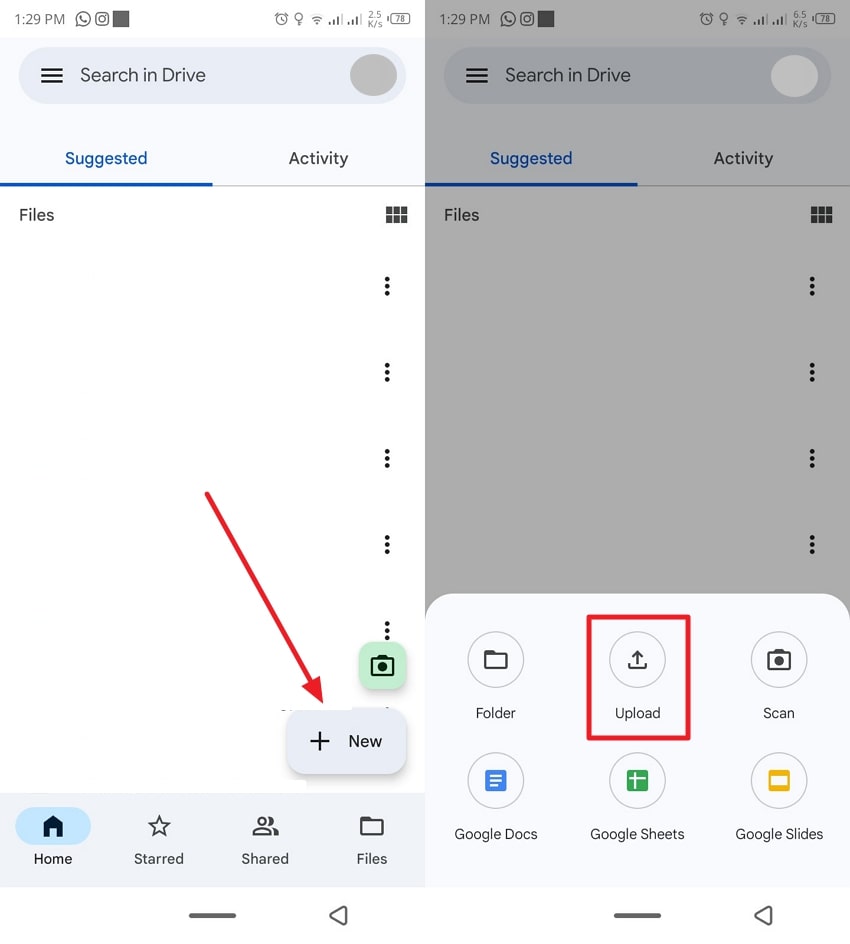
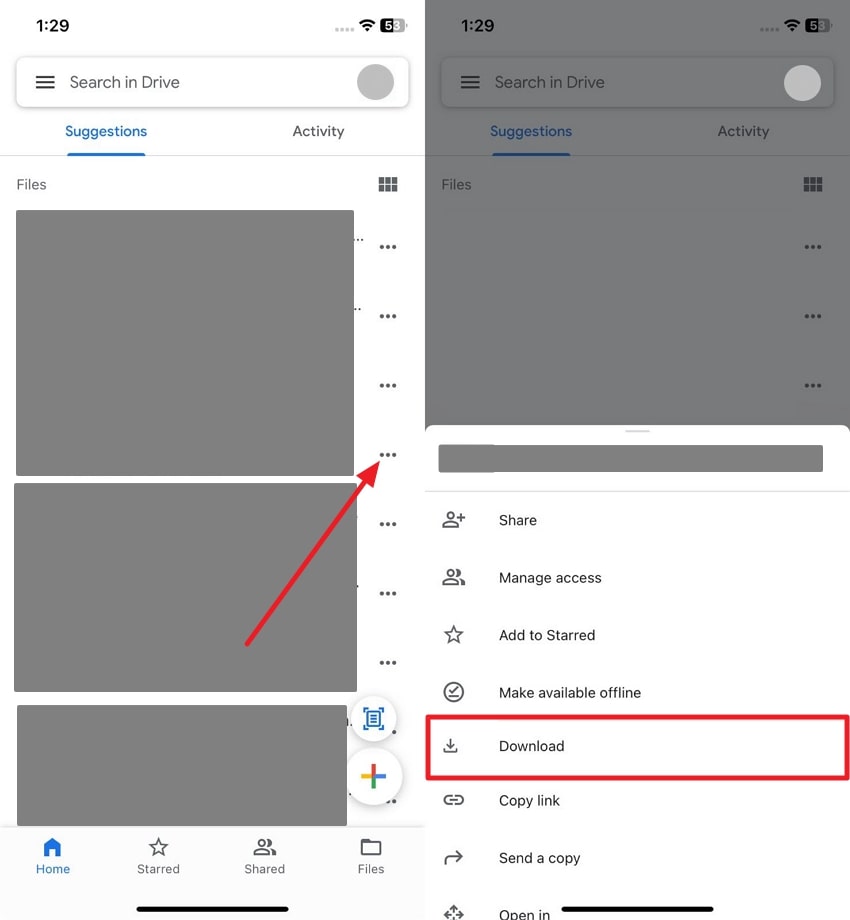
Part 4. How to Send Videos from Android to iPhone via Email
If cloud services don’t suit you, email is another simple option to share videos across devices. You can use Gmail to send videos from Android to iPhone without installing any extra apps. Just attach the video to your Gmail and send it to your iPhone’s email address. Thus, let’s dive below to learn how to send a long video from Android to iPhone easily:
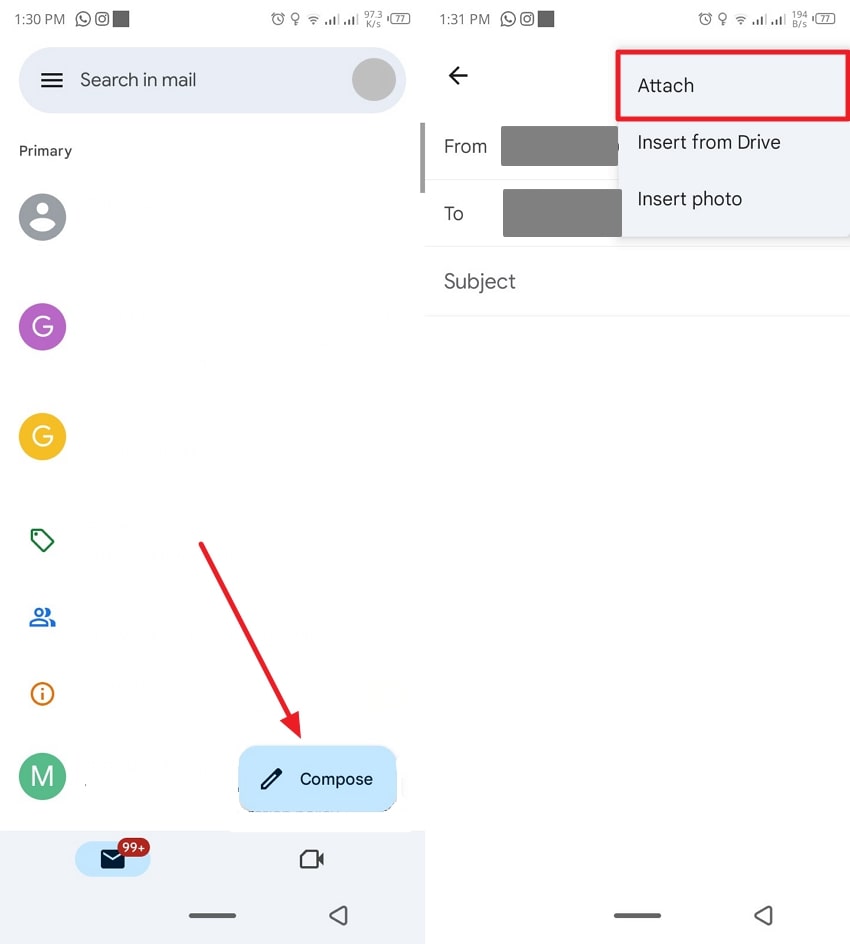
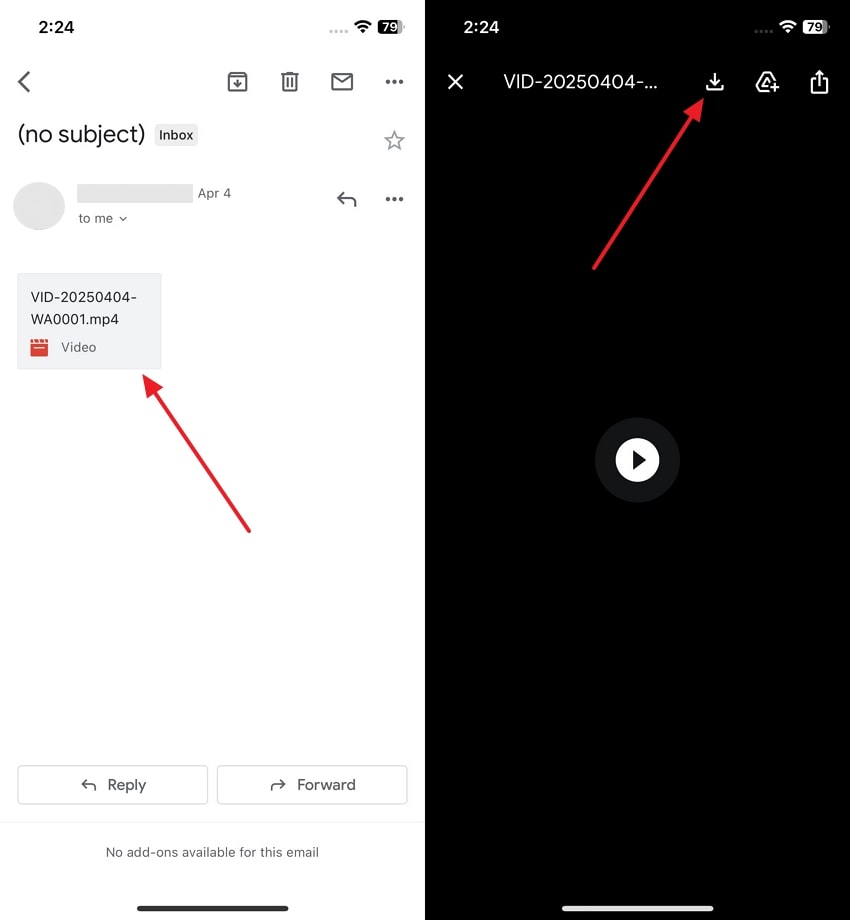
Part 5. How to Transfer Video from Android to iPhone With Instant Messaging Apps
Building on previous sharing methods, a convenient approach for sharing your favorite clips is to opt for social messaging apps. WhatsApp is one platform for transferring video files with full privacy and security, thanks to end-to-end encryption. Not to mention, it lets you choose whether to download videos manually or automatically. Follow the steps below to effortlessly transfer video from Android to iPhone:

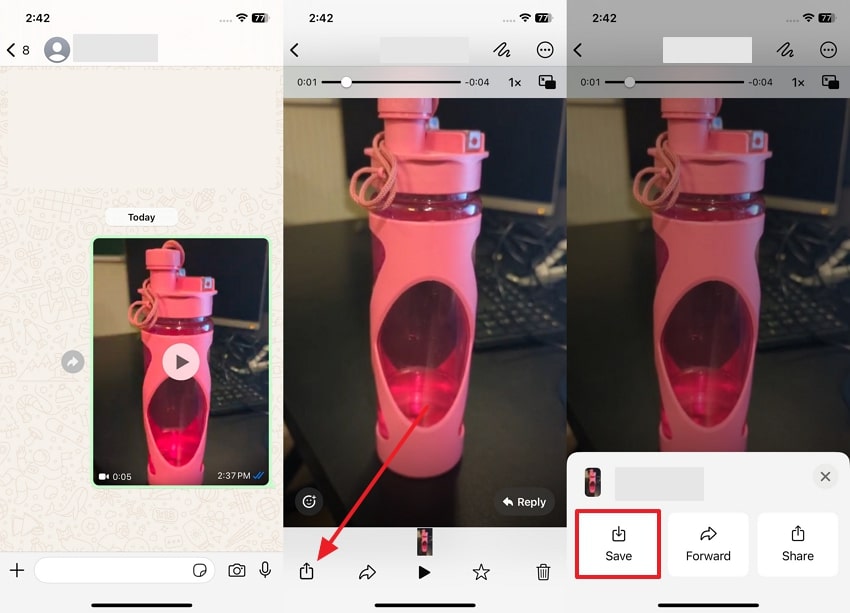
Part 6. 5 Tips to Send High-Quality and Large Videos with Ease
After trying methods like Gmail and WhatsApp, you may still face size limits and reduced quality. If you're wondering how to send large videos from Android to iPhone without compromise, here are helpful tips:
- Check Your Video Size: You need to first check the size of the video before trying to send it. Knowing the file size means a quicker decision in choosing the appropriate approach and avoiding failed uploads or delays.
- Utilize a Fast Wi-Fi Connection: Always ensure both devices are connected to a strong Wi-Fi network. This is especially helpful when transferring large videos, as faster internet speeds significantly reduce waiting times.
- Upload to Cloud Storage: Opt for a service that allows you to upload large files from Android without compromising quality. Then, you can access them on your iPhone by simply logging into the same account.
- Consider MobileTrans for Quick Transfer: If you're looking for an all-in-one tool to move videos and more, MobileTrans is highly recommended. It supports sending large videos from Android to iPhone with no quality loss, no size limits, and no internet dependency.
- Compress Videos: You can also use trusted apps that reduce file size while maintaining your video resolution. This step helps when sending files via email or a messaging app.
Conclusion
In summary, learning how to send videos from an Android device to an iPhone is a skill that is a must for most mobile users. You will find numerous ways to do so, and each one has its own unique pros that make it popular. For large and high-quality video transfers, a highly recommended option is the MobileTrans app or software, which provides fast and secure migration.
FAQ
-
How can I transfer a movie from Android to iPhone without losing quality?
For large files like movies, the best method is using a dedicated tool like MobileTrans which performs a direct transfer without compression. Alternatively, you can use a cloud service like Google Drive, upload the movie from your Android, and then download it in its original quality on your iPhone. -
What is the fastest way for Android to iPhone video transfer?
The fastest method is typically a direct transfer using a USB cable and a desktop application like MobileTrans, as it is not dependent on internet speed. Wi-Fi direct transfer apps are also significantly faster than cloud-based or Bluetooth methods.











