Whenever a new contact is added to your WhatsApp, the need to protect your information becomes a crucial step before socializing. There are always people trying to take screenshots of your photos and videos for harmful purposes. So, how can you prevent someone from taking a snapshot of your private information? This article will provide you with a detailed guide on how to block screenshots on WhatsApp.
In this article
Part 1. Does WhatsApp Notify Screenshots of Chat, Profile Picture, or Status?
This messaging app does not notify its users when someone is taking screenshots of their chat, photos, and statuses. When you are chatting with someone, the conversation might contain some private information that people can capture via screenshots. Similarly, your WhatsApp statuses may include private moments people can screen record.
Despite the lack of advanced privacy features in this app, it does not allow people to take screenshots of users’ profile pictures. Moreover, there are various other features that can help you understand how to prevent others from taking screenshots on WhatsApp.
Part 2. How to Monitor Someone’s Activity Without Taking Screenshots on WhatsApp?
Sometimes, you may want to keep track of someone's activity, like when they were online or their last seen status updates. Taking screenshots might seem easy to remember, but it comes with some issues. Luckily, there's a better way to monitor activity without taking screenshots: by using the WaLastseen app. This tool has a user-friendly interface that helps you stay aware of your preferred individual online activity without any hassle.
Innovative Features
- Instant Alerts: Users will receive quick notifications when a contact comes online, so you are always aware of their presence without opening the app.
- Comprehensive Analytics: The app provides insight into patterns of online activity that offers a clear view of someone active on this app.
- Notification Customization: This feature lets you customize your alerts so that you receive only the most relevant notifications at your preferred time.
Guide to Use WaLastseen App to Monitor Someone’s Activity Without Taking Screenshots on WhatsApp
With the help of following instructions, users can monitor someone’s activity without taking screenshots using the WaLastseen app.
01of 03Launch the Application to Initiate the process
To inaugurate the process, install this innovative WhatsApp activity tracker on your mobile phone and open it. After that, tap the “Add Contact” button and choose the person you want to monitor from your contact list. The app will ask you to access your contacts list, so you need to hit the “Allow” option to grant permission.

02of 03Initiate the Tracking Procedure Once the Contact is Selected
Later on, choose your preferred individual from the contact list and touch the “Add” button. Next, enter the country code and press the “Start tracking” button after accessing the newly appeared screen.

03of 03Navigate to the Individual’s Profile to Monitor their Activity
Afterward, the app will continuously monitor the online/offline activity of your added contact. Upon accessing your desired contact, go to the “Activity” tab and check the details of the person’s online or offline activity under the “Timeline” section.
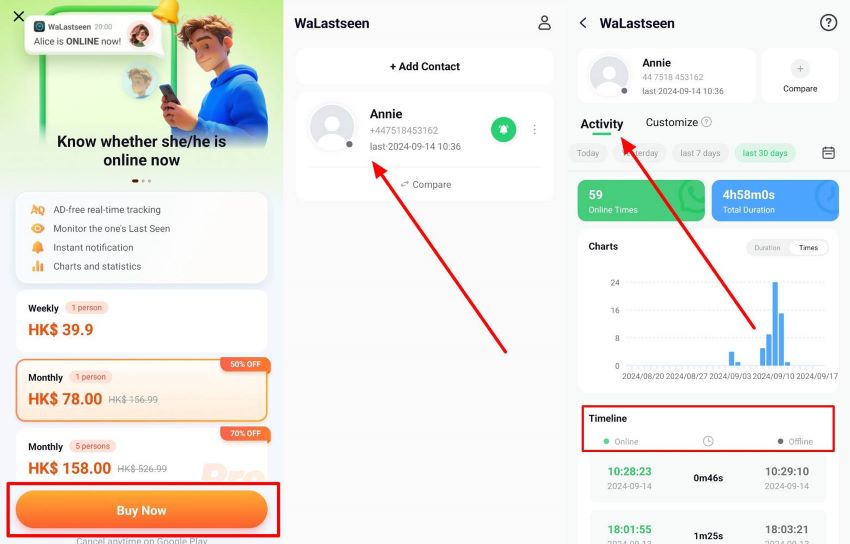
Thus, this comprehensive WhatsApp tracking app offers a straightforward process for monitoring anyone’s online activity without the hassle of taking screenshots.
Part 3. How to Block Screenshots on WhatsApp on Status, Videos, and Photos?
Although this app has no privacy features, it offers several valuable methods to block someone from taking screenshots. In this section, let's look at those features that can help you prevent someone from taking screenshots on WhatsApp.
1.Use the View Once Feature [For Photos and Videos]
The WhatsApp application has a “View Once” feature that lets users send a video, photo, or voice message for a one-time view. Moreover, others won’t be able to forward, share, and copy the view once content, making it an excellent feature. Now, let’s look at how to prevent screenshots on WhatsApp using this feature with the given instructions:
Instructions: Open any WhatsApp chat on your mobile device, head to the bottom message bar, and press the "Camera" icon. When a bottom-up menu appears, tap the "Gallery" button to reveal all your device photos. After selecting a desired picture, press the "View Once" icon on the "Add a Caption…" bar and hit the "Send" icon. This way, the other person can only see the picture or video once.
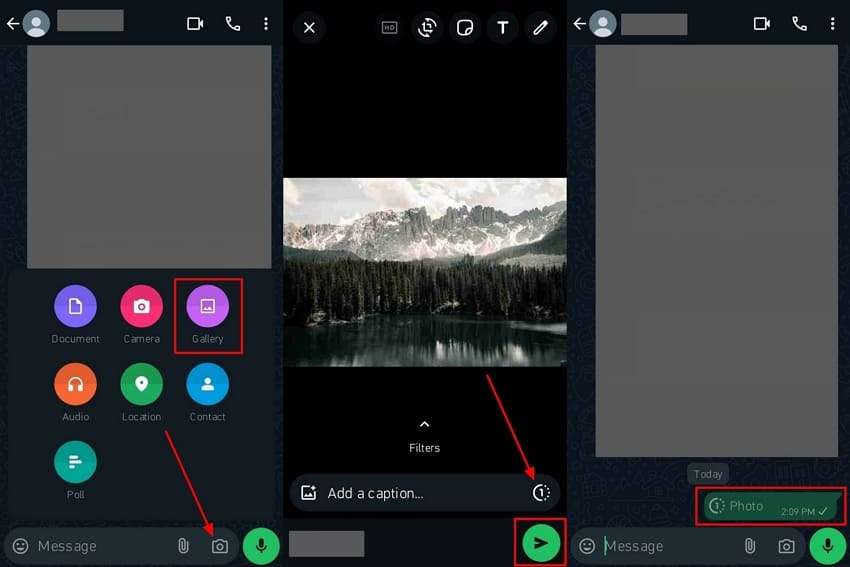
2.Set the Status to Private
If you value your privacy and do not want unwanted people taking screenshots of your status, then private it. WhatsApp lets you private your video, photo, or text statuses by changing the privacy settings and only allowing a group of people to view your status. Let’s dive into the following instructions on how to prevent screen recording on WhatsApp through privacy:
Step 1. Access the main interface of this messaging platform and go to the “Updates” section by pressing the relevant button from the bottom bar. Now, add the desired content you want to upload as a status from your gallery. Afterward, tap the “Status” icon at the bottom left corner to open a bottom-up menu.
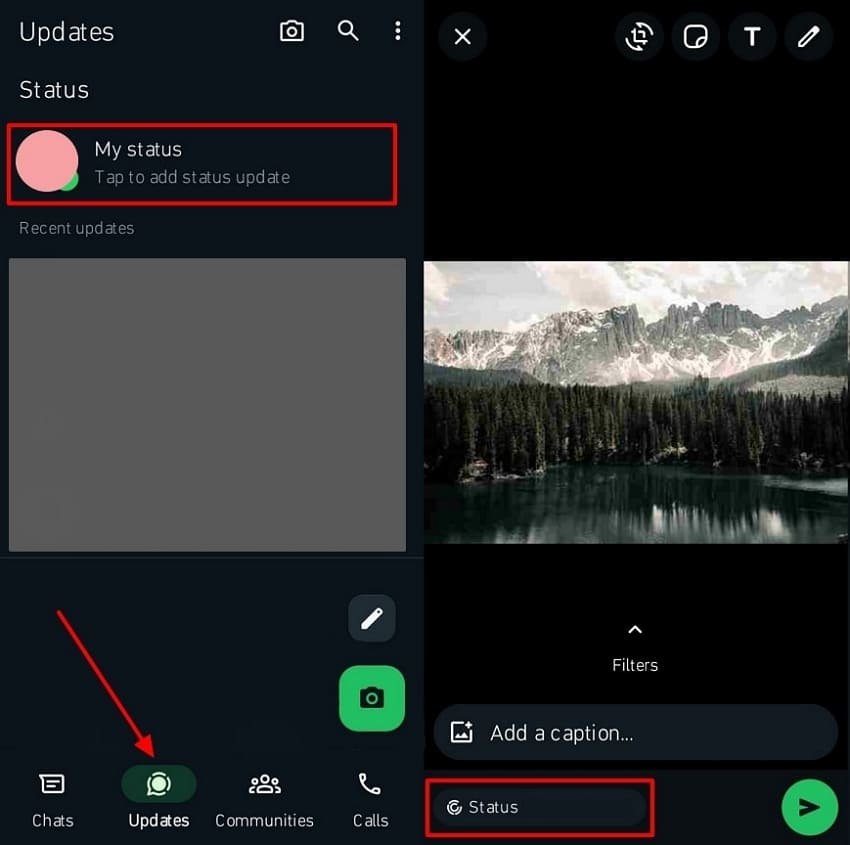
Step 2. On the menu that appears, select “My contacts except…” or “Only Share with…” and choose the people you want to show or hide your status from. Once you are satisfied with the changes, tap the “Done” button and upload your story.
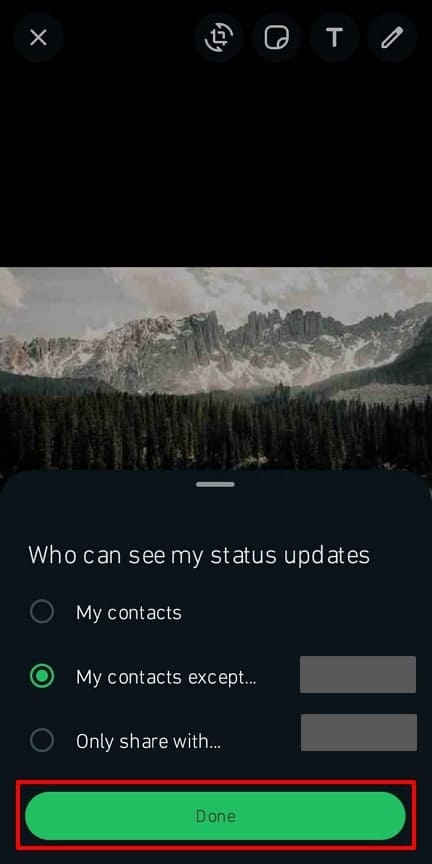
3.Block the Other Person
You want to block someone for multiple reasons, such as if someone is spamming or harassing you persistently on this app. To control this situation, it lets you block people, and they cannot view your photos, videos, chat, profile pictures, or any other content. Read the following instructions to learn how to block someone on your WhatsApp, especially if you are using an Android.
Instructions: First, head to the chat of the person you want to block and press the “Three Vertical Dots” at the top right corner. Press the “Block” option on the drop-down menu to reveal reasons on the next screen. From the next screen, check one of the available options before pressing the “Block” button to block the other person permanently.
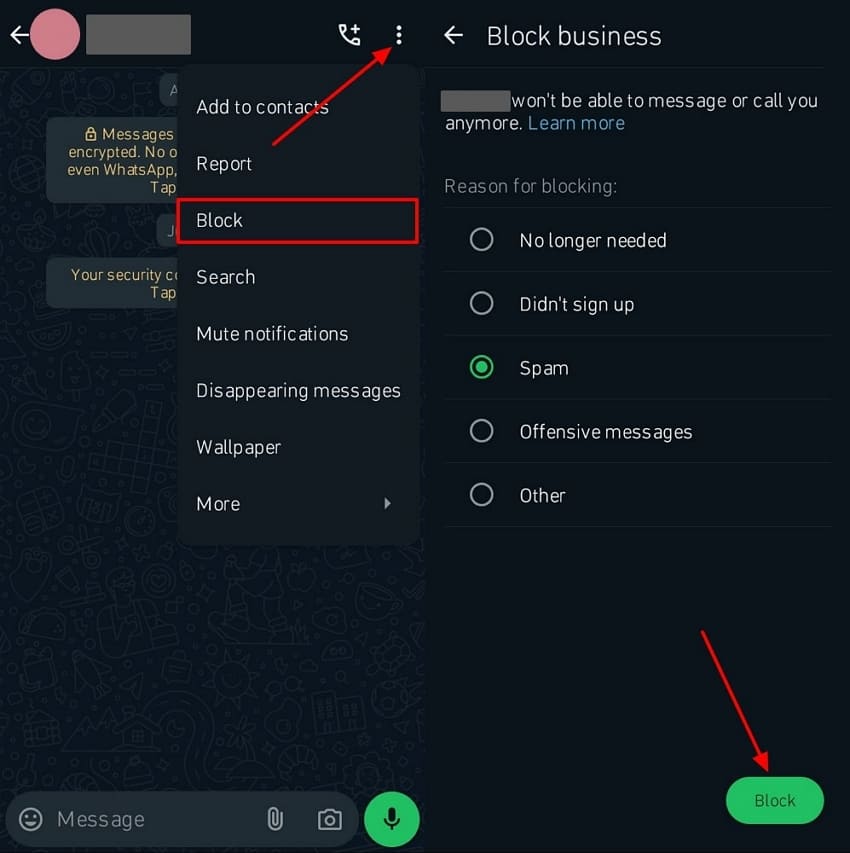
FAQs
-
Q1. How can I protect my privacy on WhatsApp if I can’t block screenshots?
Users who want to increase the privacy settings on this app can benefit in more than one way. WhatsApp offers its users a View Once feature along with privacy settings for their profile, status, and About section. -
Q2. What happens if I try to take a screenshot of View Once media?
If you try to take a screenshot of the View Once media, WhatsApp will immediately block that action. Moreover, you won’t be able to capture the image, video, voice recording, or any other content. -
Q3. Is there a way to disable screenshots for all users in a group chat?
No, it does not offer a feature to disable screenshots from a group chat; every member could take screenshots. If you want to keep things private, remember what you share and post, or use the View Once feature.
Conclusion
In the end, we learned that socialization comes with the problem of various people trying to take screenshots of your private information. This behavior is unsettling, so we explored multiple techniques for blocking screenshots on WhatsApp to tackle this situation. If you want to monitor someone, using the WaLasteen tracking app ethically can help you monitor every contact’s online/offline activity.













