Nowadays, privacy has become more critical, especially when sharing updates online. Many people enjoy expressing themselves through social media and messaging platforms, but only with some contacts. Having control over who views your content ensures that you can maintain boundaries. It is why users need to know how to block someone from seeing your status on WhatsApp.
Customizing your sharing settings offers a practical solution when sharing private stories. Managing this ensures that your updates reach the right audience. This article aims to guide you in taking control of your sharing preferences.
In this article
Part 1. How to Block Someone from Seeing Your Status on WhatsApp?
After protecting your privacy, you can ensure you share moments without overthinking who might be viewing them. You can balance staying connected and safeguarding your personal space by tailoring your settings.
Now that we understand why we must hide our statuses, you can follow the guide. This section will discuss blocking someone from seeing your WhatsApp status on Web, iPhone, and Android devices.
1. For iPhone
On an iPhone device, managing your sharing preferences is a straightforward process with its intuitive interface. This feature allows you to control your audience fully, as flexibility ensures your status content remains personal. The steps below will help you hide your WhatsApp status on your iPhone device without any complications:
Step 1. As you get access to WhatsApp on your iPhone device, navigate to the “Settings” tab from the bottom menu bar. At the “Settings” screen, tap the “Privacy” button to move forward. Pick the “Status” option from the privacy settings options.

Step 2. Moving on, choose "My Contacts Except" to choose which people you want to block, and then hit the "Done" option from the top right corner.

2. For Android
Android users can also customize their sharing preferences to meet their privacy needs. This messaging app's user-friendly options make it easy to control who can see your updates with just a few taps. With the help of the easy-to-follow guide below, you can identify how to block someone from viewing your status on WhatsApp through your Android device:
Step 1. Move to your Android WhatsApp application's "Updates" screen and hit the vertical "Three-Dots" icon in the right corner. Next, choose "Status Privacy" from the drop-down menu list.

Step 2. Within the “Status Privacy” screen, tap the “My Contacts Except” option. Now, tick the ones you want to hide from the status and press the “Tick” icon at the bottom right corner.

3. For Web
Through WhatsApp Web, you can control who views your updates to ensure your audience aligns with your preferences. This feature is useful for those using this communication app on their computer. By knowing how to block people from seeing your status on WhatsApp Web, you can maintain the same level of privacy:
Step 1. To begin blocking specific views from your WhatsApp status on the Web, open WhatsApp Web and link it to your account. Click the “Status” icon from the left menu bar and tap the “Vertical Three-Dots” icon, followed by the “Status Privacy” option.

Step 2. Moving forward, press the “My Contacts Except” option to exclude specific contacts from viewing your WhatsApp status.

Step 3. From the pop-up box, tick the contacts you want to block and hit the “Tick” icon from the bottom right corner. You can now easily upload a status you want and not worry about your privacy being invaded.

Part 2. How to Track Someone's WhatsApp Activity in Real-Time Without Letting Them Know?
Smooth communications play a key role in daily interactions, which leads to messaging services consistently upgrading their functionalities. Likewise, if you know the online activity of your contacts, you can ensure timely communications and avoid missing crucial updates. Using third-party apps, users can keep track of anyone’s WhatsApp activity and message them at their convenience without invading their private space.
Tools like WaLastseen ensure that you can quickly look into the online activity of your WhatsApp contacts. While learning how to block someone from seeing WhatsApp status, you can utilize this innovative toolbox to monitor the person invading your privacy.
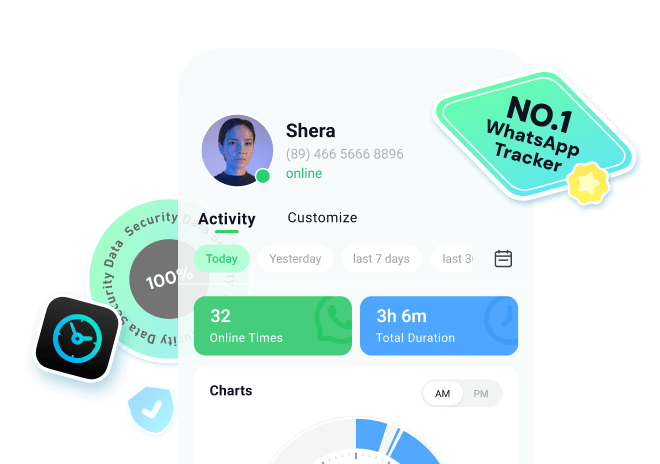
Simplified Manual to View WhatsApp Status After Due Time
Follow the tutorial to know how to see expired WhatsApp status, because it's not about breaking rules but about accessing content responsibly:
Step 1. Enter Status Tracker and Add Target Contact
At first, access the "Status Tracker" tab from the bottom and press the "Add Contacts" button to enter further details. Once done, hit the "Start Tracking" button to begin viewing the status for the added contact.
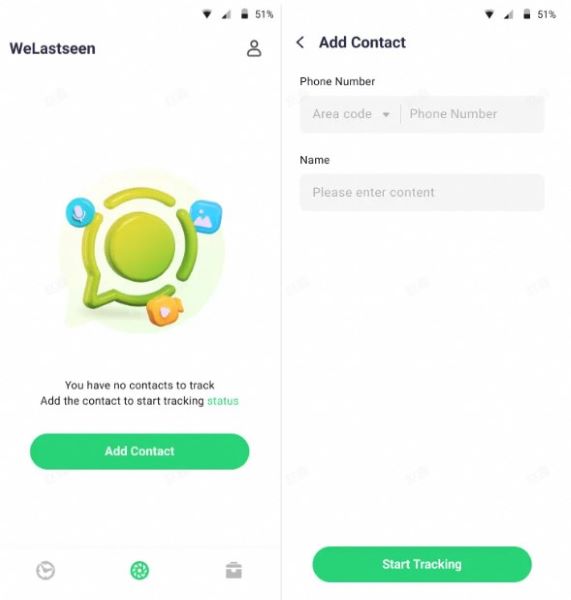
Step 2. Connect Your WhatsApp Account and Monitor Status
Later, tap the "Link" option to connect your WhatsApp account and access the monitoring dashboard.
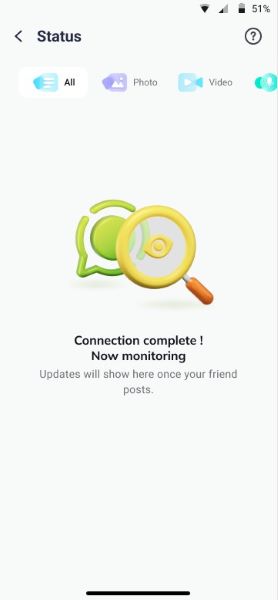
Step 3. Review Expired Statuses and Download Them
After this, you'll be able to view all the current and expired statuses uploaded by the user after making a connection. Next, press the "Download" icon to select the statuses and export them via the "Save" button.
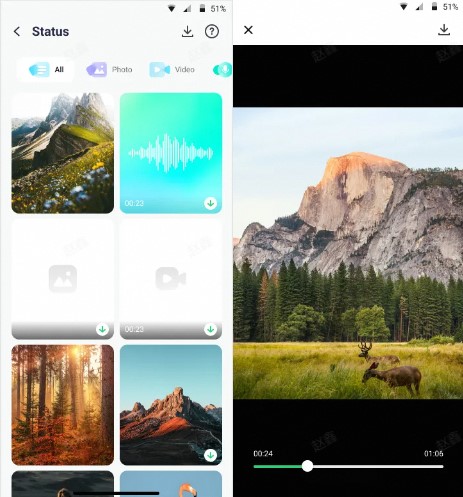
Conclusion
This article explored how to control your WhatsApp privacy by helping you hide your status from specific contacts. By adjusting privacy settings on WhatsApp, users can maintain greater control over who views their updates.
Additionally, tools like WaLastseen provide enhanced tracking capabilities, allowing users to monitor their WhatsApp activities more effectively. With these options, you can ensure a more secure and personalized communication experience on the platform.
FAQs
-
Q1. Can you hide your WhatsApp profile from someone?
Users can hide their profile pictures from specific users on this communication app from the privacy settings. You can also select the contacts who can view these details by navigating to the "Privacy" settings. -
Q2. How do I know that someone is hiding their online status on WhatsApp?
When you can't see someone's last seen or online status, they may have hidden it using their privacy settings. You can confirm this by asking your friend if he considers the status of the contact under discussion. -
Q3. Can you see someone's status if they deleted your number?
When someone deletes your number from their contacts, you won't be able to view their WhatsApp status anymore.












