Parents frequently desire to monitor their children's online actions to ensure their safety. On the other hand, some users require accessing the same WhatsApp account on multiple devices for their convenience. This is where cloning becomes useful, allowing you to operate one account on multiple platforms.
In this article, we will guide you through the steps to help you learn how to clone WhatsApp. Alongside that, we’ll also discover a method to ensure that your cloned data works smoothly on different operating systems.
In this article
Part 1: How Can You Clone a WhatsApp Account Using Different Ways?
Cloning this messaging platform involves duplicating the app to run the same account on different phones. Now, let’s explore the step-by-step guide on how to make a WhatsApp clone on every OS, including Android and iOS.
1. Best Method to Clone WhatsApp on iPhone
The " Link as a Companion " feature allows users to access one account on multiple iPhones or Androids. You can use this feature when setting up this messaging app on your new device. Here is a detailed tutorial on how to clone WhatsApp on iPhone that you must learn for your further ease:
Step 1. To initiate the process, navigate to Settings after launching the messaging app and tap the "Link Devices" option. Then, press the "Link Device" button again from the newly appeared screen.

Step 2. Moving forward, download the app on another device to continue the cloning process and access the same WhatsApp account. Once you installed the app successfully, launch it and press the “Agree and Continue” button to obtain its further screen. Then, tap the “Three dots” at the top right corner of your screen and choose the “Link as Companion Device” feature to scan the QR code further.

2. Best Way to Clone WhatsApp on Android
On Android, creating a clone account is also easy due to the built-in feature. For this purpose, you can use the link as a companion feature found on all the latest WhatsApp versions. Below are the comprehensive steps to help you understand how to clone WhatsApp on Android efficiently:
Step 1. Inaugurate the process by opening the app on your phone and selecting the "Linked Devices" option after tapping the “Three Dots.” Now, choose the "Link a Device" button displayed on the subsequent screen.

Step 2. To proceed, install the application onto the target smartphone you wish to utilize for cloning the account. Now, launch the application and tap on the "Agree and Continue" button displayed on the main screen. Select the "Link as Companion Device" option by tapping again on the "Three Dots." To complete the cloning process, simply scan the QR code through your previous phone.

Part 2. How to Clone WhatsApp Data by Transferring Data from One Phone to Another?
Transferring data between phones can be essential when upgrading devices or switching to another OS. Users often struggle with moving important chats and media files, which can lead to the loss of valuable information.
In those cases, Wondershare MobileTrans is the software that allows seamless data transfer between devices without losing information. You can also easily clone your WhatsApp data with just a few clicks between iOS and Android.
Wondershare MobileTrans
Transfer Your Phone Data Easily
- • No data loss. No data leaks.
- • Support various data, including files, photos, videos, apps, contacts, etc.
- • Compatible with thousands of device types acorss Android and iOS.

 4.5/5 Excellent
4.5/5 ExcellentKey Features
- App Data Transfer: It helps transfer WhatsApp data, including chats and other media files, between different devices. Additionally, it supports other messaging apps like LINE and WeChat to transfer data without losing any information.
- Backup and Restore: It allows users to back up their phone data on a computer and restore it anytime. Besides, you can handle various data types, which offers a safe and efficient way to manage mobile data.
- Multiple Platform Compatibility: This software supports data transfers across operating systems, such as iOS and Android. In addition, it enables you to carry out smooth transitions when switching between operating systems.
- WhatsApp Data Recovery: It can recover deleted or lost WhatsApp data from any Android smartphone. This feature allows you to retrieve various types of deleted data, such as pictures and videos.
Guide to Use MobileTrans to Clone WhatsApp by Transferring Data from One Phone to Another
As discussed, this advanced tool allows users to easily clone data and transfer it between different mobile devices. Follow the steps below to learn how to make a WhatsApp clone and transfer all data to another phone without losing any information.
01of 04Access the MobileTrans Main Interface to Initiate the Process
To start with, download this advanced data management tool from your respective browser and launch it. From its main interface, access the "WhatsApp" section under the “App Transfer” feature to start the cloning and data transferring process.

02of 04Choose the Data Transfer Type for Further Process
Afterward, click the “Transfer and Merge” option. By doing this, you can clone all your data and transfer it to another phone.
03of 04Select the Source and Destination Phones for Transferring Data
Moving forward, connect both your source and destination mobiles with the computer through USB cables. In case your preferred device location is incorrect, just click the “Flip” button to reverse the places. Then, select all the data types you want to transfer and hit the “Start” button.

04of 04Finish the WhatsApp Data Transfer Process
In the final step, you’ll receive a confirmation window that your task has been completed successfully. Click the “OK” button to end the cloning and transfer of data from one phone to another.

Part 3. Bonus: Get a Detailed Report of Your WhatsApp Contact Online and Offline Activity
We have already explored how to clone WhatsApp using different devices and approaches. Having a tracking tool is essential if you ever wondered when your desired contact is online or offline to decide when is a better time to have a conversation. WeLastseen offers detailed insights into your contact’s WhatsApp online activity.
Key Features
- Detailed Usage Report: Users get a comprehensive report showing the exact time and duration of their preferred contact’s presence for detailed insight.
- Custom Notification: It lets you personalize alerts by setting specific times for notifications, so you only get updates when it matters most.
- Multi-Contact Tracking: Users will be able to monitor multiple contacts at the same time, making it easy to manage activity across several conversations.
Guide for Getting a Detailed Report of Your WhatsApp Contact Online and Offline Activity
Follow the detailed instructions to learn how to use the WeLastseen app to monitor the online and offline activity of your desired contacts.
01of 04Download the Application to Add the Contact
To commence the process, open the app by downloading it from the Play Store or official website. Next, hit the "Add Contact" button on the main screen to add the individual and monitor their online and offline behavior. Following that, press the "Allow" button to permit the app to retrieve your contact list.

02of 04Start the Tracking Process After Choosing the Contact
Moving forward, select your desired individual from the contact list and tap the “Add” button. You will reach a new screen where you have to specify the country code and press the “Start Tracking” button.

03of 04Access the Person’s Profile to Get a Detailed Activity Report
To see the detailed activity report, navigate to the individual profile and tap the "Activity" tab. From that screen, you can check the comprehensive activity details under the "Timeline" section.
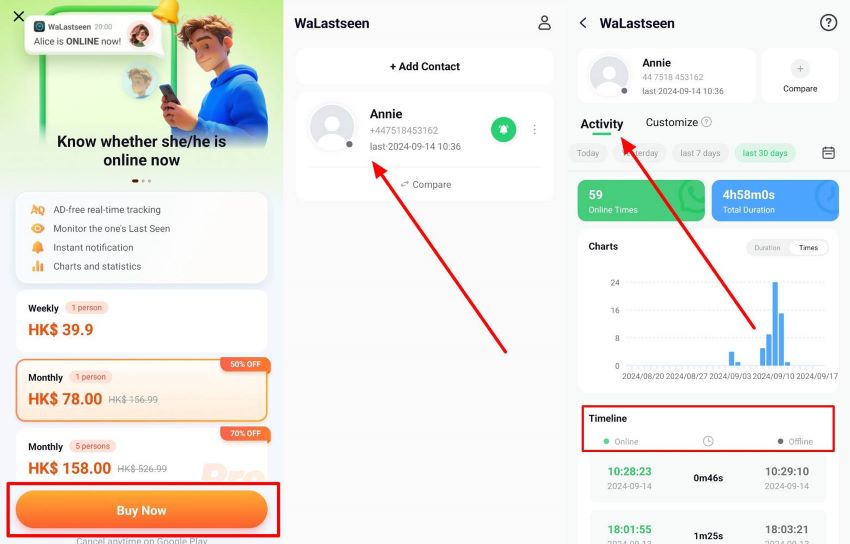
04of 04Enable the Notifications to Get Instant Alerts
Once you successfully add the contact, navigate to the app’s profile and tap the “Notifications Setting” option. From the next screen, activate the “Online Notification” and the following “Offline Notification” toggle. This will allow you to get quick alerts whenever your preferred individual comes online or offline.
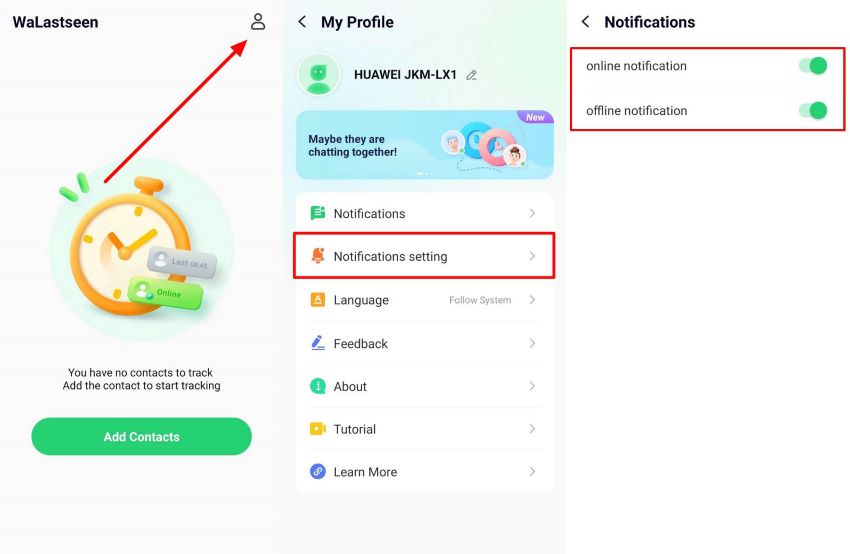
Hence, WeLastseen offers the most effective methods for monitoring online statuses by providing full security during tracking. The above guide can help you get a detailed report of your WhatsApp contact's online and offline activity.
FAQs
-
Q1. How can I see other people’s activity on WhatsApp?
Due to privacy measures, you cannot directly see someone else's activity. The platform only shows basic information like "Last Seen" or "Online" status, which users can disable. However, you can use a third-party app like WeLastseen to check your preferred person’s activity even when they disable the feature or block you. -
Q2. Can someone read WhatsApp messages from another phone?
You can only read messages from another phone when you can access the target device. Users can use built-in features like WhatsApp Web by scanning the QR code from the target phone to read messages. -
Q3. Can WhatsApp activity be tracked without cloning it?
Users can monitor someone's actions on WhatsApp without cloning it, such as knowing when they are logged in or out. To help you do so, applications like WeLastseen track people’s activity and give you detailed reports.
Conclusion
To sum up, learning how to clone WhatsApp is tempting for various reasons, such as monitoring conversations. Users can utilize the app's built-in feature, "Link as a Companion," to clone their WhatsApp and use one account on multiple mobiles. A comprehensive tool like WeLastseen offers a detailed report of your favorite contact's online and offline activity.













