Are you also wondering how to screenshot a WhatsApp message? Here’s everything you need to know.
People often want to screenshot WhatsApp messages for different reasons such as to get proof of a conversation, prevent data loss, or keep memories of their favorite texts. But, does WhatsApp allow you to screenshot chats? Yes, WhatsApp allows you to screenshot messages on the app but you can’t screenshot all types of messages due to user privacy and security policies.
Can you screenshot WhatsApp view once and disappear messages? How do you screenshot a WhatsApp chat without getting caught? This article aims to answer these questions and show you how to take a screenshot of WhatsApp messages on different devices.
In this article
Part 1: How to Screenshot WhatsApp Messages
You can screenshot WhatsApp messages directly on your device without downloading any app or subscribing to any software. However, the steps to screenshot a WhatsApp chat differ from device to device, so find your device below and follow the steps to screenshot messages on WhatsApp.
1. How to Screenshot WhatsApp Chat on Android
If you are using a Samsung, Huawei, or Google Pixel smartphone, this is how to screenshot WhatsApp messages for Android:
- Open WhatsApp on your phone and tap on the chat you want to screenshot.
- Press the Power button and Volume Down button at the side of your phone together until you see a snapshot of the chat screen.
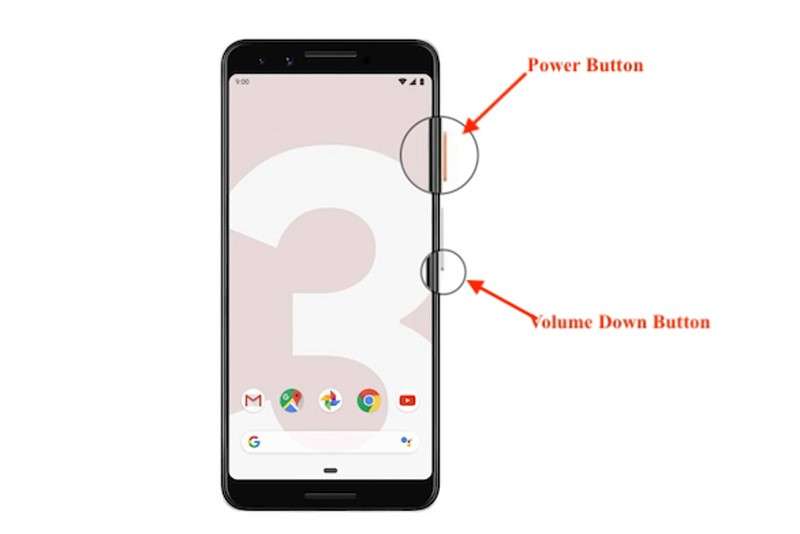
- Go to the Photos or Gallery app on your phone to see your screenshot.
Tip: If you can’t screenshot the chat on your Android phone, press the Power and Volume Up buttons together. On some Android devices, the Volume Up button initiates a screenshot, not the Volume Down button.
2. How to Screenshot WhatsApp Message on iPhone
Here is how to screenshot WhatsApp messages on iPhone and iPad:
- Open WhatsApp on your iPhone and access your main chat feed to select the chat you want to screenshot.
- Press the Power or Sleep & Wake button on the right side of your phone and the Volume Up button on the left side to take a screenshot. You will see a quick snapshot of the screen indicating that you have taken a screenshot.
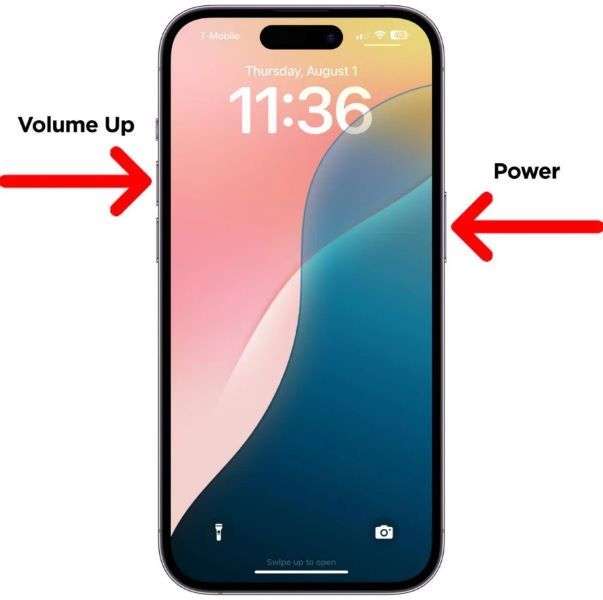
- Go to Photos > Screenshots to see your WhatsApp screenshot.
3. How to Screenshot WhatsApp Message on PC
If you are using WhatsApp Web or the WhatsApp desktop app on your computer, here is how to screenshot a WhatsApp message on your PC:
- Open WhatsApp on your computer and tap the Chat icon on the left sidebar of your screen.
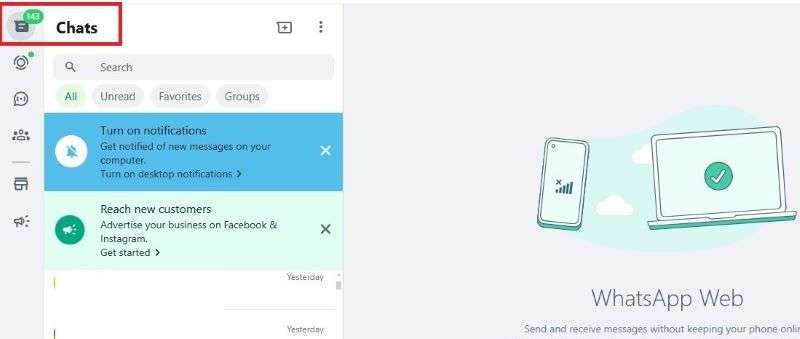
- Tap on a conversation or group chat and scroll to the message you want to screenshot.
- On a Windows PC, tap on the Shift and PRINT SCR buttons on your keyboard to take a screenshot of your screen.
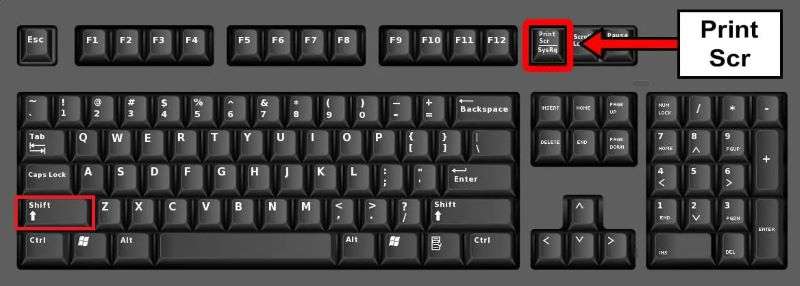
- If you want a screenshot of a particular message, tap on the Windows + Shift + S keys to open the snipping tool on your Windows PC. Then drag the Plus icon over the message you want to screenshot.

- On a MacOS PC, press and hold the Shift, Command, and three keys on your keyboard simultaneously.
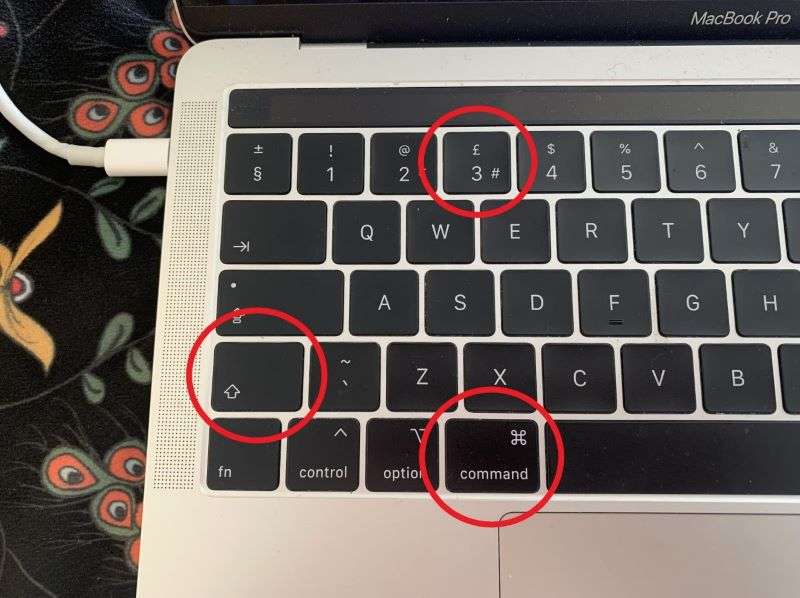
Did you know that there are other ways to screenshot WhatsApp chats?
- You can use another phone's camera to take a screenshot of the chat.
- You can use screen-recording apps to record a WhatsApp conversation.
- You can screenshot WhatsApp chat using screen-mirroring apps.
Part 2: Bonus: How to See Who Someone Is Chatting with on WhatsApp – WeLastseen
Usually, people screenshot chats and messages on WhatsApp when they want to get proof of a conversation. For instance, someone may want to screenshot her partner’s chats on WhatsApp to get proof that he is chatting with someone else or being unfaithful online. However, this is often very difficult to do because you need access to someone’s phone to screenshot their WhatsApp chat. But what if there was a simpler way to see who your partner is chatting with on WhatsApp?
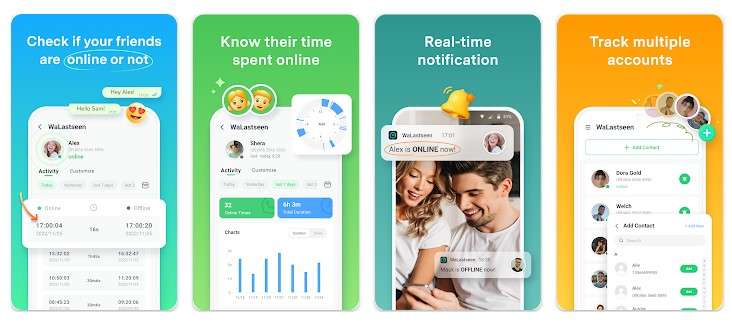
Introducing the WeLastseen mobile app, a user-friendly and efficient WhatsApp tracking tool that can show you if two people are chatting online by analyzing their usage patterns and online timelines.
The best part about the WeLastseen app is you don’t need to install the app on your partner’s phone. All you need is their phone number and you are good to go.
Advanced Features of the WeLastseen Mobile App
- See if Two People are Chatting on WhatsApp: The WeLastseen app can show you if two people have a chat connection by comparing their online timeline chart and timeline.
- Check Hidden Last Seen: The WeLastseen app can reveal any contact's hidden last seen and online status even when you are offline.
- Get Instant Online Notifications: Receive notifications within seconds every time your target contact comes online on WhatsApp.
- Monitor Online and Chat Patterns: With the WeLastseen app, you can monitor your favorite contacts' online activity and chat patterns and even see how much time they spend on WhatsApp daily.
- User Anonymity: The WeLastseen app keeps you anonymous, so no one can know you are tracking their WhatsApp online.
How to See If Two People Are Chatting on WhatsApp via the WeLastseen App
Here is how to see who someone is chatting with on WhatsApp in 3 steps:
Step 1: Download the WeLastseen App
The first step is to download the WeLastseen app from the Google Play store on your Android phone. Open the Google Play Store app and search for the “WeLastseen: Chat App Tracker” app. Then tap on Install.

Step 2: Add Your Target Contacts to WeLastseen
Launch the WeLastseen app and tap on Add Contact from the main interface. Then tap on Allow to grant permission to the app to open your WhatsApp contact list. Tap the “+Add” icon next to your target contact’s name to add their number to your WeLastseen list.

Step 3: See Who Someone Is Chatting with Online
After adding the two contacts, tap the Compare and Start Tracking buttons on your screen to see if they are chatting online.
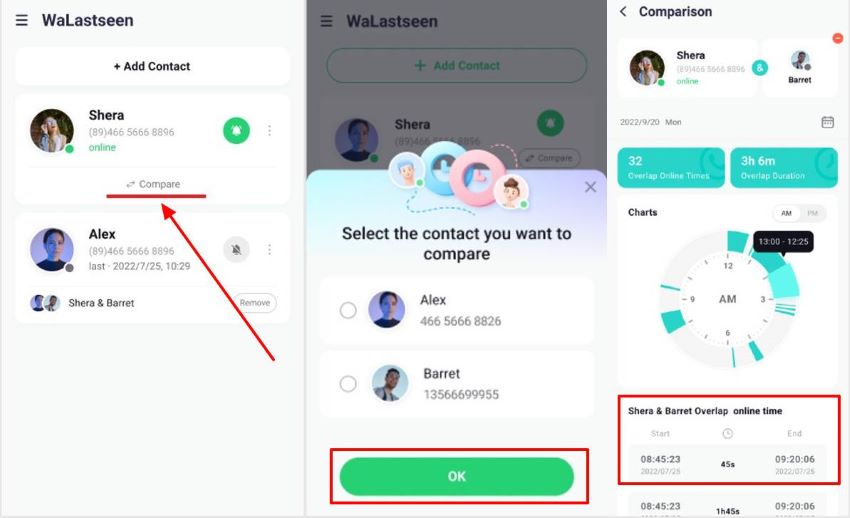
Within seconds, the app will display the overlapped online timeline of the two contacts and a clock chart to show you if they are chatting on WhatsApp.
Step 4: Customize WeLastseen Online Notifications
Do you want to know when someone comes online on WhatsApp? The WeLastseen app can notify you. From the app’s main interface, tap the Profile icon, select Settings > Notification Settings, and choose your preferred notification option.
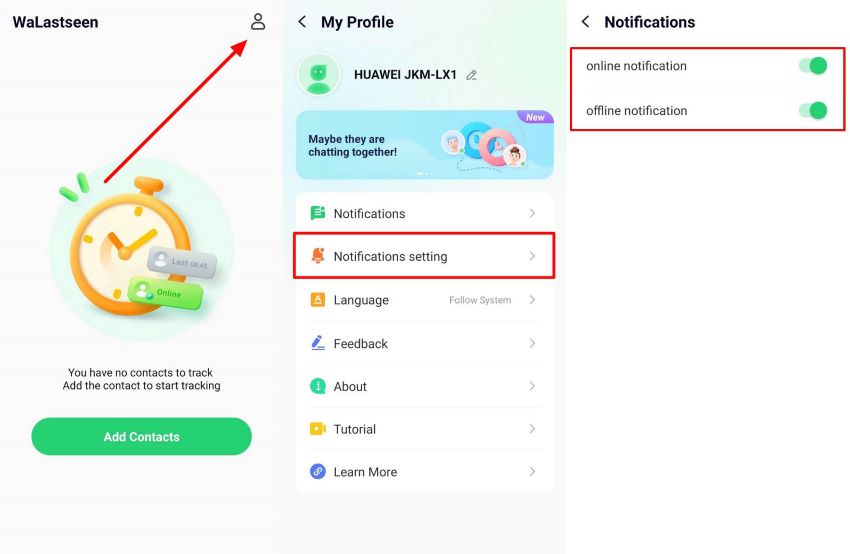
Thanks to the user-friendly interface and advanced tracking features of the WeLastseen app, you can now monitor the online activity of your favorite contacts and see who they are chatting with without thinking of how to screenshot WhatsApp chat. So, download the app now to start tracking.
Part 3: How to Stop Someone from Screenshotting Your WhatsApp Messages
Unlike Snapchat, WhatsApp doesn’t notify you when someone screenshots your message or chat. So, if you don’t want someone to screenshot your message, here are tricks to try out:
- Send disappearing messages: WhatsApp disappearing messages are automatically deleted after a set time. You can set messages to disappear after 24 hours, 7 days, or 90 days so no one can screenshot them.
- Send sensitive messages as view once: WhatsApp automatically blocks screenshots of view once messages for privacy reasons.
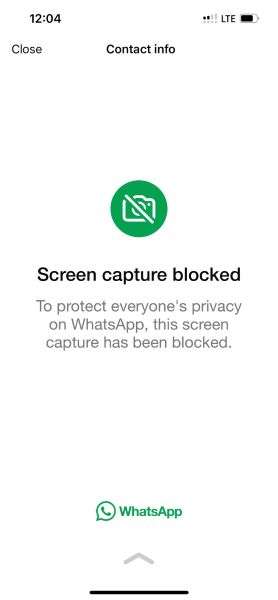
- Lock private chats: You can lock or hide private chats on WhatsApp, so no one but you can access or screenshot the messages.
- Update your WhatsApp privacy settings: Toggle your privacy settings on WhatsApp to stop strangers from viewing your WhatsApp messages, status, and profile.
- Be careful what you share on WhatsApp: Since there is no built-in screenshot alert on WhatsApp, you should be mindful of what you share online and who you share information with.
Part 4: Conclusion
In summary, it’s possible to screenshot a WhatsApp message because the screenshot feature is a function of your device. To screenshot a message on WhatsApp, follow the steps explained above for your device and check your gallery or photos app to find the screenshot photos.
Now that you know how to take a screenshot of a WhatsApp message, you also know how difficult it is to screenshot a WhatsApp chat especially if you don’t want to get caught. If you want to see who your friend is chatting with online without the stress of finding how to screenshot a WhatsApp chat, you should download the WeLastseen app. The app is user-friendly, efficient, and keeps you anonymous.
- Track WhatsApp contacts' last seen status.
- Get instant online and offline notifications of them.
- Analyze their WhatsApp daily usage.
- Compare chat probabilities of two contacts.
FAQs
-
1. Will someone know if I screenshot their WhatsApp message?
No, someone can’t know if you screenshot their WhatsApp message because WhatsApp doesn’t notify people when you take a screenshot on the app. Also, screenshot is a feature on your phone and WhatsApp has no way of knowing if you take a screenshot. -
2. Can you screenshot view once messages on WhatsApp?
You can’t screenshot view once messages on WhatsApp due to privacy and security reasons. Immediately you open and read a view once text on WhatsApp, the message is automatically deleted. The only way to capture a view once message on WhatsApp is to use another phone’s camera or a third-party app to take the screenshot. -
3. Where are WhatsApp chat screenshots saved on my phone?
All WhatsApp screenshots are stored in your phone’s gallery or photos app. You can find the images under the “Screenshots” album. You can also access WhatsApp screenshots via your WhatsApp backup folder in Google Drive or iCloud.











