WhatsApp introduced the View Once feature to improve user privacy and security on the app, but the feature blocks screenshots and screen recording. This causes many people to ask “Is it possible to screenshot a View Once photo on WhatsApp?
Unfortunately, WhatsApp doesn’t allow you to screenshot or screen record a View Once photo or video. You also can’t share or forward a WhatsApp View Once. However, there are free methods you can use to take screenshots of WhatsApp View Once photos.
In this article, I’ll show you how to screenshot a View Once photo on WhatsApp using free apps.
In this article
Part 1. Is it Possible to Screenshot View Once on WhatsApp
You can’t screenshot a View Once photo or video on WhatsApp. You’ll receive a “Screen Capture Blocked” notification if you try to screenshot a View Once photo. It is because WhatsApp’s privacy policies don’t allow you to share or create copies of media that you receive in View Once mode.
WhatsApp integrated the View Once feature into its app in 2021 so users can feel more confident sharing sensitive photos and other media on the app. When someone sends you a View Once photo, you can only open the press once, and after you close it, the image disappears forever.
Most people send a View Once when sharing photos that contain sensitive information such as bank details and private photos. As such, it’s important to know the best time to send a View Once on WhatsApp, so you don’t bug the other person or send a sensitive photo when they aren’t ready to receive it.
Part 2. How to Screenshot WhatsApp View Once Photo: Top 3 Methods
While WhatsApp doesn’t allow you to take screenshots of View Once media on the app, there are free methods and quick tips you can use to troubleshoot this problem.
Method 1: Take a Screenshot with Another Device
You can take screenshots of the View Once photo by using the camera of another device like your mobile phone, camcorder, or computer. This way, you’ll have a copy of the photo or video saved separately.
However, you should know that WhatsApp frowns on this, and taking screenshots of a View Once photo with another device violates the sender's privacy. As such, only use this method when you have a just reason to do so, such as to get proof of a wrongdoing or hack.
Method 2: Take Snapshots from Your PC via WhatsApp Web
WhatsApp Web is the computer-based version of the mobile app that allows you to sync your WhatsApp account to your PC and reply to messages without using your phone. When you sign in to WhatsApp web on your PC, you can take quick snapshots of View Once photos before they disappear forever.
However, you should know WhatsApp has removed the ability to send or open view photos on WhatsApp web, so you have to add a Chrome extension to your web browser to allow you to bypass WhatsApp’s encryption. Again, only use this method when it is necessary. Follow the guide below:
01of 04Sign in to WhatsApp Web
Open Google Chrome on your laptop and go to WhatsApp web. Sign in by scanning the QR code on the screen with your phone camera and follow the onscreen instructions to link your devices.
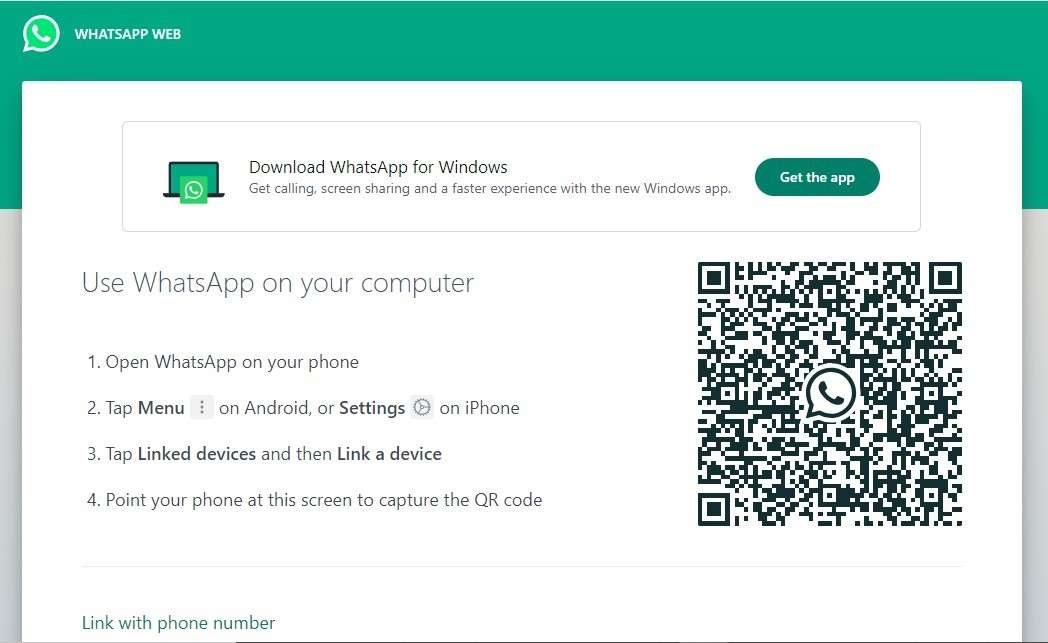
02of 04Open the Chat with View Once
Next, search for or click on the contact that sent a View Once to access the chat on your laptop. By default, WhatsApp will send you a notification that “View Once photos can only be opened on your phone for address privacy’”
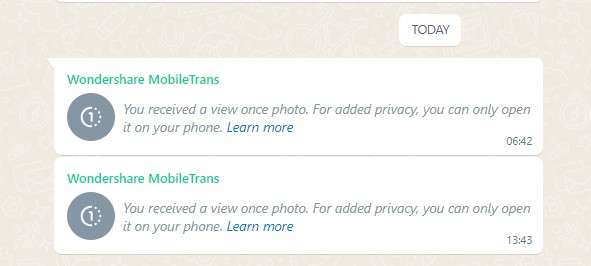
03of 04Install View Once Photo Bypass Chrome Extension
Go to View Once Photo Bypass on Google Chrome and click on Add to Chrome. Once the extension has been enabled, go back to WhatsApp and open the chat containing the View Once photo.
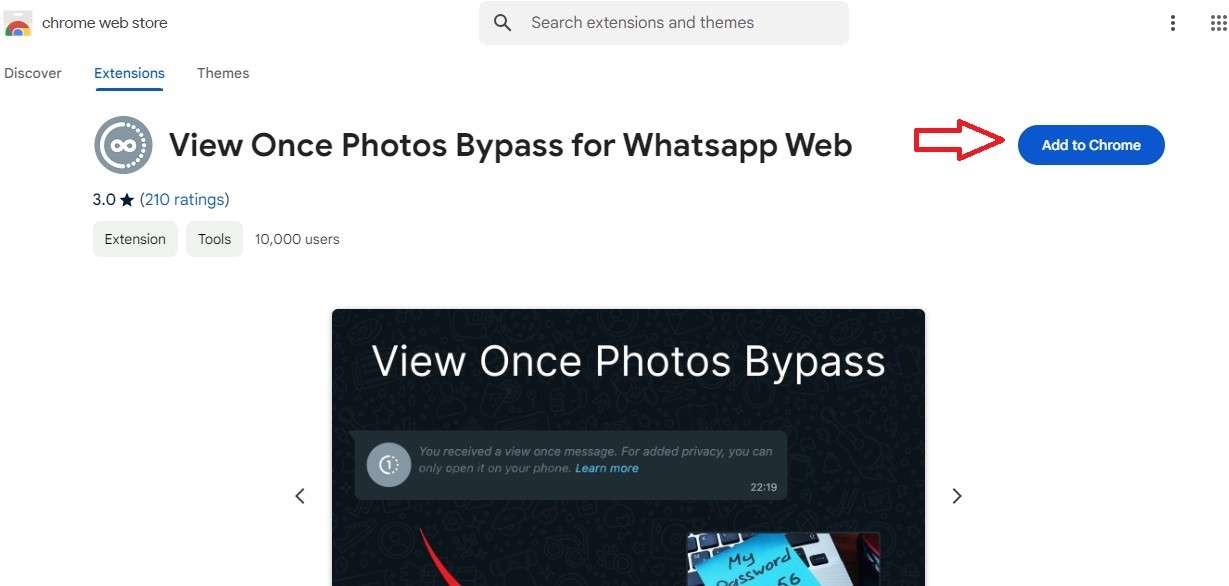
04of 04Take Snapshots
With the View Once bypass enabled, you can open the View Once media on your laptop. After, hold the “Windows” key + “Shift” key and “S.” Then use your mouse and clicker to take screenshots of any selected area on your computer screen. You can save the snapshot on your PC.
Method 3: Share Screen via Zoom
Did you know that you can share your screen while on a video call on Zoom? You can use this feature to take screenshots of WhatsApp View Once if needed.
Follow the steps below:
01of 02Start a Video Meet on Zoom
Once you receive the View Once photo on WhatsApp, don’t open it. Instead, go to Zoom and start a video meeting with your other device or friend. On the video meet, click on options and choose Share Screen. The other person can see what you currently see on your screen.
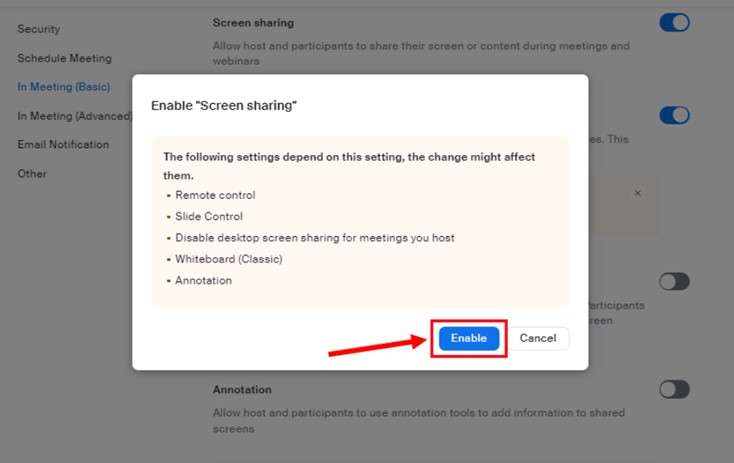
02of 02Take Screenshots of WhatsApp View Once
Next, go to WhatsApp and open the View Once photo while the other person on the call takes a screenshot of your screen as you open the media. You can also screen record if the View Once media is a video.
Remember that accessing WhatsApp View Once on another device violates user privacy and security on the app, so only do this when you have a valid reason to do so.
Part 3. How to Download WhatsApp View Once [No Screenshot Needed]
If you want to retain view once photos from WhatsApp without compromising on quality or alerting the sender, there is a secure method. With this tool, you can re-access and download view-once messages. Just connect WhatsApp, locate the chat with the media, and recover those photos, videos, or audios effortlessly.
Guide: Recover WhatsApp View Once Photos Easily
Avoid blurry screenshots by following this recovery process:
Step 1: Access the View Once Recovery Module
Start the tool and open the View Once Recovery module. Click Start Recovery and follow steps to connect your WhatsApp account.
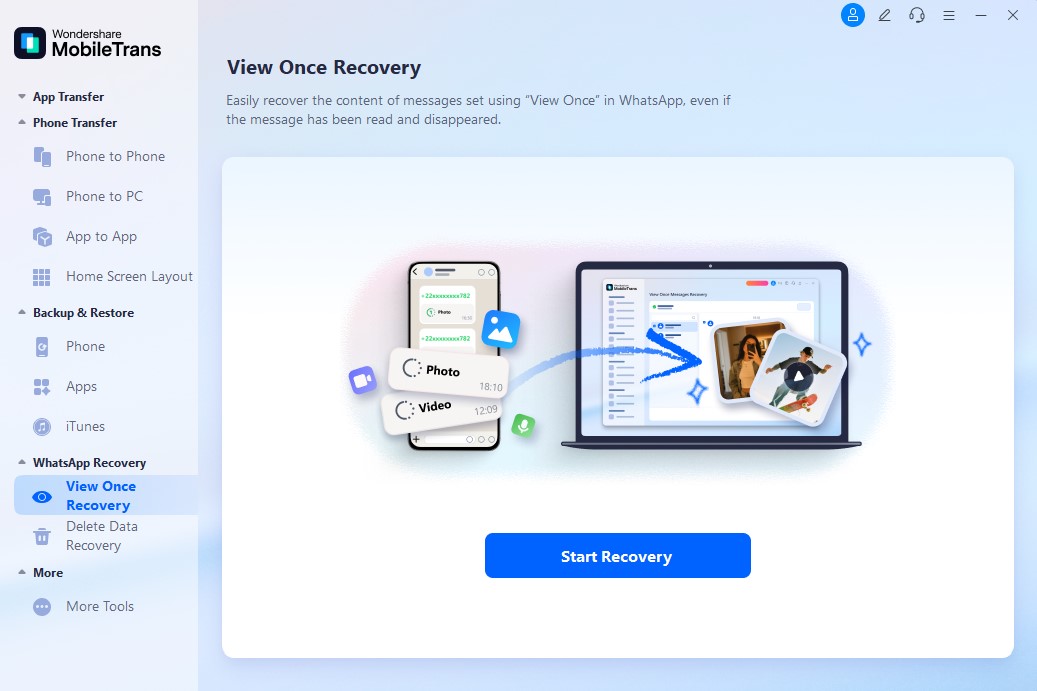
Step 2: Initiate View Once Recovery Process
Select the view once messages from a conversation and click Download to keep a high-quality copy.
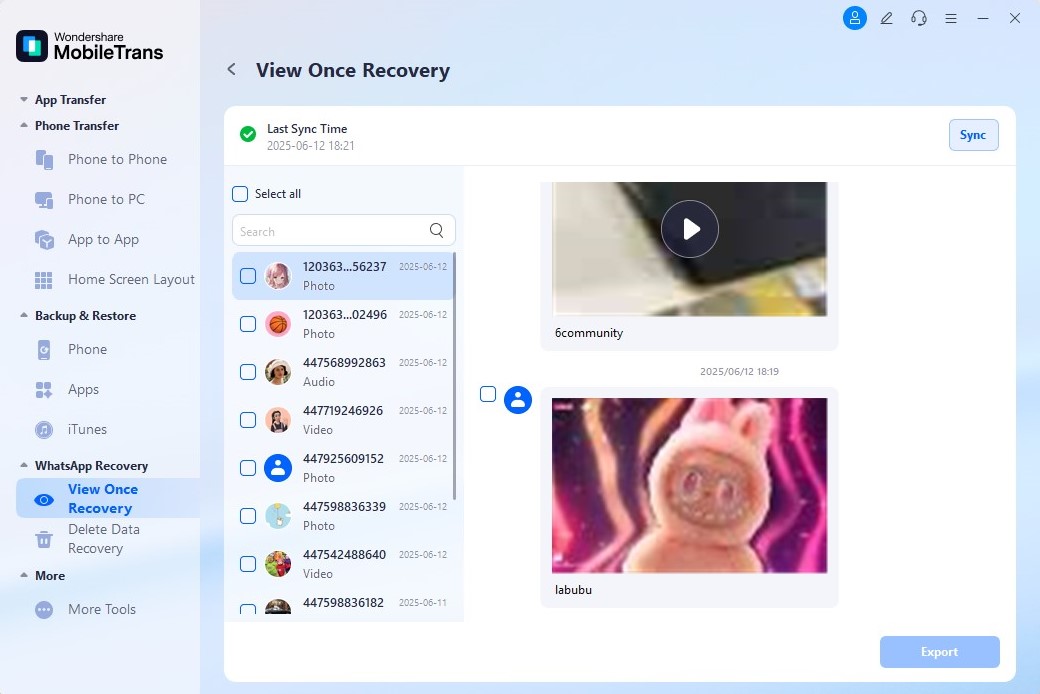
Part 4. Know When to Send View Once Photo on WhatsApp via WeLastseen
Do you want to know the best time to send a View Once photo on WhatsApp? Then try WeLastseen.
WeLastseen is a user-friendly and effective tool that makes WhatsApp usage much easier. With WeLastseen, you can track the online status of any of your WhatsApp contacts to know when the user is online and available to receive a View Once photo.
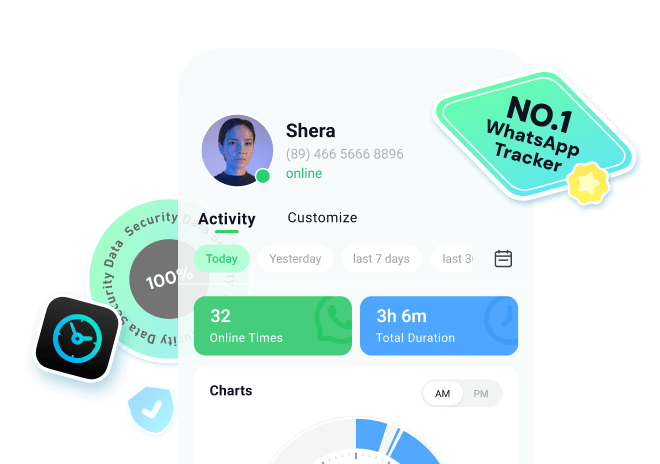
Features of WeLastseen
- Check Hidden Last Seen - WeLastseen shows the last seen status of any contact even if they hide it via WhatsApp’s privacy settings.
- Set Custom Notifications - WeLastseen allows you to set custom notifications for specific contacts and you can choose if you want to receive online or offline notifications.
- Choose When to Track - With WeLastseen, you can choose which date and time to track without disrupting your schedule.
- Robust Security and Data Privacy - WeLastseen offers military-grade security and data privacy to ensure only you can access your data.
- User Anonymity - WeLastseen keeps you anonymous. No one will know you are tracking them.
- User-Friendly Design- WeLastseen offers multidimensional period queries and multiple forms of data representation including clocks, bar charts, and graphs, so you can find the info you need easily.
Step-by-step Guide on How to Use WeLastseen
01of 04Install WeLastseen on Your Phone
Search for the “WeLastseen” app in the Google Play Store and tap on Install.
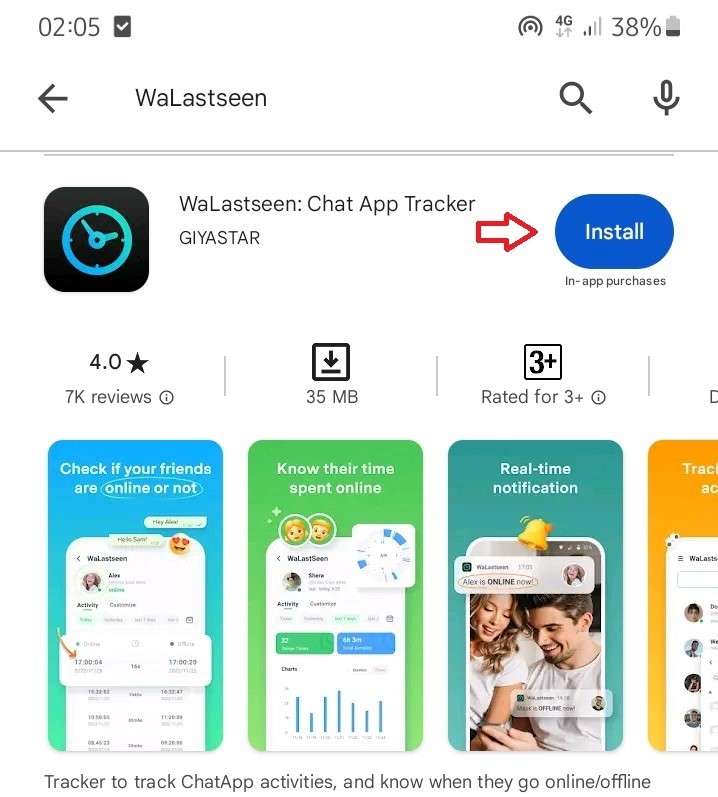
If that doesn’t work, go to the WeLastseen website and scan the QR code on the home page to get the app directly on your phone.
02of 04Add Your Target Contact
Next, click on “Add Contact” at the bottom of your screen and who you want to send a View Once photo from your WhatsApp contact list. You can add more than one WhatsApp contact to WeLastseen if you wish to check multiple numbers.

03of 04Find the Best Time to Send a View Once Photo
WeLastseen can analyze the WhatsApp activity of your target contact for several days. The app now uses the collected data to provide comprehensive online status info on their last seen, so you can determine the best time to send a View Once photo.
This way, you don’t have to bug them with unnecessary messages or get impatient if you don’t get a response.
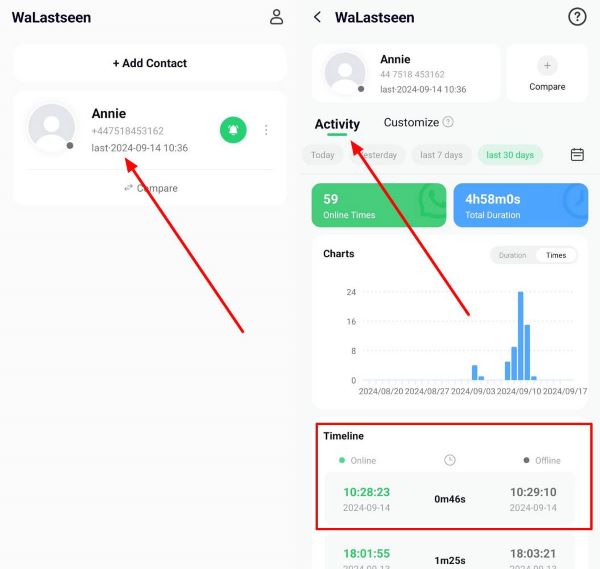
04of 04Customize Your WeLastseen Notifications
WeLastseen provides a fully customizable user experience so that you can set custom notifications for specific contacts. WeLastseen will notify you when they are online, active, or offline. You can also choose to revive online or offline notifications.
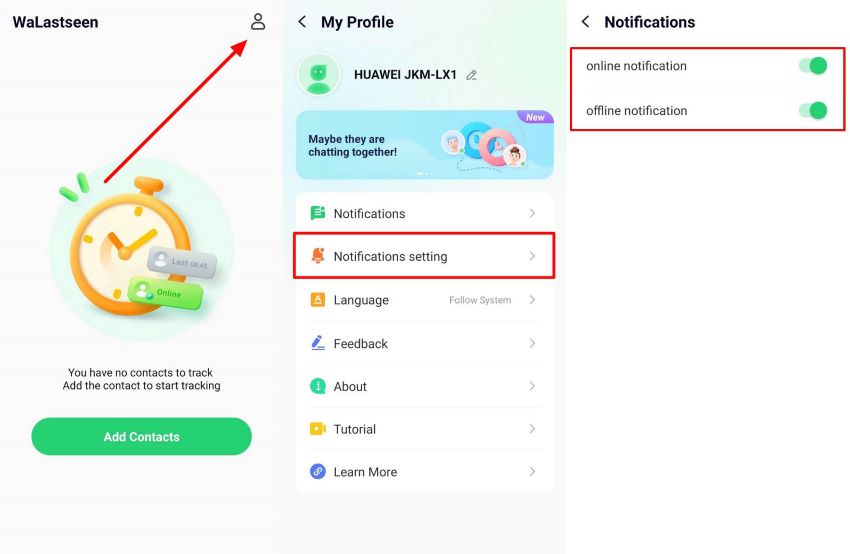
Thanks to the impressive features and user-friendly design of WeLastseen, you can now enjoy more privacy and security on WhatsApp. Find the best time to send WhatsApp View Once, know the time spent online, and know your contacts better than ever.
Conclusion
In summary, WhatsApp View Once improves security and user privacy on the app but also limits screenshots and screen recording. If you need to take a screenshot of WhatsApp View Once, you can use the methods revealed in this guide. Remember that sharing WhatsApp View Once photos with other people violates your contact's user privacy.
Since View Once photos contain sensitive and private data, you should use WeLastseen to find the best time to send View Once without putting yourself at risk or bugging the recipient.
FAQs
-
Does WhatsApp send a notification when I take a screenshot of View Once?
No, WhatsApp doesn’t notify the sender when you take a screenshot. Instead, it just shows you the screen capture of blocked notifications. Once a contact sends a View Once on WhatsApp, they are only notified when you receive the View Once and open it. WhatsApp doesn’t send any other notifications after that, and the sender can’t access the image after it has been sent, either. -
Is it possible to save WhatsApp View Once on your phone?
It is possible to save WhatsApp View Once on your phone using different methods. For instance, you can use your Android phone to access WhatsApp cache and save encrypted media on your phone. You can also use screen-recording and screen-mirroring apps to save WhatsApp View Once on your phone. -
How long before View Once photos disappear on WhatsApp?
View Once photos disappear immediately after you open them on WhatsApp. Once you send a View Once, you can’t access it anymore but you will see a View Once icon in chat until the receiver opens it. After, it disappears forever. However, View Once photos may be stored on WhatsApp servers for a few weeks after you send them. Also, WhatsApp can restore a View Once a photo if the receiver reports you or the media.













