Messaging platforms now offer various features to enhance user privacy and enable them to share media files that disappear after viewing. This feature could be handy when sharing private images that don't need to remain in the chat. Although this feature has been available in WhatsApp for some time, many people are unaware of its existence and the benefits it offers.
Therefore, this guide will be helpful for people who are trying to understand what these one-time view photos are. In addition, users will learn how to send view once photo on WhatsApp on both Android and iOS devices. We will provide a detailed comparison of this feature with other such privacy features. Moreover, the article will share a helpful tool that bypasses restrictions and allows recovering the view once photos.
In this article
Part 1. What Is a View Once Photo on WhatsApp?
A view once photo is a picture that can be opened only one time by the person who receives it. Later, the image disappears and cannot be seen again, regardless of the circumstances. The feature was introduced in August 2021 to enhance users’ privacy and doesn’t allow the receiver to take screenshots of the received media.
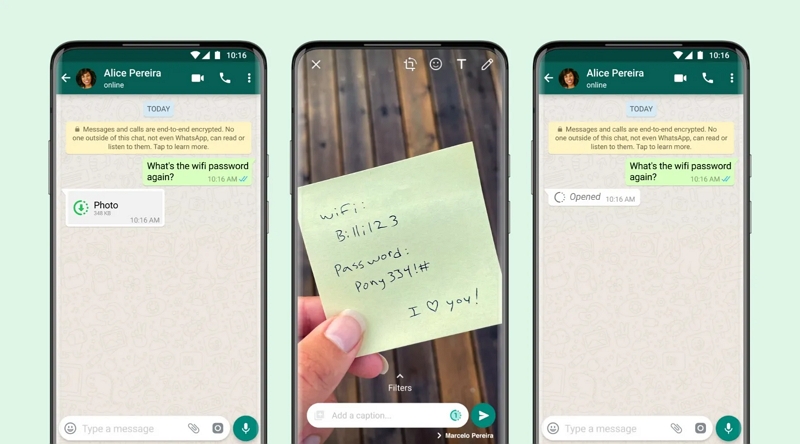
Furthermore, even the sender cannot see the picture that they send to the other person once it is sent. In this way, the feature enables users to share sensitive images, such as passwords and bills, comfortably. However, since it is easily accessible on all mobile phones, users can explore how to send a view once photo on WhatsApp.
Part 2. How to Send a View Once Photo on WhatsApp
While the feature is available on all mobile phones, users can't access the shared image in their gallery. Being one-to-one encrypted and offering a limited viewing facility, it’s a great way to share sensitive data. Luckily, the process is almost the same on all phones, and the following guides explain how to send once view photos on WhatsApp:
For Android
Instructions. Once you open the conversation, tap the “Camera” icon in the “Text Box.” Afterward, either choose from the available media or hit the “Gallery” icon to select the image from the media library. Following that, press the “View Once” icon beside the “Caption Box” and hit the “Send” button.
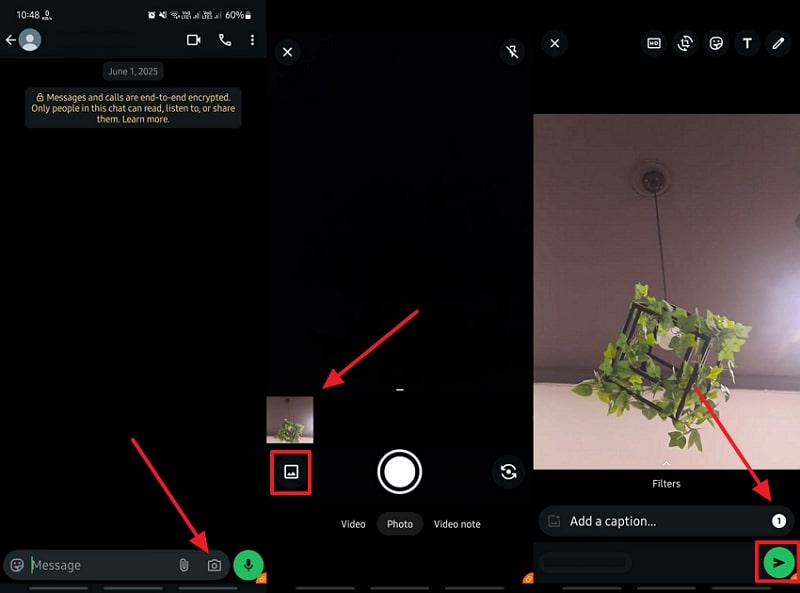
For iOS
Instructions. Begin by opening the conversation and pressing the "Camera" icon next to the "Text Box." Moving forward, choose an image from recent media or use the "Gallery" icon to access the entire library. Once selected, click the "View Once" button to enable it, and then tap the "Send" button to complete the process.
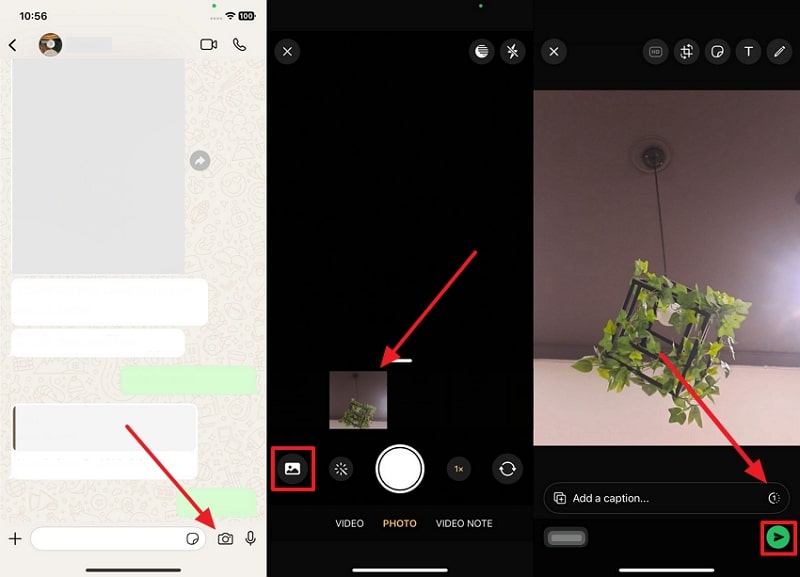
Part 3. What Are Disappearing Messages? Are They the Same?
While learning how to send one-time view photos in WhatsApp, many people confuse the feature with the disappearing messages feature. Unlike View Once, it applies to full chats and deletes the conversation after a fixed time, such as 24 hours, 90 minutes, or 7 days, and can be set from a particular chat's settings. Here is a detailed comparison of both features to help you choose the one that suits your privacy needs:
| Feature | View Once | Disappearing Messages |
| Type of Content | Photos, voice messages, and videos only | All message types, including text, media, files, stickers, voice notes, etc. |
| Primary Purpose | To send media that can be viewed only once for enhanced privacy | To automatically delete all messages in a chat after a selected duration |
| View Limit | It can be opened only once by the recipient | Messages remain visible until the set timer expires |
| Timer Options | No timer | Multiple options: 24 hours, 7 days, 90 days |
| Screenshot Detection | The app does not allow taking screenshots. | WhatsApp does not block or notify about screenshots |
| Forwarding/Saving | Cannot be forwarded, saved, or starred | Can be copied, forwarded, and saved before disappearing |
| Admin Control (Groups) | All participants can send “view once” media | Admins can restrict who can change the disappearing messages setting |
Pro Tip. How to View a View Once Photo Again with MobileTrans
Suppose you miss the details shared in the view once media file and want to see it again, but the platform doesn't allow you to do so. In such cases, MobileTrans presents a solution by enabling users to retrieve the view once message once it is deleted. While learning how to send disappearing photos on WhatsApp, exploring this tool is also essential since it can prevent you from losing important details in temporary media.
The tool allows restoring not only temporary pictures but also videos and audio files sent in the view once mode in WhatsApp. In addition to reopening these deleted files, the tool enables users to download and save them permanently. Similarly, this advanced solution also allows you to preview these temporary images before saving them. Users need to link their account with the tool to start recovering their view once media files are uploaded.
Moving on with the process of restoring the view once photos are taken, let's now see how this tool can be used for this purpose. So, follow the steps shared below within this tool to learn how you can recover and save these view once messages:
Simple Tutorial to Recover Lost View Once Photos Efficiently
Step 1. Access the View Once Recovery Feature
Launch it and enter the "View Once Recover" tab under the "WhatsApp Recover" section. In this tab, click the "Start Recovery" button to proceed with the process.
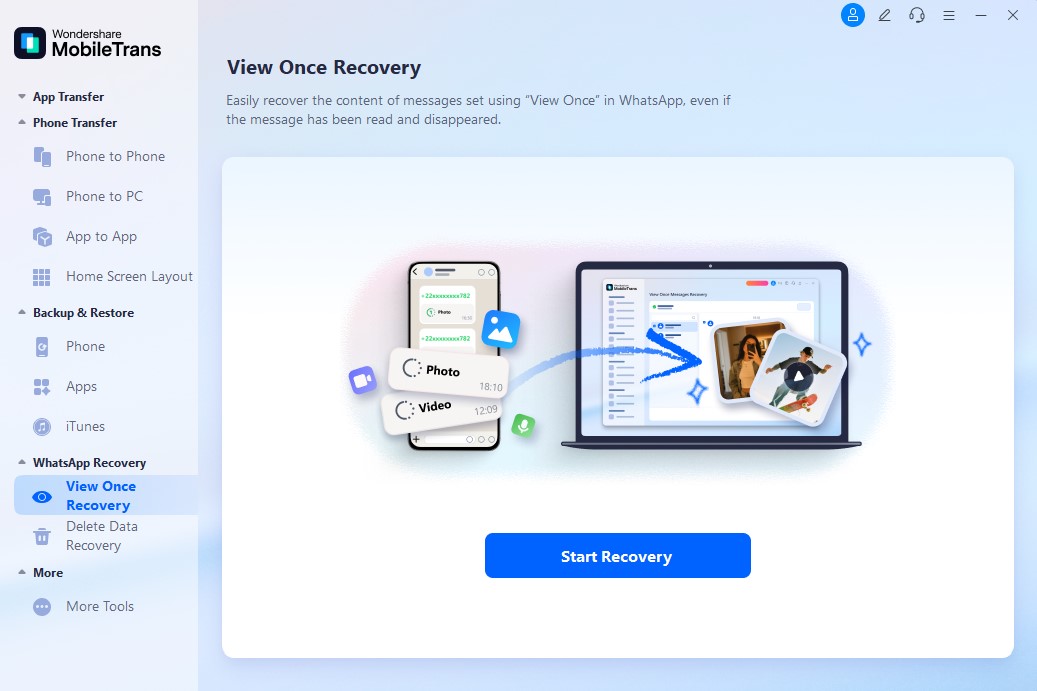
Step 2. Connect the Tool with Your Messaging Account
Moving forward, scan the "QR Code" given by following the given instructions and connecting your WhatsApp account with the tool.
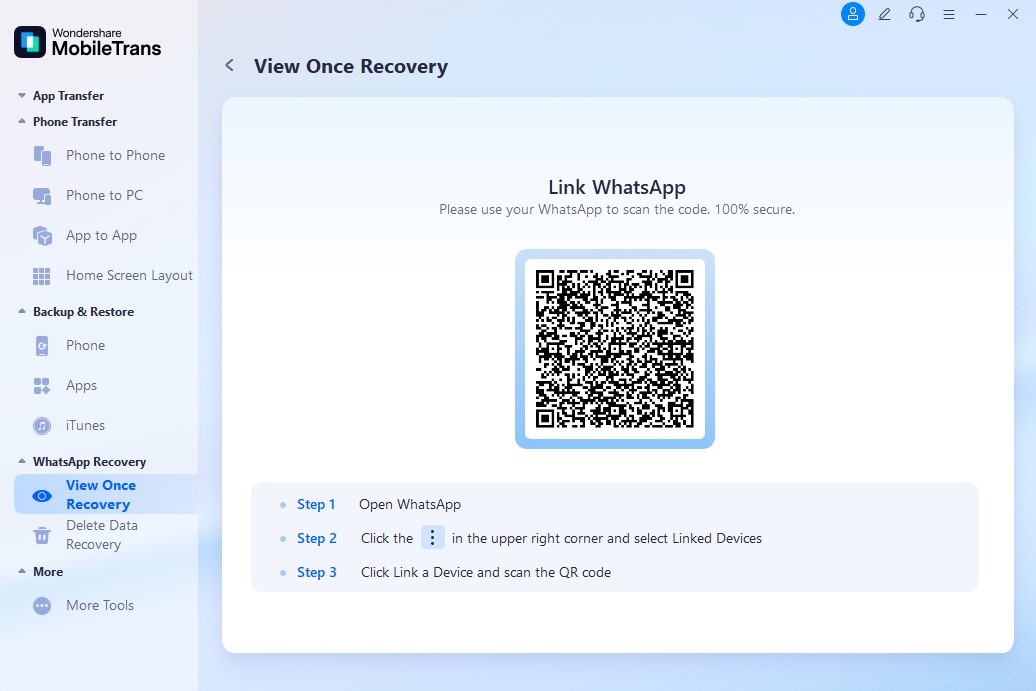
Step 3. View and Save the Recovered View Once Media
Once the account is connected, the tool will look for the view once media files, which you can access by opening the conversations. Finally, select the photos you want to save and click the "Download" button to complete the process.
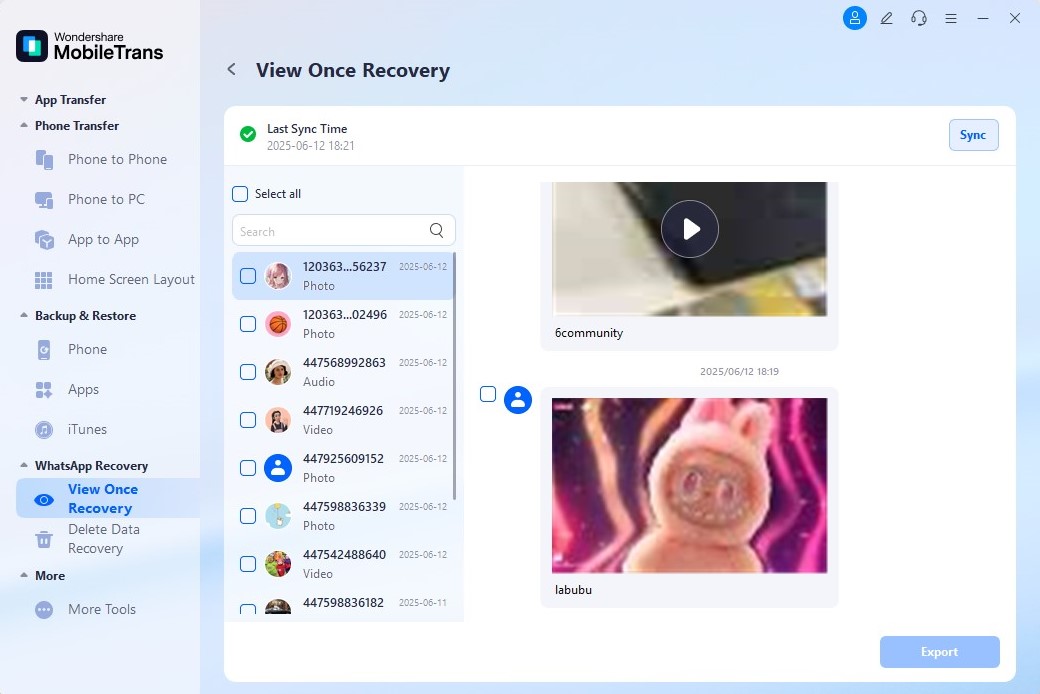
Conclusion
To conclude, many people are unaware of how to send a view once photo on WhatsApp and the benefits this feature offers. The guide has explained the steps to send temporary media files to all devices, including Android and iOS.
Its comparison with the disappearing messages feature was also made to clear the differences between them. Ultimately, MobileTrans was introduced as an option to recover and save view once photos.
FAQs
-
Can I send multiple view once photos at the same time?
Users can send more than one photo in view once mode, but they must select each image separately before sending. Similarly, each photo will be delivered as an individual message, and each one can be viewed only once by the receiver. Currently, there is no feature to apply the view once mode to an entire album or a group of photos at once. -
Will the view-once photo expire after a certain time if it is not opened?
A picture sent in the view once mode does not expire automatically if the recipient has not opened it. The photo will stay in the chat for 14 days until it is tapped and viewed for the first time. -
Can I unsend a view once photo after sending it?
Like all other messages, you can delete the view once the photo is taken from the receiver's end before they open it. Yet, this works only if the other person has not opened the view once photo yet. Once the image is viewed, deleting it will only remove your message text but not the fact that it was seen.









