WhatsApp users often complain that the app reduces image and video quality. I have experienced this myself, so I wanted to find out why image quality drops on WhatsApp and how I can upload HD videos to my WhatsApp status.
Do you also want to learn how to upload HD status in WhatsApp? Then, keep reading.
Whether you are a photographer, content creator, or entrepreneur who wants to upload WhatsApp statuses in HD or you just want to learn how to post HD videos on WhatsApp statuses, this guide reveals all you need to know.
In this article
Part 1: Understanding WhatsApp’s Compression Algorithm
Why are WhatsApp status images and videos blurry?
WhatsApp compresses media to save storage, reduce bandwidth, and speed up loading. Its algorithm removes "non-essential" image data, shrinking file size but lowering quality—resulting in statuses that look less sharp than the original HD files.
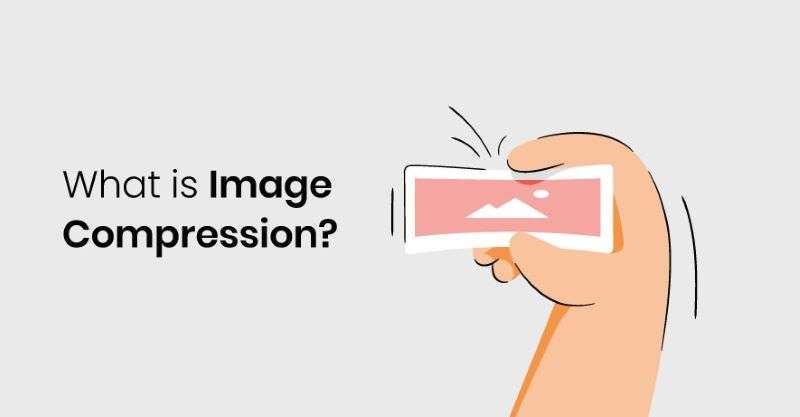
Can you avoid compression?
Some users send images as documents in chats to preserve quality, but this doesn’t work for statuses—you can’t upload documents there.
So, how can you post HD statuses? Let’s explore.
Part 2: How to Upload HD Video and Image on WhatsApp Status for Android
If you are using a Samsung, Huawei, Nokia, or any other Android phone, here is how to upload HD WhatsApp status on Android devices:
- Open WhatsApp on your Android phone and tap on the green New Chat icon at the bottom right corner of your screen.
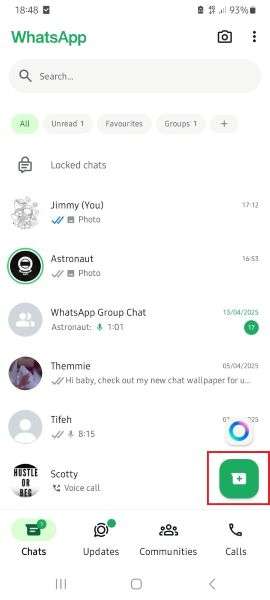
- Search for your contact, usually labeled as You at the top of your contact list. Then, start a chat with yourself.
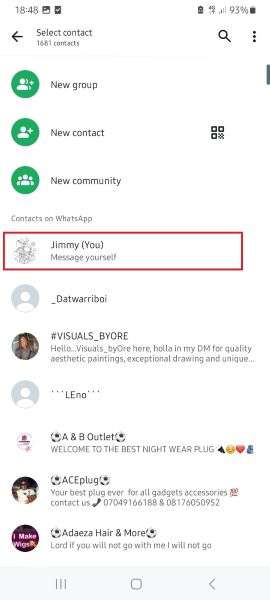
- Tap on the Paperclip icon and go to Gallery to select the image or video you want to upload to your WhatsApp status as HD. You can add a caption here if you like.
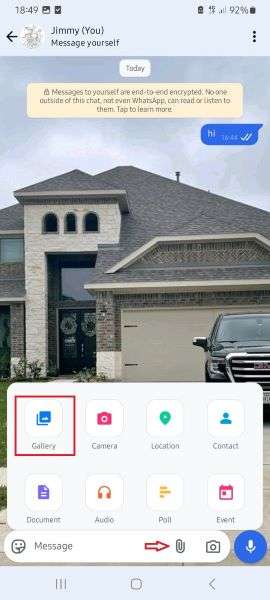
- Tap on the HD icon at the top-right of your screen and hit Send.
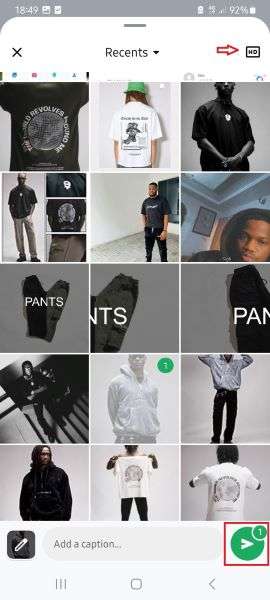
- If you want to upload an HD video on your status, ensure it isn't longer than 30 seconds because WhatsApp has a 30-second limit for video status updates. If your video is longer than 30 seconds, split it into different parts and send it as HD to yourself.
- Next, hold the image or video to highlight it. Then tap on the Forward icon at the top of your screen and select My Status.
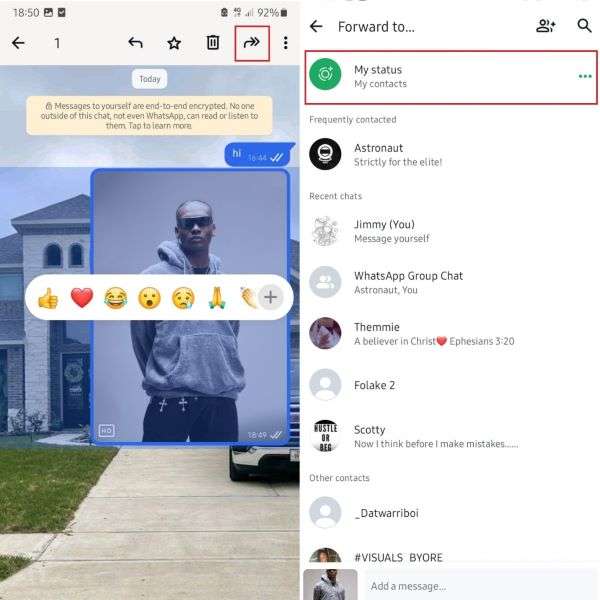
- The image will now be sent to your status as HD. If your video has been split into parts, repeat the steps above for each part to upload the HD video to your WhatsApp status.
Part 3: How to Post Videos and Images in HD on WhatsApp Status for iPhone
How to upload HD video in WhatsApp status on iPhone is similar to the steps above for Android, but with only a few tweaks. If you are using an iPhone or iPad, here is how to upload HD images on WhatsApp status:
- Open WhatsApp on your iPhone and tap on the green Plus icon at the top-right corner of your screen.
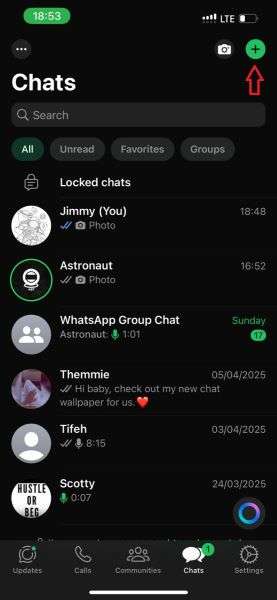
- Tap on your name (You) at the top of your contact list and click on the Plus icon next to the text field to select the image you want to upload as HD to your WhatsApp status.
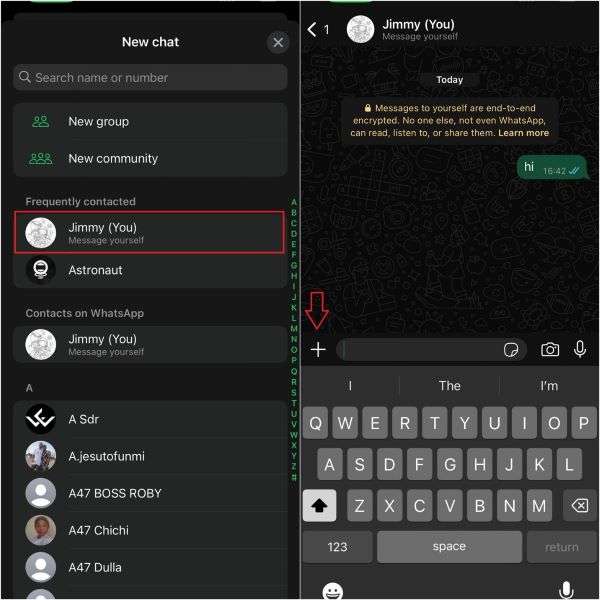
- Once you have selected the image or video, tap on the Pen icon in the bottom-left corner of your screen and tap on the HD icon at the top.
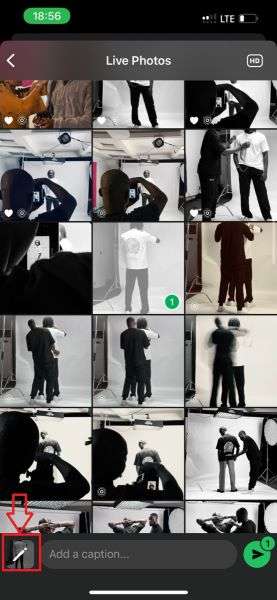
- Select HD quality from the Media Quality menu and hit Send. WhatsApp will automatically send the selected image or video in HD.
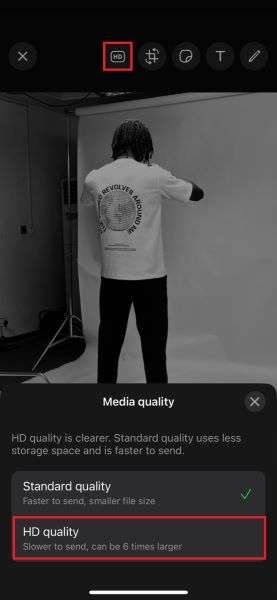
- Next, tap on the media and select the Forward icon at the bottom of your screen.

- Tap on My Status and hit Forward. The selected media will now be sent to your WhatsApp status in HD.

- If you are sending a video larger than 30 seconds to your iPhone status, you should split it into different parts because WhatsApp status has a 30-second video limit.
Knowing how to upload WhatsApp status in HD is not common knowledge, so when people see your WhatsApp status is clearer than usual, they might begin tracking your status to find out how you do it.
Fortunately, you can now find out if someone is tracking your status on WhatsApp.
Bonus: Use WeLastseen Status Tracker to Save WhatsApp Statuses Beyond 24 Hours
WhatsApp statuses disappear after 24 hours — but with the new Status Tracker feature in WeLastseen, you can track, view, and save all status updates even after they’re gone. Whether it’s a photo, video, or voice note, you can keep it permanently on your device.
This upgraded feature lets you follow your friends’ WhatsApp status activity in real time, automatically saving every update to your gallery for later viewing.
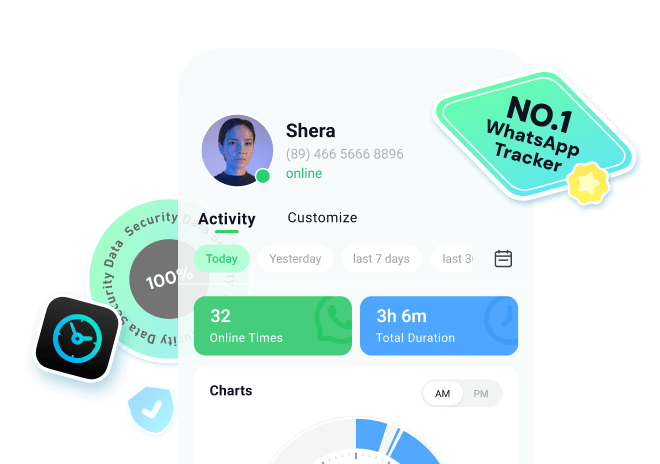
How to Use WeLastseen Status Tracker
Follow these simple steps to start tracking and saving WhatsApp status updates:
Step 1: Install WeLastseen
Download the WeLastseen app from the Google Play Store or access the web version on iPhone and PC. Once installed, open the app and grant permissions to access your WhatsApp contacts and media.
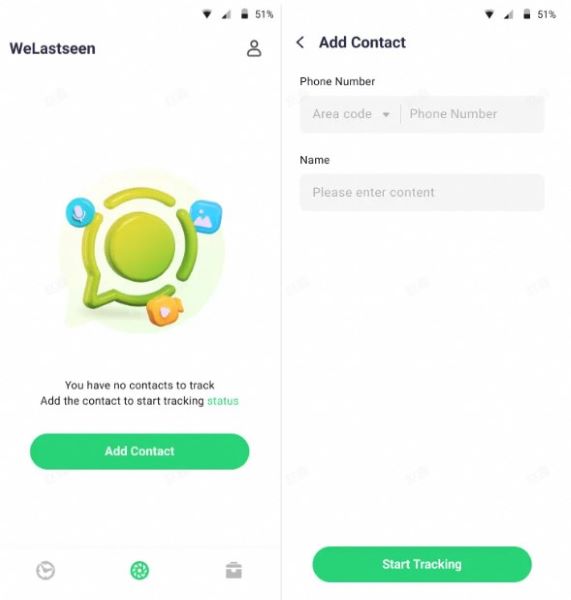
Step 2: Add Contacts to Track
In the Status Tracker tab, tap Add Contacts and select the WhatsApp users you want to monitor. WeLastseen will start recording their new status uploads automatically.
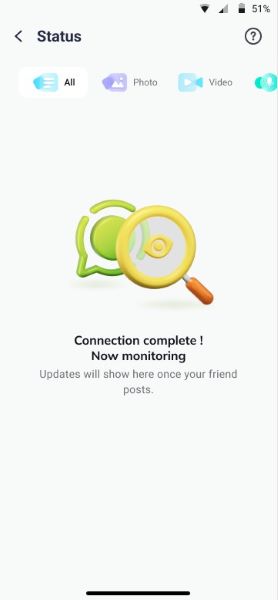
Step 3. Review Expired Statuses and Download Them
After this, you'll be able to view all the current and expired statuses uploaded by the user after making a connection. Next, press the "Download" icon to select the statuses and export them via the "Save" button.
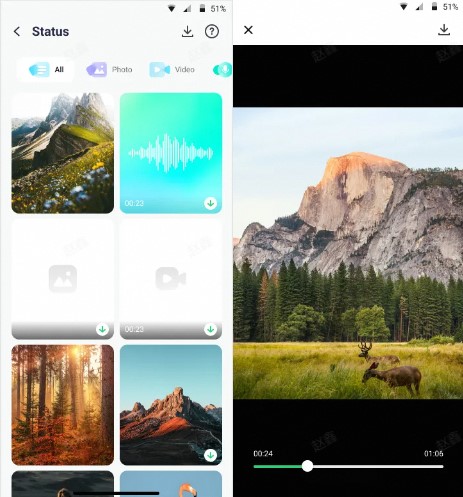
Conclusion
Knowing how to upload WhatsApp statuses in HD is beneficial to everyone. It showcases work better for content creators and entrepreneurs, highlighting product quality. Even casual users engage viewers more effectively with HD visuals.
How to upload HD statuses:
- Share the image or video in HD first.
- Forward the HD media to your WhatsApp status.
Tip: Do you suspect someone is tracking your status? Use WeLastseen, a reliable, user-friendly app to monitor your viewers.
FAQ
-
1. Can you post videos and images not HD as HD on WhatsApp status?
Yes, but you must convert the image or video to HD before sharing it on WhatsApp. If you try to share a media that isn't in HD format like HD on WhatsApp, you will receive a prompt telling you that the image or video you selected isn't high definition. You can convert regular photos to HD using an image converter. -
2. Does posting HD status on WhatsApp consume more data?
Yes, posting or sharing HD status on WhatsApp consumes more data due to the large file size and higher resolution of the media. This is why WhatsApp compresses image and video quality before uploading to reduce data consumption. -
3. Can you download WhatsApp status as HD on your phone?
No, you can't download WhatsApp status in HD on your phone, and you can't screen record an HD video or image on your phone and maintain the same image quality. The only way to get WhatsApp status in HD format is to ask the person who uploaded it to send it to you in HD.










