Users often use multiple WhatsApp accounts to manage personal and professional communications. For a long time, the app restricted users to only one account per mobile, so users had to install third-party applications that often compromised their data. At the same time, Samsung tried to resolve it with a built-in app cloning feature, which was still not an official method.
As a solution, the texting app introduced the feature to add two accounts on the same mobile. Therefore, this guide will explain how to use two WhatsApp on Samsung and share an additional tool that bypasses the official method's limitations.
In this article
Part 1. How to Use Two WhatsApp in Samsung [Official Method]?
In the second half of 2023, the famous messaging platform WhatsApp started allowing users to add two accounts to a single app. The feature was introduced to facilitate users and counter fake versions of the app that were stealing users’ data. For this method to work, users must have extra activated SIM cards on their mobile phones that can receive security codes.
However, the feature still restricts users to only two accounts per mobile, which isn't ideal for many users. For users who fulfill this criterion, the following steps will help explain how to use second WhatsApp in Samsung:
Step 1. On your Samsung device, open the social messaging app and press the "Three Dots" at the top-right side of the screen. When the menu drops, tap the "Settings" button to proceed. On the next screen, hit the "Plus" icon beside the profile details and then "Add Account" from the bottom-up menu that appears.
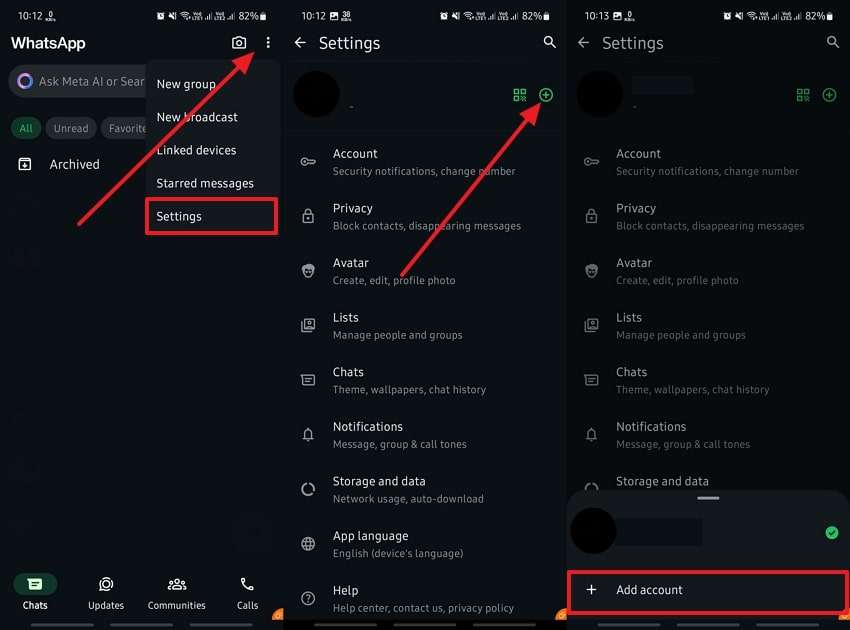
Step 2. After the screen stops loading, you will be prompted to go through a new login process. Here, press the "Agree and Continue" button to accept the platform's privacy policy and terms of service. Select your country code, enter your eligible phone number, and press the "Next" button. Finally, add your username and profile picture and press "Next" to log in to the second account.
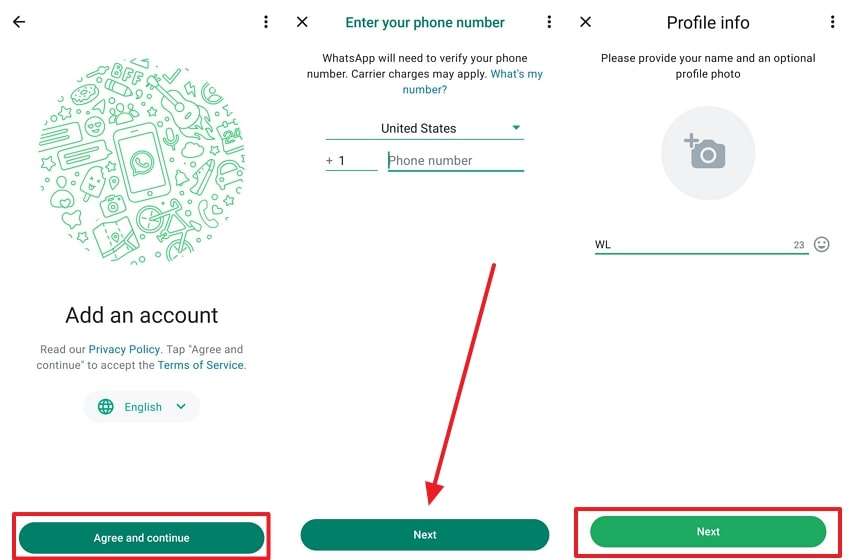
Part 2. How to Use More Than Two WhatsApp Accounts on Your Samsung Smartphone?
As we explained how to use 2 whatsapp on a Samsung phone, the limitation of the feature became evident. This is not suitable for people who have to use more than two accounts for professional reasons. To overcome the limitations of the official app, WeLastseen provides the ideal solution by allowing users to add multiple accounts on the same device. This app allows users to access numerous business accounts on the same device.
Similarly, it is straightforward to use as it only requires users to scan a QR code to access WhatsApp accounts. In addition to adding multiple accounts, users can use it to track the online activity of their contacts. By coupling these two features, business owners can easily manage their accounts and approach their clients as soon as they appear online.
Key Features of WeLastseen- Online Tracking for iOS Users: Although Apple users can’t use the app, its tracking features are accessible through a web browser. The online version allows you to see the activity report of selected contacts for any chosen time range.
- Status Saver: You can use this app to easily save your favorite stories shared by your contacts on their stories. It is the perfect alternative to manual methods like screen recording, which reduces the quality.
- Compare Activity: When monitoring the activity of two contacts, users can compare their stats to find useful data about their online availability. This feature helps parents in monitoring their children's screen time.
- Detailed Reports: Businesspeople can benefit from detailed reports about the online statuses of their potential clients. This way, they can identify the ideal time to approach them.
After knowing the app’s extensive features, we can now use it to add multiple messaging app accounts. You can learn how to use a second WhatsApp in Samsung using WeLastseen by following the below steps:
Step 1. Open WeLastseen and Allow Permissions
After you install this innovative app, open it on your Samsung phone and go directly to the "Toolbox" tab. As you're using it for the first time, give it the necessary permissions by pressing the "Authorize" button.

Step 2. Select the Media Location for the New Account
Once the app takes you to the file manager, navigate to the folder where you need to store the new account's media files. After selecting the storage location, press the "Use this Folder" and the "Allow" buttons from the pop-up.

Step 3. Access the Dual WhatsApp Feature
Return to the WeLastseen app and tap the "Dual WhatsApp" feature within the "Toolbox" tab. The next screen will find important information about the Dual WhatsApp feature. After understanding and trusting it completely, press the "Let's Go" button.

Step 5. Scan the QR Code to Log in to Another Account
Once the tool loads the QR code, scan it from the WhatsApp account you want to access using WeLastseen. You can do this by using WhatsApp’s QR code scanner after accessing it from the “Linked Devices” feature. It will lead you to clone your WhatsApp using WeLastseen on the new device.

Part 3. Benefits of Using Two WhatsApp Accounts on the Same Samsung
After knowing how to use two WhatsApp on a Samsung phone, we can now talk about its usefulness in everyday life. The below points explain some other common benefits of using multiple WhatsApp accounts:
- Separate Personal and Professional Accounts: Adding multiple accounts to the same Samsung device allows you to manage your personal and work-related conversations.
- Cost Savings: Accessing all your WhatsApp accounts on the same Samsung phone eliminates the need for different devices. Thus, you make lots of money by not buying new phones.
- Easy Account Switching: Instead of repeatedly logging in and out of different accounts, this feature lets you instantly switch accounts. All you have to do is tap on the screen to access the other account.
- Increased Productivity: Your focus increases as you can manage personal and professional accounts separately. When the focus improves, you become more productive in managing your workload.
- Expanded networking: This increases the chances of businesses getting new clients.
Conclusion
In short, WhatsApp's feature allows users to use two accounts on the phone, which has made it easier to balance personal and professional lives. However, we discussed its limitations while learning how to use two WhatsApp in Samsung.
Since it is not feasible to add multiple accounts, users have to use alternative tools. Tools like WeLastseen help in this regard by allowing users to add various accounts without security concerns.
FAQs
-
Q1. Is using third-party apps for WhatsApp safe?
It is recommended not to use third-party tools from any website to log into your WhatsApp since they usually steal users' data. However, apps like WeLastseen, available on the Play Store, are secure and valuable as they work on publicly available data. -
Q2. How does Samsung's Dual Messenger Compare to WhatsApp's built-in dual Account Feature?
The Dual Messenger feature of Samsung devices duplicates the WhatsApp app to allow two accounts. On the other hand, the official app’s built-in feature integrates two accounts within a single app for easier management. -
Q3. Can I Access More Than Two Accounts without Third-party Apps?
Unfortunately, WhatsApp currently only allows two accounts on a device. Users must find safe and secure third-party apps like WeLastseen for more logins.













