WhatsApp is one of the most popular messaging apps worldwide, offering a range of features that improve communication between friends and family. One of these features is the WhatsApp status update which allows users to share photos, videos, and messages with their contacts simultaneously.
However, many users encounter a common issue with no sound in WhatsApp video status.
In this guide, we will examine the various factors that can lead to unsound problems in WhatsApp status and provide a comprehensive step-by-step approach to resolving them.
Whether you're experiencing issues due to muted device settings or improper audio formats, this guide will teach you how to fix the problem swiftly.
In this article
Part 1: Why Does My WhatsApp Status Video Have No Sound?
Encountering a WhatsApp video with no sound can be frustrating, especially when you're trying to share important moments or enjoy someone else’s updates. Below are some of the reasons why your WhatsApp status video has no sound:
- Your Phone is connected to a Bluetooth Device:
If your phone is connected to a Bluetooth device, such as wireless headphones or speakers, WhatsApp may route the audio through the connected device instead of the phone's internal speaker. If the Bluetooth device is out of range, turned off, or not functioning properly, you may not hear the WhatsApp video status sound, even though the video is playing.
- The video is a GIF
If the WhatsApp video status you're trying to view is a GIF, you should know that GIFs on WhatsApp are silent. Unlike regular videos, GIFs do not contain audio tracks, so no sound will play regardless of your settings.
- WhatsApp is experiencing a bug
Sometimes, WhatsApp may experience temporary bugs or glitches that affect how it functions, including the sound in videos. These bugs can occur after an app update, due to software conflicts, or because of a temporary issue with WhatsApp's servers.
- You are experiencing a hardware problem
Did you drop your phone or splash water on it recently? If your phone’s speakers are faulty or waterlogged, you will notice no sound in WhatsApp video status.
Bonus — WeLastseen: Best Solution to Track and Save WhatsApp Status Updates
Have you been looking for an easy way to track WhatsApp status updates and keep them beyond 24 hours? The WeLastseen app now includes a powerful WhatsApp Status Tracker feature. It lets you monitor, view, and save your contacts’ WhatsApp photos, videos, and voice notes — even after they’ve expired — helping you stay connected and never miss a moment.
Key Features of WeLastseen WhatsApp Status Tracker
- Real-Time Status Tracking: Instantly track WhatsApp statuses (photos, videos, and voice notes) as soon as they’re uploaded by your contacts.
- View Expired Statuses: Access WhatsApp statuses even after they’ve disappeared from the app — visible beyond the 24-hour time limit.
- Secure Local Saving: Save statuses directly to your phone’s gallery for free, maintaining high-quality media files.
- Multiple Contact Monitoring: Add and track several contacts at once, keeping tabs on their shared stories seamlessly.
- WhatsApp Business Support: Fully compatible with both personal and WhatsApp Business accounts for broader tracking.
How to Track WhatsApp Status Updates Using WeLastseen
Here’s a simple step-by-step guide on how to use WeLastseen’s Status Tracker to monitor and save WhatsApp status updates effectively:
01 of 03Download and Install the WeLastseen App
Go to the Google Play Store on your Android phone, search for WeLastseen, and tap Install to download it. Once installed, open the app and go to the Status Tracker section from the main screen.
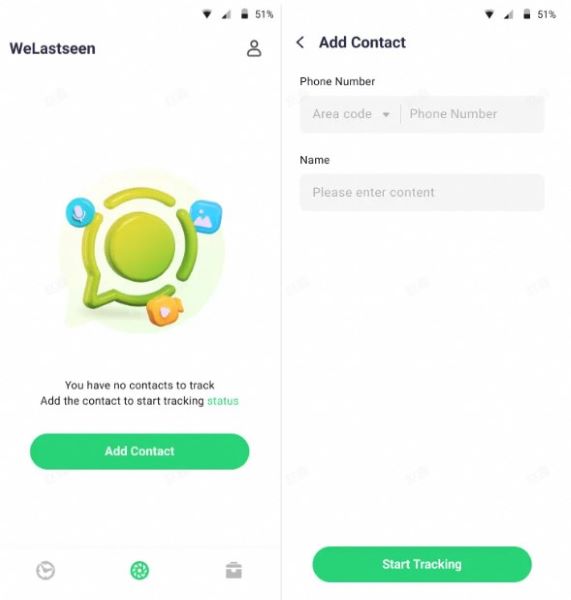
If that doesn’t work, visit the official WeLastseen website and scan the QR code to download the app directly to your device.
02 of 03Add Contacts to Start Tracking
Tap Add Contacts at the bottom of the Status Tracker interface to include the people whose statuses you want to monitor. Once added, press Start Tracking to begin tracking their new uploads in real time.
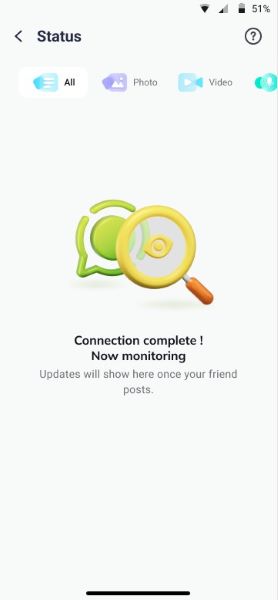
03 of 03View and Save Expired Statuses
Once you’ve added your target contacts, their uploaded photos, videos, and voice notes will appear in your Status Tracker feed. Even after they’re deleted or expired, you can tap the Download button to save them directly to your local gallery.
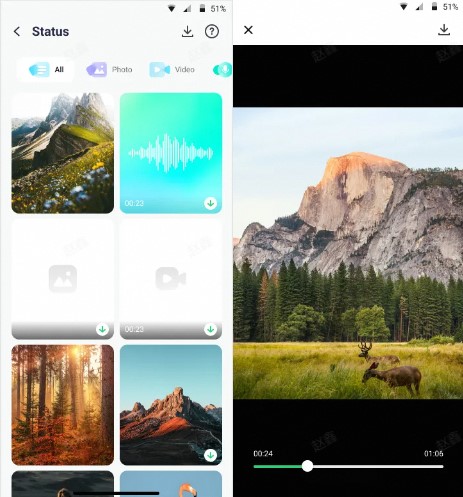
With WeLastseen’s WhatsApp Status Tracker, you can stay updated on every story your contacts post — tracking, viewing, and saving WhatsApp statuses anytime, anywhere, even after they disappear.
Part 3. Ways to Fix No Sound on WhatsApp Video Status Problem
Here are some methods to fix WhatsApp status video no sound:
Method 1: Enable Audio in WhatsApp Status Before Uploading
When selecting a video, check the audio settings and confirm that the sound option is turned on. This will help guarantee that your video plays with audio once it's uploaded." Click on the Speaker icon at the top of the status update preview screen to enable or disable audio.
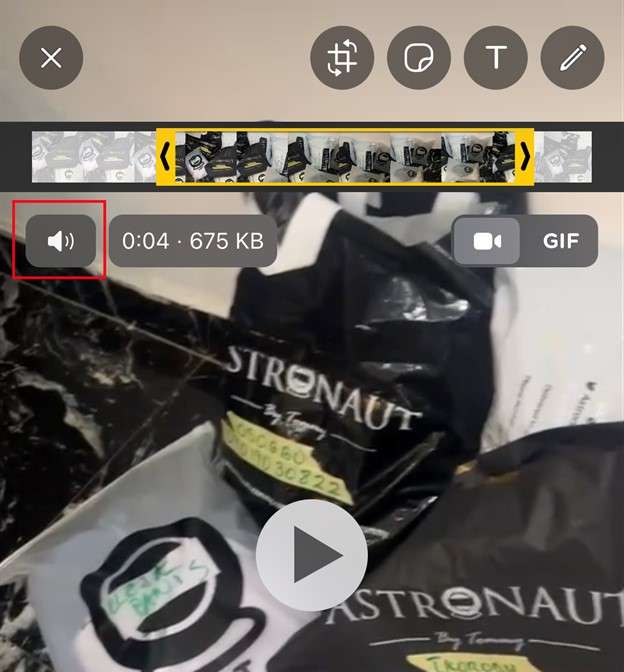
Method 2: Remove the Video from GIF Mode
Another way to fix Whatsapp video status with no sound is to ensure that the video is not in GIF mode. If the video was mistakenly saved or uploaded as a GIF, it will not have audio. Check the right corner of the status update preview screen. You should see a GIF/Cam icon. Tap on the icon to choose between video or GIF.
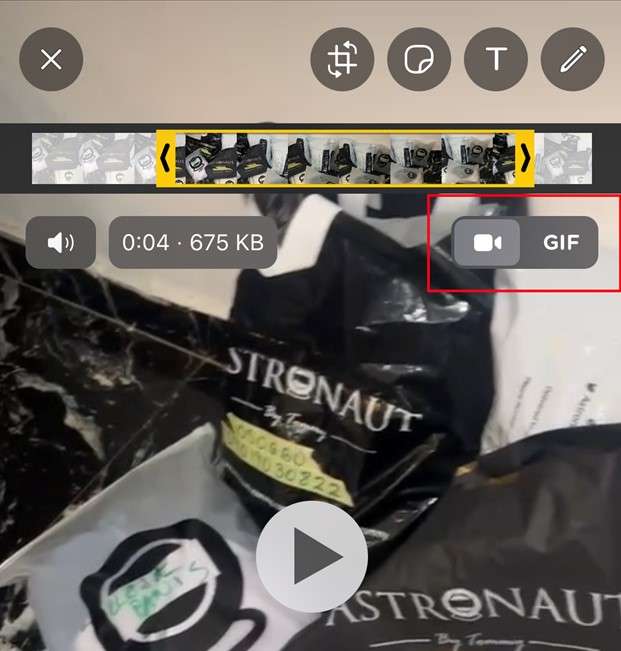
Method 3: Disable Silent/Do Not Disturb Mode on Your Device
Another solution is to disable Silent or Do Not Disturb mode on your device. When you enable DND, your device automatically silences all notification sounds including WhatsApp video status and incoming calls.
To ensure you hear the audio, check your device settings and switch off these modes before playing the video.
Method 4: Restart or Reinstall WhatsApp
Another option is to restart or reinstall WhatsApp. Restarting the app can help clear any temporary glitches that may be causing the sound issue. If the problem persists, uninstalling and reinstalling WhatsApp can resolve deeper software issues, but ensure to back up your data to your PC beforehand to avoid losing any important messages.
FAQs
-
Here are answers to frequently asked questions about WhatsApp status videos with no sound:
-
Q1. Why does my WhatsApp have no sound?
There are several reasons why WhatsApp may have no sound. Your device's media volume could be low or muted, or you might be connected to a Bluetooth device. Additionally, if the video is a GIF, it won’t have sound. Other possibilities include bugs in the app, outdated software, or incorrect audio settings. -
Q2. How can I Access WhatsApp sound settings?
WhatsApp does not have specific sound settings dedicated solely to audio. However, you can access general notification settings by going to Settings-Notifications within the app. Here, you can manage notification sounds for messages and calls. To adjust media volume, you'll need to use your device's volume controls while playing a video or audio message. -
Q3. How to ensure my WhatsApp status videos have the best sound quality?
To ensure your WhatsApp status videos have the best sound quality, follow these tips: First, record or upload videos in a supported format, ensuring that the original audio is clear. Avoid compressing the video too much, as this can degrade sound quality. Also, check that your microphone is functioning properly when recording, and make sure your device's media volume is set to an appropriate level before uploading the video.
Conclusion
No sound on WhatsApp video status can stem from issues such as muted device settings, Bluetooth connections, or incorrect formats. You can effectively resolve this problem by following the steps outlined—checking volume levels, ensuring the video isn’t a GIF, and restarting or reinstalling the app—you can effectively resolve this problem. To further enhance their WhatsApp experience, consider using the WeLastseen app. This helpful tool allows you to track viewers of your WhatsApp statuses, ensuring you stay connected with your audience. Enjoy sharing your updates with sound and make the most of your WhatsApp experience!













