Many users get confused when their personal and group conversations appear in the messaging applications. They face this troubling issue because WhatsApp does not have a default feature that separates or organizes their chats. While there is no direct method that divides your personal and group chats, you can use a workaround.
Therefore, this guide will explain how to separate groups and chat using the available alternatives in WhatsApp. It will also provide detailed steps for Android and iOS apps to help you through the process. We will also discuss an advanced tracker that will help you decide the best time to text someone in groups or chats.
In this article
Part 1. What Is the Latest List Feature of WhatsApp?
This feature gives users more control over the chats in the messaging app. Instead of seeing all conversations in one go, users can create separate lists based on their liking. Hence, the Lists feature allows users to organize personal and group chats in a way that is convenient to them. Thus, you can group conversations related to your work separately from casual chats with your friends.
This method is straightforward and valuable for a workaround. It helps users find messages faster. Once a list is created, it appears in the chat filters at the top for quick access. Users can add or remove chats anytime during or after making a list. In addition to using the already created lists, you can go through the following sections to learn how to separate chats and groups on WhatsApp.
Part 2. How to Separate Chats and Groups on WhatsApp?
As said above, users can differentiate between their chats using the Custom Lists feature in the messaging app. Once lists are set up, they can switch between them quickly without searching through all messages. Hence, follow the detailed steps outlined below to learn how to separate WhatsApp groups and chat on your phone:
1. For Android
Instructions. Commence by opening the messaging application and pressing the "+" button in the "Lists" tab. Afterward, enter your desired name for the list and tap the "Add People or Groups" button. Finally, select the desired chats from the next screen and press the "Done" button to create the list.
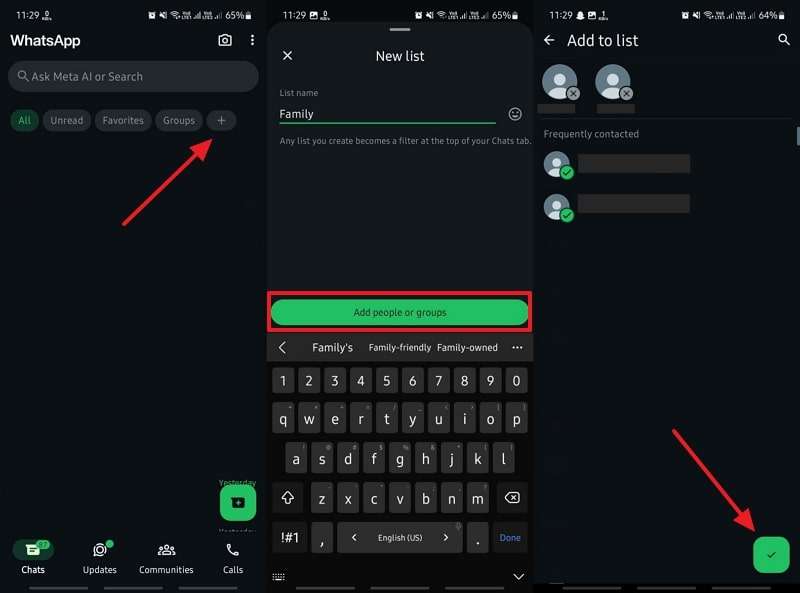
2. For iPhone
Step 1. Open WhatsApp and tap the "+" icon from the "Lists" tab. Then, enter the name of your list and use the "Add People or Groups" button.
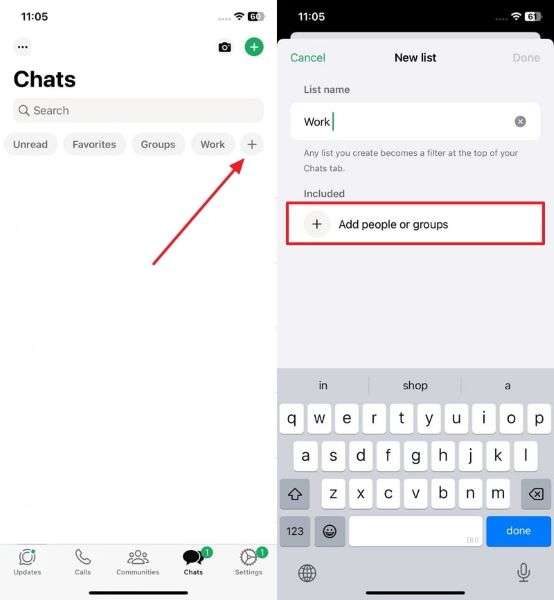
Step 2. You need to tap the chats you want to add to the list and press "Add" at the top of the screen. Finally, end the process by pressing the "Done" button to confirm the list's creation.
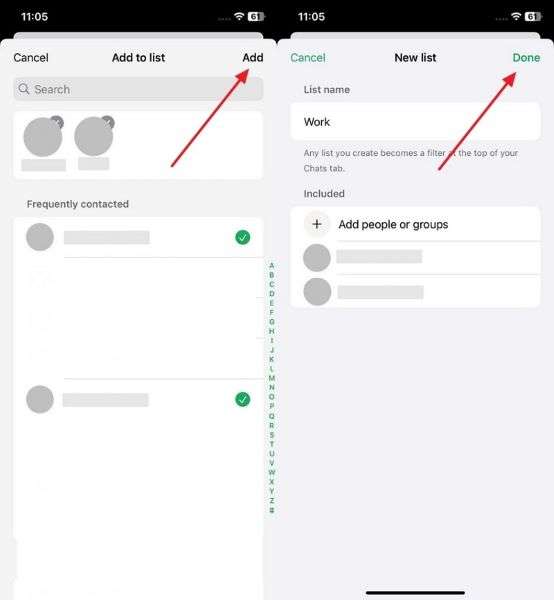
Pro Tip. How to Find the Best Time to Message Someone Personally or in a Group?
Now that you know how to separate groups and chats in regular WhatsApp, let’s discuss a tool that can help you streamline your conversations. For this, you can use WeLastseen, which will help you find the perfect time to text someone by providing notifications when they come online. This advanced application is also helpful in monitoring the online activity of your WhatsApp contacts.
With its innovative features, the messaging app can tell when someone is online even when they have disabled their last seen. Thus, you can understand their activity patterns and quickly determine the ideal time to start a conversation. The app even provides detailed insights into how long the desired contacts stayed online.
Key Features
- Multiple Contacts: You can add multiple contacts to this WhatsApp tracker to track their online activity.
- Activity Comparison: This app allows you to compare the online activity stats of the tracked WhatsApp contacts.
- Detailed Statistics: The tool keeps the activity records for up to a month, so you can get in-depth insights about their contacts.
Guide to Use WeLastseen to Learn the Best Time to Text Someone
After learning how to separate groups, chat in WhatsApp, and learn about the tracking tool's features, let's see how to use it. Go through the detailed steps outlined below to learn how WeLastseen can help you find the ideal time to text someone:
Step 1. Set Up WeLastseen and Grant Permissions
Commence the process by installing and opening this WhatsApp monitoring application on your phone. Afterward, tap the "Add Contacts" button and press the "Allow" option to allow permissions.

Step 2. Add the Contacts to Track Them
After granting the necessary permissions, tap the "Add" button beside the targeted contacts. Then, after confirming their "Country Code" and "Name," press the "Start Tracking" button.

Step 3. Purchase the Subscription to Keep Tracking
Once you have entered the contact details, you must buy the subscription to track them. Hence, choose any plan and press "Buy Now" to pay for it. Afterward, tap the "Profile" icon of the tracked contact and go to the "Activity" tab to see their online stats.
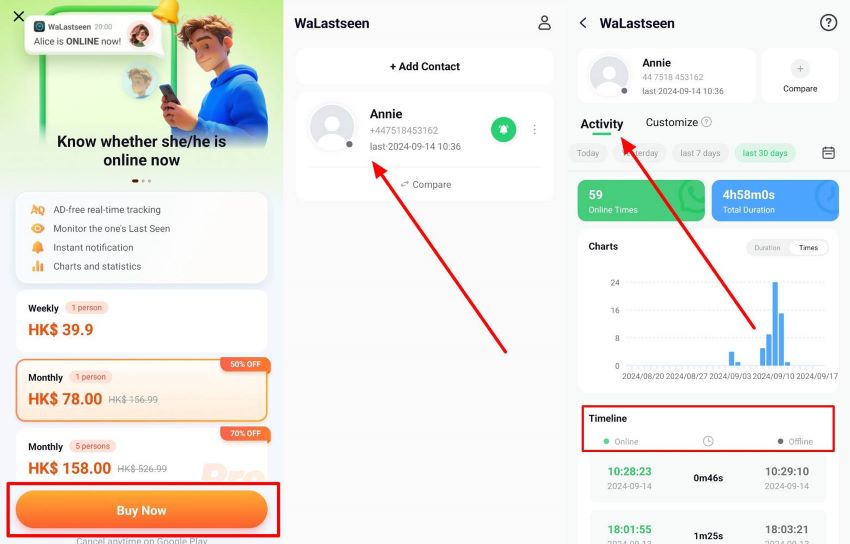
Conclusion
To conclude, while there is no direct way of dividing your chats and groups in the messaging app, you can use a workaround. So, by using the Lists feature, you can learn how to separate groups and chat in WhatsApp. This feature lets users create separate lists for their friends, work, and groups to make it easy to access them.
In addition to this feature, you can use WeLastseen to learn when to message your contacts. This tool's advanced features allow users to receive instant notifications when their contacts come online. Features like activity tracking and comparison can also help users streamline their conversations.
FAQs
-
Q1. Can I add the same chat to multiple lists?
Users can add contacts to more than one list on WhatsApp, depending on their needs. This allows messages to be accessed from different sections without restrictions and helps organize discussions. It also helps accommodate contacts that fall into multiple categories, like friends and coworkers. -
Q2. Can I edit or delete a list later?
The feature allows you to change or edit the created lists whenever you want to add more contacts. Plus, you can completely delete the list without affecting your conversations. After deleting a list, its chats will return to the main conversation screen. -
Q3. Is there a limit to the number of custom lists I can create?
The messaging app allows users to create 20 categories and organize their conversations. It ensures users can sort messages without disturbing the messaging application's interface. To accommodate new ones, you must delete previous lists once the limit is reached.










