Nowadays, sharing engaging content online has become an essential part of everyone’s daily activity. Through this action, users express themselves by sharing different videos from platforms like YouTube on their status. There is a vast collection of content available on YouTube, and being able to post it directly on WhatsApp status enhances our way of engagement.
Instead of creating your videos, you can instantly share YouTube content as WhatsApp status for easier content sharing. Now, if you are unaware of how to set WhatsApp video status from YouTube, we provide you with a complete step-by-step guide.
In this article
Part 1. Ways to Explore How to Set WhatsApp Video Status from YouTube
Are you looking to share some motivational or emotional YouTube content on WhatsApp? Many users don’t have a clear view of how to upload YouTube videos on WhatsApp status. There is no need to worry, as we offer two straightforward methods that can help you upload a YouTube video to WhatsApp.
1. Add the YouTube Video Link
Users can add YouTube video links to their WhatsApp statuses to communicate and engage with others seamlessly. By simply embedding the link into the WhatsApp status, you can share any type of content from YouTube, like music, tutorials, and more. Now, follow these steps and learn how to upload YouTube videos to WhatsApp status:
Step 1. Open a suitable visual content on YouTube and press the “Share” button under the video. When a bottom-up “Share” menu appears, tap the “WhatsApp” icon, which will lead you directly to the “Status” screen of WhatsApp.

Step 2. Now, press the “My Status” option and go to the next screen by tapping the arrow button. On the status screen, the thumbnail and YouTube video link will appear. Afterward, hit the "Send” icon to add the YouTube video to your WhatsApp status.

2. Download and Upload the YouTube Video
If you don’t want to upload the YouTube video link and want to make some changes to the video, the easiest solution is to download it first. For this purpose, savefrom.net is an excellent online video downloader that allows you to download any video from different platforms, like YouTube, Instagram, and more. So, follow the given steps to learn how to download YouTube videos and set as WhatsApp status:
Step 1. After opening the YouTube video, tap the “Copy Link” icon to save the video link. Now, head to savefrom.net, paste in the video link, and press the “Download” icon next to the link box. After this, a small download box will appear under the YouTube video, where you have to set the quality of the video and tap on “Download” to begin downloading.

Step 2. Once you download the YouTube video, head to WhatsApp on your phone. Access the "Updates" tab from the main interface's bottom menu bar. Under the "Status" section, tap the "My Status" icon. Add a video from your gallery and press the "Send" arrow icon to upload the YouTube video to WhatsApp status.

Bonus Tip: The Most Advanced WhatsApp Status Tracker to Monitor and Save Status Updates
After learning how to set a WhatsApp video status from YouTube, you might want to know who viewed or uploaded a status first. That’s where the WeLastseen app comes in with its latest WhatsApp Status Tracker feature. This smart tool allows you to monitor, view, and save your contacts’ WhatsApp statuses in real time — even after they disappear after 24 hours. You can easily track all photos, videos, and voice notes shared as statuses without missing a single update.
Key Features
- Real-Time Tracking: Instantly track WhatsApp status updates — including photos, videos, and voice notes — as soon as they’re posted.
- Access Expired Statuses: View and download WhatsApp statuses even after they vanish beyond the 24-hour time limit.
- Custom Save Options: Save statuses directly to your device gallery for free and access them anytime offline.
- Multiple Contact Monitoring: Add and track multiple WhatsApp contacts’ statuses simultaneously with smooth, real-time updates.
Simple Guide on How to Track WhatsApp Status Updates with WeLastseen
The WeLastseen WhatsApp Status Tracker is an ideal tool for seamlessly monitoring one or more contacts’ status updates. It provides real-time viewing, offline saving, and detailed visibility beyond WhatsApp’s 24-hour limit. Follow the guide below to get started:
01 of 03 Install the WeLastseen App and Enable Status Tracker
Download and install the WeLastseen app from the Play Store. Open it, then tap on the “Status Tracker” option. Next, press “Add Contacts” and grant permission to allow the app to access your WhatsApp contact list.
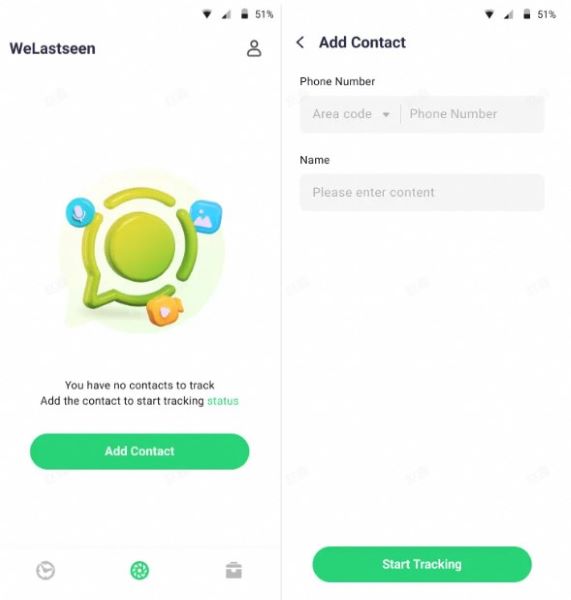
02 of 03 Link WhatsApp and Start Tracking
Once permissions are granted, tap “Link” to connect your WhatsApp account. After linking, WeLastseen will automatically begin tracking your chosen contacts’ statuses, including all photos, videos, and voice notes shared through WhatsApp.
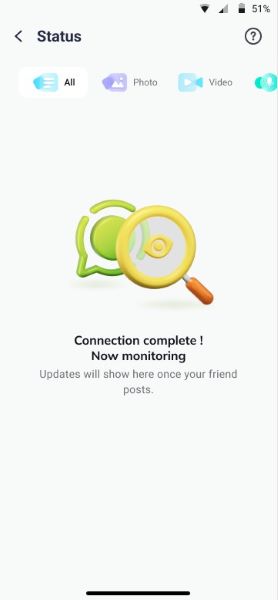
03 of 03 View and Save Expired or Deleted Statuses
After setup, you can view both current and expired statuses posted by your contacts. To download them, tap the “Download” icon next to each status and press “Save” to store it in your local album for offline access.
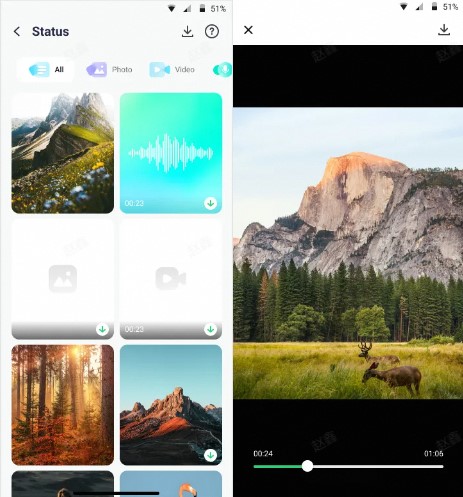
This section highlights how WeLastseen’s WhatsApp Status Tracker provides an all-in-one solution to monitor, view, and save WhatsApp statuses effortlessly — all while keeping your data private and secure.
Part 3. Troubleshoot When Adding YouTube Video as WhatsApp Status
When you are sharing YouTube video content on your WhatsApp status, there are times when you face minor inconveniences. Some of the troubleshoots are given below so that you have a better idea of what can cause the video not to upload.
- Video Link Error: Sometimes, while uploading a YT video link on a WhatsApp status, it might display an error. Therefore, you need to ensure that you copied the link correctly before pasting.
- Outdated YouTube Video: YouTube links can change if they reupload the video, causing the one you copied earlier to no longer work. To avoid this issue, always ensure you're using the most up-to-date link when sharing a YouTube video on your WhatsApp status.
- Video Availability: If you’re unable to add a video link to your status, it might suggest that the video was removed or got private on YouTube. You can confirm its availability by searching the video again.
- Corrupted Video File: At times, the downloaded video itself gets corrupted or visually distorted, which displays an error when you’re trying to upload it. In this case, you have to again download the video by finding it from YouTube.
FAQs
-
Q1. Can I post a YouTube video for longer than 60 seconds as a WhatsApp status?
The updated version of WhatsApp only allows a video limit of 60 seconds, and you cannot exceed that limit. You can try splitting the video into separate chunks and posting them consecutively as different WhatsApp statuses. -
Q2. Is it legal to download and share YouTube videos on WhatsApp?
There are various terms and conditions on a YouTube video, and there are heavy claims for violating any of them. Therefore, always check the video with the creator and ask for permission before uploading it on WhatsApp status. -
Q3. What should I do if WhatsApp freezes when trying to upload a YouTube video as status?
Users can utilize multiple methods if their WhatsApp freezes when trying to upload a YouTube video as status. You can try restarting the WhatsApp application on your phone, checking if the video is too large to upload, or clearing out the cache of WhatsApp.
Conclusion
In conclusion, people’s need to share YouTube video content with others has become a part of how socializing works. That is why this article provided you with multiple methods on how to set WhatsApp video status from YouTube. Aside from that, you can use the WeLastseen tracking tool to keep track of someone’s online/offline activity with the instant notification system.













