Have you ever followed a WhatsApp Business account, and they put a piece of content so good that you want to save it? Whether it is a jaw-dropping product launch or a hilarious moment, WhatsApp Business status is sometimes too good to lose forever. However, the problem is that no save button option is available on WhatsApp.
Hence, if you want to learn how to use a status saver for WhatsApp Business, you can follow some ways to achieve this goal. This article will provide all the ways to save a WhatsApp status.
In this article
Part 1. Important Features in a Status Saver for WhatsApp Business
Before saving a WhatsApp Business status, you should learn what features a WhatsApp Business status saver should have. The following are a few of them that you can look for in a good status saver:
- No Watermark: An ideal status saver must have this no-watermark option, which ensures that the media you are saving remains clean and professional. This option is essential if you plan to reuse that media for your own marketing or communication purposes.
- High-Quality Media Saving: While saving the status, your primary attention should be maintaining the quality of the content. Since blurry and compressed media leave a bad impression, an excellent WhatsApp Business status saver should have this feature.
- In-App Preview: This feature lets you view the app's status before downloading, which confirms that you are downloading the right one without any problems. It is useful when you save multiple statuses, which enables you to make an efficient and organized selection of options.
- Batch Saving Option: A good status saver for WhatsApp Business must have a batch saving option, which is best for people managing multiple accounts or campaigns for business. This way, you can download media without fear of missing anything.
- Ad-Free Experience: Everyone deserves to experience an ad-free WhatsApp Business status saver. Frequent ads can be very distracting, and an ad-free app allows you to focus solely on saving media.

Part 2. The Most Optimized Status Saver for WhatsApp Business
Now that you know about all the features of an excellent WhatsApp status saver, you must wonder if any reliable option exists. Fortunately, using WeLastseen, you can access anyone's WhatsApp status and download it to your device. It can be an advantageous asset as it is a very powerful yet simple status saver for Business WhatsApp with an intuitive interface.
You can save simple WhatsApp statuses or even business account statuses through its advanced features. It also allows you to download media in HD quality, which can be very useful if you use it in the future. Furthermore, you can share the downloaded content directly from the app with your friends, family, or anyone.
Other Features of WeLastseen
To better understand what WeLastseen can offer you, let's explore some key features of this tool. These features are designed to help you and improve your overall WhatsApp experience:
- Last Seen Activity: With its advanced features, you can check your target's activity status even when they have hidden it from you. Understanding when your contacts are most active helps you schedule your content with maximum engagement.
- Instant Online Notification: You can get quick, real-time notifications when your contacts come online or offline. What makes this feature a game-changer is that you can still get the notification even if you are offline.
- Two Contacts Chat Probabilities Comparison: It is common to be curious about the activity of your loved ones, whether it's your partner, kids, or someone you know. This app allows you to access the chat probability of two contacts by comparing their online status.
- Clone WhatsApp: The clone WhatsApp feature allows you to create another account on the same WhatsApp. This feature is helpful for people using multiple accounts to distinguish between their personal and business accounts.
Detailed Guidelines on How to Use WeLastseen to Save WhatsApp Business Status
As you know, WeLastseen has unique features that help you do many things besides being the best WhatsApp status saver for WhatsApp Business. Here are detailed step-by-step guidelines on how to get access to and operate this tool:
Step 1. Open WeLastseen and Provide Authorization
After launching the app on your device, press the "Status Saver" option after navigating to your app’s "Toolbox" icon. Afterward, it'll take you to the "Permission Guide" screen. There, you can grant permission by hitting the "Authorize" button.
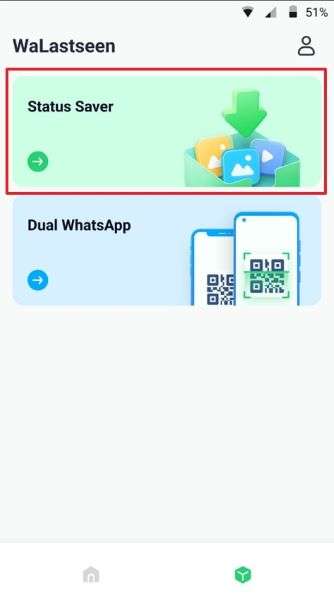
Step 2. Choose the Desired File and Save the Status
Next, tap the “Use This Folder” button after opening your phone's “File Manager” and select the folder where WhatsApp statuses are saved. Then, proceed to the next screen, press the “WhatsApp” icon, and choose the “WhatsApp Business” or “WhatsApp” option. Lastly, tap the “Save” icon at the end to save the target status on your mobile phone.

Introducing Status Tracker — your next-level upgrade!
Keep an eye on any WhatsApp status that matters to you. Even when it’s gone after 24 hours, you can still view and save it locally.
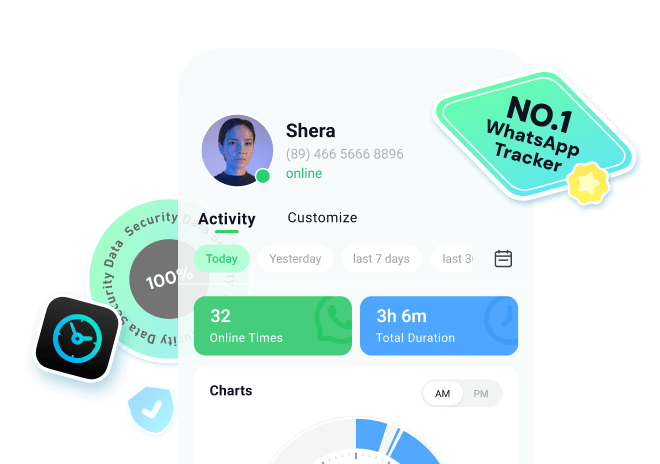
Follow the tutorial to know how to track WhatsApp status:
Step 1. Enter Status Tracker and Add Target Contact
At first, access the "Status Tracker" tab from the bottom and press the "Add Contacts" button to enter further details. Once done, hit the "Start Tracking" button to begin viewing the status for the added contact.
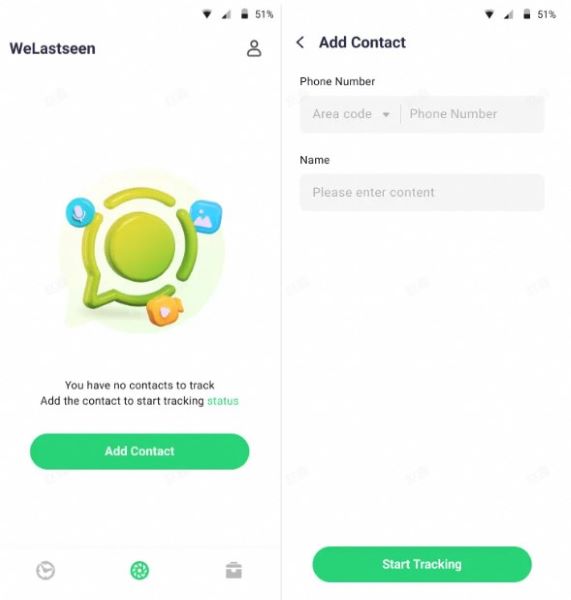
Step 2. Connect Your WhatsApp Account and Monitor Status
Later, tap the "Link" option to connect your WhatsApp account and access the monitoring dashboard.
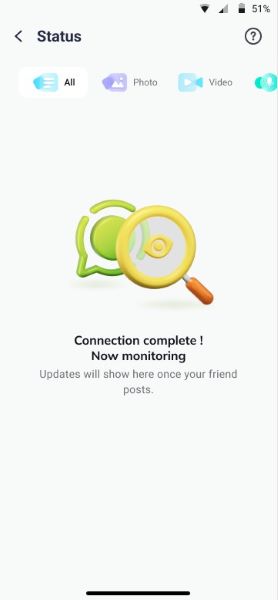
Step 3. Review Expired Statuses and Download Them
After this, you'll be able to view all the current and expired statuses uploaded by the user after making a connection. Next, press the "Download" icon to select the statuses and export them via the "Save" button.
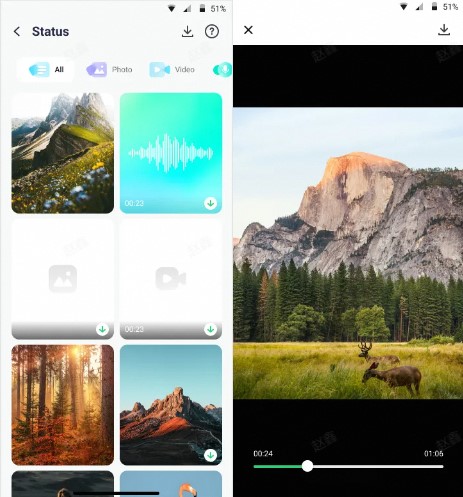
Part 3. Manual Ways to Record or Capture WhatsApp Business Status
As discussed, the WeLastseen app is very beneficial for someone looking for a status saver for WhatsApp. However, if you want to avoid downloading the app, here are two built-in features to help you get the status on your device. This section will cover the instructions for using these features on your mobile phone.
1. Take Screenshots of WhatsApp Business Status
The screenshot is a method where you quickly capture the screen, saving the media on your device immediately. Here are the detailed instructions on how to save status using this method on whatever device you own:
For Android
Instructions: Open WhatsApp on your Android device and press the "Update" option. Then, tap the target status for which you want to take a screenshot. Once it is open, push both your "Power" and "Volume Down" buttons simultaneously. Your screen will flash, and the screenshot will be saved in your gallery.
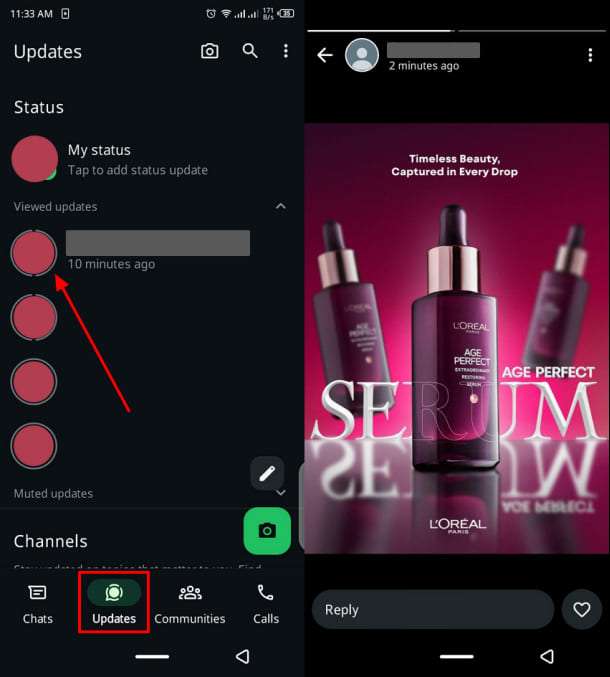
For iPhone
Instructions: Similarly, after opening WhatsApp on your iPhone, head straight to the "Update" tab and open the desired status. Once you get the status, press your "Power" and "Volume Up" buttons simultaneously. You'll hear a shutter sound and can access this screenshot in your gallery.
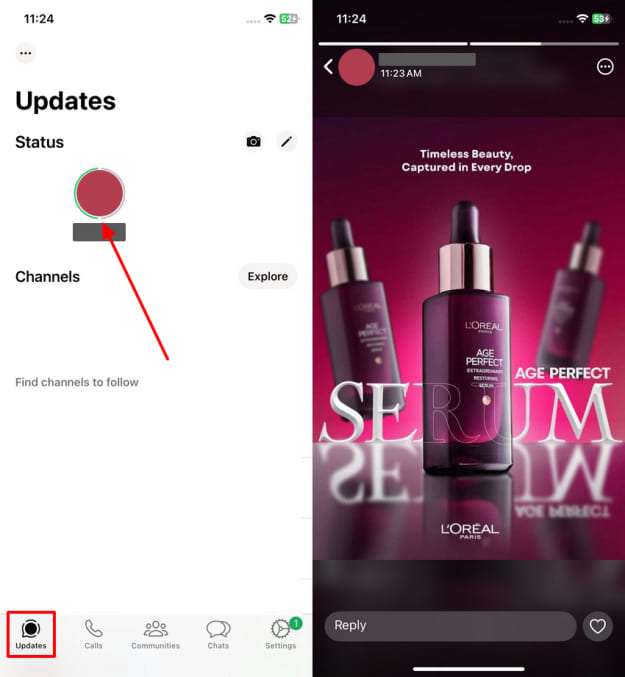
2. Record the WhatsApp Business Status
Although a screenshot is a suitable option, there are times when you want to download a status in video form. Here are instructions on how to record the status on the screen, which can be an alternative to WhatsApp Business status saver:
For Android
Instructions: After opening the WhatsApp Business status, swipe on your screen to reveal the quick panel. Then, tap the "Screen Recording" icon before swiping the screen and heading to the target status. After that, let the video play; you can see the timer at the top of the screen. Once it's done, scroll down the screen and again tap the "Screen Recording" button to end the procedure.
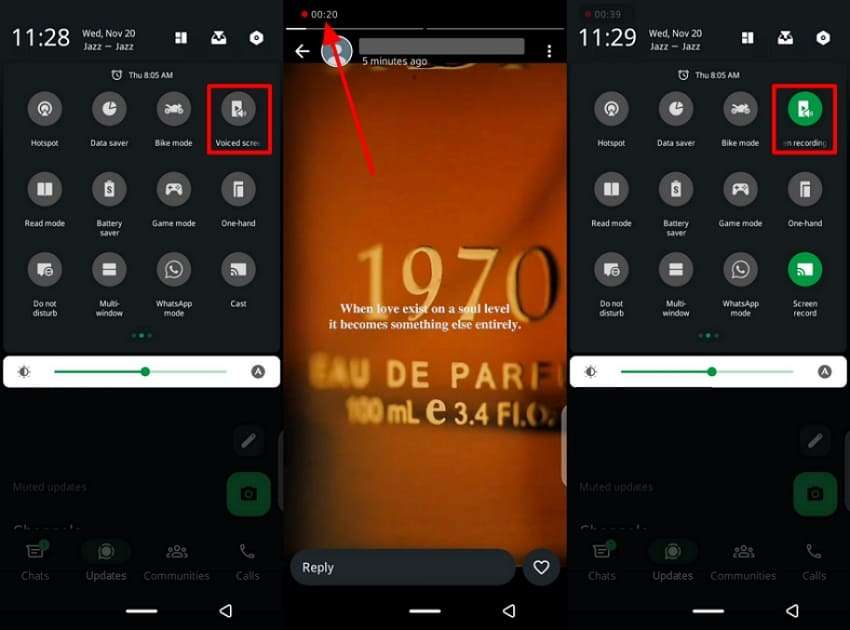
For iPhone
Instructions: Open WhatsApp business on your iPhone and head straight to the "Update" icon. After that, scroll down your screen to reach "Control Center," where you have to press the "Screen Recorder" icon and record the status. Once done, tap the timer on the top of the screen, and a dialog box will appear. Then, press the "Stop" option to stop the recording.
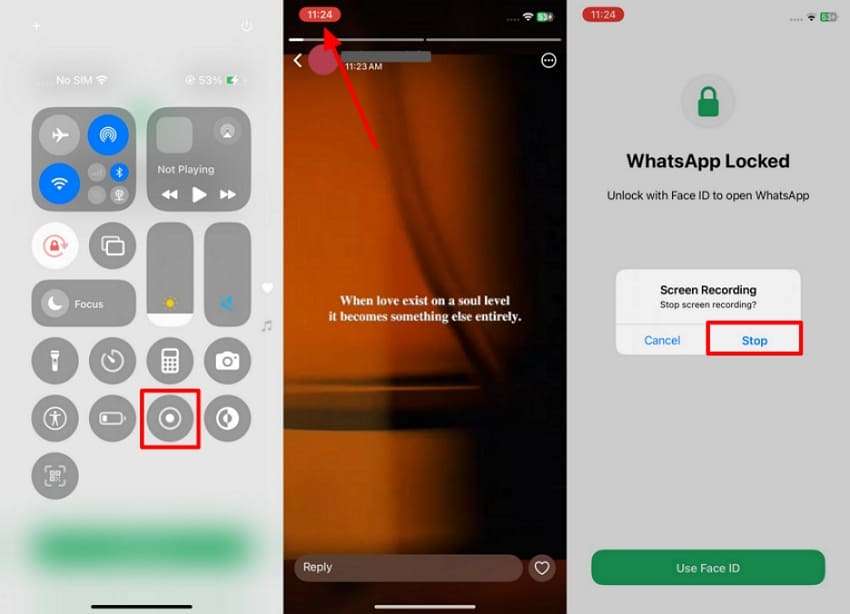
Conclusion
This article teaches you how to save status on your mobile phone. It covers all the ways to download status, but the best status saver for WhatsApp Business is WeLastseen. In addition to downloading status, this app lets you track someone's activity status without letting them know.
FAQs
-
Q1. Is WeLastseen safe to use?
Yes, WeLastseen protects users' privacy and has a policy protecting their data. It also ensures that your WhatsApp account and contact list are not accessed without your consent. -
Q2. Will someone know if I download their status video?
No, WhatsApp doesn't alert users when someone saves or records their status. However, it is considerate to let them know if you intend to save or share their video. -
Q3. Does WeLastseen notify users that they are being tracked?
No, it does not notify anyone that they are being tracked or that their last sighting is being monitored. You can use this app without worrying about it.













