Privacy and security are two crucial factors to consider when using WhatsApp. WhatsApp also acknowledged this, so it introduced the Disappearing Message feature. This feature allows you to set messages to disappear in chat 24 hours, 7 days, or 90 days after they are sent. It only works for messages sent after you enable the feature, not texts sent before.
While WhatsApp's Disappearing messages improve user privacy and security, they can also cause you to lose essential and sensitive texts, especially when you forget to turn them off. So, how do I turn off disappearing messages on WhatsApp? How do I change the disappearing message settings on WhatsApp?
This article reveals the answers to these questions including how to turn off disappearing messages on WhatsApp Business and in WhatsApp groups.
In this article
Part 1: How to Turn off WhatsApp Disappearing Messages on iPhone and Android
How to turn off WhatsApp's disappearing messages is easy but with slight changes based on your device. Here is how to turn off disappearing messages in WhatsApp on different devices:
1. How to Turn off WhatsApp Disappearing Messages on iPhone
For iPhone, iPad, and other iOS devices, follow the steps below to disable WhatsApp disappearing messages:
- To turn off the Disappearing message for all chats:
- Go to WhatsApp Settings and tap on Privacy.

- Scroll down and tap on Default Message Timer.

- Tap on Off to disable Disappearing messages for all your WhatsApp chats.

- To turn off Disappearing messages in a single chat:
- Click on the Chat/Contact Name.
- Scroll down and click Disappearing Message.

- Tap on Off to disable Disappearing Messages in the chat.
- To turn off disappearing messages in a WhatsApp group:
- Click Groups at the top of your WhatsApp interface and tap on the target group chat.

- Click on the Group Name and scroll down to Disappearing Messages.
- Tap on Off to turn off disappearing messages for the group chat.
2. How to Turn off WhatsApp Disappearing Messages on Android
For Samsung, Pixel, and other Android devices, here is how to turn off WhatsApp disappearing messages:
To turn off disappearing messages for all WhatsApp chats:
- Click on the More Options icon at the top-right corner of your WhatsApp interface.
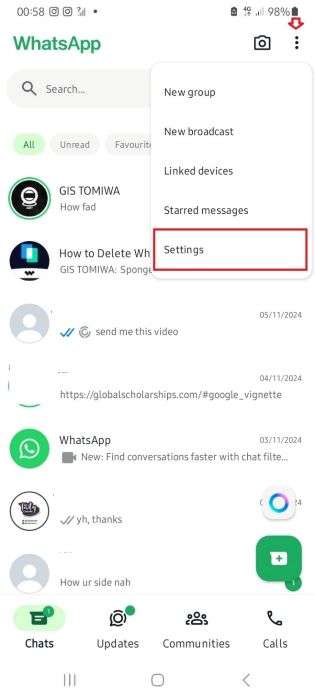
- Tap on Settings and select Privacy.
- Tap on Default Message Timer under Disappearing Message.
- Tap on Off to disable disappearing messages for all chats on your Android phone.
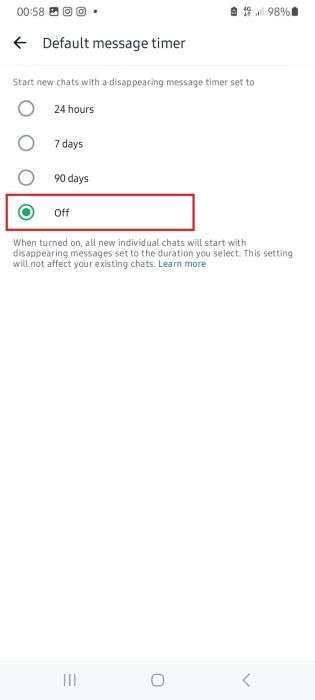
Follow the steps above to turn off disappearing messages in chats and WhatsApp groups on your Android phone. The steps are similar for both Android and iOS devices.
3. How to Turn off WhatsApp Disappearing Messages on PC/Mac/Web
If you are using the WhatsApp web extension on your laptop browser or you installed WhatsApp on your Windows or Mac PC, here is how to turn off disappearing messages in WhatsApp group and individual chats:
To turn off Disappearing messages for all chats:
- Tap on the Gear ⚙ icon and click on Privacy.
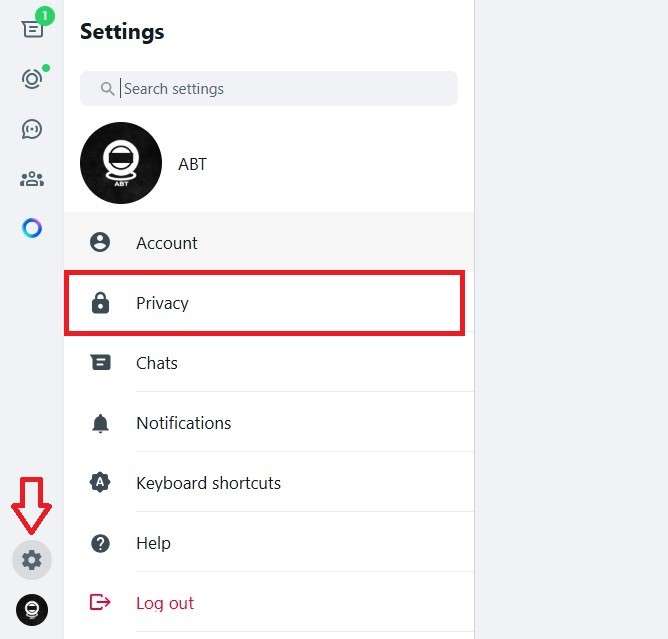
- Click on Default Message Timer under Disappearing Messages.
- Click on Off to disable disappearing messages for all chats. Then click on the checkmark icon ✅ and go back to save the changes.
Follow the steps above to turn off disappearing messages on WhatsApp groups and individual chats on your PC. The steps are similar for iPhone, Android, and PC.
Part 2: Bonus: Check Who is Spying on Your WhatsApp for Free - WeLastseen WhatsApp Tracker
You can’t be too careful online these days. This is why monitoring your WhatsApp account and profile activity is essential to check who is secretly spying on your WhatsApp.
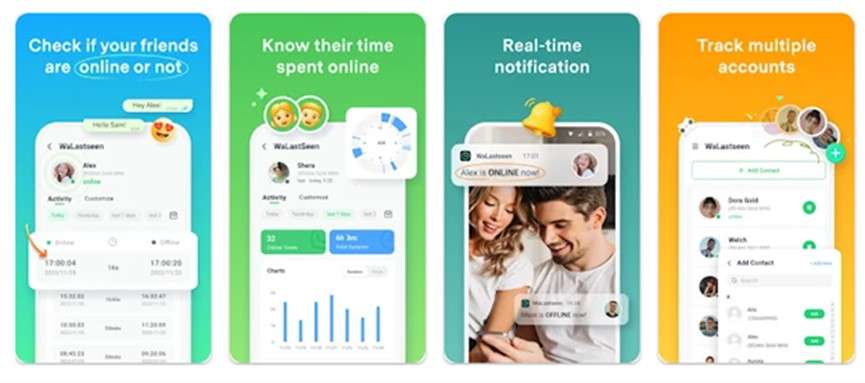
The WeLastseen WhatsApp tracker is a user-friendly and efficient tracking app designed to show you a detailed analysis of your WhatsApp timeline and the online activity of any of your WhatsApp contacts. The app aims to improve user privacy and security on WhatsApp by putting you in control of who views your information.
Why Do You Need WeLastseen?
- Find Who is Spying on your WhatsApp: The WeLastseen app can show you everyone viewing your WhatsApp status and information, so you can secretly spot who is spying on your WhatsApp activity.
- Multipurpose Function: The WeLastseen app can track contacts, show WhatsApp usage timelines for any day of the month, compare chat probability, find speaking opportunities, and do so much more.
- Guaranteed User Privacy & Security: The app boasts robust security and end-to-end encryption for all user data to ensure no one can access your data.
- User-Friendly and Intuitive Interface: The WeLastseen app is user-friendly and easy to use. With just a few taps on your screen, you can track any contact and see who is spying on your WhatsApp.
- Hidden Last Seen Reveal: The WeLastseen app shows you the online status and last seen information for all contacts including contacts that have hidden their WhatsApp last seen.
- Fully Customized User-End Experience: The WeLastseen app puts you in control by allowing you to choose when to track, who to track, and if you want to receive offline or online notifications for target contacts.
How to See Who is Spying on Your WhatsApp via WeLastseen
Follow the guide below:
Step 1: Install the WeLastseen App
Access the WeLastseen official website via your phone browser and click on the Get It On Google Play option to download a compatible version of the app on your phone. Alternatively, you can search WeLastseen in the Google Play Store. Then tap on Install to get the app on your phone.
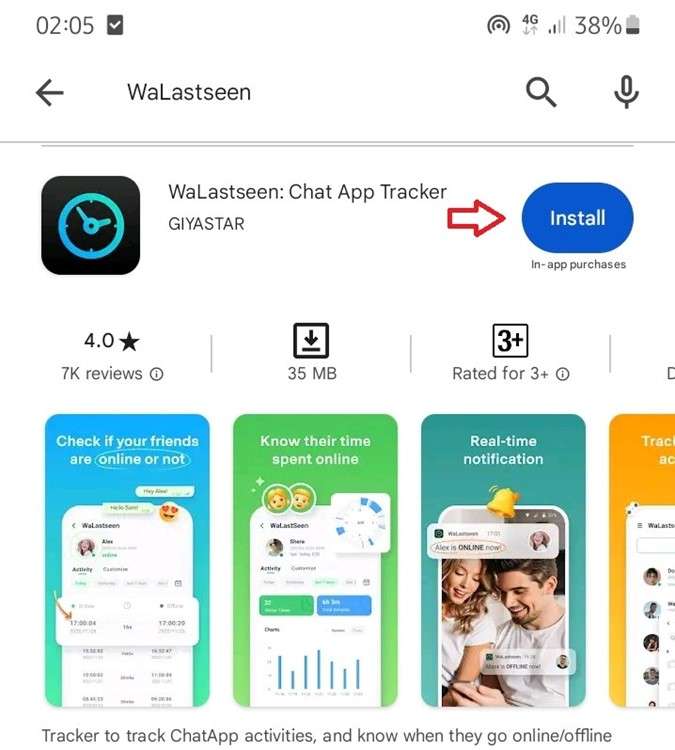
Step 2: Add Target Contact to WeLastseen
After installing the app, grant permission to WeLastseen to access your WhatsApp contacts. Then click Add Contact to add any suspicious number to WeLastseen. If you think your account is being spied on by more than one contact, WeLastseen allows you to add multiple contacts.

Step 3: Track Who is Spying on your WhatsApp
Tap on a target contact and click the Start Tracking option at the bottom of your screen.

WeLastseen will immediately display a detailed information page of the target contact’s WhatsApp activity including their current online information, last seen status, and usage timeline. You can also check if the target contact has viewed your WhatsApp or status update even if they turned off their read receipts.
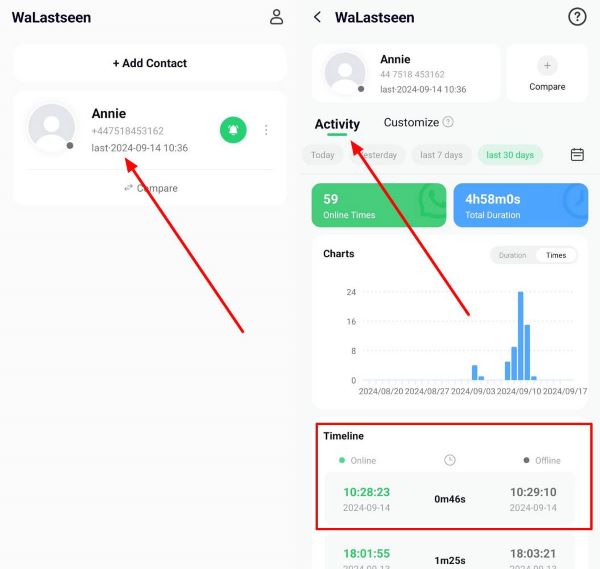
WeLastseen’s chat probability feature also allows you to compare the timeline overlap of two suspected spy accounts to discover the likelihood of a chat connection between the two.
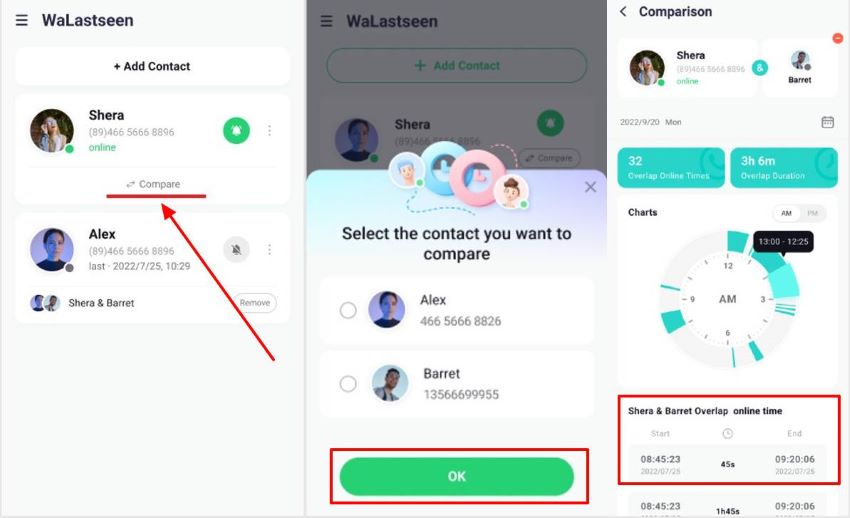
Thanks to the advanced features and tracking system of the WeLastseen app, you can now spot potential scammers and spies on your WhatsApp and stop them before they damage your WhatsApp account.
Part 3: Pro Tips to Protect Your Chats and Messages on WhatsApp
Unfortunately, our WhatsApp online community is filled with scammers and potential hackers looking to steal your personal information. As such, it’s important to stay vigilant and follow these pro tips to protect your WhatsApp chats and messages:
- Enable Disappearing Messages for Sensitive Texts
You can turn on disappearing messages for sensitive texts and media on WhatsApp. You can also enable this feature when chatting with a new or strange contact.
- Use WhatsApp View Once
You can use the WhatsApp view once feature when sharing private information and files on WhatsApp. This way, the text or media is immediately deleted after the person views it. Also, the recipient can’t take screenshots or forward view messages.
- Back up WhatsApp to PC
You should regularly back up your WhatsApp to your PC so you don’t lose valuable messages and months or years of conversations.
- Turn on WhatsApp’s Read Receipts
Enable WhatsApp’s read receipts for your messages, so you can know when someone reads the messages. You can also use this feature to check who views your messages in a group.
- Toggle WhatsApp Privacy Settings
You can tweak your WhatsApp privacy settings to your preferences. Choose who can view your profile, see your online status and last-seen information, and even check your WhatsApp status.
- Check Linked Devices Often
Go to WhatsApp - Settings - Linked Devices and check all the devices linked to your WhatsApp account. Remove unfamiliar devices because hackers may use the device to spy on your WhatsApp messages.
Conclusion
In summary, the WhatsApp disappearing message feature adds more privacy to your WhatsApp account and texts. Depending on your preferences and settings, you can enable the feature for specific chats, groups, or all your WhatsApp conversations.
If you want to disable the feature, follow the steps above to turn off WhatsApp's disappearing messages and start keeping your texts in chat. That said, ensure you install WeLastseen on your phone to stay ahead of any potential threat to your WhatsApp account. The WeLastseen app is user-friendly, effective, and compatible with all Android devices.
FAQs
Here are answers to common questions about WhatsApp's disappearing message feature:
-
Why do people use disappearing messages on WhatsApp?
People use WhatsApp disappearing messages for security and privacy reasons and to protect messages from potential spies or scammers. You can never be too careful on WhatsApp, and the disappearing messages feature adds an extra layer of privacy and security to your account. -
What happens when you turn off disappearing messages on WhatsApp?
When you turn off disappearing messages on WhatsApp, all new messages are retained on the app. The same goes for turning off disappearing messages in individual chats or WhatsApp groups. You can keep specific messages in chat even if a disappearing message is enabled. Just click on the message and select the bookmark icon at the top of the screen.













