Ever wondered how to use 2 WhatsApp Business in one phone? Here’s what you need to know:
WhatsApp Business makes it way easier for entrepreneurs and brand owners to interact with their customers and use business tools to manage their brand growth. If you are an entrepreneur with multiple businesses, you may be wondering; “Can you use two WhatsApp business accounts on one phone?” Since doing so will make it easier to manage your businesses on a single device.
Yes, WhatsApp allows you to add and use two WhatsApp business accounts on one phone but there are certain requirements you must follow. Don’t worry though because this guide reveals different methods on how to use two WhatsApp Business in one phone and expert tips on how to manage notifications for two WhatsApp business accounts.
In this article
Part 1: How to Use Two WhatsApp Businesses on One Phone
When you have both your WhatsApp business accounts on one device, it becomes easier to manage your notifications and reply to customers. Here are the top two methods to use two WhatsApp business accounts on one phone:
Method 1: Use Parallel Space App for Android to Clone WhatsApp Business
One effective method to use two WhatsApp business accounts on one phone is to clone the WA Business app. This means duplicating the app’s functions and features to create a clone WA Business app on your phone. This method works best for Android phones and one of the best apps you can use to clone WhatsApp business is Parallel Space.
Follow the steps below:
- Step 1: Download Parallel Space on your Android Phone
Go to your Google Play Store and search for “Parallel Space – app cloning.” Then click on Download/Install to get the app on your phone.
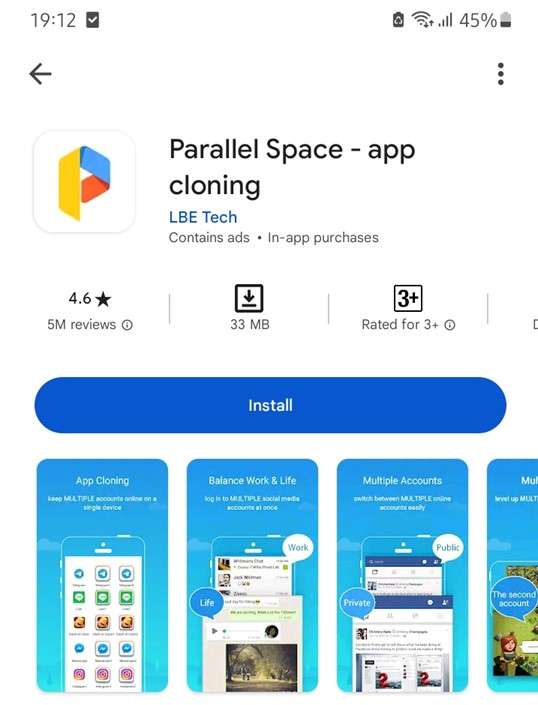
After, launch the app and follow the onscreen prompts to skip through the tutorial.
- Step 2: Select WhatsApp Business
Next, select the WhatsApp Business app and tap on Add to Parallel Space.
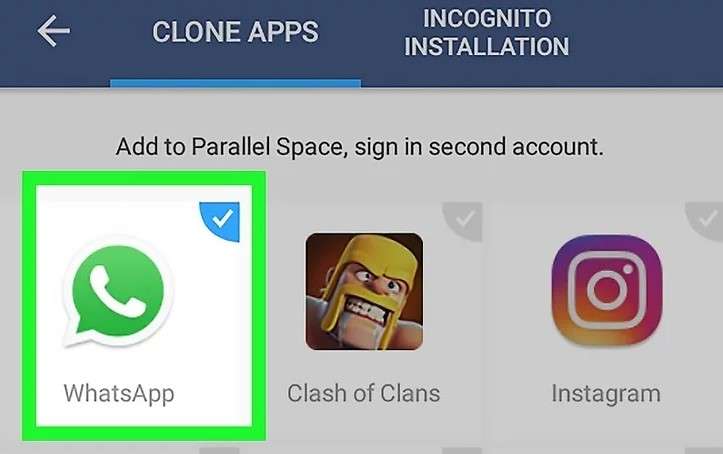
You’ll see a prompt notifying you that Parallel Space will set up a second account for WhatsApp Business and duplicate the app. Tap on Agree and Continue.
- Step 3: Get Another WhatsApp Business on Your Phone
Proceed to the WhatsApp welcome screen and enter your second WhatsApp business phone number. This will automatically add the second WhatsApp business account to your Android phone. Now, anytime you want to access the second WhatsApp business account, you can go through the parallel space app.
The best part about this no one will know you are using two WhatsApp business accounts on your device because the second WhatsApp business account will be hidden in the parallel space app and only you can access it.
Method 2: Add Another Account via WhatsApp Settings
Another method about how to have two WhatsApp business accounts in one phone is to add a second account via WhatsApp Settings. WhatsApp allows you to use two WhatsApp and WhatsApp Business accounts on one phone such as your work and personal accounts. However, you need a second phone number and SIM card to use this method.
Most Android phones come with at least 2 SIM Card slots, so you should have no problem on your Android phone. For iPhone users, you have to enable eSIM to add your second WhatsApp Business number as a second account.
Follow the guide below on how to have two WhatsApp Business on one phone:
- Open WhatsApp and go to Settings. Then click on the arrow next to your name.
- Tap on “Add Account” from the pop-up menu. Enter the phone number of the second WhatsApp Business account and follow the onscreen prompts to the account on your Android phone.
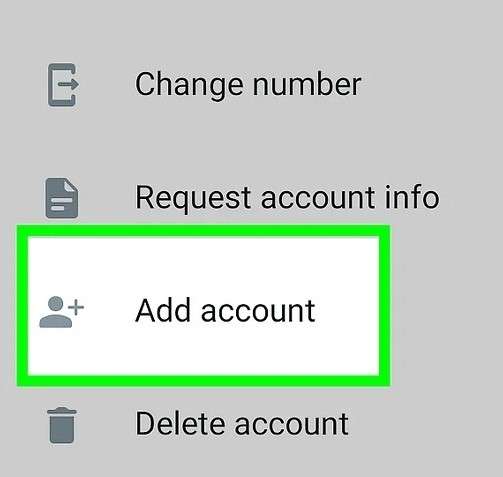
- You can also adjust your security and privacy restrictions here, so it’s easier to manage and secure both WhatsApp accounts.
When running a brand on WhatsApp business, tracking and monitoring your brand's customer interaction and online engagement is essential. This information will show you the efficiency of your market strategies and help you determine what to change or adjust.
Unfortunately, WhatsApp business doesn’t provide an in-depth review page of your posts and customer engagement. So, how can you track customer interactions on your WhatsApp Business accounts? Let’s find out.
Part 2: {Bonus}: The Best Solution to Track Customer Interaction on WhatsApp Business - WeLastseen
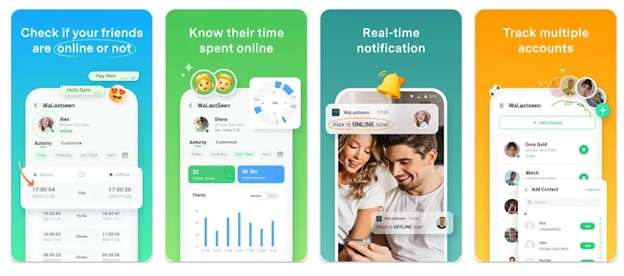
WeLastseen is a user-friendly and effective mobile app that provides an in-depth review of your online activity on WhatsApp Business. The app's detailed analysis can help you predict your customers' behavior and improve your brand visibility on WhatsApp.
Key Features of WeLastseen
- Unrivaled Data Representation: WeLastseen presents data in many formats including bar charts, pie charts, and graphs, making it easy for you to analyze data and find the answers you need.
- WhatsApp Business Tracker - WeLastseen can track all versions of WhatsApp including WhatsApp Business and Messenger (link).
- Track Multiple Contacts: With WeLastseen, you can track multiple contacts at once, allowing you to keep tabs on your biggest customers and see their interactions with your posts.
- 100% Security: WeLastseen provides bank-level security and end-to-end encryption for your data to ensure your info is safe and protected.
- Customized User Experience: WeLastseen offers a fully customized user-end experience, allowing you to choose who to track when to track, and if you want to receive notifications.
How to Use WeLastseen to Track Customer Engagement on WhatsApp Business
Follow the steps below to download and use WeLastseen to track WhatsApp Business:
Step 1: Download and Install WeLastseen
The first step is to download the WeLastseen app. Head to the Google Play Store and search for “WeLastseen.” Click Download/Install next to the app icon and wait for the app to be installed on your Android phone.
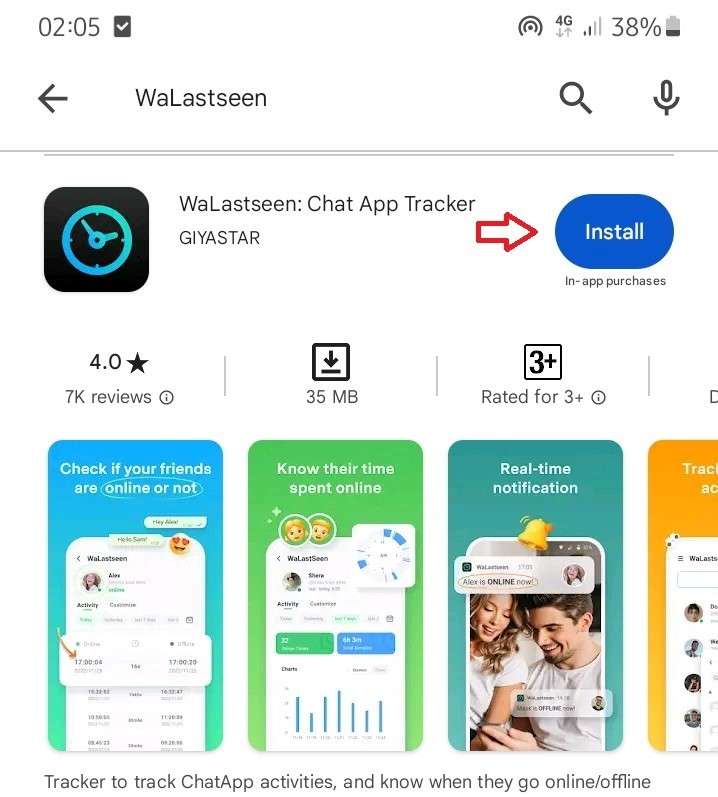
If that doesn’t work, go to the WeLastseen website and scan the QR code on the home page to get the app directly. Next, launch the app and grant permission.
Tip: You shouldn’t download WeLastseen on the same device that has your WhatsApp business account if you are trying to track the account.
Step 2: Add Your WhatsApp Business Contact
Click on Add Contacts at the bottom of your screen. Then choose your WhatsApp Business number and link your WhatsApp account to WeLastseen by using your WhatsApp 64-digit encryption key.

Step 3: Get Insight on Your WhatsApp Business Account
Click on Start Tracking.

WeLastseen will display the online activity of your WhatsApp business account for the current day. This includes your online status, active hours, and a list of clients that view your status.
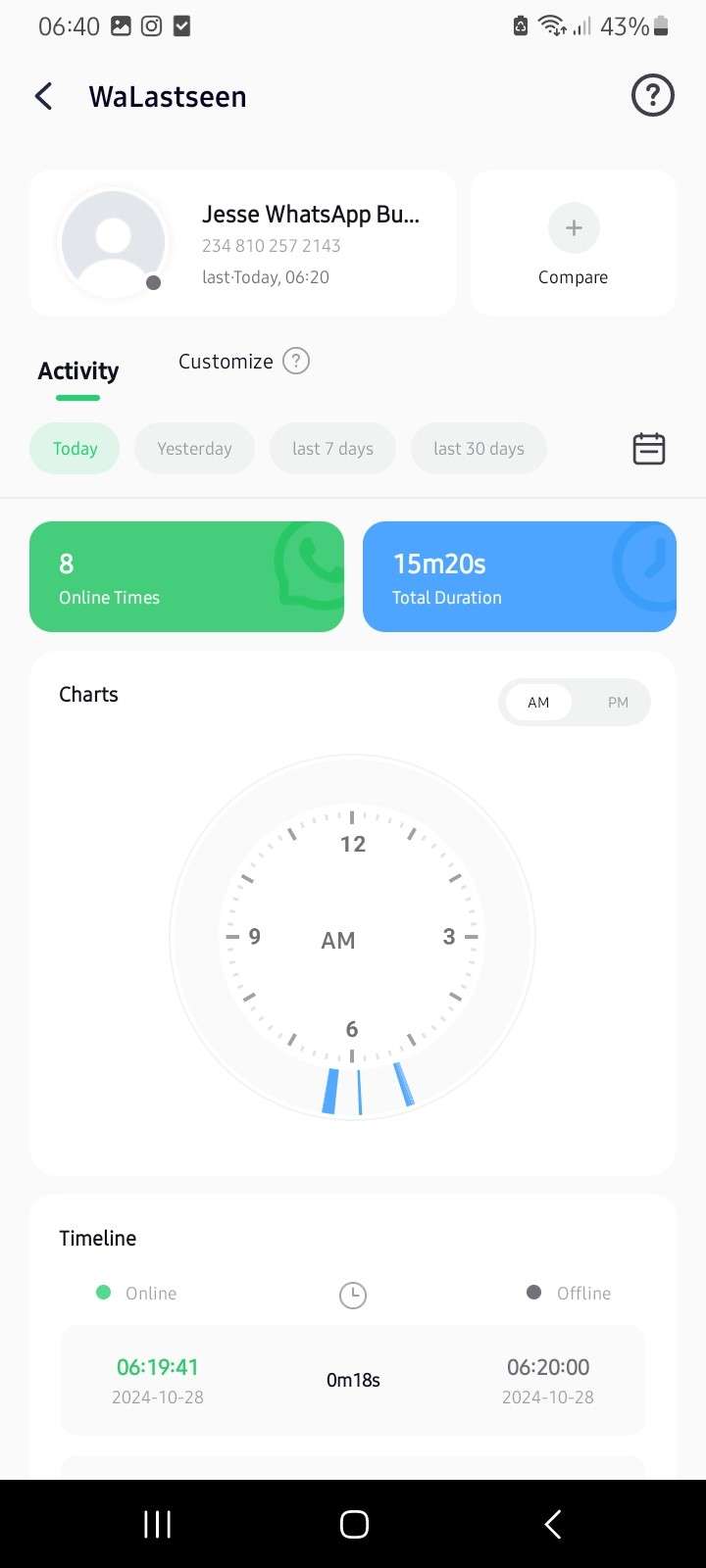
You can also use WeLastseen to track the online activity of any of your customers on WhatsApp Business. You can view if they are offline or online, how much time they spend online daily, and which days they are most active on WhatsApp.
With this feature, you can track the online timeline of your biggest customers at once to know when they are usually online. Then schedule your posts and ads to fit their timeline, so they see your posts and stay informed.
Step 4: Set Notifications for WeLastseen
Finally, you should customize your WeLastseen notifications on the app via settings. You can choose if you want to receive offline or online notifications for your target customers.
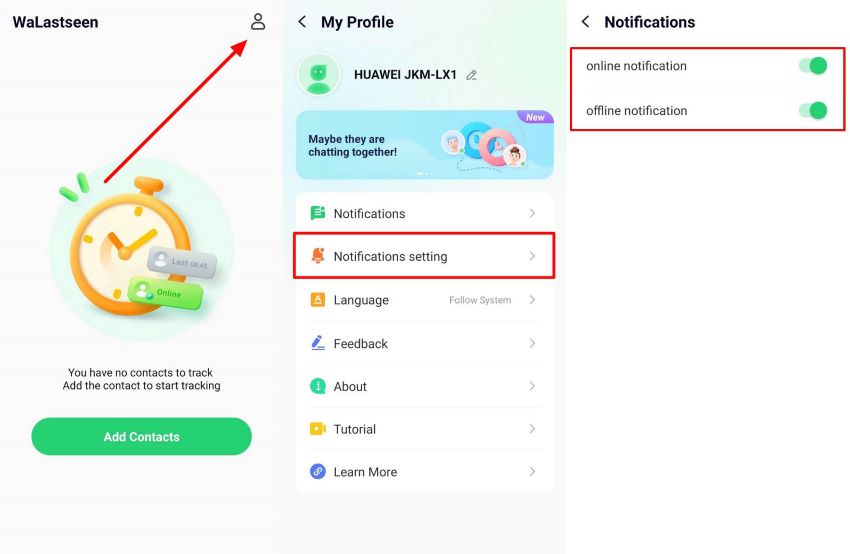
WeLastseen is the go-to app for entrepreneurs and business owners who want to track customer interactions, monitor online engagements, and find the best marketing strategies to connect with their contacts. So, download the app now to get started.
Part 3: Tips to Secure Privacy and Manage Notifications for Two WhatsApp Business Accounts
Here are pro tips to improve security and help you manage notifications on two WhatsApp business accounts:
- Enable Custom Notifications: WhatsApp Business tracking apps like WeLastseen allow you to set custom notifications for specific contacts. So, you can choose if you want to receive notifications when your customer is online. This makes it easy to manage and reply to multiple contacts.
- Enable Two-Step Verification: WhatsApp’s Two-step verification adds an extra layer of security to your account by requesting a PIN randomly when you open the app. This protects your business's info because no one but you can access your chats or updates.
- Turn on WhatsApp Notifications: Go to Settings on your phone and click on Notifications. Then go to Apps and choose WhatsApp. Turn on notifications for WhatsApp. Now, when you receive a new message on either of your two WhatsApp business accounts, you will get a notification even if you are offline.
- Set Opening and Closing Hours: Pay close attention to the on-screen instructions provided by the transfer method you choose to avoid any potential errors or data loss.
- Be patient: One of the cool features of WhatsApp business is it allows you to set an opening and closing time for your business. You can adjust the working hours of your two businesses, so you are not bombarded with notifications from customers on both accounts.
Conclusion
In summary, using two WhatsApp business accounts on one phone may seem far-fetched initially, but it’s possible. You can use a cloning app like Parallel Space to create another WhatsApp business account on the same phone or add another account via WhatsApp settings.
Remember to monitor your WhatsApp business accounts so you know what’s hiding in your business’s data. The best app to track WhatsApp Business and WhatsApp Business customers is WeLastseen because it is easy to use, offers detailed analysis, and doesn’t violate user privacy.
FAQs
Do you still have questions about using dual WhatsApp business accounts? Find answers below:
-
Is it possible to use dual WhatsApp accounts on the same phone?
You can use dual WhatsApp accounts on the same phone but you need to have a separate phone number and SIM card (or eSIM) to do this. Once both phone numbers have been registered to your device, you can use dual WhatsApp accounts and switch between both accounts easily. -
Can you use one WhatsApp business account on two phones?
Yes, you can use one WhatsApp business account on two phones by using the Linked Devices feature on WhatsApp. With this feature, you can link up to 4 different devices to a single WhatsApp business account including iOS devices and laptop computers. Go to Settings on WhatsApp, click on Linked Devices, and follow the onscreen prompts to link your WhatsApp business account to another phone. -
How to activate a dual WhatsApp business?
Wondering how to create dual WhatsApp business accounts? You can activate a dual WhatsApp business by using the methods discussed above in this article. The safest method is to go through WhatsApp settings- Add Account.













