WhatsApp now offers Voice Chat for Android and iOS—a smoother way for group members to connect via voice in real-time without the disruption of regular call ringing.
Unlike traditional calls, Voice Chat allows participants to join or leave freely, keeping the conversation flowing without interruptions or invitations.
Want to try it out? This guide covers the key benefits of Voice Chat and provides a simple, step-by-step guide on how to use it on both Android and iPhone.
In this article
Part 1: How to Use Voice Chat on WhatsApp Groups - Android & iOS
Unlike audio calls on WhatsApp, Voice Chat is more casual and open to group members. Anyone in the group can join, and it's a great way to connect with friends when streaming movies, seeing a live match, or sharing ideas.
What to Know Before Starting a Voice Chat in WhatsApp Groups:
- Voice Chat is only available in group chats with more than 33 active members. If your Group chat doesn't have up to 33 members, you can't use Voice Chat.
- You can't use Voice Chat on WhatsApp on your linked device or via WhatsApp Web. The feature is only available on your primary WhatsApp device.
- Voice Chat on WhatsApp will automatically end in 60 minutes if no one joins the live chat after the first or last person has joined.
- Group members can mute call and message notifications via the group's info section.
How to Start a WhatsApp Voice Chat - iPhone & iPad
- Open WhatsApp on your phone and tap "Groups" at the top of your screen.
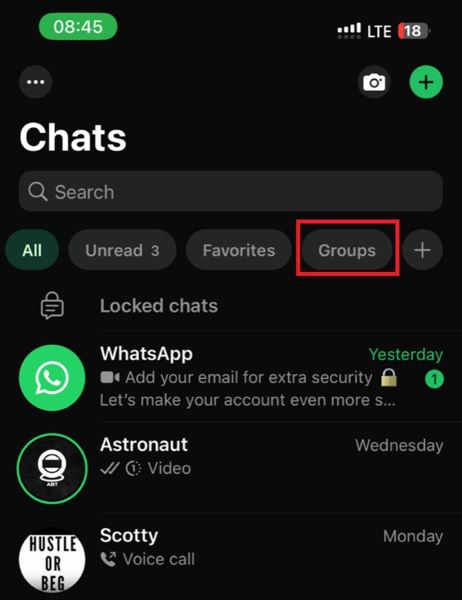
- Tap on the group chat where you want to start a Voice Chat. Tap on the Group Name at the top of your screen to access the group info section.
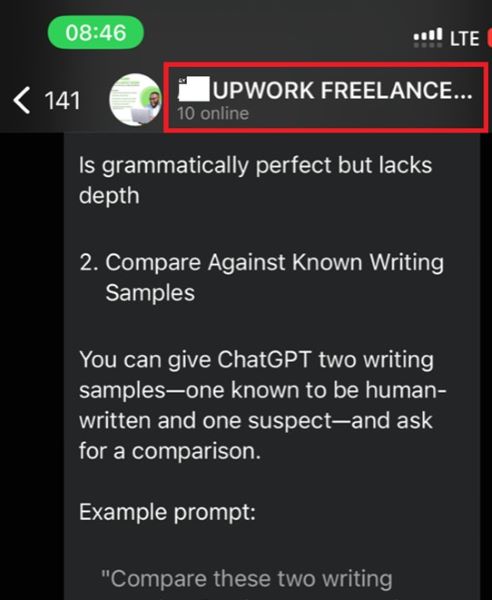
- Tap on Voice Chat and select Start Voice Chat.
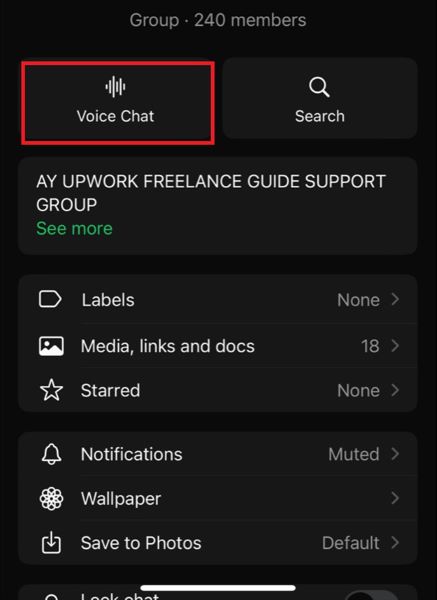
- Once you start the Voice Chat on WhatsApp, other group members will receive a push notification to join the chat if they wish to.
- To leave the Voice Chat, tap the Microphone icon on your screen.
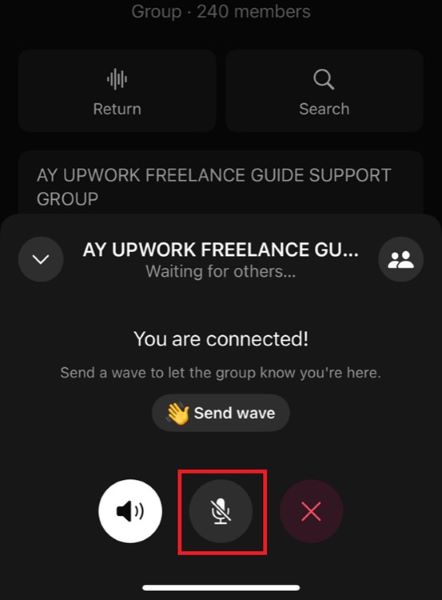
- Tap on the Wave icon to manually notify anyone in the group to join the Voice Chat.
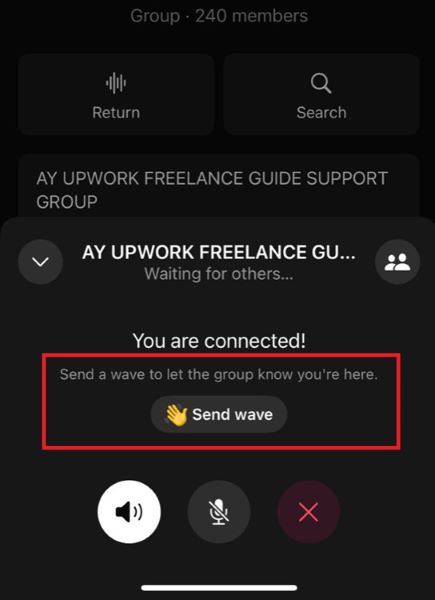
How to Voice Chat on WhatsApp - Android
- Open WhatsApp on your phone and search for the group you want to start a Voice Chat.
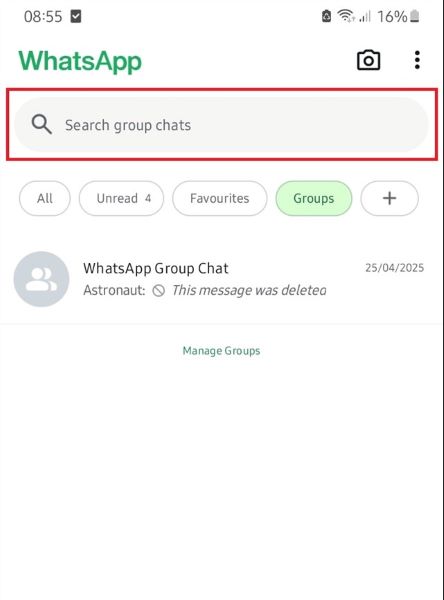
- Tap on the Audio icon at the top-right corner of your screen next to the Group name.
- Tap Start Voice Chat and then tap the Wave icon on your screen to notify group members to join the group chat.
Bonus: How to Know When Your Group Members Are Online on WhatsApp
According to WhatsApp's guidelines for Voice Chat, a minimum of three group members is required to maintain an ongoing Voice Chat.
So, how do you know if other members are online and available for a Voice Chat without disturbing them? You can use WeLastseen.
The WeLastseen mobile app is a user-friendly and effective WhatsApp tracking tool that lets you know when someone is online and available for a chat on WhatsApp.
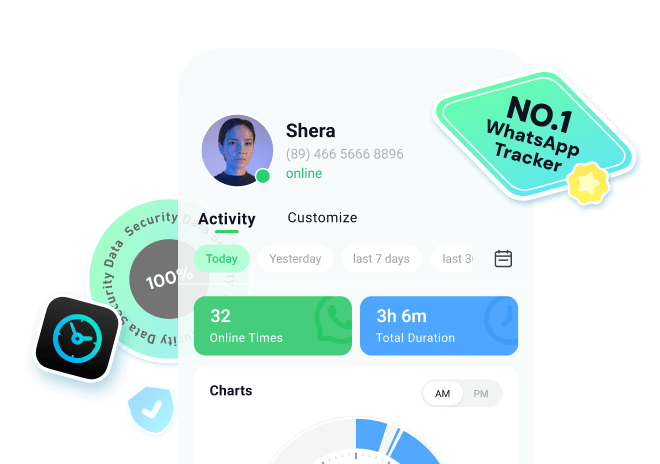
How to Know When Someone is Online on WhatsApp via WeLastseen
Step 1: Download and Install WeLastseen
Visit the Google Play Store and install "WeLastseen: Chat App Tracker" on your Android phone.
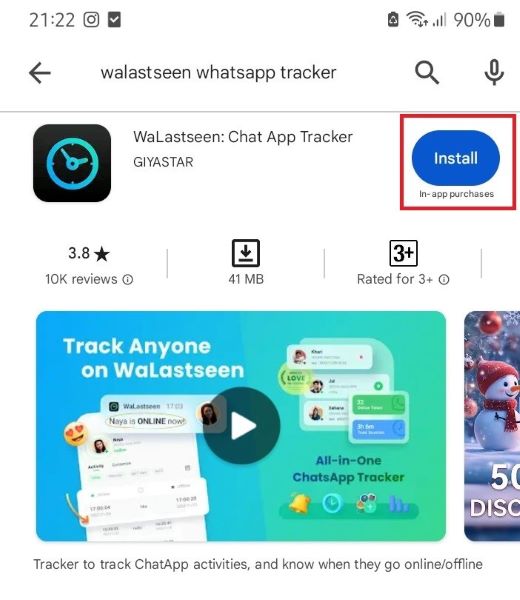
If you are using an iPhone, use WeLastseen Online for a quick check.
Step 2: Add Group Members' Contacts to WeLastseen
Tap on "Add Contacts" and then allow the app to view your WhatsApp contacts. Choose the contacts you want to have a Voice Chat with.

Step 3: Check Who is Online for a WhatsApp Voice Chat
Select a number and tap on Start Tracking.

The WeLastseen app will display an in-depth time log of the target contact's online activity, including their last seen and current online status under the Activity tab.
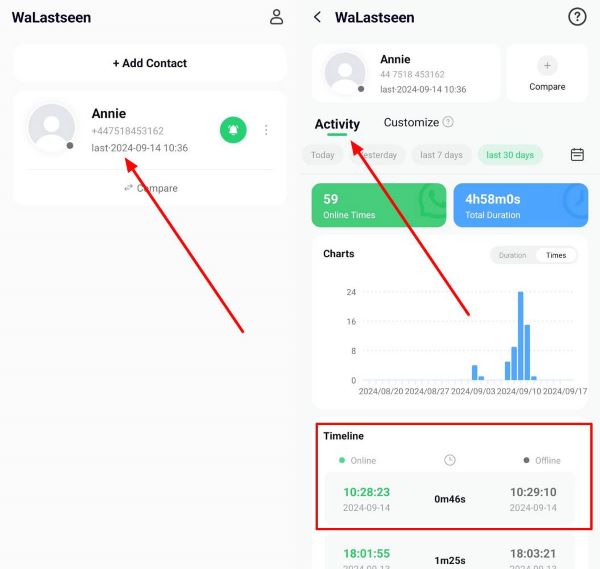
Advanced Features of the WeLastseen App
- Multi-contact tracking: Simultaneously monitor up to 2+ contacts with precise real-time updates
- Smart notifications: Receive instant alerts when your important contacts come online
- Chat probability analysis: Gain insights into your contacts' online patterns and potential availability
- Custom tracking controls: Set personalized tracking schedules that fit your routine
- Usage analytics: Review your daily/weekly online activity with detailed time logs
With the WeLastseen mobile app, you can now know when your friends are online for a group Voice Chat. So, download the app now and start tracking freely.
Part 2: Benefits of WhatsApp Voice Chat
Many people confuse WhatsApp Voice Chat with voice notes and regular group calls on WhatsApp. All three are different, and here are the benefits of the new WhatsApp Voice Chat feature:
- Silent Notifications: When someone calls you on WhatsApp or sends you a voice note, you will receive a sound notification indicating a new message or an incoming call. WhatsApp Voice Chats don't send sound notifications. Group members only receive a push notification at the bottom of the group chat.
- Multitasking Function: You can reply to your messages in other chats and even text in the group chat when on a Voice Chat. You can also watch videos when on a Voice Chat.
- Privacy and Convenience: Unlike group calls and voice notes, which require immediate action, WhatsApp Voice Chats allow you to choose whether you want to join the conversation.
- Targeted Audience: When you place a call in a WhatsApp group, every member of the group receives a notification for the call. Voice Chats enable you to communicate with specific group members without disturbing others.
- Large Group Capacity: You can start a WhatsApp voice chat with up to 256 people at the same time.
Conclusion - What is The Use of WhatsApp Voice Chat
In short, WhatsApp's Voice Chat offers a smooth, interruption-free way for groups to connect—whether for movie nights, work discussions, or live events—without the intrusive ringing of regular calls. To start, tap the Audio icon in your group and select "Start Voice Chat." And if you want to check who's available to join, WeLastseen provides a secure, easy way to track group members' online status, making voice chats even more spontaneous.
FAQs
-
Is voice chat different from voice notes on WhatsApp?
Yes, Voice Chat on WhatsApp is different from voice notes. With voice notes, you have to record your message and send it later, whereas Voice Chats occur in real time. Additionally, when you send a voice note in a WhatsApp group, every group member can listen to it, but Voice chats are only available to selected group members. -
Can you use voice chat in individual chats on WhatsApp?
No, Voice Chat is currently only available for group chats on WhatsApp. You can't start a Voice Chat in individual chats, but you can send voice notes and start WhatsApp audio or video calls. -
How many users can participate in a WhatsApp voice chat?
A WhatsApp Voice Chat can accommodate up to 256 participants or everyone in the WhatsApp group chat. The minimum number of participants to start a WhatsApp Voice Chat is three members in a group of 33 to 256 people. -
Why can't I start voice chat on WhatsApp?
Please verify your network and app configurations. Ensure you are connected to a strong Wi-Fi network and enable the microphone for WhatsApp via the settings. You should also verify that the group has more than 33 members, or you won't see the Voice Chat icon. Finally, update your WhatsApp to the latest version, as Voice Chat is a new feature that may not be available on older WhatsApp versions.










