WhatsApp keeps upgrading its status feature, now letting you:
- Design Collages - Arrange multiple photos in stylish layouts
- Personalize with Stickers - Turn any photo into custom stickers (tap Add Yours)
- Set the Mood - Add trending music tracks
- Go Beyond Text - Share voice updates for a personal touch
Want to master these features? This guide walks you through everything – from adding photo stickers to sending voice statuses. Keep reading to elevate your status game!
In this article
Part 1: How to Use WhatsApp Status New Features - Android & iPhone
WhatsApp's latest update brings four expressive new ways to enhance your status:
Key Notes Before You Start:
- Update to the latest WhatsApp version to access these features
- Combine up to 6 photos in stylish layouts (GIFs/videos not supported)
- Create custom photo stickers - friends can add them via "Add Yours."
- Voice status available (though mentions aren't supported yet)
Ready to transform your status game? Here's how to use each feature!
How to Use Layout on WhatsApp Status
- Open WhatsApp on your phone and tap on the Updates icon at the bottom of your screen.
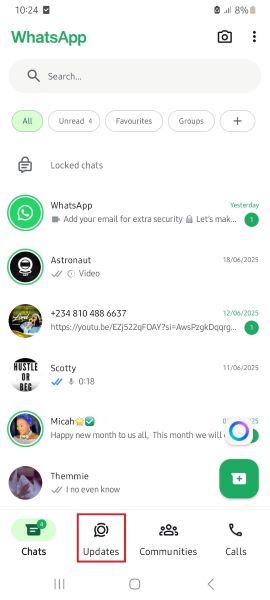
- Tap "Add Status" and select the green Layout icon from the options at the top of your screen.
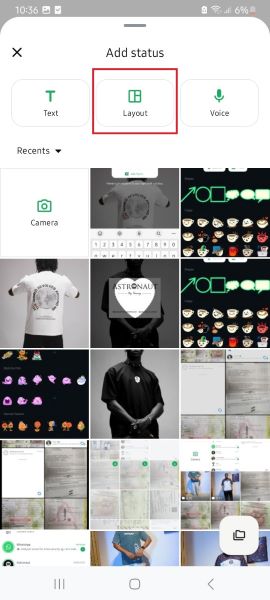
- Select up to six images from your photo album and tap on the Next/Checkmark icon at the bottom of your screen.
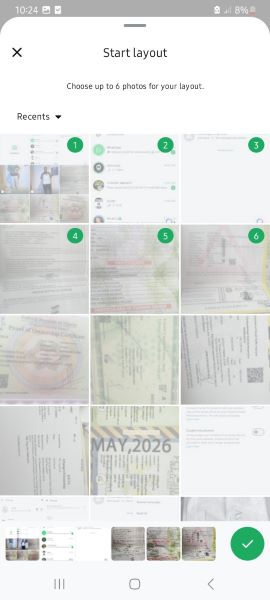
- Pinch to zoom in and out of each image in your layout to adjust the photo.
- You can change the shape of your collage by choosing any of the layout options at the bottom of your screen.
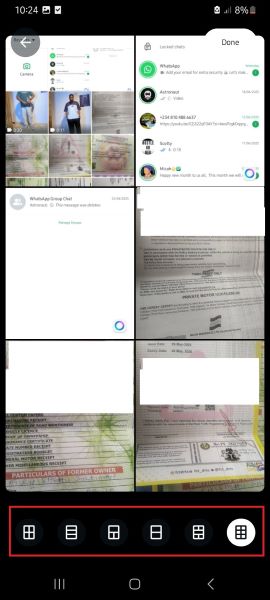
- Tap on Done and swipe up to choose filters if you wish to edit the images. Finally, tap on the green Send icon to share your new status update.
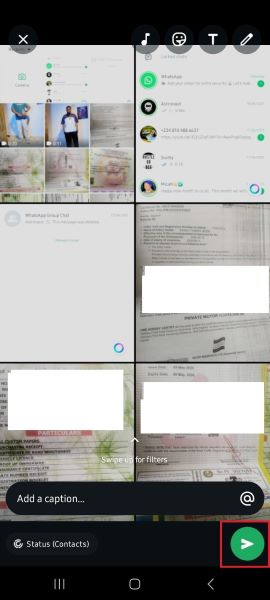
How to Add a Custom Photo Sticker to WhatsApp Status
- Open WhatsApp on your phone and tap on the Updates icon.
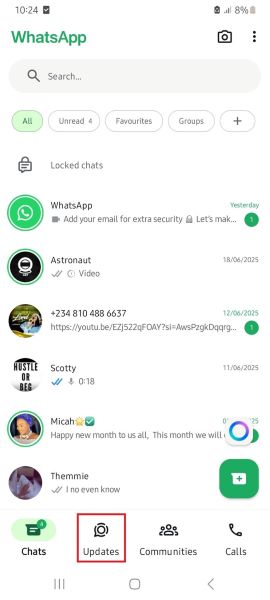
- Tap "Add Status" and choose an image or video to upload.
- Tap the Sticker icon at the top of your screen and select it again.

- You will see dozens of WhatsApp stickers to choose from. You can choose from one of the available stickers or tap on the Browse More Sticker Packs button to see more.
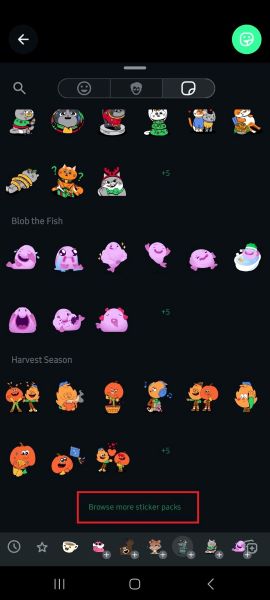
- Tap on Photo to customize a photo sticker for your post.
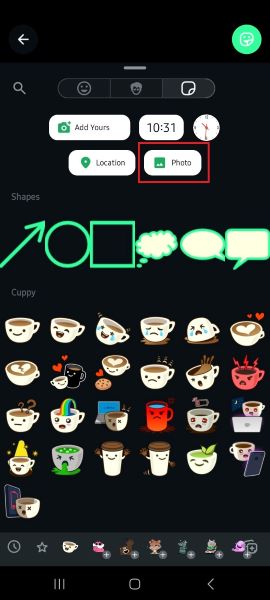
- Choose a photo from your albums to use as a sticker. Pinch to zoom in or out of the photo sticker to adjust the size and position.
- Choose a custom shape for your photo sticker. Then, tap Done and send your new sticker to your WhatsApp status.
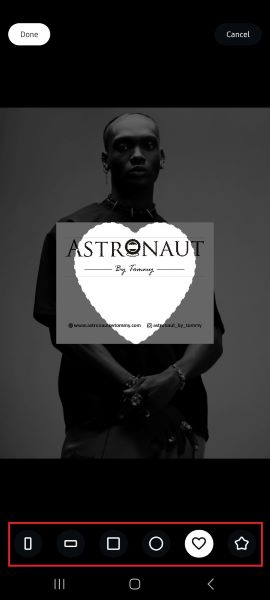
- Tap on the @ icon to mention someone or a WhatsApp group on your status.
How to Use the Add Yours Sticker on WhatsApp Status
- Open WhatsApp and tap on the Update icon at the bottom of your screen.
- Tap "Add Status" or the Camera icon to upload a new status update.
- Select a photo or video from your gallery and tap on the Stickers icon at the top of the screen.

- Tap on the Add Yours icon.
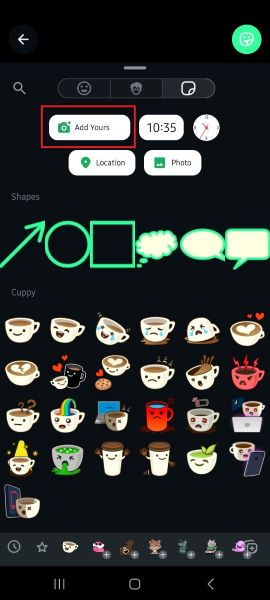
- Write a topic you want to post about, such as "Special Moment," "Food," "Sports," or "Photos."
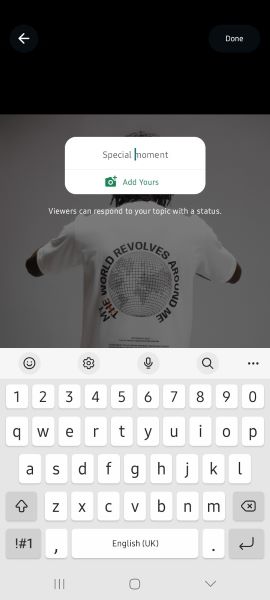
- Tap on Done. You can tag people in the status update by tapping on the @ icon.
- Viewers and tagged friends can respond to your topic with a status.
How to Add Voice Status on WhatsApp
You can now share voice status updates on WhatsApp the same way you send a voice note.
- Open WhatsApp and tap on Update.
- Tap "Add Status" and select the Voice icon.
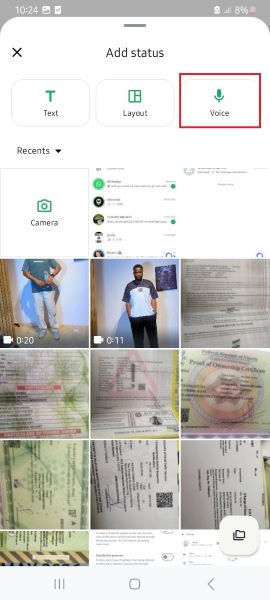
- Hold the green Microphone icon at the bottom-right corner of your screen to record your voice status.
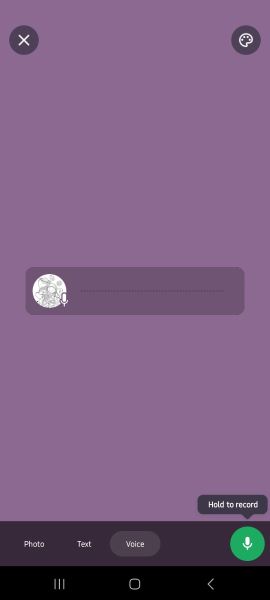
- Tap the @ icon to tag someone in the voice status, and then click Send to share.
Did you know that you can also add music to your WhatsApp status? Tap on the music icon on your status update screen and choose your favorite track.
Bonus: Use WeLastseen Status Tracker to Save WhatsApp Statuses Beyond 24 Hours
WhatsApp statuses disappear after 24 hours — but with the new Status Tracker feature in WeLastseen, you can track, view, and save all status updates even after they’re gone. Whether it’s a photo, video, or voice note, you can keep it permanently on your device.
This upgraded feature lets you follow your friends’ WhatsApp status activity in real time, automatically saving every update to your gallery for later viewing — no manual download required.
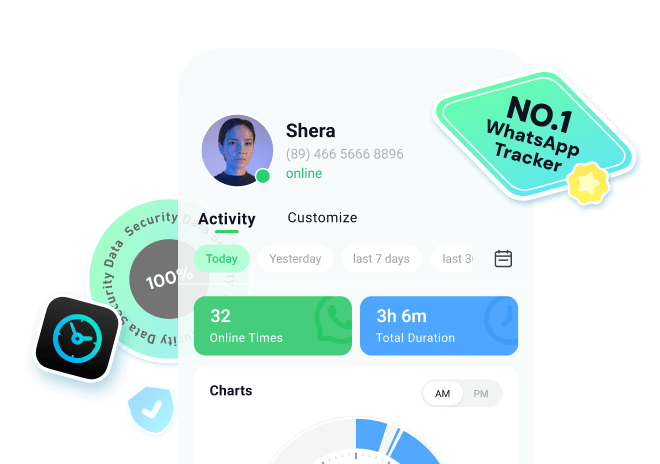
How to Use WeLastseen Status Tracker
Follow these simple steps to start tracking and saving WhatsApp status updates automatically:
Step 1: Install WeLastseen
Download the WeLastseen app from the Google Play Store or access the web version on iPhone and PC. Once installed, open the app and grant permissions to access your WhatsApp contacts and media.
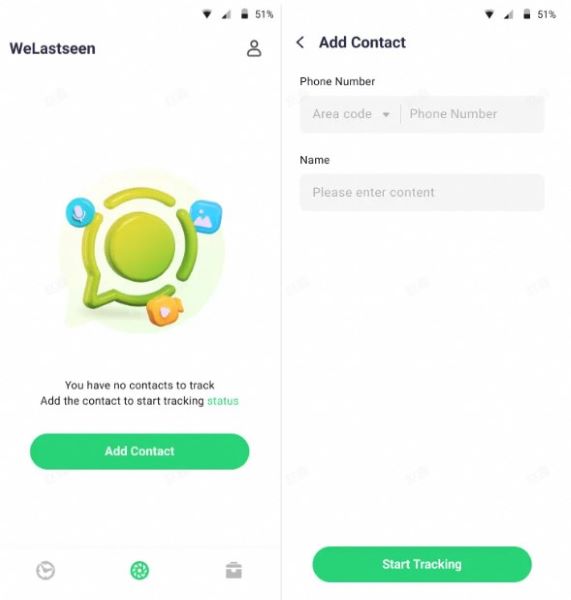
Step 2: Add Contacts to Track
In the Status Tracker tab, tap Add Contacts and select the WhatsApp users you want to monitor. WeLastseen will start recording their new status uploads automatically.
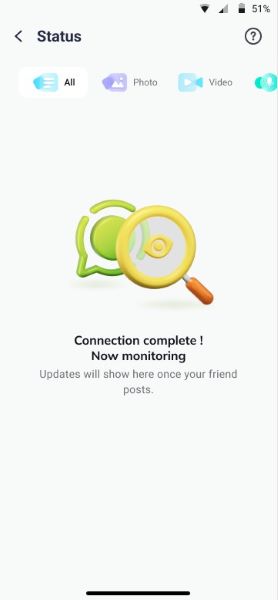
Step 3. Review Expired Statuses and Download Them
After this, you'll be able to view all the current and expired statuses uploaded by the user after making a connection. Next, press the "Download" icon to select the statuses and export them via the "Save" button.
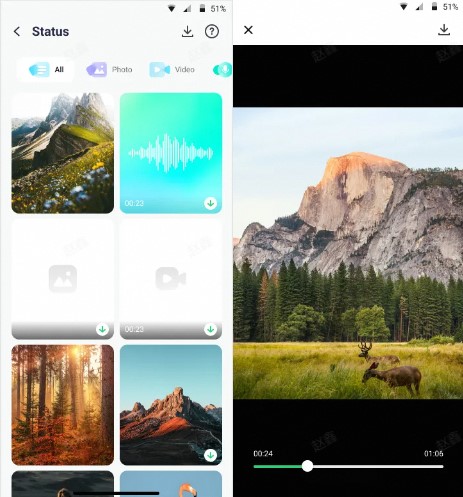
Thanks to the user-friendly design and advanced features of the WeLastseen app, you can now monitor WhatsApp statuses. So, download the app now and start tracking freely.
Final Words
WhatsApp's new status features—including photo layouts, music integration, and custom stickers—make your updates more dynamic and engaging. To try them out, update to the latest WhatsApp version (availability may vary by region and device). While you're enhancing your online presence, remember to stay secure: WeLastseen helps monitor your online activity, protecting your account while tracking your usage patterns.
FAQs
-
WhatsApp status layout not working
If you notice that your WhatsApp crashes when you tap on the layout or the layout feature isn't responding, you should update the app. Since the layout is a new WhatsApp status feature, you need the latest version of WhatsApp to use it. You should also check your network settings and app permissions to ensure WhatsApp has access to your images. -
Why can't I find the WhatsApp status new features on my phone?
If you can't find the new WhatsApp status features on your phone, the feature may not be available in your region yet. WhatsApp claims that the new features will roll out to everyone in the coming months. You can also update WhatsApp on your phone to the latest version via the Google Play Store for Android devices or the App Store for iPhones. -
How do I save WhatsApp status on my phone?
You can use the MobileTrans app to save WhatsApp status on your phone. You can also take a screenshot of WhatsApp photo status or screen record WhatsApp video status. If you are using an Android phone, use the File Manager app to save viewed status updates on your device. Remember to respect the privacy and security of other WhatsApp users when viewing their status updates.










