Have you noticed that the iPhone battery is dying so quickly on iOS 26? If you're experiencing rapid drain after updating—especially on the iOS 26 beta—this guide walks you through ten effective, easy-to-follow solutions. We'll also show you how to back up data and clean up storage to prevent future issues.
In this article
Part 1: Why is my Battery Dying so Fast iOS 26?
Several factors can cause rapid battery drain after updating to iOS 26:
- Battery Health Below 85%: Older batteries may struggle to support the demands of iOS 26—check via Settings > Battery > Battery Health.
- Background System Tasks: Your iPhone performs indexing, app reconfiguration, and syncing after major updates. Expect higher battery usage for up to 24–48 hours.
- Incompatible or Outdated Apps: Not all apps are optimized for iOS 26 yet—this can cause excessive background activity.
- Active System Features: Widgets, Bluetooth, location services, and frequent screen-on time lead to faster battery drain.
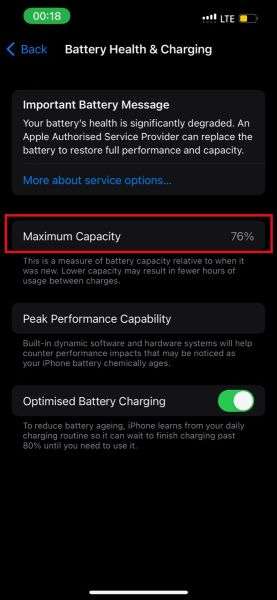
Part 2: 10 Quick Ways to Extend Battery Life on iOS 26
Here are ten easy ways to extend battery life on iOS 26:
1. Toggle Off Widgets & Unused Apps
Swipe up and remove unwanted widgets; check for high-usage apps in Settings > Battery.
2. Enable Low Power Mode
(Settings > Battery) Switch this on to limit background activity and visual effects. Great for emergencies.
This is not a permanent fix for iOS 26 battery drain, but it can extend your battery life for a few hours.
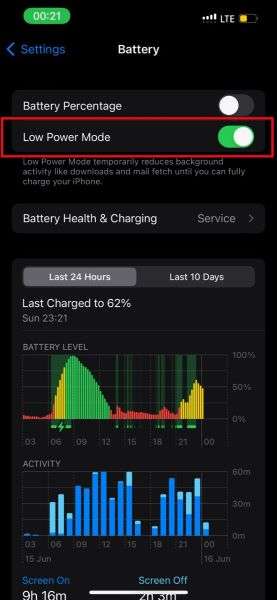
You'll notice that the Low Power toggle turns green, and your battery icon will change to yellow.
3. Dim Display Brightness
The brighter your iPhone screen is, the more battery it consumes to light up the screen. This is also true for volume and motion.
To extend your iOS 26 battery life, reduce screen intensity in the Control Center.
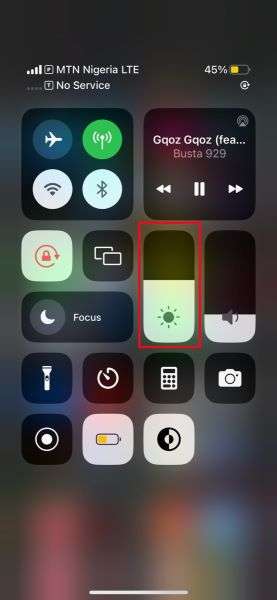
You can also access Settings > Display and Brightness to customize your iPhone's screen display.
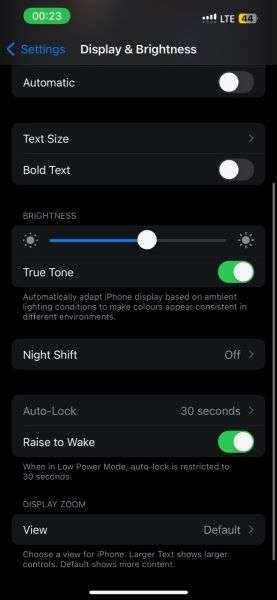
4. Disable Background App Refresh
Turn this off entirely—or just for non-essential apps (Settings > General > Background App Refresh).
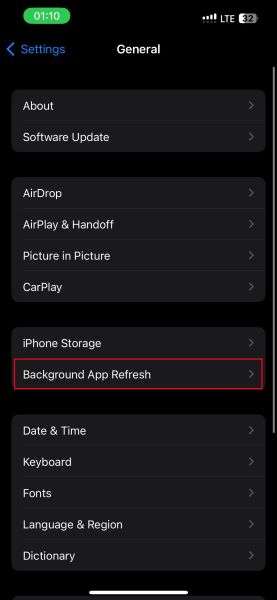
5. Turn Off Wi-Fi Hotspot & Bluetooth
Only enable temporary connections, especially when transferring files or using AirDrop.
6. Verify Battery Health
If the maximum capacity is under 85%, consider servicing or replacing the battery.
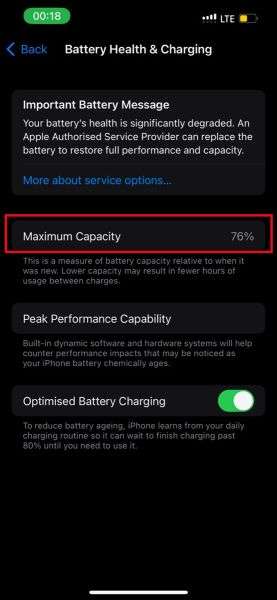
If the battery health is lower than 85%, your phone can't effectively run the iOS 26 beta software. So, downgrade your iOS.
7. Downgrade Your iOS
If you notice that your iPhone battery dies quickly after updating to iOS 26 beta, it's because the new iOS is not yet compatible with your iPhone.
So, you need to downgrade your iOS to its default version using the Dr.Fone app.
- Download and install the Dr.Fone app on your laptop. Launch Dr.Fone and tap "iPhone" on the main interface.

- Select 'Downgrade iOS' when the option appears on your screen.

- Wait till the app downloads the default firmware on your iPhone. Then, open your iPhone and check the battery performance.

When you downgrade the software, the iOS 26 beta will be replaced with the latest compatible version for your device.
8. Update All Apps
Reducing crashes and unwanted sync helps—open the App Store, tap Update All, and check if the battery drain issue is resolved.
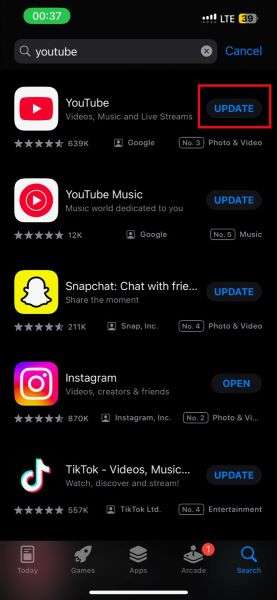
9. Free Up Storage Space
iOS requires ~20 GB of free space for optimal performance. Offload photos, videos, and apps to reduce load.
10. Factory Reset as Last Resort
Only if battery issues persist after the attempts above, remember to back up your data first.
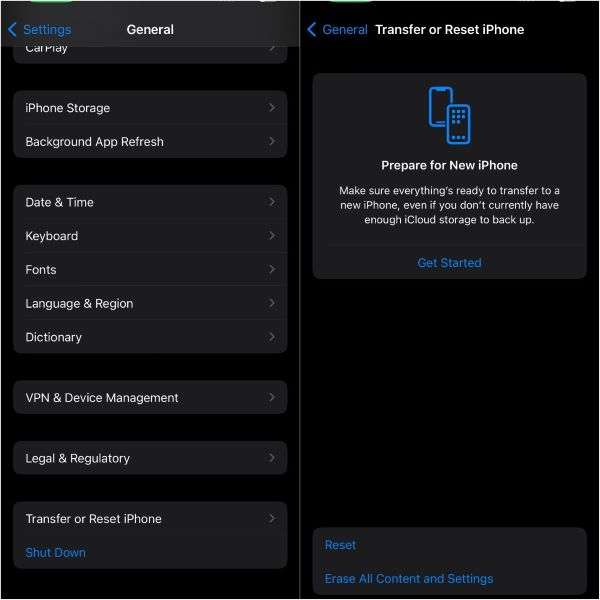
Part 3: Bonus: Backup iPhone Files to PC to Avoid Battery Drain (MT-Backup & Restore)
Did you know that having several large files on your iPhone can cause battery drain problems? Large files, such as gaming and app data, movies, and albums, also consume space and battery power.
If you want to extend your battery life on iOS 26, you should declutter your iPhone storage and back up large files to your PC using your MobileTrans Backup & Restore tool.
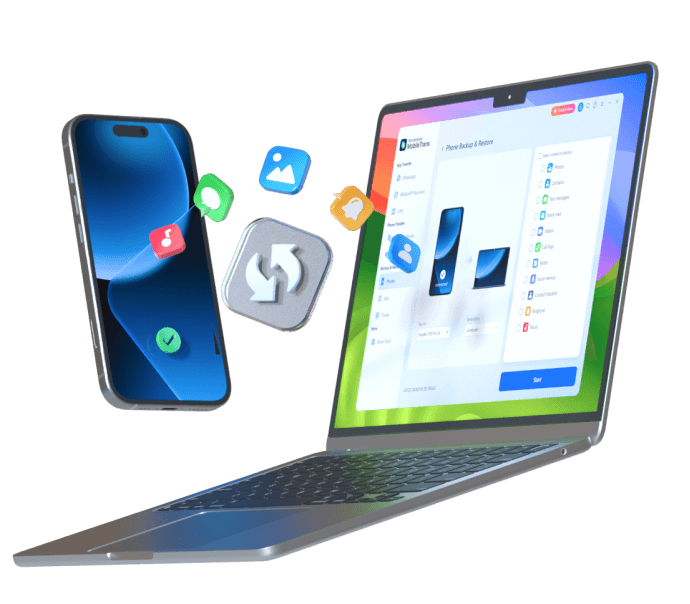
What can MobileTrans do for you:
- Swift Backup: Within seconds, you can back up over 18 types of files from your iPhone to your computer.
- Data Restore: Once you resolve the battery drain issue on your iPhone, you can also restore backed-up data from your computer to your iPhone.
- Encrypted Security: All user data on the MobileTrans is encrypted, so only you can access it.
- Cross-Platform Transfers: The MobileTrans backup tool can also backup files from your Android phones and cloud data.
- User-Friendly Interface: Intuitive and easy-to-use interface.
How to Backup your Phone Data to PC via MobileTrans:
Step 1: Download and Install the MobileTrans
Install the MobileTrans on your PC and launch the program. Select the Backup & Restore mode. Then tap on Backup & Restore - Phone.

Step 2: Connect Your iPhone to the PC
Connect your iPhone to the computer using a compatible Lightning/USB cable. Then, choose the iPhone files you want to back up and tap on Start.

Step 3: Backup Complete
Once the backup is complete, you'll receive a notification on your computer.
Conclusion
In summary, the iOS 26 beta battery drain issue is likely caused by several possible reasons, including insufficient storage and low battery health.
It's generally advised to check your battery health and performance before downloading the new iOS. You can follow some of the methods highlighted above to extend your battery life when using iOS 26.
If you encounter battery problems, be sure to back up your large and important iPhone files to your computer using the MobileTrans transfer tool. This prevents data loss and battery drain on your iPhone.
FAQs
-
What causes extra battery drain on the iOS 26 beta?
Several factors contribute to battery drain on the iOS 26 beta, including file size, system upgrades, and layout changes. You may also experience battery issues if you don't have sufficient storage space on your phone or if your iPhone's battery health is low. -
What is the best battery health for using iOS 26?
While Apple doesn't specify a battery health percentage for iOS 26, it's advised not to use the iOS if you don't have battery health above 85%. Please note that your battery health is not directly related to the current percentage. Battery health indicates the highest performance level of your battery at its current state. -
Can I plug in my iPhone when upgrading to iOS 26?
Yes, it is advised that you plug in your iPhone when upgrading the iOS, as iOS upgrades can take time and consume a lot of power. Leave your iPhone plugged in until the upgrade is completed.










