Spotify can be the best music app for different musical needs. While it is easy to download, save, and play music on Spotify, users may look for how to rearrange songs in Spotify playlists. Keep reading this article to learn how to move songs in the Spotify playlist.
We'll cover the possibility of arranging songs in Spotify playlists, followed by the simple steps to rearrange songs manually or in bulk. Not to miss is the bonus tip of transferring the playlists from different online streaming platforms to Spotify using MobileTrans.

What You Need to Know Before Rearranging Songs
Before you dive in, there are a few things to keep in mind:
- You must own the playlist. You can’t rearrange songs in playlists you follow but didn’t create.
- Playlist rearranging is supported only in Custom Sort mode.
- You must be online if you’re using Spotify on mobile to see drag-and-drop options.
Part 1: Can I rearrange songs in any Spotify playlists?
Users enjoying online music streaming services of Spotify often need to rearrange the songs in their playlists. It is easy for the users to move songs in a Spotify playlist created by themselves only. Unfortunately, the playlists in the "Made for You" section of Spotify can't help in the process of how to move songs in Spotify. The playlists which don't allow rearranging songs are Release Radar, Discover Weekly, Daily Mix, etc.

Part 2: How To Rearrange Songs on Spotify Playlists Manually?
Spotify can be used on desktop and mobile devices. Hence, users can quickly learn how to move songs in the Spotify playlist on a desktop or mobile app. The playlists having limited songs can be quickly rearranged manually. The quick steps for the same are:
- Open the Spotify app and go to the three dots menu.

- Go to the "Edit" option.

- Go to the options menu next to the song title.

- Change the order of the song by dragging it.

- Similar steps can be used to change the order of any song in the playlist according to the user's needs.
Part 3: How To Rearrange Playlists on Spotify in Bulk?
Spotify users love to create different playlists according to their tastes. However, managing the different songs in bulk can be daunting for many people. You don't need to drag and drop every song when you can learn how to rearrange playlists on Spotify in bulk.
- Start by pulling up the playlist from the Spotify app which you wish to reorder.

- Select the songs required to sort by title. You can select album, artist, or date.

- Go to the "Edit" and "Select All".

- Go to the "Cut" option.

- Go to the "Paste" option.

- Hence, the playlist is reordered easily.
Note: Spotify now only supports bulky rearranging playlists in order of Date Added, Album, Artist, and Title.
Part 4: How to Rearrange Songs in Spotify Playlists (Desktop & Mobile)
How to Rearrange Songs in Spotify Playlists on Desktop
Reordering songs on your computer is straightforward with Spotify’s drag-and-drop feature.
Steps to Rearrange Songs on Spotify Desktop:
Step 1. Open the Spotify app or go to Spotify Web Player.
Step 2. Navigate to the playlist you want to edit.
Step 3. Make sure “Custom Order” is selected in the Sort dropdown menu (top right).
Step 4. Click and drag the song to the desired position in the list.
Step 5. Release to drop it in place. Changes are saved automatically.
✅ Pro Tip: You can also use Ctrl + Click (Cmd + Click) to select multiple songs and move them at once.
How to Rearrange Songs in Spotify Playlists on Mobile
The process works slightly differently on iPhone and Android.
Steps for Spotify Mobile (iOS & Android):
Step 1. Open the Spotify app and tap on Your Library.
Step 2. Tap on the playlist you want to rearrange.
Step 3. Tap the three-dot menu (•••) at the top right > Edit.
Step 4. Drag and drop the song to a new position.
Step 5. Tap Done/Save to confirm.
📌 Note: If you're not seeing the option to move tracks, check if the playlist is sorted by “Custom Order.”
Bonus: How To Transfer Music Bewteen Devices?
The MobileTrans app is the easiest way to transfer music from Android to iPhone wirelessly. It's fast, secure, and doesn’t require cables.
MobileTrans is a user-friendly app for transferring files like photos, music, contacts, and messages between mobile devices. It works seamlessly across all devices, including the latest Android and iOS smartphones.

How to Transfer Music from Android to iPhone via the MobileTrans App
Step 1: Download the MobileTrans App
Go to the Google Play Store on your Android phone and the App Store on your iPhone. Then click on the search icon on the screen and enter MobileTrans-Phone Transfer. Tap on Install to download the app on your phone.
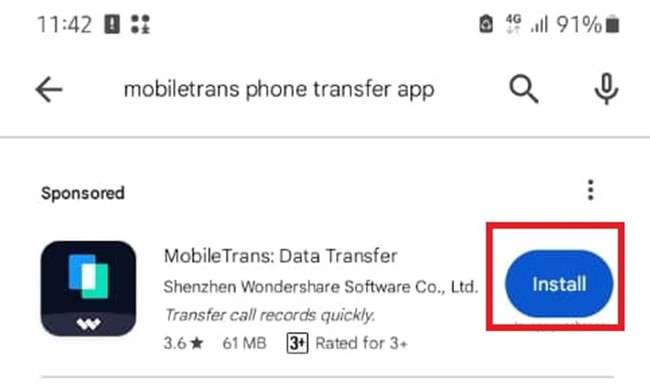
Step 2: Open the app, choose Android → iPhone, and select music
Launch the MobileTrans app and select the Phone to Phone option. Next, select the direction of your transfer from Android to iPhone and select Basic Data as the type of data to transfer.

Step 3: Scan the QR code and tap Send. Music transfers in minutes
Select the songs you want to transfer from your Android phone to your iPhone and tap Send. Then, you can close the app and enjoy your favorite tunes on your new iPhone.


The Closing Thoughts
Hence, it is easy for different users to learn how to rearrange songs in Spotify playlists. The self-created playlists can be rearranged, while the system playlists don't allow song reordering. You can move the songs on Spotify playlists manually or rearrange playlists on Spotify in bulk.
Moreover, transferring playlists from other online streaming platforms to Spotify is possible with a leading tool like MobileTrans.
MobileTrans - Music Transfer
Transfer music between different platforms. Move the downloaded music from one device to another easily.
FAQs
Q1: Can I sort Spotify playlists alphabetically?
Yes, tap the Sort button and select Title to alphabetize by song name.
Q2: Will rearranging a playlist affect followers?
No. Changes apply only to your view unless you're the owner and it's a collaborative playlist.
Q3: Can I undo playlist changes?
Spotify doesn't have an undo button. You can use Ctrl + Z on desktop shortly after action or check playlist history.
New Trendings
Top Stories
All Categories













Axel Nash
staff Editor