Text messages are often more than just casual communication—they can serve as critical pieces of evidence in court, records for business, or preserved memories from loved ones. Whether you're navigating a custody case, documenting a work-related conversation, or simply trying to save cherished texts, printing your Samsung messages can offer peace of mind and legal protection.
In this guide, you'll learn how to print messages from any Samsung device using simple methods like screenshots or email, as well as how to create court-admissible PDF exports using MobileTrans, a desktop software trusted by professionals.

In this article
Part 1: Can You Print Text Messages Directly From a Samsung Phone?
Samsung phones don't offer a built-in "Print" function for SMS messages. However, if your goal is simply to preserve short conversations for personal use or quick access, there are a couple of fast (but limited) workarounds.
Option 1: Take Screenshots of Your Texts
The simplest approach to visually retain messages is using screenshots.
Steps to follow:
Step 1: Go to the chat by opening the Messages app.
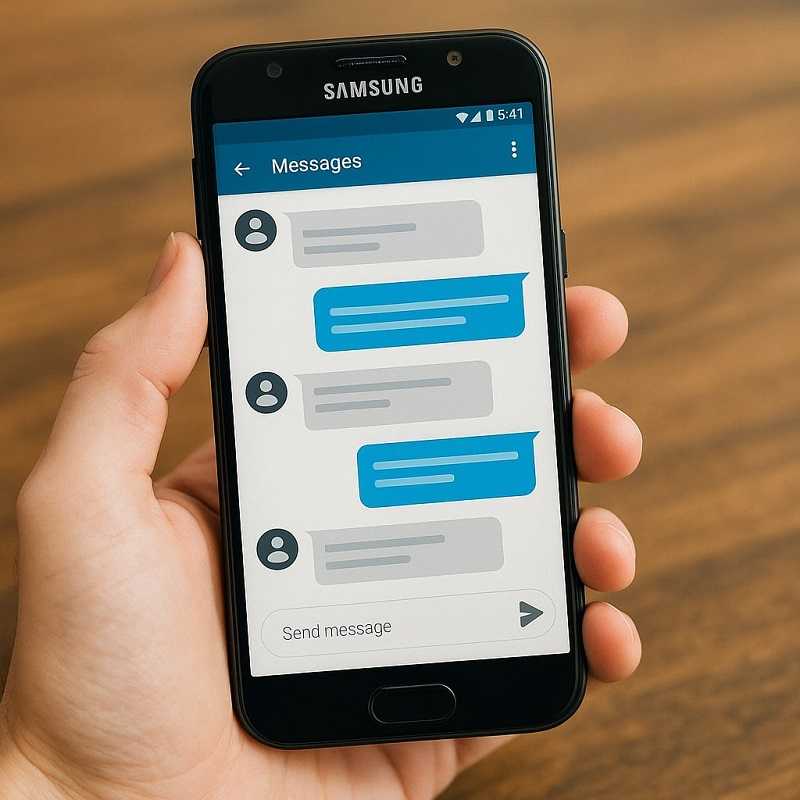
Step 2: Use the Power + Volume Down button combo to take a screenshot.

Step 3: Repeat as needed to capture the entire conversation.
Step 4: Upload the screenshots to your Google Drive or email them to yourself.
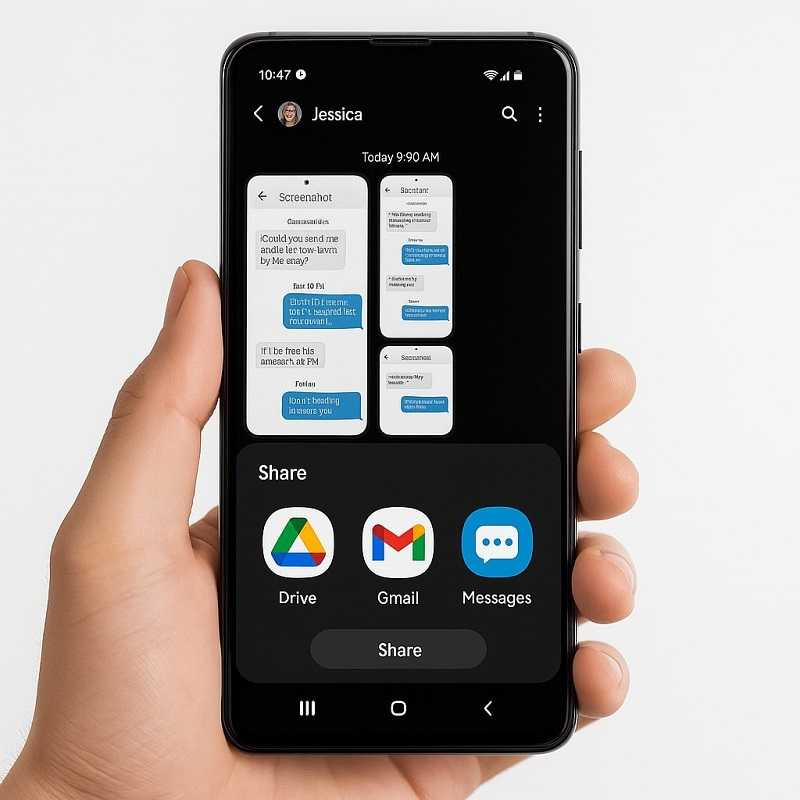
Step 5: Open them on a computer and print using your home or office printer.

Best for:
- Short message threads
- Personal records or casual documentation
- Situations where formatting or sender data isn't critical
Limitations:
- Screenshots are time-consuming for long chats
- You may lose timestamps if cropped improperly.
- They can be questioned in legal settings due to a lack of metadata.
Option 2: Forward Messages to Your Email
This is another quick fix for users who want a text-based backup.
Steps:
Step 1: Long-press the message > Tap Forward
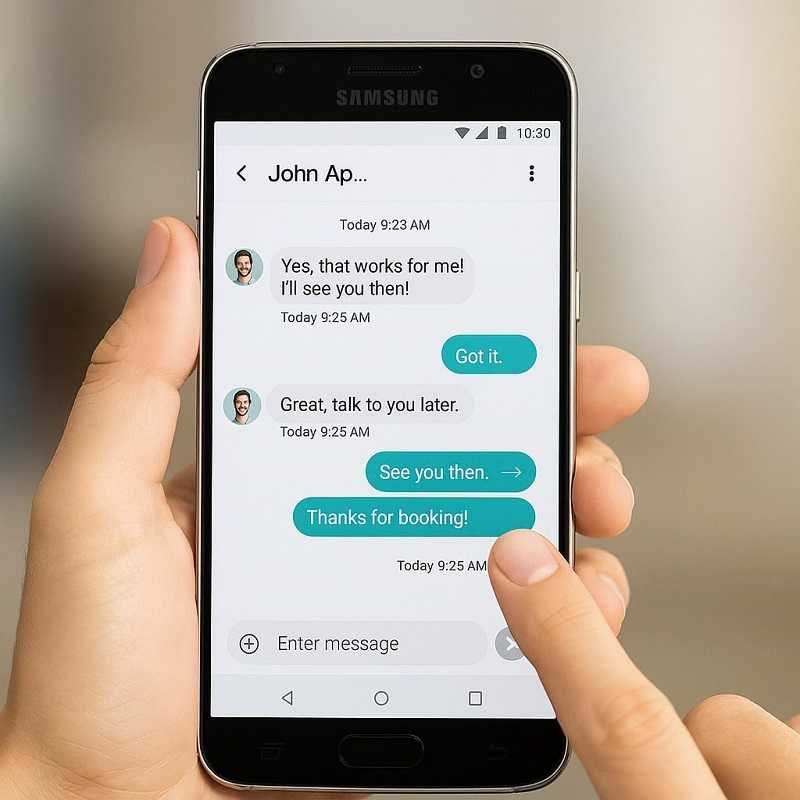
Step 2: Choose Email or a similar app to send the message to yourself.
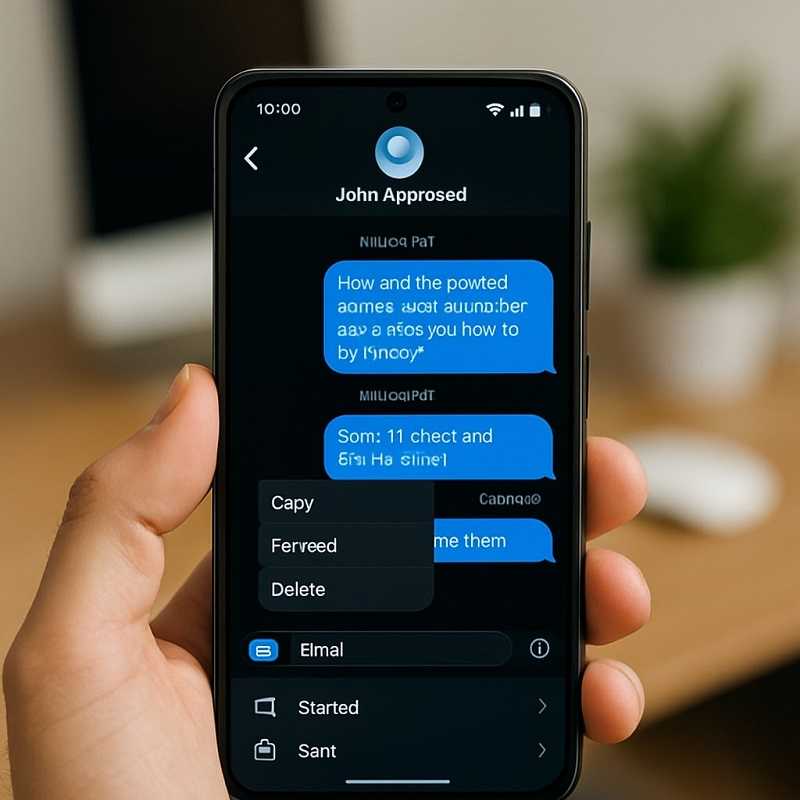
Step 3: Open the email on your desktop.
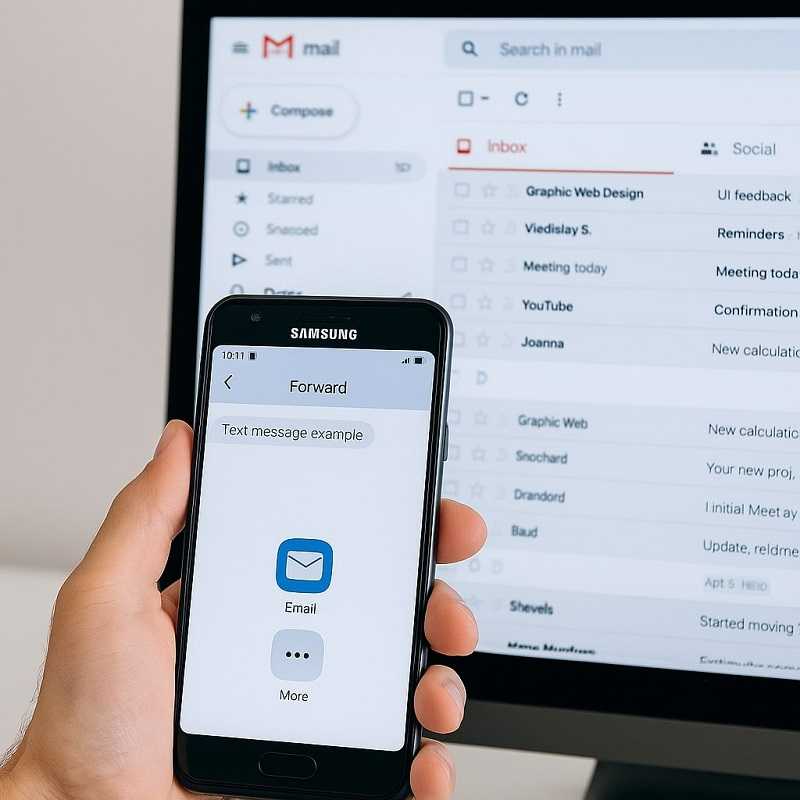
Step 4: Click Print.
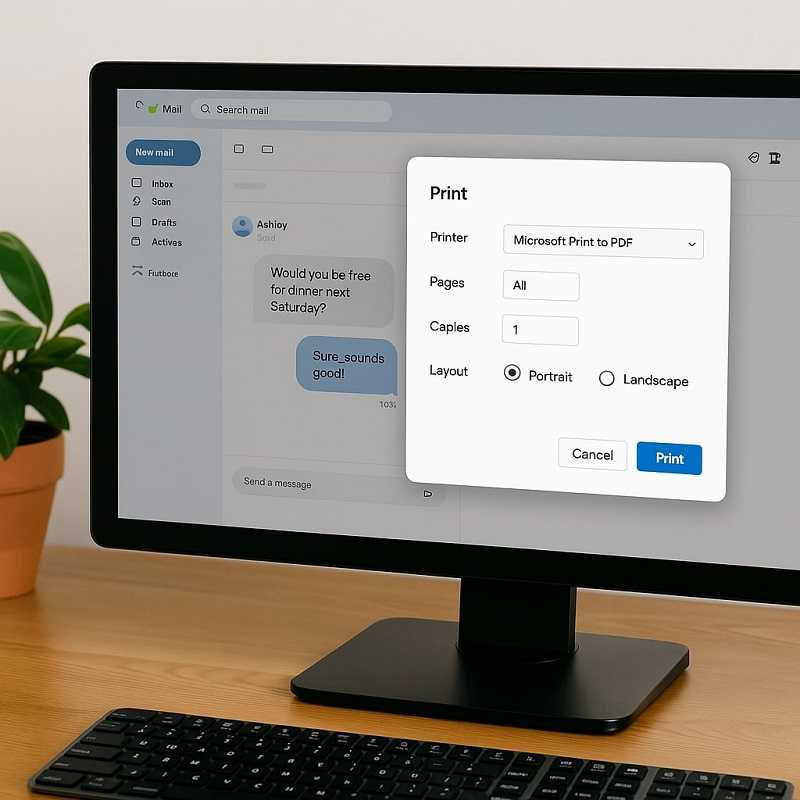
Limitations:
- Forwarded messages may not include timestamps or contact names.
- It's possible that you can only forward one message at a time.
- Not acceptable in formal or legal settings due to the lack of context
Part 2: Best Way to Print Samsung Messages via Computer (Recommended)
If you're preparing for court, work compliance, or a formal documentation process, screenshots and email won't cut it. You need full message threads, proper formatting, timestamps, and contact names in a professional format like a PDF. This is where MobileTrans comes in.
MobileTrans by Wondershare is a powerful application that enables users to transfer and export text messages from Samsung and other Android devices. It's widely trusted for legal documentation and business backups because it offers:
- Clean, printable exports in PDF, TXT, or HTML
- Full conversation threads, not just fragments
- Visible timestamps, sender info, and message order
- Secure and easy-to-use interface
- Support for both Samsung and iPhone devices
Steps to Use MobileTrans to Print Messages from Samsung
Step 1: Install the program on your Mac or Windows computer. It is available on Wondershare's official website.
Step 2: Connect your phone to the computer with a USB. Choose Phone to PC from the Phone Transfer menu.

Step 3: From the list of data types, choose Messages. You may choose which chat to export and review the messages.
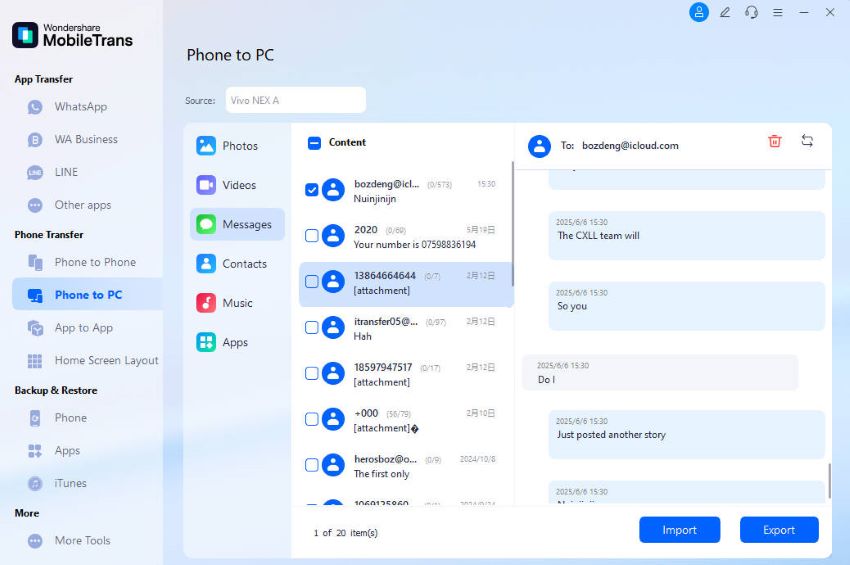
Step 4: You have the option to save the exported messages in text, CSV, or HTML formats after clicking the Export button.
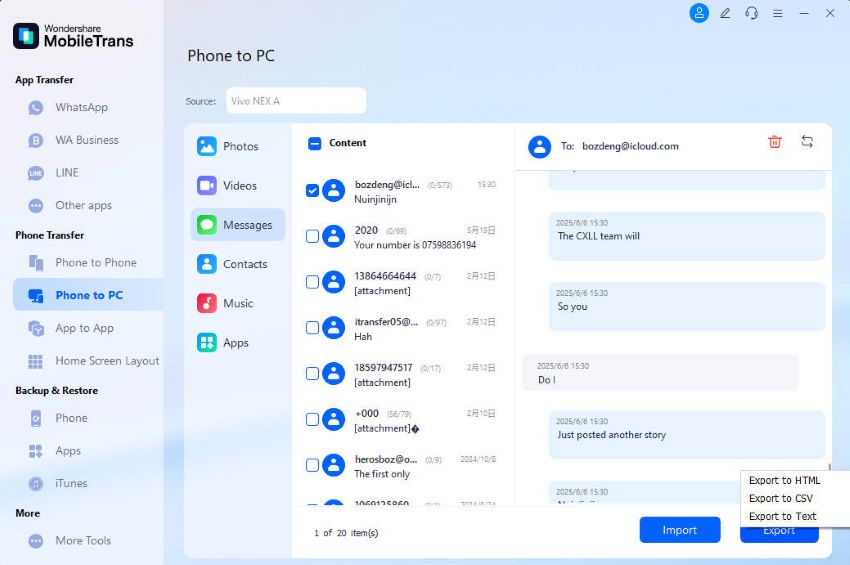
Step 5: You will receive a message as soon as the process is complete. Messages exported successfully – your chat history is now ready to print or share! Click Print from any connected printer after opening the file.
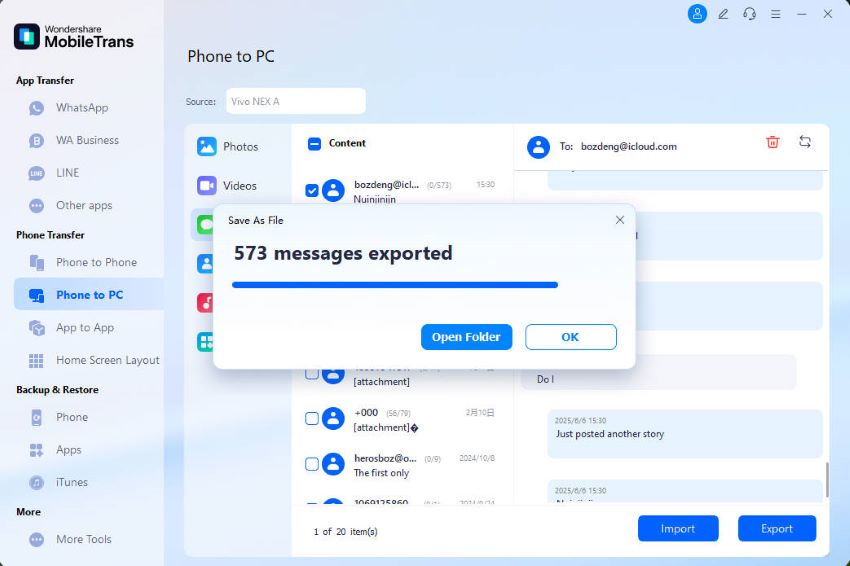
Part 3: How to Print Messages for Court – What You Should Know
Not all message printouts are considered valid legal evidence. If your goal is to submit text messages in a court case, you must ensure they meet specific criteria.
Legal Requirements for Court-Admissible SMS Evidence
To be admissible in court, your printed text messages should:
- Include the sender's name or phone number
- Display timestamps on each message
- Keep the thread in its original sequence throughout.
- Be exported in a non-editable format like PDF
- Be saved in a way that ensures data integrity (i.e., not manually edited)
Using MobileTrans allows you to meet all of these requirements with minimal effort.
Part 4: Other Apps and Workarounds (When Not to Use Them)
While many apps claim to export messages, few offer print-ready, court-level formatting.
Samsung Smart Switch
- Great for transferring data between devices
- Does not allow the export of messages in a printable form.
Google Drive SMS Backup
- Back up messages automatically
- Cannot view, read, or print from the backup directly
SMS Backup+
- Saves texts to Gmail inbox
- When printed, conversations lack proper structure and may be hard to read.
- Often omits attachments and media.
Part 5: Real-Life Situations Where You Might Need to Print Samsung Text Messages
Here are a few common cases where printing your messages can be extremely important:
- Legal Disputes: Proving harassment, threats, or agreements
- Custody Battles: Demonstrating parental communication patterns
- Business Contracts: Confirming client instructions or deal terms
- Workplace Investigations: Recording improper conduct or evidence of wrongdoing
- Memory Preservation: Saving heartfelt texts from loved ones
If your needs fall into any of these categories, it's strongly advised to use a desktop tool like MobileTrans instead of relying on manual workarounds.
Conclusion
Printing your Samsung messages doesn't have to be stressful. Whether you're preparing evidence for court, backing up personal conversations, or documenting a client chat, there's a method that fits your needs.
For short, informal use, screenshots and email may be enough. But when it comes to creating legally sound, well-formatted records, MobileTrans offers a complete, reliable solution, helping you export your messages as PDF, TXT, or HTML with just a few clicks.
FAQ
-
Q1: How can I get free Samsung text message printing?
A: You can take screenshots or forward them to your email and print from there. These methods are free but limited in formatting and completeness.
-
Q2: Can I print deleted text messages from my Samsung phone?
A: If the deleted messages were backed up or can be recovered using recovery tools, then yes. Once recovered, they can be exported using software like MobileTrans.
-
Q3: What's the best format to print messages for court?
A: For legal documents, PDF is the most widely used and secure format. It prevents edits and keeps the conversation structure intact.
-
Q4: Will screenshots hold up in court?
A: In some cases, yes. But they may be questioned for authenticity, especially if timestamps or sender details are missing. Exported files from MobileTrans are more complete and credible.
-
Q5: Can I use MobileTrans for group messages and MMS?
A: Yes. MobileTrans supports exporting full threads, including group chats and media attachments, depending on device compatibility.
-
Q6: Does MobileTrans work with other Android brands?
A: Yes. Although this guide focuses on Samsung, MobileTrans works with most Android and iOS devices, making it a flexible solution.









