You can now benefit from organizing multiple groups under one umbrella, which helps make communication efficient. That's all because of the WhatsApp Community. There may be situations when you need to understand how to delete Community from WhatsApp.
Various situations might require you to delete WhatsApp Community, like inactivity, restructuring, or even privacy concerns. Irrespective of that, you must know that deleting WhatsApp Community is a permanent action where all the data will be lost. You must also look for alternative options to secure the messages. This blog will help you get a complete understanding of how to delete Community in WhatsApp.
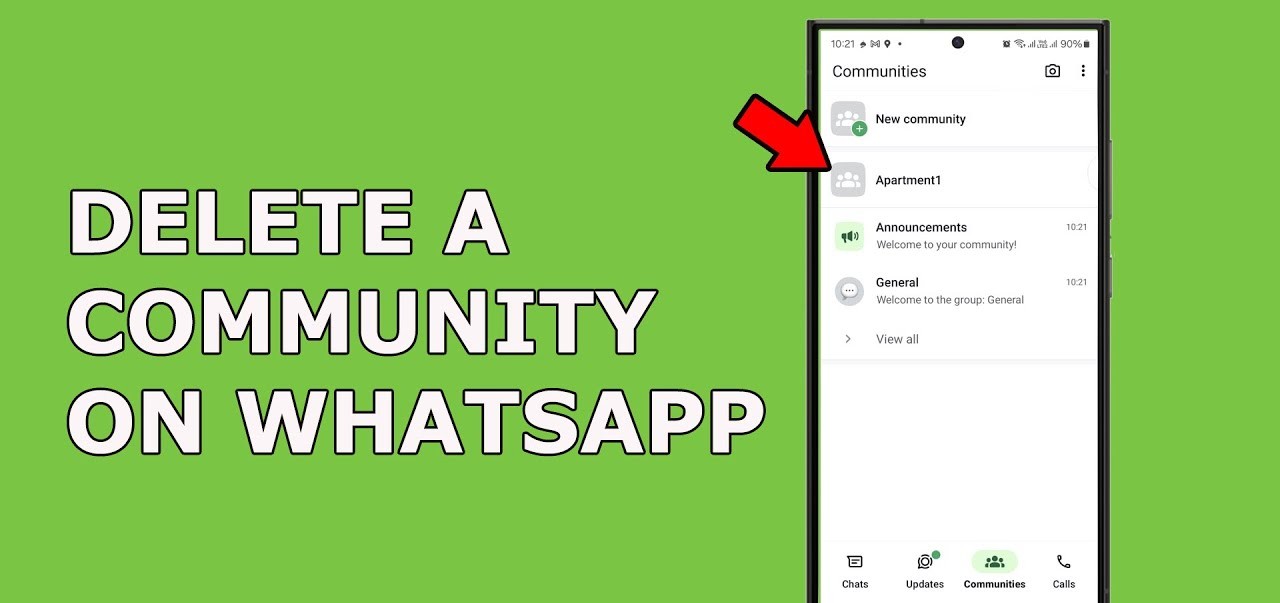
In this article
Part 1: Important Things to Know Before Deleting a Community
Before you understand how to delete Community in WhatsApp, you must consider a few things. Some of these factors to consider are as follows:
- Backup the data: Once you deactivate the Community, all the data such as messages, images, and videos will be lost from your device. Therefore, it is advisable that you backup all the data before you completely remove it from the device.
- Only admins can delete: Only admins can delete WhatsApp Community. If you no longer want to be a part of the Community, you must learn how to exit WhatsApp community without exiting group. You can ask the admins to remove you from the community but not the group.
- Irreversible action: This is a permanent action. You cannot reverse once you have deleted the WhatsApp community. Therefore, verify all data before actually deleting the community. If you don’t want to lose data, you must understand how to exit community in WhatsApp.
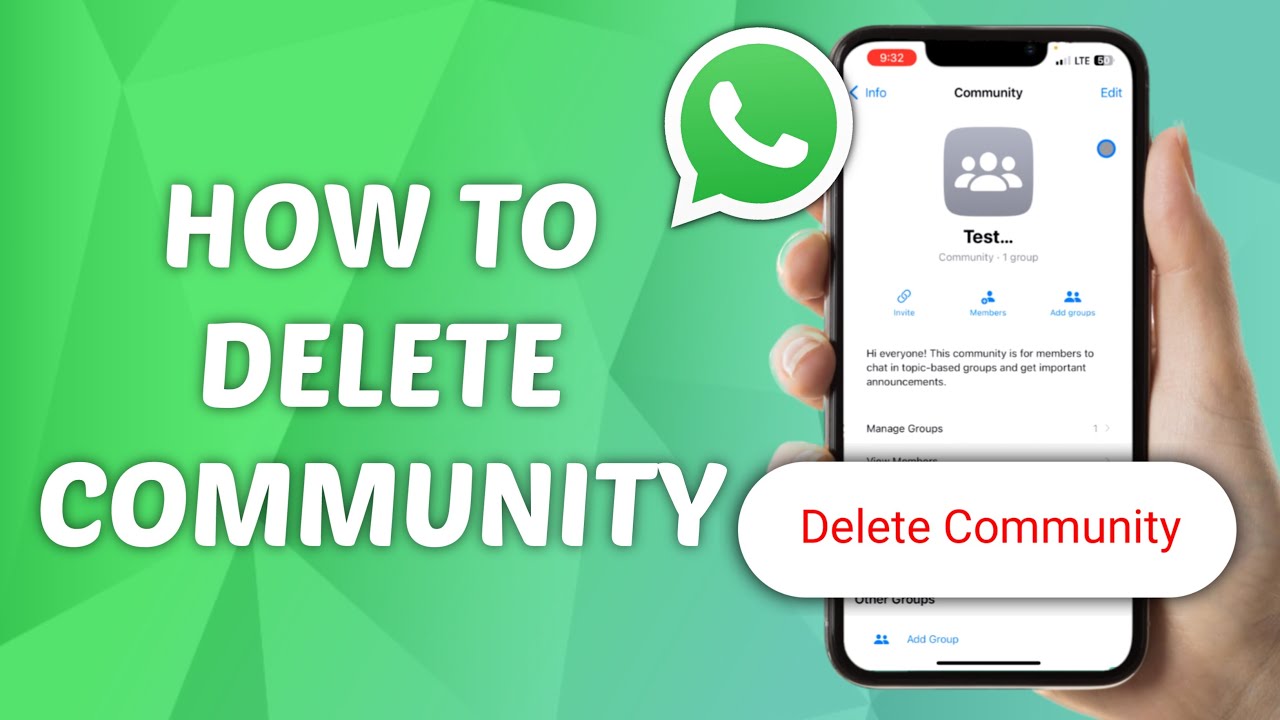
Part 2: How to Deactivate a Community on WhatsApp?
Deactivating Community on WhatsApp may require businesses to do so. This is mostly because some businesses may struggle in the initial stages of managing the WhatsApp Community. Below are all the steps you'll have to follow to understand how to delete Community in WhatsApp:
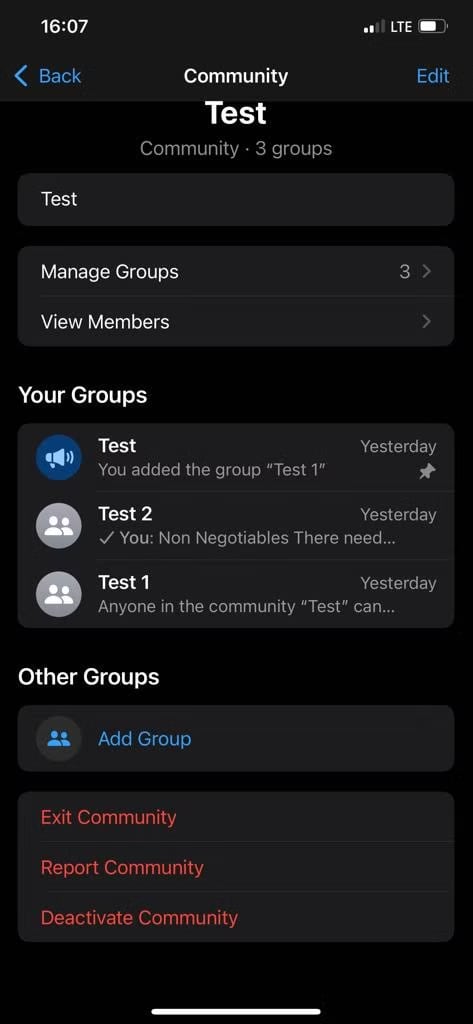
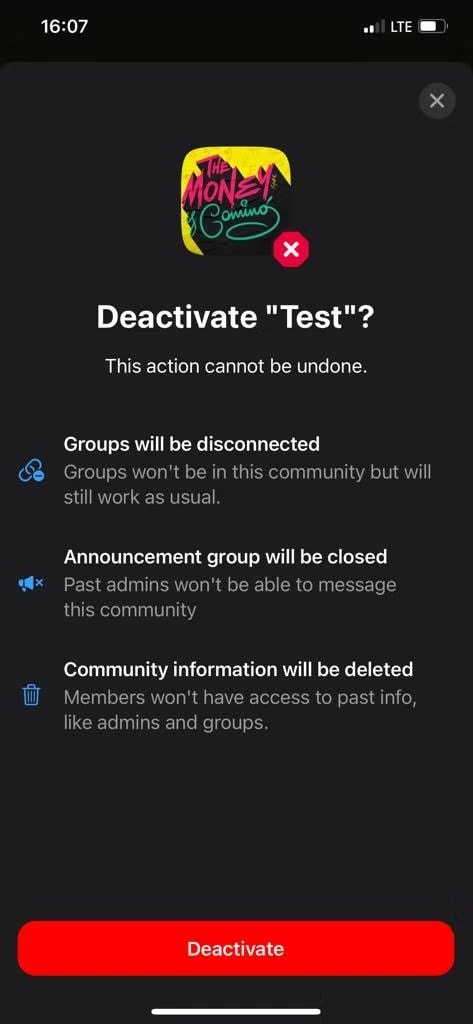
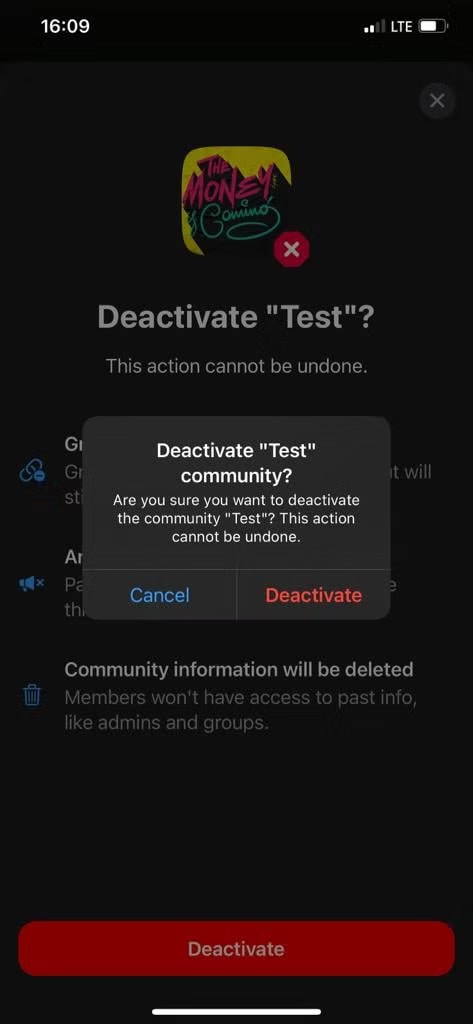
If you are not the admin of the Community, you should consider understanding how to block a community on WhatsApp so that you don’t receive any messages further.
Part 3: Transfer WhatsApp Community Chats to a New Device Using MobileTrans
Before you delete your WhatsApp Community Chats, you can transfer your data to another phone and secure your data. This is to ensure that there's an extra source to get back the data. You can use Wondershare MobileTrans.
MobileTrans uses advanced features to transfer data without the risk of losing it. Therefore, MobileTrans can easily transfer the chats to your PC or new device. It is often advisable to transfer the chat to a new device. Before you learn how to leave a community on WhatsApp, make sure to take a backup of all the data.
Some of the key features of MobileTrans making it an ideal choice are as follows:
- MobileTrans is highly secure, transferring data with just a few clicks.
- With the help of MobileTrans, you can transfer all WhatsApp Community Chats, including messages and images.
- MobileTrans follows a fast method to transfer the data.
- MobileTrans is compatible with iOS and Android devices, allowing fast and easy data transfer.
Wondershare MobileTrans
Transfer Your WhatsApp Data Easily
- • Compatible with thousands of device types acorss Android and iOS.
- • Transfer chats, contacts, group details, shared attachments, voice notes, Call Logs, and more in 1-click.
- • Transfer WhatsApp from Google Drive to iPhone.
- • Available on computers and phones (Windows, Mac OS, Android and iOS.)

 4.5/5 Excellent
4.5/5 ExcellentYou must download MobileTrans in your system to get started. Below are the steps you'll have to follow to take a backup of WhatsApp Community Chats:
Step 1. Launch MobileTrans & Connect Phones- Open MobileTrans on your PC → Select "App Transfer > WhatsApp".
- Connect both phones to your computer. The system will automatically load WhatsApp data.
- Click "Start" (text messages transfer by default for speed; optional manual selection).

- Do not disconnect devices during transfer.
- Once finished, check WhatsApp on the target device to verify data.

Part 4: Why Choose MobileTrans for WhatsApp Community Transfer?
WhatsApp Community Chat transfer can be a slightly complicated process. However, you must do it the right way. You must consider transferring the chats to your new device before you understand how to remove communities from WhatsApp.
Considering how beneficial WhatsApp Community is, below are some of the major reasons to retain the chats using MobileTrans:
- Seamless data transfer: MobileTrans has a very straightforward pathway for data transfer. This is extremely beneficial to ensure that the chats get transferred. It supports transferring different media types like images, videos, and chats.
- Compatibility: MobileTrans has to be one of the most compatible software. It is extremely efficient and can work well for the WhatsApp Community. It is compatible with iOS and Android OS. Furthermore, you can download the Mac OS and Windows OS software to initiate the data transfer process.
- No data loss: Owing to its straightforward data transfer nature, there's no risk of data loss. MobileTrans follows very strict guidelines to ensure that data is transferred safely. Therefore, with the help of cloud backup dependency, there will be no data loss risk. Moreover, all information is stored in MobileTrans so that you can access it.
- Fast and secure: Wondershare MobileTrans has a very fast method to initiate data transfer. With highly effective techniques, MobileTrans ensures faster chat transfer depending on the data size.

Conclusion
WhatsApp Community Chats has a lot of features. You must know how to delete Community in WhatsApp. This is important for businesses, mostly if they want to discontinue their services. However, before deleting the chats, you should completely back up your data with Wondershare MobileTrans to prevent risks.
FAQ
-
Q: How do I delete a community group on WhatsApp?
A: You can click on the Delete tab after selecting the community group to delete the group completely. However, you must know you can't delete the Community unless you're the admin.
-
Q: How do I remove community admin from WhatsApp?
A: You must dismiss the particular admin you want to remove from WhatsApp. You will see the list of members in the group. After that, you can select the admin and click the Dismiss this admin option to remove the particular community admin.
-
Q: How do I stop community chats?
A: If you want to stop community chats, you must mute those or deactivate the group. You also have the option to leave the group.











